Difference between revisions of "ICT student textbook/How is a computer different from a fridge"
Jump to navigation
Jump to search
| Line 6: | Line 6: | ||
| style="padding-left:2px;" | Go to <br /> [[ICT teacher handbook/What_is_the_nature_of_ICT|ICT Teacher Handbook]] | | style="padding-left:2px;" | Go to <br /> [[ICT teacher handbook/What_is_the_nature_of_ICT|ICT Teacher Handbook]] | ||
|}</div> | |}</div> | ||
| − | '''How is a computer different from a fridge''' | + | '''<big>How is a computer different from a fridge</big>''' |
| − | |||
| − | |||
| − | |||
| − | |||
| − | |||
===What prior skills are assumed=== | ===What prior skills are assumed=== | ||
| Line 17: | Line 12: | ||
===Resources needed === | ===Resources needed === | ||
| − | + | #Working computer lab | |
#Computer installed with [[Learn Ubuntu|Ubuntu Operating System]] | #Computer installed with [[Learn Ubuntu|Ubuntu Operating System]] | ||
#Projection Equipment | #Projection Equipment | ||
#Images to show of the computer | #Images to show of the computer | ||
| − | #[[ICT_teacher_handbook/Basic_digital_literacy|Basic digital literacy | + | #Handout for [[ICT_teacher_handbook/Basic_digital_literacy|Basic digital literacy]] |
| − | #[[Learn Freeplane|Freeplane | + | #Handout for [[Learn Freeplane|Freeplane]] |
{| class="wikitable" | {| class="wikitable" | ||
|- | |- | ||
| − | | style="width: | + | | style="width: 30%;" | |
| − | {{ext-img | | + | {{ext-img | 200px|https://upload.wikimedia.org/wikipedia/commons/thumb/8/87/Operating_system_placement_%28software%29.svg/2000px-Operating_system_placement_%28software%29.svg.png}} |
[https://upload.wikimedia.org/wikipedia/commons/thumb/4/4e/Personal_computer,_exploded_6.svg/2000px-Personal_computer,_exploded_6.svg.png Image] | [https://upload.wikimedia.org/wikipedia/commons/thumb/4/4e/Personal_computer,_exploded_6.svg/2000px-Personal_computer,_exploded_6.svg.png Image] | ||
| − | | style="width: | + | | style="width: 70%;" | |
{{ext-img | 400px |https://upload.wikimedia.org/wikipedia/commons/thumb/4/4e/Personal_computer,_exploded_6.svg/2000px-Personal_computer,_exploded_6.svg.png}} | {{ext-img | 400px |https://upload.wikimedia.org/wikipedia/commons/thumb/4/4e/Personal_computer,_exploded_6.svg/2000px-Personal_computer,_exploded_6.svg.png}} | ||
[https://upload.wikimedia.org/wikipedia/commons/thumb/4/4e/Personal_computer,_exploded_6.svg/2000px-Personal_computer,_exploded_6.svg.png Image] | [https://upload.wikimedia.org/wikipedia/commons/thumb/4/4e/Personal_computer,_exploded_6.svg/2000px-Personal_computer,_exploded_6.svg.png Image] | ||
| Line 35: | Line 30: | ||
====Parts of the computer==== | ====Parts of the computer==== | ||
| − | + | #Scanner (nowadays this is in mobile itself, not very much used) | |
| − | + | #CPU – This is the processing unit | |
| − | + | #Main Memory: RAM: This determines how fast the computer works | |
| − | + | #Expansion cards | |
| − | + | #Power supply unit | |
| − | + | #CD Drive – External storage device | |
| − | + | #Hard disk: This determines how much storage capacity | |
| − | + | #Motherboard: This is where all instructions are wired together and helps the computer work | |
| − | + | #Speakers | |
| − | + | #Monitor | |
| − | + | #Operating System | |
| − | + | #Application Software | |
| − | + | #Keyboard | |
| − | + | #Mouse | |
| − | + | #External Hard Disk | |
| − | + | #Printer | |
| − | |||
===Digital skills=== | ===Digital skills=== | ||
| − | # | + | #Getting familiar with an ICT environment and different kinds of ICT devices |
| − | #Understanding the difference between operating system and application software | + | #Understanding the difference between operating system softwareb and application software |
===Description of activity with detailed steps=== | ===Description of activity with detailed steps=== | ||
====Teacher-led component==== | ====Teacher-led component==== | ||
| − | # | + | #Your teacher may ask you, in small groups, to make a of list all the items a fridge does and a list of all the things you think a computer can do. |
| − | #In a group activity your teacher will compile all the group comments in a digital mind map using a concept mapping tool | + | #In a group activity your teacher will compile all the group comments in a digital mind map using a concept mapping tool. She will encourage you to classify the various things the computer will do. |
| − | #The teacher will discuss why an operating system needed is and how it works with different applications to ensure that data is communicated | + | #The teacher will discuss why an operating system needed is and how it works with different applications to ensure that data is communicated between different parts of the computer |
#With the help of a schematic the teacher will discuss the parts of a computer | #With the help of a schematic the teacher will discuss the parts of a computer | ||
| − | #In small groups | + | #In small groups, with teacher guidance, you can switch on a computer and identify the parts you are familiar with |
#The teacher will help you create a folder on your computer, for saving your work done in the class. | #The teacher will help you create a folder on your computer, for saving your work done in the class. | ||
Revision as of 08:50, 12 December 2016
How is a computer different from a fridge
What prior skills are assumed
- Academic levels as per class level; no specific ICT skills required
Resources needed
- Working computer lab
- Computer installed with Ubuntu Operating System
- Projection Equipment
- Images to show of the computer
- Handout for Basic digital literacy
- Handout for Freeplane
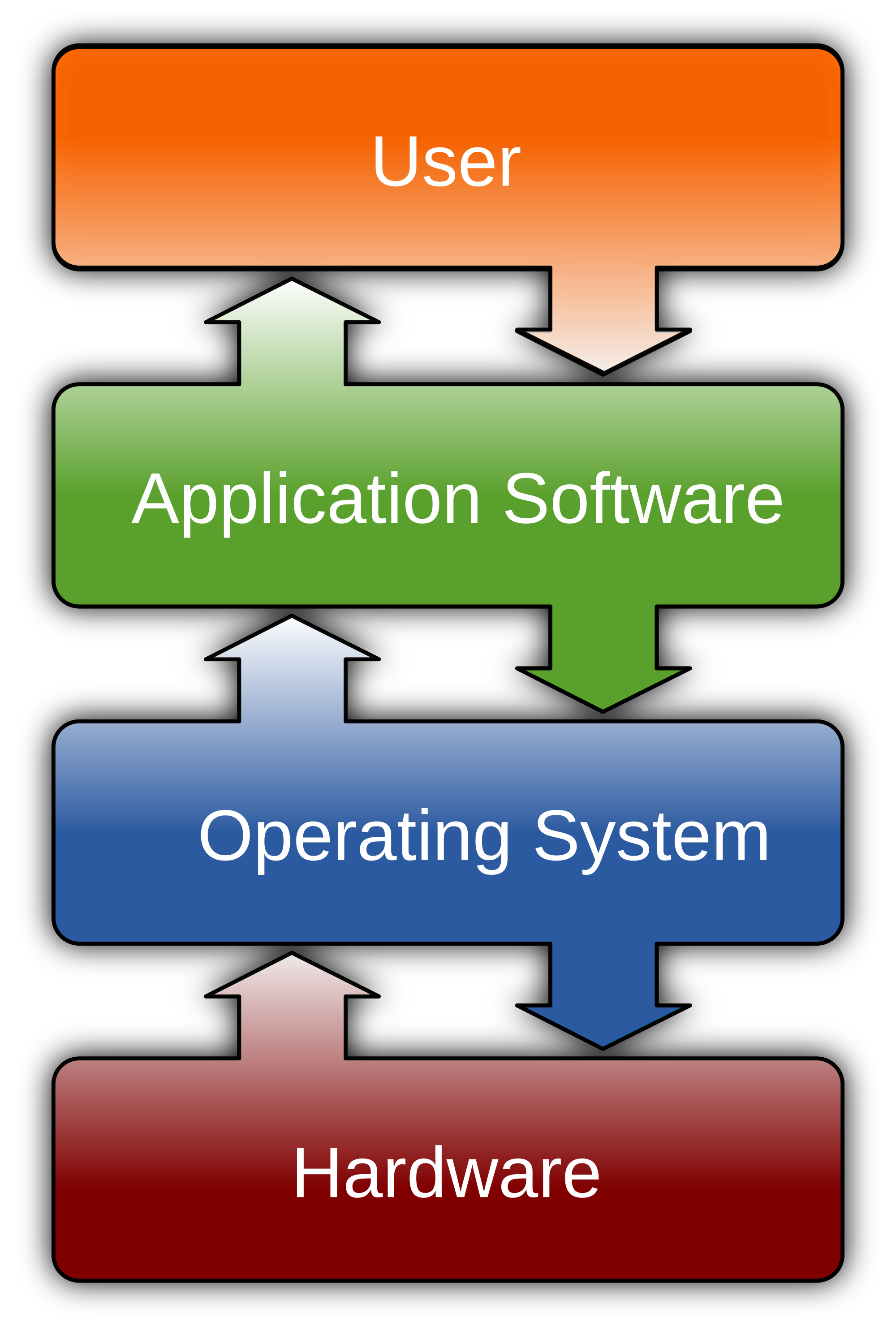 |
 |
Parts of the computer
- Scanner (nowadays this is in mobile itself, not very much used)
- CPU – This is the processing unit
- Main Memory: RAM: This determines how fast the computer works
- Expansion cards
- Power supply unit
- CD Drive – External storage device
- Hard disk: This determines how much storage capacity
- Motherboard: This is where all instructions are wired together and helps the computer work
- Speakers
- Monitor
- Operating System
- Application Software
- Keyboard
- Mouse
- External Hard Disk
- Printer
Digital skills
- Getting familiar with an ICT environment and different kinds of ICT devices
- Understanding the difference between operating system softwareb and application software
Description of activity with detailed steps
Teacher-led component
- Your teacher may ask you, in small groups, to make a of list all the items a fridge does and a list of all the things you think a computer can do.
- In a group activity your teacher will compile all the group comments in a digital mind map using a concept mapping tool. She will encourage you to classify the various things the computer will do.
- The teacher will discuss why an operating system needed is and how it works with different applications to ensure that data is communicated between different parts of the computer
- With the help of a schematic the teacher will discuss the parts of a computer
- In small groups, with teacher guidance, you can switch on a computer and identify the parts you are familiar with
- The teacher will help you create a folder on your computer, for saving your work done in the class.
Student activities
- With your friends, compare a mobile phone and the computer and list the things each does
- Discuss with your friends if there is any difference
- For any one mobile application, draw a flowchart to document all the steps in using the application. Click here File:Example flowchart.odg for an example.
- In groups, you can draw concept map for the following things (your teacher will discuss with you additional activities):
- Connecting a TV to a cable network
- Using phones to book cooking gas
- Using the farmer SMS service from MKisan portal
- With the help of your teacher, take photographs of the charts and concept maps created, using a cell phone or a digital camera.
Portfolio
We saw earlier that you will keep adding to your digital outputs during this course. You will begin your portfolio collection with the digitized mind maps/ charts. Create a folder with your name and start saving your files.
