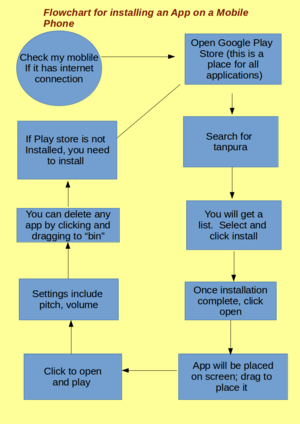Difference between revisions of "ICT student textbook/How is a computer different from a fridge"
Jump to navigation
Jump to search
m |
|||
| Line 32: | Line 32: | ||
#In a group activity your teacher will compile all the group comments in a digital mind map using a [[Learn_Freeplane|concept mapping]] tool. She will encourage you to classify the various things the computer will do. | #In a group activity your teacher will compile all the group comments in a digital mind map using a [[Learn_Freeplane|concept mapping]] tool. She will encourage you to classify the various things the computer will do. | ||
#The teacher will discuss why an operating system needed is and how it works with different applications, for processing your inputs and providing outputs. | #The teacher will discuss why an operating system needed is and how it works with different applications, for processing your inputs and providing outputs. | ||
| − | #With the help of a | + | #With the help of a image, the teacher will discuss the parts of a [[Explore_a_computer|computer]]. |
{| class="wikitable" | {| class="wikitable" | ||
| Line 55: | Line 55: | ||
#In small groups, with teacher guidance, you can switch on a [[Explore_a_computer|computer]] and identify the parts you are familiar with | #In small groups, with teacher guidance, you can switch on a [[Explore_a_computer|computer]] and identify the parts you are familiar with | ||
#The teacher will help you create a folder on your computer, for saving your work done in the class. | #The teacher will help you create a folder on your computer, for saving your work done in the class. | ||
| − | #With your friends, compare a mobile phone and the computer and list the things each does. | + | #With your friends, compare a mobile phone and the computer and list the things each does. Discuss with your friends if there is any difference. |
| − | #[[File:flowchart for discussion.png|300px|right|A sample flowchart]]Develop a flowchart for any activity you have done, or seen someone do. | + | #[[File:flowchart for discussion.png|300px|right|A sample flowchart]]Develop a flowchart for any activity you have done, or seen someone do. It is better if this is an ICT activity - it can be using the phone, using the computer, playing a video on the TV, etc. See on the side for an example of a flowchart. What you see here is a flowchart for downloading an app on the phone. This has been developed using an application software called [[Learn_LibreOffice_Writer|LibreOffice Draw]], and [[Learn_Screenshot#Functionalities|converted into an image format]]. You can develop a similar flowchart. |
| − | #In groups, you can draw concept map for the following things (your teacher will discuss with you additional activities): | + | #In groups, you can draw concept map (or flow chart) for the following things (your teacher will discuss with you additional activities): |
##Connecting a TV to a cable network | ##Connecting a TV to a cable network | ||
##Using phones to book cooking gas | ##Using phones to book cooking gas | ||
| Line 66: | Line 66: | ||
We saw earlier that you will keep adding to your digital outputs during this course. | We saw earlier that you will keep adding to your digital outputs during this course. | ||
#You will begin your portfolio collection with the digitized mind maps/ charts. | #You will begin your portfolio collection with the digitized mind maps/ charts. | ||
| − | #Create a folder with your name and start saving your files. | + | #Login to the computer (using your personal login, if created or a team login). |
| + | #Create a folder with your name in the home folder, and start saving your files. | ||
Revision as of 14:52, 30 December 2016
How is a computer different from a fridge
In this activity, you will develop an appreciation of what the computer is and what makes the computer work.
Check your readiness
This is the first activity; so no previous knowledge is assumed.
What resources do you need
- Working computer lab
- Computers installed with Ubuntu Operating System
- Projector
- Images to show of the computer
- Handout for Basic digital literacy
- Handout for Freeplane
What digital skills will you learn
- Getting familiar with an ICT environment and different kinds of ICT devices
- Operating a computer safely
- Understanding the difference between operating system software and application software
Description of activity with detailed steps
Teacher-led component
- Your teacher may ask you, in small groups, to make a of list all the items a fridge does and a list of all the things you think a computer can do.
- In a group activity your teacher will compile all the group comments in a digital mind map using a concept mapping tool. She will encourage you to classify the various things the computer will do.
- The teacher will discuss why an operating system needed is and how it works with different applications, for processing your inputs and providing outputs.
- With the help of a image, the teacher will discuss the parts of a computer.
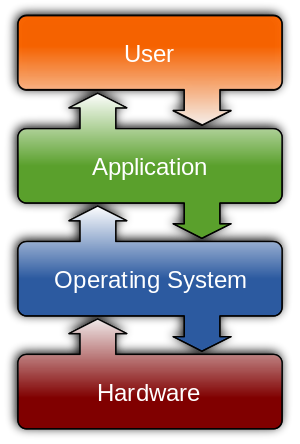
|
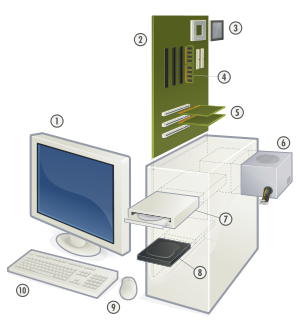
|
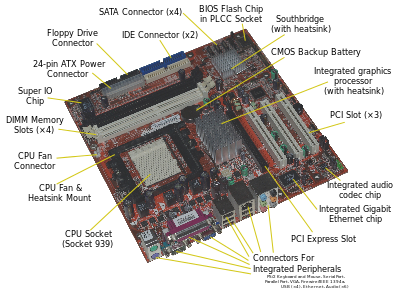
|
Do you know the parts of a personal computer
- Monitor
- Motherboard
- Central Processing Unit
- Main Memory - Random Access Memory
- Expansion cards
- Power Supply Unit
- Optical Disk Drive
- Hard Disk Drive (HDD)
- Mouse
- Keyboard
Student activities
- In small groups, with teacher guidance, you can switch on a computer and identify the parts you are familiar with
- The teacher will help you create a folder on your computer, for saving your work done in the class.
- With your friends, compare a mobile phone and the computer and list the things each does. Discuss with your friends if there is any difference.
- Develop a flowchart for any activity you have done, or seen someone do. It is better if this is an ICT activity - it can be using the phone, using the computer, playing a video on the TV, etc. See on the side for an example of a flowchart. What you see here is a flowchart for downloading an app on the phone. This has been developed using an application software called LibreOffice Draw, and converted into an image format. You can develop a similar flowchart.
- In groups, you can draw concept map (or flow chart) for the following things (your teacher will discuss with you additional activities):
- Connecting a TV to a cable network
- Using phones to book cooking gas
- Using the farmer SMS service from MKisan portal
- With the help of your teacher, take photographs of the charts and concept maps created, using a cell phone or a digital camera.
Portfolio
We saw earlier that you will keep adding to your digital outputs during this course.
- You will begin your portfolio collection with the digitized mind maps/ charts.
- Login to the computer (using your personal login, if created or a team login).
- Create a folder with your name in the home folder, and start saving your files.