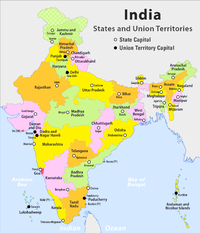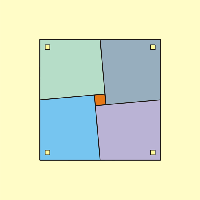Difference between revisions of "ICT student textbook/What all can a computer do"
Jump to navigation
Jump to search
| Line 47: | Line 47: | ||
|- | |- | ||
|[[File:Mahabubnagar District farmer.jpg|thumb|200px|Mahbubnagar district farmer]] | |[[File:Mahabubnagar District farmer.jpg|thumb|200px|Mahbubnagar district farmer]] | ||
| − | |{{ | + | |{{#widget:YouTube|id=sSpic7REieM}} |
|[[File:India - administrative map.png|thumb|200px|India political map with Telangana]] | |[[File:India - administrative map.png|thumb|200px|India political map with Telangana]] | ||
|[[File:Warangal fort pillars 01.jpg|thumb|200px|Warangal Fort pillars]] | |[[File:Warangal fort pillars 01.jpg|thumb|200px|Warangal Fort pillars]] | ||
Revision as of 09:22, 14 December 2016
What all can a computer do
In this activity, you will learn about the various things that you can do with ICT and also get introduced to different devices and applications.
Check your readiness
- You must be familiar with the basic functioning of the computer environment
- You have been introduced to what an operating system is and what is application software
What resources do you need
- Computer lab with projection equipment
- Internet availability to demonstrate a web page
- Videos, images to show
- Text documents
- Geogebra files, animations
- Mindmaps
- Handout for Ubuntu
- Handout for Tux Typing
- Handout for Tux Paint
- Handout for Text editor
What digital skills will you learn
- Getting familiar with the ICT environment; operating system, files and folders
- Learning to work with input devices
- Learning to work with multiple applications
- Text input (English)
Description of activity with detailed steps
Teacher led activity
- Watch the video shown by your teacher and see if any of the applications are familiar to you
- Your teacher will demonstrate a file folder different kinds of files to you, which are opened by different applications. Some files are stored on your computer and some are not. With your friends, how your teacher opens any file. Your teacher will help you to tabulate this information as follows:
- What is the file name and file extension
- How the application was opened (from a menu or right click)
- What all did they see on the application
- What input had to be given (for example, opening a browser and typing an URL)
- What controls are available (increase in size, volume, etc)
- Your teacher will also demonstrate the Applications Menu to demonstrate Tux Typing and Tux Paint.
Student activities
On your computers, open the files that have been saved in a folder.
| File:Have you heard of ICT terms.mm | File:Birds in Telugu from Vidyaonline.pdf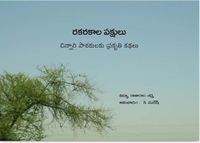
|
File:Angle sum property of a triangle.ggb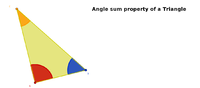
|
Image credits: YouTube, Geogebra file shared by teacher in Karnataka, Wikimedia Commons. All images are licensed under Creative Commons license which allows for free sharing with attribution. Telugu book from Vidyaonline is free to use for non-commercial purposes.
- As you opened each of the files, please make a note of how it opened, what was the file name, what it did. Your teacher will help you document it in a table. Did you get to open many different applications on the computer?
- Now, you need to practice with the input devices of the computer so that you can interact with the computer faster and more easier.
- Open the Application called Tux Typing and take turn with your friends in a group to practice
- Open the Application called Tux Paint and take turn with your friends in a group to practice
- Create your own work folders on the computer, if not done already
- Open a text editor and make a list of 8-10 things you understood about ICT. This is the beginning of your portfolio.
Portfolio
- Lesson logs of Tux Typing. You can maintain this in your own notebook for this subject. Record the date, lesson learnt and time taken for each lesson. Over a period of time, try and complete all the lessons in Tux Typing. This will help you become familiar with the Keyboard, which is useful for using the computer efficiently.
- Files created with Tux Paint. These files will be stored inside Tux Paint, you cannot access it externally.
- Text file created with text editor. You should save the file with a proper file name, in a manner that the file contents can be understood by looking at the file name.