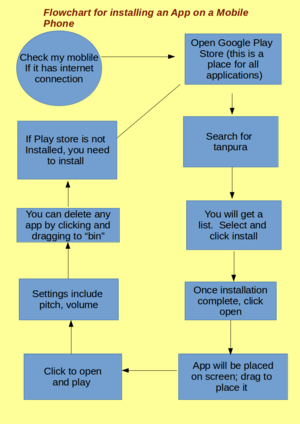Difference between revisions of "ICT student textbook/How is a computer different from a fridge"
Jump to navigation
Jump to search
| Line 22: | Line 22: | ||
|- | |- | ||
| style="width: 20%;" |[[File:Operating system placement.svg|200px|What does an operating system do]] | | style="width: 20%;" |[[File:Operating system placement.svg|200px|What does an operating system do]] | ||
| − | | style="width: | + | | style="width: 40%;" |[[File:Personal computer, exploded.svg|300px|What does a personal computer contain]] |
| − | | style="width: | + | | style="width: 40%;" |[[File:Acer E360 Socket 939 motherboard by Foxconn.svg|300px|Motherboard, where all the digital circuits are wired]] |
|} | |} | ||
Revision as of 15:23, 12 December 2016
How is a computer different from a fridge
What prior skills are assumed
- Academic levels as per class level; no specific ICT skills required
Resources needed
- Working computer lab
- Computer installed with Ubuntu Operating System
- Projection Equipment
- Images to show of the computer
- Handout for Basic digital literacy
- Handout for Freeplane
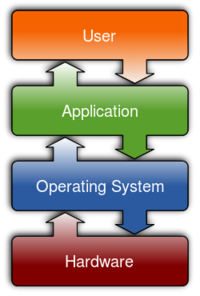
|
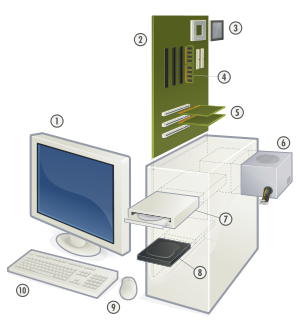
|
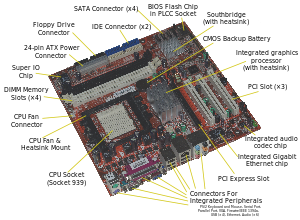
|
Do you know the parts of a personal computer
- Monitor
- Motherboard
- Central Processing Unit
- Main Memory - Random Access Memory
- Expansion cards
- Power Supply Unit
- Optical Disk Drive
- Hard Disk Drive (HDD)
- Mouse
- Keyboard
Digital skills
- Getting familiar with an ICT environment and different kinds of ICT devices
- Operating a computer safely
- Understanding the difference between operating system software and application software
Description of activity with detailed steps
Teacher-led component
- Your teacher may ask you, in small groups, to make a of list all the items a fridge does and a list of all the things you think a computer can do.
- In a group activity your teacher will compile all the group comments in a digital mind map using a concept mapping tool. She will encourage you to classify the various things the computer will do.
- The teacher will discuss why an operating system needed is and how it works with different applications to ensure that data is communicated between different parts of the computer
- With the help of a schematic the teacher will discuss the parts of a computer
- In small groups, with teacher guidance, you can switch on a computer and identify the parts you are familiar with
- The teacher will help you create a folder on your computer, for saving your work done in the class.
Student activities
- With your friends, compare a mobile phone and the computer and list the things each does. Discuss with your friends if there is any difference.
- Develop a flowchart for any activity you have done, or seen someone do. It is better if this is an ICT activity - it can be using the phone, using the computer, playing a video on the TV, etc. See on the side for an example of a flowchart. What you see here is a flowchart for downloading an app on the phone. This has been developed using an application software called LibreOffice Draw, and converted into an image format. You can develop a similar flowchart.
- In groups, you can draw concept map for the following things (your teacher will discuss with you additional activities):
- Connecting a TV to a cable network
- Using phones to book cooking gas
- Using the farmer SMS service from MKisan portal
- With the help of your teacher, take photographs of the charts and concept maps created, using a cell phone or a digital camera.
Portfolio
We saw earlier that you will keep adding to your digital outputs during this course.
- You will begin your portfolio collection with the digitized mind maps/ charts.
- Create a folder with your name and start saving your files.