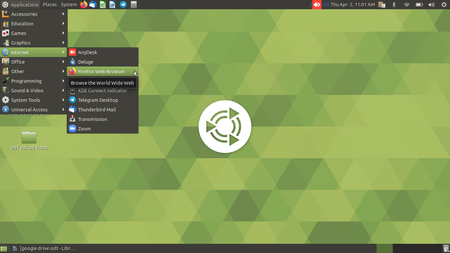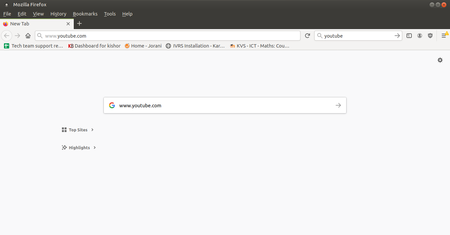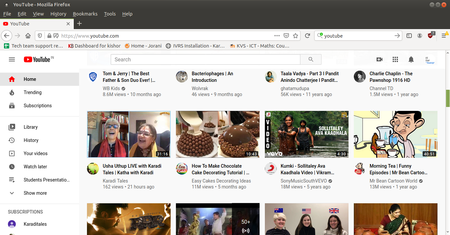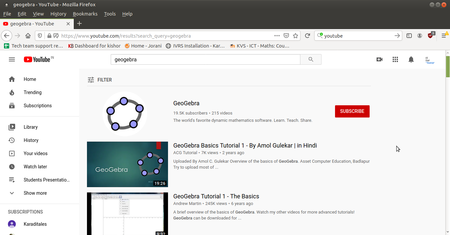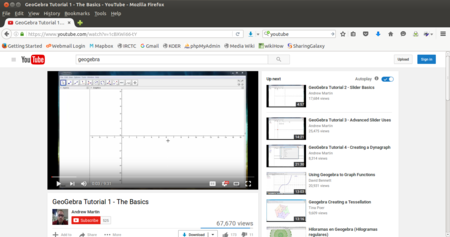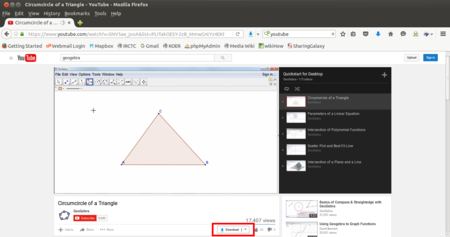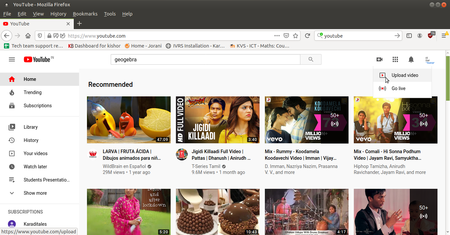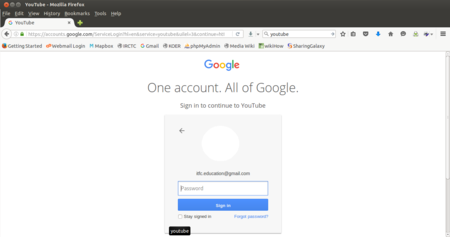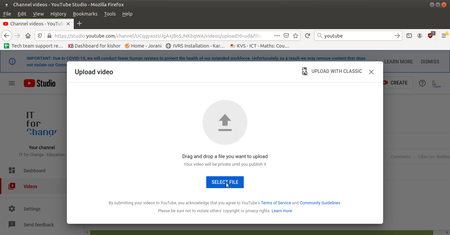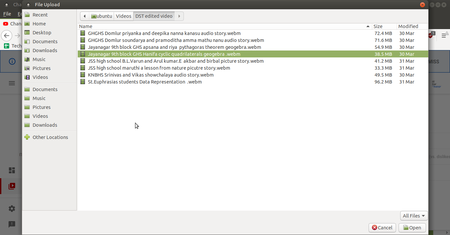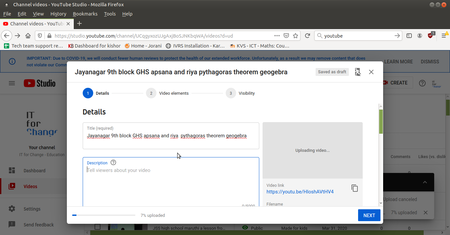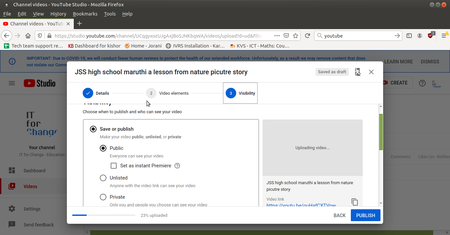Learn Youtube old
Introduction
YouTube is a video streaming site that allows anyone to create and upload videos. You can watch millions of different videos, or upload your own to share with the world. If your content is good enough, you may even find yourself making some money!
ICT Competency
Educational application and relevance
Version
To open YouTube first you have to open a web browser(Ex Mozilla Firefox, Google Chrome, etc) After opening the browser have to type in address bar(www.youtube.com) or you have to type in search bar (youtube).
Configuration
After installation, no need to do any configure. Have to open a web browser and type youyube and give a related text which you want to search and that will give a result of given related text videos.
Overview of Features
The tool has several features...like…., You can Play a videos You can download videos and other important feature is you can upload the videos to the YouTube server. To use these all features we gave a step by step points to use the YouTube easily.
Other similar applications
Mobile app is available in a Google Play store (Search for YouTube and you can install the youtube app in your andriod mobile.
Development and community help
Working with the application
Functionalities
File formats for creation
Not applicable
Saving the file
Not applicable
Export and publishing files
Not applicable
Advanced features
- Download Videos
- upload videos
Installation
No need to install because this is not an application this is an search engine which helps to search videos.
| Method of installation | Steps |
|---|---|
| From Ubuntu software Centre | Steps |
| From Terminal | Steps |
| From the web | Steps |
| Web based registration | Steps |
The application on mobiles and tablets
Ideas for resource creation
- create own videos and share to youtube
- Download videos for resource creation