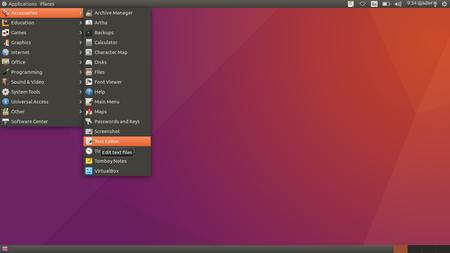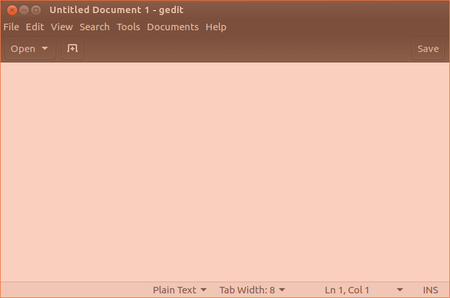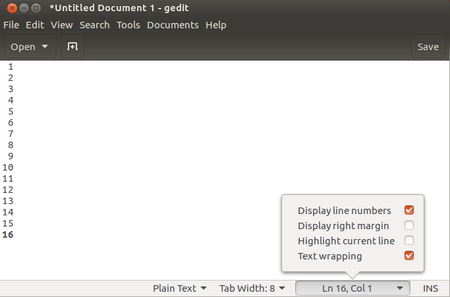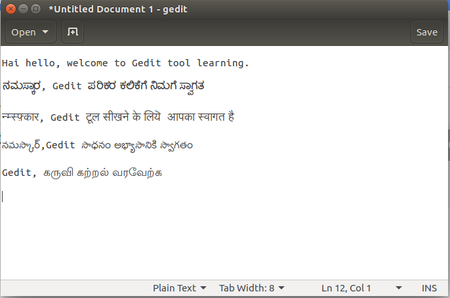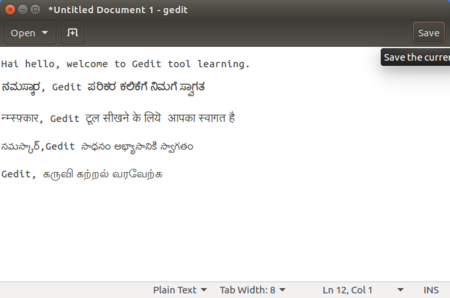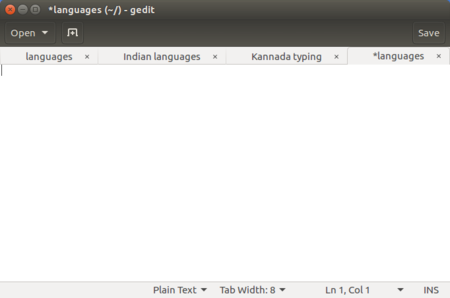Difference between revisions of "Learn Gedit"
(Created page with "<div class="noprint" style="float:right; border:1px solid blue;width:300px;background-color:#F5F5F5;padding:2px;"> {| cellspacing="0" | none|80px|Book image...") |
|||
| (11 intermediate revisions by 2 users not shown) | |||
| Line 1: | Line 1: | ||
| − | + | ||
| − | + | ''[http://karnatakaeducation.org.in/KOER/index.php/%E0%B2%9F%E0%B3%86%E0%B2%95%E0%B3%8D%E0%B2%B8%E0%B3%8D%E0%B2%9F%E0%B3%8D%E2%80%8C_%E0%B2%8E%E0%B2%A1%E0%B2%BF%E0%B2%9F%E0%B2%B0%E0%B3%8D%E2%80%8C_%E0%B2%95%E0%B2%B2%E0%B2%BF%E0%B2%AF%E0%B2%BF%E0%B2%B0%E0%B2%BF ಕನ್ನಡದಲ್ಲಿ ನೋಡಿ]'' | |
| − | |||
| − | |||
| − | |||
=Introduction= | =Introduction= | ||
| − | + | Gedit is the default text editor of the GNOME desktop environment and part of the GNOME Core Applications. Its designed as a general-purpose text editor, Gedit emphasizes simplicity and ease of use, with a clean and simple GUI. | |
==Educational application and relevance== | ==Educational application and relevance== | ||
| + | Designed as a general-purpose text editor. | ||
==Version== | ==Version== | ||
| Line 13: | Line 11: | ||
==Configuration== | ==Configuration== | ||
| − | It is free and open-source software subject to the requirements of the GNU General Public License version 2 or later. | + | It is free and open-source software subject to the requirements of the GNU General Public License version 2 or later. It is easy and very simple tool you don’t need to do any configuration to use it. This application is also available in Mac and Microsoft Windows OS. |
| − | + | ||
==Overview of Features== | ==Overview of Features== | ||
| − | # | + | #Gedit also has tabs for editing multiple files. Tabs can be moved between various windows by the user. |
#It supports a full undo and redo system as well as search and replace. | #It supports a full undo and redo system as well as search and replace. | ||
| − | # | + | #Gedit has an optional side pane displaying the list of open files. |
==Other similar applications== | ==Other similar applications== | ||
Text Editor, Notepad, Komodo Editor | Text Editor, Notepad, Komodo Editor | ||
==Development and community help== | ==Development and community help== | ||
| − | Paolo Borelli, Steve Frécinaux, Jesse van den Kieboom, James Willcox, Chema Celorio, Federico Mena Quintero, | + | Paolo Borelli, Steve Frécinaux, Jesse van den Kieboom, James Willcox, Chema Celorio, Federico Mena Quintero, |
| + | [https://help.ubuntu.com/community/gedit Community help] | ||
=Working with the application= | =Working with the application= | ||
| Line 30: | Line 29: | ||
{| class="wikitable" | {| class="wikitable" | ||
|- | |- | ||
| − | |style="width: 50%;| | + | |style="width: 50%;|[[File:Gedit main page.png|450px]] |
| − | |style="width: 50%;| | + | |style="width: 50%;|[[File:Gedit page.png|450px]] |
|- | |- | ||
| − | |style="width: 50%;| | + | |style="width: 50%;|To open Gedit text editor go to '''Application > Accessories > Text Editor'''. |
| − | |style="width: 50%;| | + | |style="width: 50%;|The Gedit text editor main page will look like above image. |
|- | |- | ||
| − | |style="width: 50%;| | + | |style="width: 50%;|[[File:Display the line margin.png|450px]] |
| − | |style="width: 50%;| | + | |style="width: 50%;|[[File:Typing multiple languages.png|450px]] |
|- | |- | ||
| − | |style="width: 50%;| | + | |style="width: 50%;|You can also add line margining numbers to text document. In the right side bottom corner, click on drop down option and choose "Display line numbers". |
| − | |style="width: 50%;| | + | |style="width: 50%;|Same like other text documents in UBUNTU, in text editor also you can type multiple languages in same page. |
| + | |- | ||
| + | |style="width: 50%;|[[File:Save Gedit.png|450px]] | ||
| + | |style="width: 50%;|[[File:Multiple tabs .png|450px]] | ||
| + | |- | ||
| + | |style="width: 50%;|To save Gedit text document, click on SAVE or you can press Ctrl+S as same like other application. | ||
| + | |style="width: 50%;|In Gedit windows, you can open multiple files in same tab. | ||
|} | |} | ||
| Line 46: | Line 51: | ||
==Saving the file== | ==Saving the file== | ||
| + | Like in most applications, a file can be saved using the FILE – SAVE AS command, or by the short-cut key CTRL-S. Always give a meaningful file name, reading which you should get an idea of the file contents. | ||
==Export and publishing files== | ==Export and publishing files== | ||
| + | We can export existed files into many program formats like C, C++, Java, HTML, XML, Python, Perl and many others under SAVE AS option. | ||
==Advanced features== | ==Advanced features== | ||
| + | # Search and replace with support of regular expressions | ||
| + | # Go to specific line by using Line numbering | ||
=Installation= | =Installation= | ||
| Line 56: | Line 65: | ||
! Method of installation !! Steps | ! Method of installation !! Steps | ||
|- | |- | ||
| − | | From Ubuntu software Centre || | + | | From Ubuntu software Centre || Search for Gedit |
|- | |- | ||
| − | | From Terminal || | + | | From Terminal || sudo apt-get install gedit |
|- | |- | ||
| − | | From the web || | + | | From the web || |
|- | |- | ||
| − | | Web based registration || | + | | Web based registration || |
|} | |} | ||
| + | |||
=The application on mobiles and tablets= | =The application on mobiles and tablets= | ||
| + | In Android phones you can download many text editors from play store. | ||
| + | *Text Editor | ||
| + | *Memo | ||
=Ideas for resource creation= | =Ideas for resource creation= | ||
=References= | =References= | ||
| + | [https://en.wikipedia.org/wiki/Gedit Gedit Wikipedia] | ||
[[Category:Explore an application]] | [[Category:Explore an application]] | ||
Latest revision as of 09:48, 10 August 2018
Introduction
Gedit is the default text editor of the GNOME desktop environment and part of the GNOME Core Applications. Its designed as a general-purpose text editor, Gedit emphasizes simplicity and ease of use, with a clean and simple GUI.
Educational application and relevance
Designed as a general-purpose text editor.
Version
Stable release 3.22.3 (9 November 2016) Preview release 3.23.91 (1 March 2017)
Configuration
It is free and open-source software subject to the requirements of the GNU General Public License version 2 or later. It is easy and very simple tool you don’t need to do any configuration to use it. This application is also available in Mac and Microsoft Windows OS.
Overview of Features
- Gedit also has tabs for editing multiple files. Tabs can be moved between various windows by the user.
- It supports a full undo and redo system as well as search and replace.
- Gedit has an optional side pane displaying the list of open files.
Other similar applications
Text Editor, Notepad, Komodo Editor
Development and community help
Paolo Borelli, Steve Frécinaux, Jesse van den Kieboom, James Willcox, Chema Celorio, Federico Mena Quintero, Community help
Working with the application
Functionalities
File formats for creation
Saving the file
Like in most applications, a file can be saved using the FILE – SAVE AS command, or by the short-cut key CTRL-S. Always give a meaningful file name, reading which you should get an idea of the file contents.
Export and publishing files
We can export existed files into many program formats like C, C++, Java, HTML, XML, Python, Perl and many others under SAVE AS option.
Advanced features
- Search and replace with support of regular expressions
- Go to specific line by using Line numbering
Installation
| Method of installation | Steps |
|---|---|
| From Ubuntu software Centre | Search for Gedit |
| From Terminal | sudo apt-get install gedit |
| From the web | |
| Web based registration |
The application on mobiles and tablets
In Android phones you can download many text editors from play store.
- Text Editor
- Memo