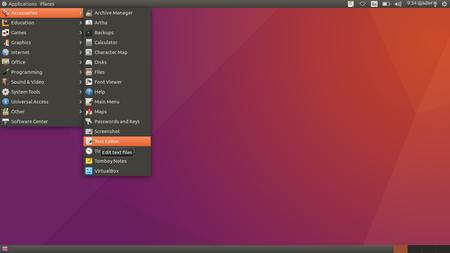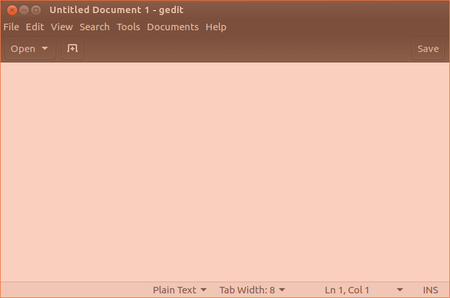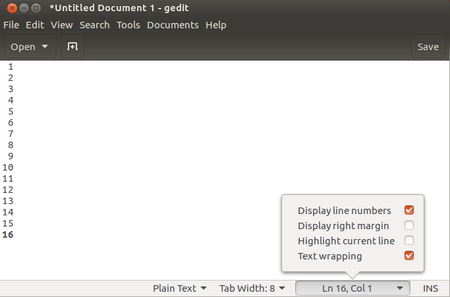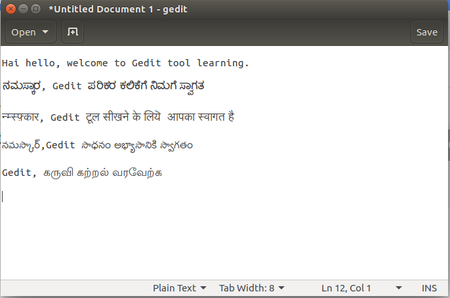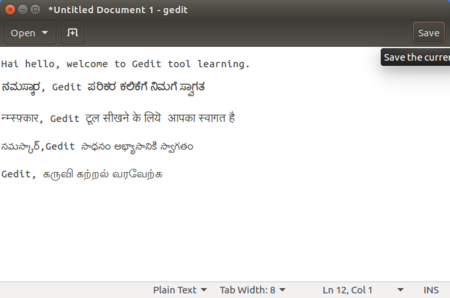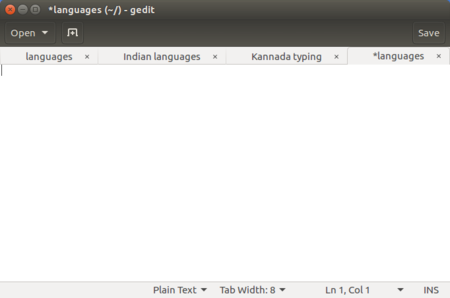Learn Gedit
IntroductionGedit is the default text editor of the GNOME desktop environment and part of the GNOME Core Applications. Its designed as a general-purpose text editor, Gedit emphasizes simplicity and ease of use, with a clean and simple GUI. Educational application and relevanceDesigned as a general-purpose text editor. VersionStable release 3.22.3 (9 November 2016) Preview release 3.23.91 (1 March 2017) ConfigurationIt is free and open-source software subject to the requirements of the GNU General Public License version 2 or later. It is easy and very simple tool you don’t need to do any configuration to use it. This application is also available in Mac and Microsoft Windows OS. Overview of Features
Other similar applicationsText Editor, Notepad, Komodo Editor Development and community helpPaolo Borelli, Steve Frécinaux, Jesse van den Kieboom, James Willcox, Chema Celorio, Federico Mena Quintero, Community help Working with the applicationFunctionalitiesFile formats for creationSaving the fileLike in most applications, a file can be saved using the FILE – SAVE AS command, or by the short-cut key CTRL-S. Always give a meaningful file name, reading which you should get an idea of the file contents. Export and publishing filesWe can export existed files into many program formats like C, C++, Java, HTML, XML, Python, Perl and many others under SAVE AS option. Advanced features
Installation
The application on mobiles and tabletsIn Android phones you can download many text editors from play store.
Ideas for resource creationReferences |