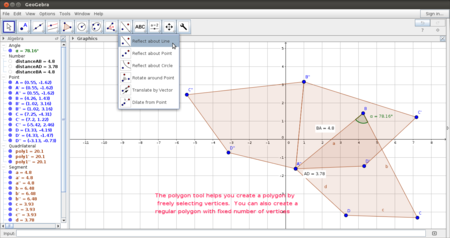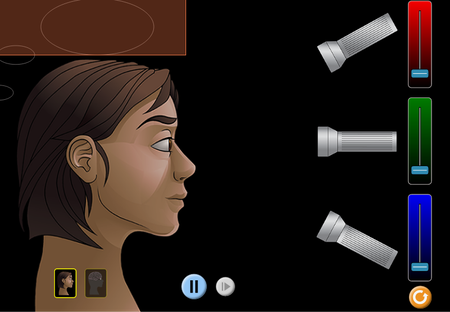TE year2sourcebook/year2 unit1 Topics of Study in the Unit
In the first year you have been introduced to many applications for creating resources in multiple formats. The unique feature of digital tools is in the possibility of resource creation in different formats and combinations of resources in multiple formats. These characteristics of ICT that allow us to create different outputs have also resulted in the creation of many applications for supporting teaching learning in different subjects. The Free and Open Source Software community has developed hundreds of educational applications, which teachers can use to teach their subjects. These tools complement and supplement the traditional teaching methods that teachers use, such as lecture, chalk and talk, group discussions, projects etc. In this chapter, we will explore some specific applications for resource creation in different subjects.
Creating resources using Geogebra (Mathematics)
Introduction
Geogebra is a graphics software application, this enables a teacher to create lessons and resources which can be used for teaching-learning. It is a free educational application and and has its own repository of files, http://Geogebratube.org, available as Open Educational Resources. It can be downloaded freely (from http://sourceforge.net/projects/Geogebra) and it is available on GNU/Linux and Windows platforms.
Geogebra allows you to make sketches on a graphic view and the algebra pane describes the co-ordinates of the construction. Functions can also be defined using the input bar. It is possible to animate constructions in Geogebra by defining the variable as a slider. Geogebra also allows instruction to be typed in Indic languages. The graphics view of Geogebra can be viewed in 2 dimensions or 3 dimensions. The tool also has a spreadsheet option to work with list values for plotting a function.
Different curricula have identified key competencies that should result from a mathematics teaching learning program. These include conceptual understanding, procedural fluency, problem solving, reasoning and logic and communicating and engaging with mathematics.
Geogebra construction follows the logic of mathematical constructions and the tool bar, will work in the same way, a paper and pencil construction would work. The construction protocol can be viewed by anyone using a Geogebra file. This is useful for the teacher and student to make comparisons between the two processes.
Geogebra with it possibilities for visualization and animation can help support the building of these competencies. The precision possible in drawing supports building the procedural fluency of geometric constructions, helping students understand why a particular step is necessary. Teachers can use Geogebra to set up investigative questions for students to explore.
Learning objectives
- Understanding the interface of Geogebra and making different sketches
- Appreciating the different possibilities of using Geogebra in classrooms
- as a pre-made resource in classroom discussion and demonstration
- co-creating a resource in the classroom and using the process of constructing the resource to clarify concepts
- student investigations which can be used for formative assessments
- Helping students independently explore Geogebra for self-learning
- Building a library of Geogebra files for further learning and sharing the resources with the world wide Geogebra community.
Resources
Creating resources using Turtle Art (Mathematics and Programming)
Creating resources using Simulations (Science)
Introduction
PhET is a free and open application desktop based simulation tool which can be used to study different experiments. There are many PhET simulations available on the internet. Screenshots can be taken of the simulation or a screencast recording of a simulation can be done to create additional resources for the classroom.
Setting up experiments, investigations and recording and concluding are important processes of science. Simulations can be used to support the physical experimentation. Wherever possible, hands-on experimentation and investigation must be done. In addition or as a follow-up, students can be supported to run computer based simulations. In some cases, a virtual simulation allows the students to run a what-if scenario. Sometimes changes happen very quickly or very slowly. In both cases, studying the changes in a controlled setting may help the students observe the changes, record and document. The simulations are built for a particular process or event and allow the user to modify variables/ parameters to study the experiment.
Learning objectives
- Understanding the role of experimentation in science
- Facilitating students' self learning through investigation in interactive environments like simulations
- Combining simulations, videos and other digital resources for learning
Resources
- Handout for PhET
- What is a simulation?
- What is a computer simulation?
Creating resources using Desktop Planetarium (Science)
Creating resources using Vocabulary tools
Introduction
Vocabulary building is one of the components of language learning. Kanagram is a software application in which you can create word lists for defined categories, which will presented in a jumbled form for the player to arrange into the desired words. You can build word lists in any language, though currently in Indian languages, you can use only simple letters and not letter combinations (ottaksharas). The tool allows you to configure word lists for any given category. You can provide a hint for each word also. For instance you could define a category - 'Rivers of Karnataka' and give Tunga, Bhadra, Netravati, Krishna, Kaveri, Bhima as the words for this category. For each word you can give a hint or clue, for e.g. 'Source in Kodagu district' for Kaveri. When you 'play' Kanagram, you will select a category. If you select 'Rivers of Karnataka', you will get jumbled words, one at a time, and you need to guess the word. This word thus builds the vocabulary of students in an enjoyable manner.
Vocabulary building is an important language competency. Associating words by class/category (such as rivers of India) is also a language competency. This application can also be used to group synonyms for a word.
The student can unjumble jumbled words to identify the answer. 'Unjumbling' the word is a creative exercise, making students familiar with anagrams.
The student can also build creative expression skills by building word lists. Giving 'clues' for a word is also an exercise in creativity for the creator. The clue can be straight or cryptic, and this game can help students to become crossword solvers as well.
Learning objectives
- Understanding the interface of Kanagram and solving jumbles and creating word lists
- Appreciating the different possibilities of using Kanagram in classrooms
- as a pre-made resource in classroom discussion and demonstration
- co-creating a resource (word list) in the classroom and using the process of constructing the resource to clarify concepts (word groups/categories, clues)
- student creations which can be used for formative assessments
- Helping students independently explore Kanagram for self-learning
- Building a library of Kanagram word lists for further learning and sharing the resources with other teachers and learners.
Resources
Activity (creating resource)
Reference:
Creating digital stories (Social sciences and languages)
Introduction
Learning objectives
Resources
Activity
Creating resources using digital Maps and atlases (Geography)
Introduction
Learning objectives
Resources
Activity
Political Geography
Introduction
Learning objectives
Resources
Activity
Atlas is an essential resource for a Geography teacher. An atlas is required to learn political geography as well as physical geography. KGeography is a Free and open source digital atlas that provides maps of continents, countries and states (political geography). Simple quizzes are available in KGeography to test understanding / memory of different regions.
You can create image files of the maps you are working on, by using the Screenshot application. You can create a text document for that country, by inserting the image and entering some interesting information about the country and its people, their culture, history, vegetation which you may have got from the internet, or your teachers or your friends or family. Try to write about the and any connections you can make among these aspects.
(images xxx- KGeography Map)
A second resource creation method is to use the quiz’s in KGeography for testing.
(images xxx- 2.2 Quizzes in KGeography)
Reference: Learn KGeography
Physical geography
Introduction
Learning objectives
Resources
Activity
Marble is a virtual desktop globe and world atlas which can be used to create resources on physical geography. It has many digital maps of the Earth. These maps provide information about physical geography of the Earth, including topography, rainfall, climate etc. It also has ‘historical’ maps which give the information about the Earth at various points in time in the past, relating to political regimes at that time.
You can create a text document resource, and use images of the maps you are working on, by using the Screenshot application, for any of the physical geography features like temperature, rainfall etc. You can see the 'Precipitation (July)' and Precipitation (December) maps. You can create a set of questions based on the observations of these maps, for instance - Is there any pattern in the rain heavy zones? Does it depend on the Latitudes? Why is the rain heavy in the south west coastal part of India and less in the Deccan? Why is there a vertical strip adjacent to to the South West coastal area (interior Karnataka) where there is very less rain? These questions can serve as a basis for discussions in the class.
(images xxx-
Marble main page
Different maps
Temperature map)
Reference: Learn Marble
Creating resources using timeline tools (Social Sciences) - to avoid?
Conducting a research study - using spreadsheets to capture, process, analyse data - present analysed information in text and graphical formats
While conducting the action research, you will collect data from your observations, interviews, group discussions etc. You may even conduct a survey. Quantitative data collected from the action research can be tabulated and analysed using the spreadsheet software, such as LibreOffice Calc.
Supposing you have conducted a survey and gathered responses from your classmates or teachers or community members on a topic. You may have closed ended questions, requiring respondents to select one of multiple choices. You can record this information in a spreadsheet, using one column for one data element. For instance, the name of the respondent can be one column, demographic information (age, sex, religion etc) can be entered, one element per column. Responses chosen in closed ended questions can be entered, one question/response per column. Hence as many rows will be populated as there are records from the research.
This can be analysed using the 'Pivot Table' advanced feature of the spreadsheet, to derive multi-variate tables. If the Pivot table seems too complex to use, simple formulae for 'sum', 'count' can be used in the sheet to calculate the sum of amount fields and count of amount or text fields in the data. You can also generate graphs and charts of the data using Calc.
The data in the sheet can also be 'sorted' on any column in ascending of descending order, to allow a easy and quick view of the data as per the priority of analyses. For instance if the data has a column on 'age' and you want to see the younger respondents firsts, you could sort the data sheet based on age (ascending) to get this.
(images xxx-
2.1 Opening a spreadsheet, 2.5 Inserting formulae for computations, 2.6 Sorting the data 2.7 Preparing charts and graphs)
Reference: LibreOffice Calc