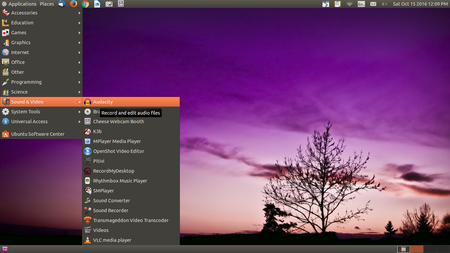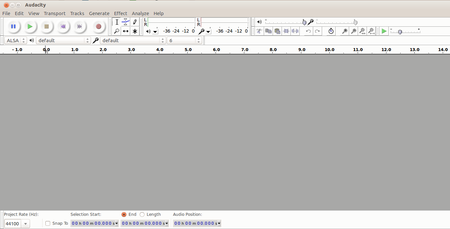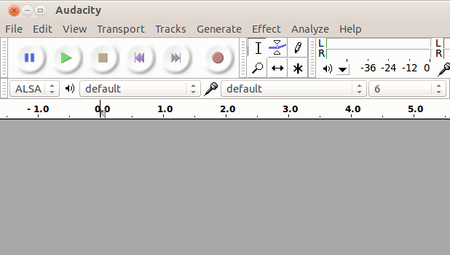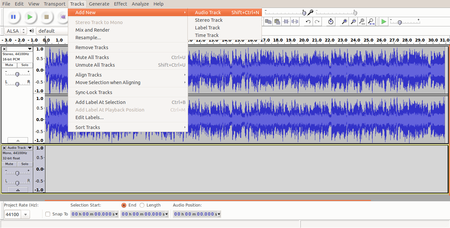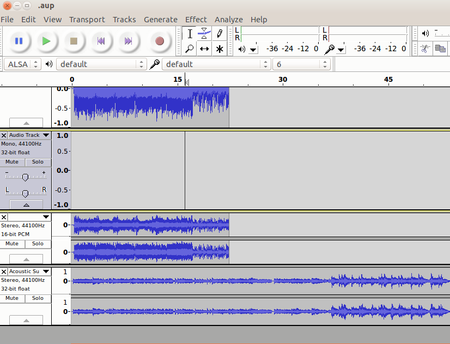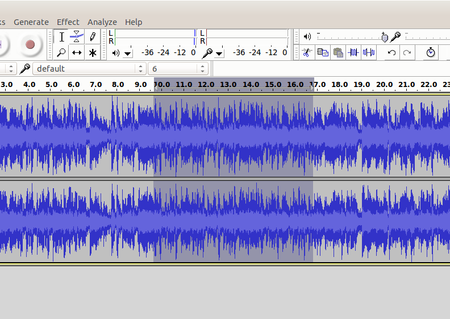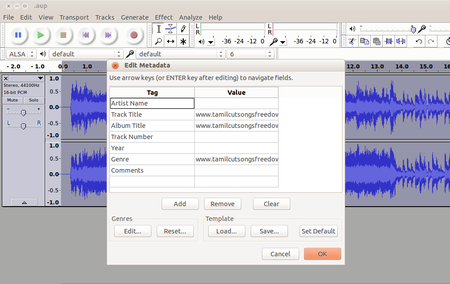Difference between revisions of "Learn Audacity"
| Line 44: | Line 44: | ||
|- | |- | ||
| style="width: 50%;" |Step 3- To Start Recording, | | style="width: 50%;" |Step 3- To Start Recording, | ||
| − | In the menu Icon list, there is Red colour circle Icon available. Move the mouse courser there and click. or Go to from menu list transport > click on record. | + | In the menu Icon list, there is Red colour circle Icon available. Move the mouse courser there and click. or Go to from menu list transport > click on record. and to stop recording click on "Sqaure" button in tool bar. |
| style="width: 50%;" |Step 4 -Add new track | | style="width: 50%;" |Step 4 -Add new track | ||
Tracks menu > add new > audio track | Tracks menu > add new > audio track | ||
Revision as of 15:17, 13 January 2017
Introduction
Audacity is a free, easy-to-use, multi-track audio editor and recorder for Windows, Mac OS X, GNU/Linux and other operating systems. The interface is translated into many languages.
ICT Competency
Its a Generic audio resource creation tool.
Educational application and relevance
We can use this tool to create own voice recordings, modify existing audio's as per our academic requirements and we can mix multiple audio's together to create educational resources.
Version
Audacity 2.1.2
Configuration
Its part of Ubuntu custom and no need to configure.
Overview of Features
- Importing and exporting of WAV, AIFF, MP3 (via the LAME encoder, downloaded separately), Ogg Vorbis, and all file formats supported by libsndfile library. ...
- Recording and playing back sounds. ...
- Editing via cut, copy, and paste, with unlimited levels of undo.
Other similar applications
Ocenaudio Ocenaudio is a cross-platform, easy to use, fast and functional audio editor. It is the ideal software for people who need to edit and analyze audio files without complications. ocenaudio also has powerful features that will please more advanced users.
Wavosaur Wavosaur is a free sound editor, audio editor, wav editor software for editing, processing and recording sounds, wav and mp3 files. Wavosaur has all the features to edit audio (cut, copy, paste, etc.) produce music loops, analyze, record, batch convert.
Traverso DAW Traverso DAW is an audio recording and editing program which is very well suited to record a single voice, a band, an ensemble, a whole orchestra or any other source of music! Both the home and professional user will find Traverso attractive, it's clean interface is easy to learn, and enables you to work quickly and efficiently!
Development and community help
Working with the application
Functionalities
File formats for creation
Saving the file
After completing the editing task, if we need a output final file, then go to FILE from menubar and select EXPORT option and the select file format as MP3 and click export. We can also save as project to continue the edits, for this then go to FILE from menubar and select SAVE .
Export and publishing files
Can export its file as MP3.
Advanced features
- Record live audio
- Record computer playback on any Windows Vista or later machine
- Convert tapes and records into digital recordings or CDs
Edit WAV, AIFF, FLAC, MP2, MP3 or Ogg Vorbis sound files AC3, M4A/M4R (AAC), WMA and other formats supported using optional libraries Cut, copy, splice or mix sounds together Numerous effects including change the speed or pitch of a recording And more! See the complete list of features: http://audacity.sourceforge.net/about/features
Installation
| Method of installation | Steps |
|---|---|
| From Ubuntu software Centre | Go to Ubuntu software center and type Audacity in search box and Click on INSTALL |
| From Terminal | Open Terminal (Ctrl+Alt+T), and then type below command.
sudo apt-get install Audacity |
| From the web | click here to download from website |
| Web based registration | Not Applicable |
The application on mobiles and tablets
Android Apps on Google Play store - WavePad Audio Editor - Ringtone cutter
Ideas for resource creation
We can use this tool to create own voice recordings, modify existing audio's as per our academic requirements and we can mix multiple audio's together to create educational resources.