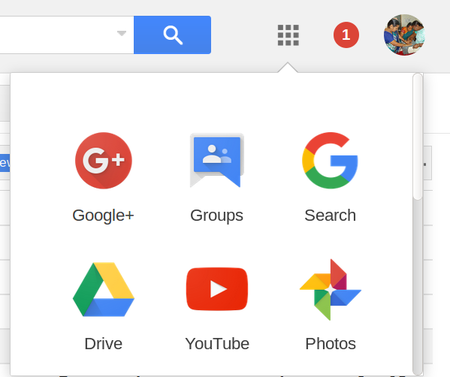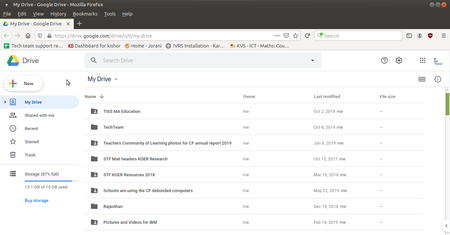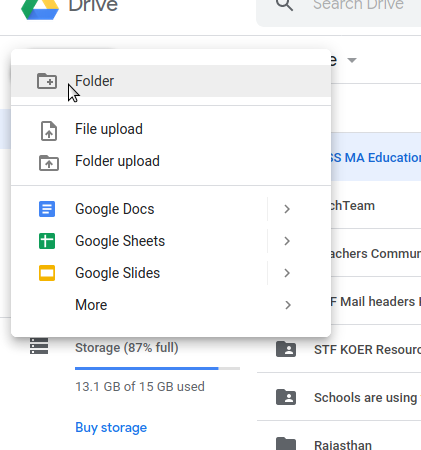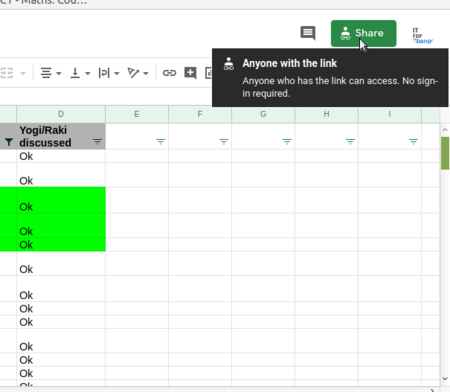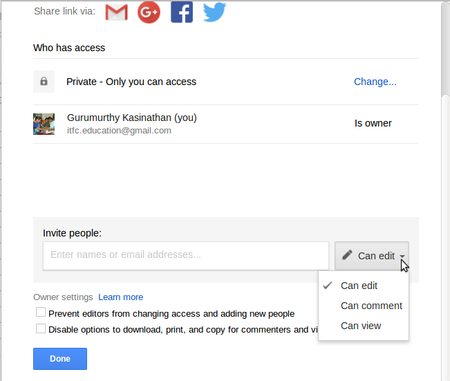Difference between revisions of "Learn Google Drive"
m (added Category:Explore an application using HotCat) |
|||
| Line 22: | Line 22: | ||
=Working with the application= | =Working with the application= | ||
==Functionalities== | ==Functionalities== | ||
| − | + | ||
| − | |||
{| class="wikitable" | {| class="wikitable" | ||
|- | |- | ||
| − | |style="width: 50%;| | + | |style="width: 50%;|[[File:Google_Photos_1_App_Of_Google.png|450px]] |
| − | |style="width: 50%;| | + | |style="width: 50%;|[[File:Google_Drive_2_Main_Window.png|450px]] |
|- | |- | ||
|style="width: 50%;|Step 1 - To open a Google Drive First login to your Gmail account then go too app option which is showing in the image. Click on Drive. | |style="width: 50%;|Step 1 - To open a Google Drive First login to your Gmail account then go too app option which is showing in the image. Click on Drive. | ||
|style="width: 50%;|Step 2 - The google drive page will open and wiil look like this. | |style="width: 50%;|Step 2 - The google drive page will open and wiil look like this. | ||
|- | |- | ||
| − | |style="width: 50%;| | + | |style="width: 50%;|[[File:Google_Drive_3_New_Files_Uploads.png|450px]] |
| − | |style="width: 50%;| | + | |style="width: 50%;|[[File:Google_Drive_4_Share_Files.png|450px]] |
|- | |- | ||
|style="width: 50%;|Step 3 - To Upload your local Folders | |style="width: 50%;|Step 3 - To Upload your local Folders | ||
| Line 43: | Line 42: | ||
Here you can share your uploaded folder or files with others by using their g-mail ids. | Here you can share your uploaded folder or files with others by using their g-mail ids. | ||
|- | |- | ||
| − | |style="width: 50%;| | + | |style="width: 50%;|[[File:Google_Drive_5_Access_Permission.png|450px]] |
|- | |- | ||
|style="width: 50%;|Step 5 - Chose Access permission. | |style="width: 50%;|Step 5 - Chose Access permission. | ||
Revision as of 12:52, 23 November 2016
Introduction
Drive is the online folder that holds the files and folders you create and shared from others. To access your files from different devices, sign in to your Google Account. You can store all our data here by uploading existing file, folders and creating new files and folders.
ICT Competency
Educational application and relevance
All our android version mobile phones will have google photo application by default, and no need to install it again. Need switch on the synchronizing option to get all your mobile camera photos to upload to your google drive automatically. So that all your important event photos will be saved safely in google drive.
Version
Configuration
Need Internet Connection to use this application
Overview of Features
Other similar applications
All our anroid version mobile phones will have google photo application by defualt, and no need to install it again. Need swicth on the synchronizing option to get all your mobile camera photos to upload to your google photos automatically. So that all your important event photos will be saved safely in google drive.
Development and community help
Working with the application
Functionalities
File formats for creation
Not applicable
Saving the file
Not applicable
Export and publishing files
Not applicable
Advanced features
- create new forum
- create google form
- Upload all files , photos , Videos etc.
Installation
| Method of installation | Steps |
|---|---|
| From Ubuntu software Centre | Steps |
| From Terminal | Steps |
| From the web | Steps |
| Web based registration | Steps |
The application on mobiles and tablets
In built application all the android mobiles .
Ideas for resource creation
ALl the documents like photos , important files, videpos we can save in drive. we can use for resource creation .
References
Other Tutorial webpage for Google Drive www.coosbaylibrary.org/sites/default/files/GoogleDriveHandout.pdf