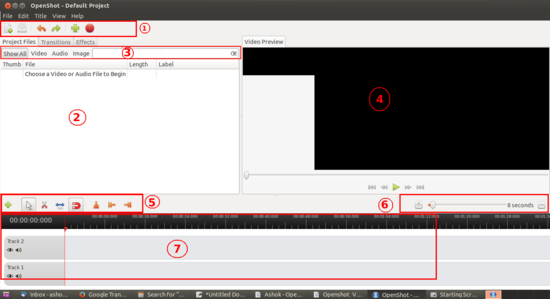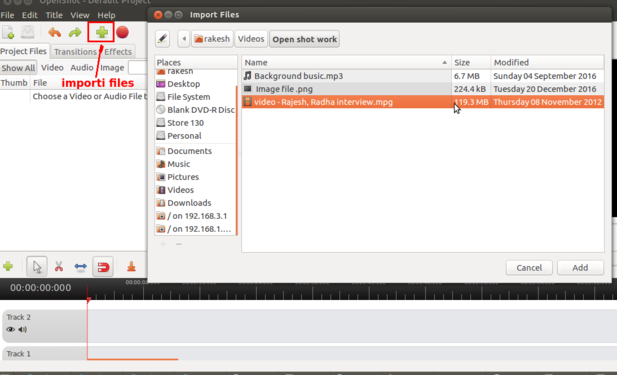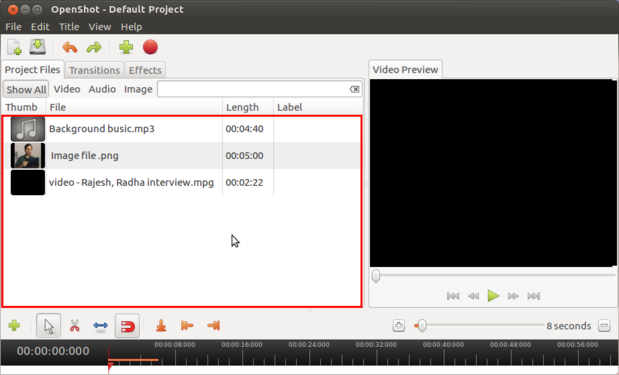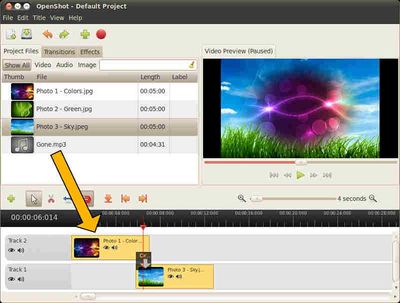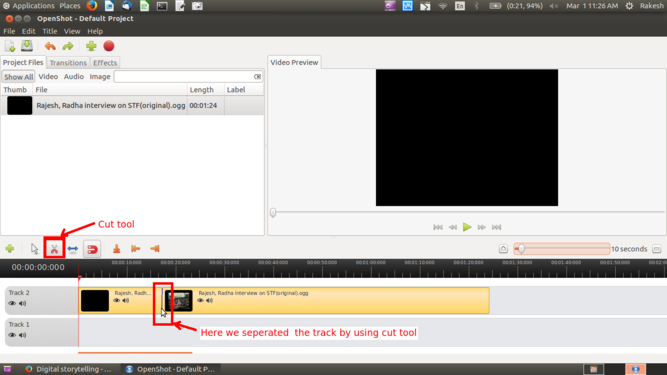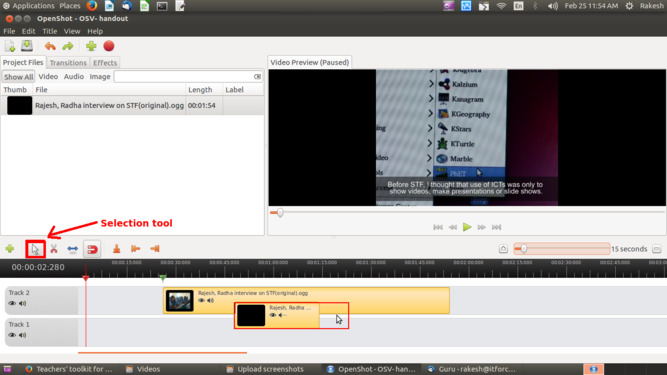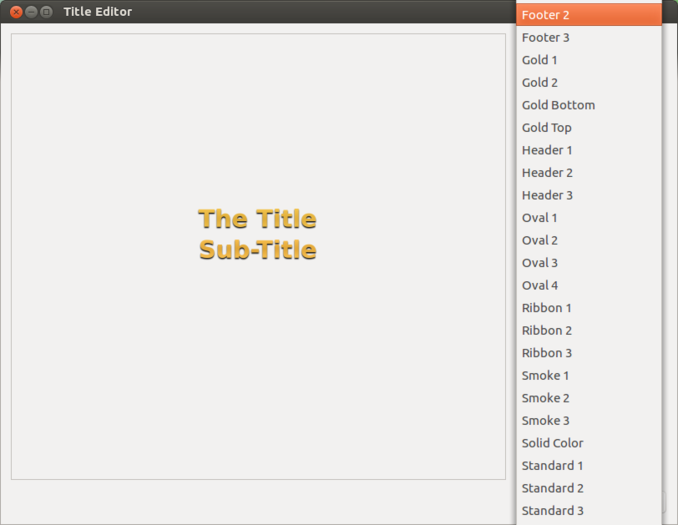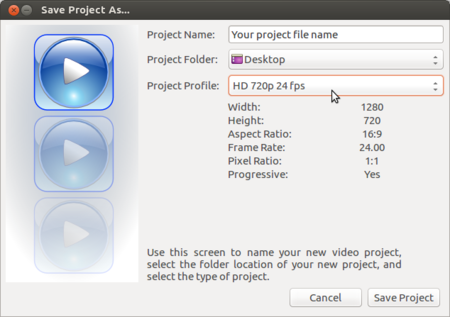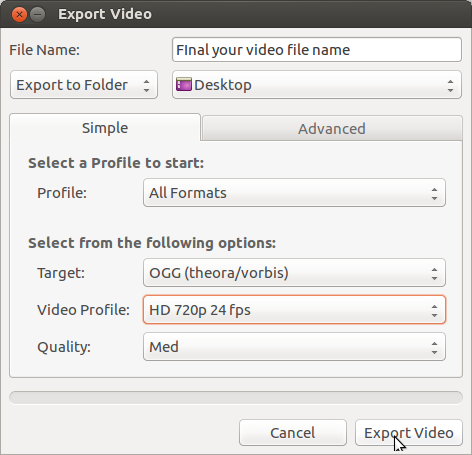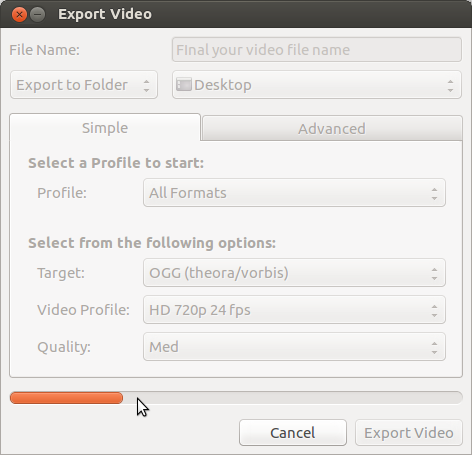Difference between revisions of "Learn Openshot Video Editor"
m (1 revision imported: from troer) |
|||
| Line 1: | Line 1: | ||
| − | {{Template:Book-sidebar}} | + | {| style="height:10px; float:right; align:center;" |
| + | |<div style="width:150px;border:none; border-radius:10px;box-shadow: 5px 5px 5px #888888; background:#ffffff; vertical-align:top; text-align:center; padding:5px;"> | ||
| + | ''[http://karnatakaeducation.org.in/KOER/index.php/%E0%B2%95%E0%B3%8D%E0%B2%AF%E0%B2%BE%E0%B2%B2%E0%B3%8D%E0%B2%9C%E0%B2%BF%E0%B2%AF%E0%B2%82_%E0%B2%95%E0%B2%B2%E0%B2%BF%E0%B2%AF%E0%B2%BF%E0%B2%B0%E0%B2%BF ಕನ್ನಡದಲ್ಲಿ ನೋಡಿ]''</div>{{Template:Book-sidebar}} | ||
===Introduction=== | ===Introduction=== | ||
====Basic information==== | ====Basic information==== | ||
Revision as of 12:30, 5 October 2017
IntroductionBasic information
Overview of featuresOpenshot is an video editor; here you can combine multiple multimedia and can create a video. OpenShot Video Editor is designed to create and edit videos. Here you can easily combine multiple video clips, audio clips, and images into a single project, and then export the video into many common video format. All video clip edits (trimming, cutting, etc...) in openshot are non-destructive, means that the original video clips are never modified. Installation
Working with applicationGetting familiar with the application1. Tool Bar : will use this for importing, saving and for exporting files. Import Files – Audio, Video, and Images
Before we can begin making a video, we need to import files into OpenShot. To Import pictures, video & Music, click on "+" symbol from the toolbar and browse all the files required for your edit work and click OK. Don't move any files from this project.
Arranging files in tracksAfter you have imported some files, the next step is to adding files into the timeline and arranging it. Click on each photo (one at a time), and drag them onto Track 2(or right click and add to timeline) on the timeline. Cutting, moving and deleting clips1. To cut a clip into two parts, select Razor from edit toolbar. The mouse cursor will change to a dotted line & razor icon.Click on a clip at the point you want to cut / slice it. Adding sub titlesOpenShot has built-in title creator/editor. It has some basic functionality to help you create small titles for your video project. you can directly import .svg text files, if you have already created by external tools.
1. Once the title editor launches, you need to select any template, and click on the Create New Title button. ENter the name for your title file and click OK. Now you need to type or copy paste your subtitle content in the title window and click Apply. If you want change the color, font , font size etc.. use the side tool bar. after you done all the changes, click on Apply. 2. This sub title text will be added to your project file. Drag drop this title file(.svg) into the track where you preferred place. Always use separate track for all your subtitles and you should use the top track. Adding fade in fade out effectFile:Openshot add fade in and fade out.png Adding fade in and fade out to clip By adding fade-in and fade-out for the clips, it will smoothly changing the slides from one to next. Adding transition into clipsFile:Openshot-adding transaction.png Adding transition to the track Transitions are used to gradually move between 2 different clips. Many different transitions are available in OpenShot. They are easy to drag and drop onto the timeline, and can add lots of fun to a video project. Save project filesOpenShot needs a project file to save the information that makes up a video project. Information such as the name and location of your project, video and audio files, timeline information, which clips have been trimmed, arranged, etc. This project file you can use it later if you need to do any change in your file. Click on FIle-> Save Project Export as VideoOnce done with your all editing work, next is to export your video. This will convert your OpenShot project into a single video file, which should work on any platform.
1. Open shot editor is supporting many video formats to export video, in that .ogg is the open format. As show in the above image, you need to give all the details for video. 2. Do not click on cancel or do not try to play the video, while the exporting process is going on. Advanced features
Ideas for resource creationYou can use this application to create image slide video, creating video with subtitling and create video by adding multiple media files like Image, video, audio and text slides. References |