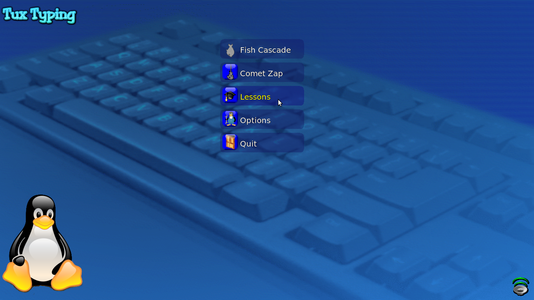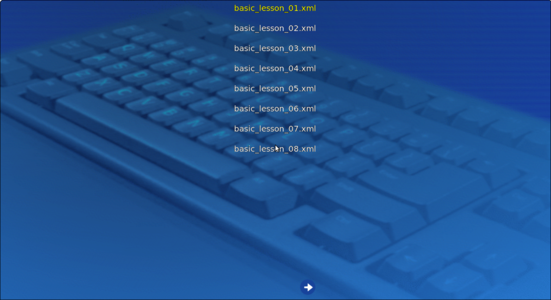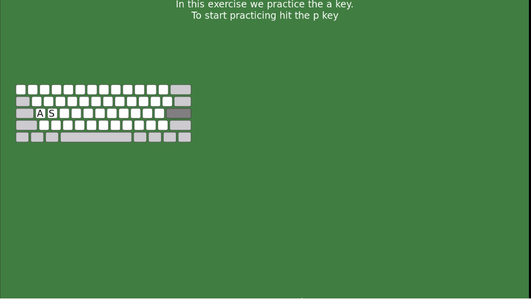Difference between revisions of "Learn Tux Typing"
m (1 revision imported) |
|||
| Line 1: | Line 1: | ||
| + | {| style="height:10px; float:right; align:center;" | ||
| + | |<div style="width:150px;border:none; border-radius:10px;box-shadow: 5px 5px 5px #888888; background:#ffffff; vertical-align:top; text-align:center; padding:5px;"> | ||
| + | ''[http://karnatakaeducation.org.in/KOER/index.php/%E0%B2%9F%E0%B2%95%E0%B3%8D%E0%B2%B8%E0%B3%8D_%E0%B2%9F%E0%B3%88%E0%B2%AA%E0%B2%BF%E0%B2%82%E0%B2%97%E0%B3%8D_%E0%B2%95%E0%B2%B2%E0%B2%BF%E0%B2%AF%E0%B2%BF%E0%B2%B0%E0%B2%BF ಕನ್ನಡದಲ್ಲಿ ನೋಡಿ]''</div> | ||
<div class="noprint" style="float:right; border:1px solid blue;width:300px;background-color:#F5F5F5;padding:2px;"> | <div class="noprint" style="float:right; border:1px solid blue;width:300px;background-color:#F5F5F5;padding:2px;"> | ||
{| cellspacing="0" | {| cellspacing="0" | ||
Revision as of 09:41, 7 August 2017
IntroductionBasic information
Overview of FeaturesThe application includes two video game-style activities for younger players and finger lessons for experienced users. It is designed to be fun and to improve words per minute speed of typists. Tux Typing is a free and open source typing tutor created especially for children. It features several different types of game play, at a variety of difficulty levels. Installation
Working with the applicationTo open Tux Typing go to Application > Education>Tux Typing Starting typing practice on Tux Typing
Start practice typingAfter clicking 'space bar' and 'p' key it will show the window as above. On the screen you can see items - Time, Chars (characters), CPM, WPM, Errors and Accuracy; these basically tell you how well you are typing. You will find a blinking button on each finger to guide you as to which finger to be used for typing a given character. There will also be a blinking light around the character to be typed. Saving the files and formatsNot Applicable Advanced featuresNone. The interactive lessons in Tux Typing will teach you the proper keyboarding. The 43 interactive lessons in Tux Typing give players a firm foundation on which to build both speed and accuracy, you should practise all lessons in sequence a few times to become comfortable with ten (or nine) finger typing Ideas for resource creationNone References |