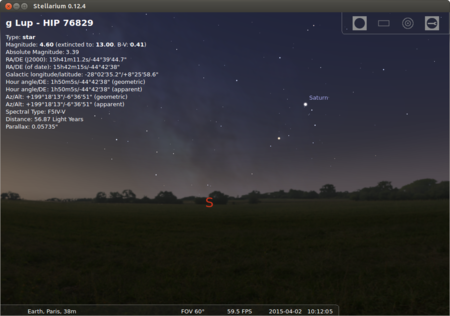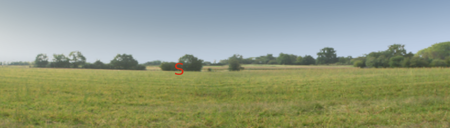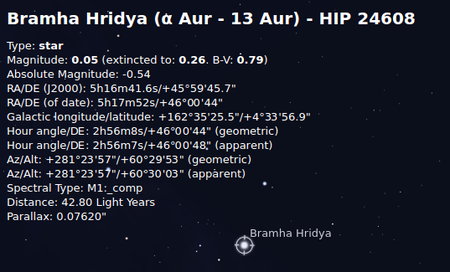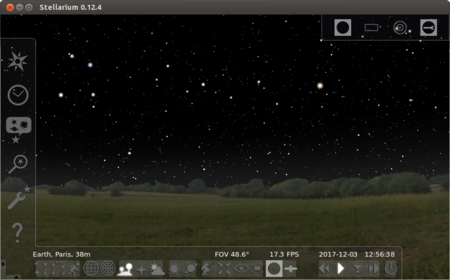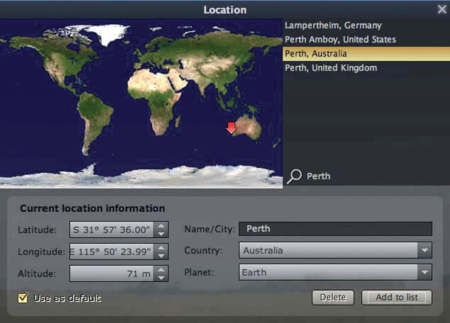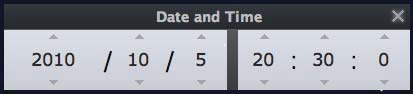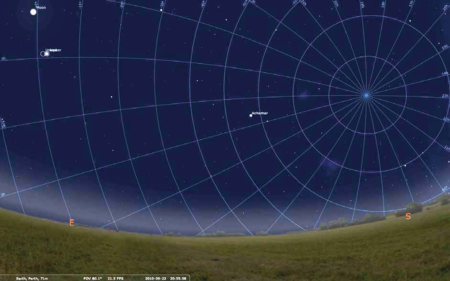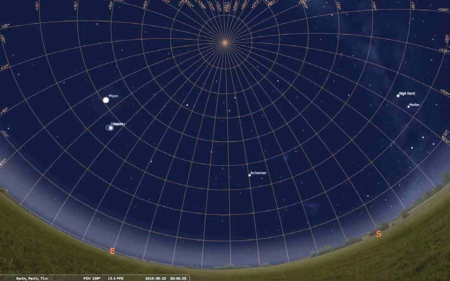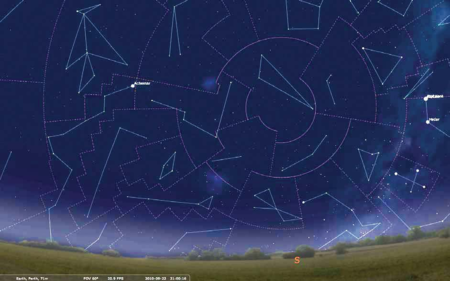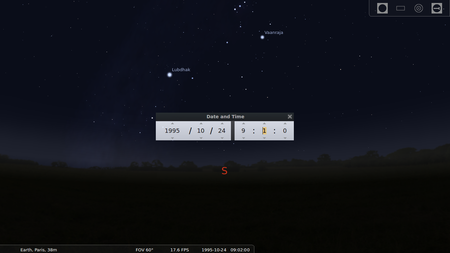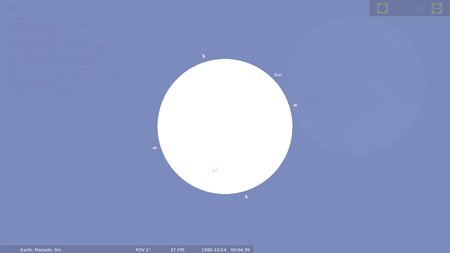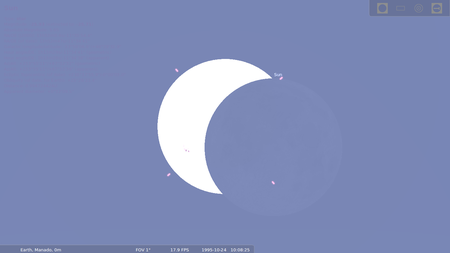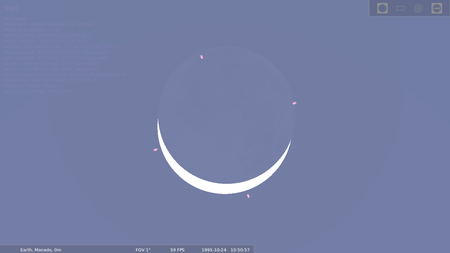Difference between revisions of "Learn Stellarium"
| Line 9: | Line 9: | ||
==Educational application and relevance== | ==Educational application and relevance== | ||
| + | Stellarium may be used as an educational tool for teaching about the night sky, as an observational aid for amateur astronomers wishing to plan a night's observing, or simply as a curiosity (it's fun!). Because of the high quality of the graphics that Stellarium produces, it is used in some real planetarium projector products. Some amateur astronomy groups use it to create sky maps for describing regions of the sky in articles for newsletters and magazines. | ||
==Version== | ==Version== | ||
Stellarium Version - 0.12.4 | Stellarium Version - 0.12.4 | ||
| Line 72: | Line 73: | ||
|style="width: 50%;|[[File:Stellarium_2.png|450px]] | |style="width: 50%;|[[File:Stellarium_2.png|450px]] | ||
|- | |- | ||
| − | |style="width: 50%;| | + | |style="width: 50%;|Step- 1On opening a new installation of Stellarium, you will be presented with a 60° view of |
the sky as currently seen from Paris. | the sky as currently seen from Paris. | ||
| − | |style="width: 50%;|At the bottom of the screen you can see additional information describing the | + | |style="width: 50%;|Step- 2 At the bottom of the screen you can see additional information describing the |
location, date and time. | location, date and time. | ||
|- | |- | ||
| Line 80: | Line 81: | ||
|style="width: 50%;|[[File:Stellarium_4.png|450px]] | |style="width: 50%;|[[File:Stellarium_4.png|450px]] | ||
|- | |- | ||
| − | |style="width: 50%;|Cardinal indicators located on the horizon show the direction you are facing. | + | |style="width: 50%;|Step- 3 Cardinal indicators located on the horizon show the direction you are facing. |
| − | |style="width: 50%;|A left mouse click on any object on the screen will display additional information in | + | |style="width: 50%;|Step- 4 A left mouse click on any object on the screen will display additional information in |
the top left hand corner of the screen. | the top left hand corner of the screen. | ||
Right mouse click to clear the selection | Right mouse click to clear the selection | ||
| Line 88: | Line 89: | ||
|style="width: 50%;|[[File:Stellarium_6.png|450px]] | |style="width: 50%;|[[File:Stellarium_6.png|450px]] | ||
|- | |- | ||
| − | |style="width: 50%;|Positioning your mouse at the lower left hand corner of the screen will reveal the main tool bars. They automatically disappear when the mouse is moved away. | + | |style="width: 50%;|Step- 5 Positioning your mouse at the lower left hand corner of the screen will reveal the main tool bars. They automatically disappear when the mouse is moved away. |
Basic Moves | Basic Moves | ||
Moving around Stellarium can be accomplished using mouse and keyboard | Moving around Stellarium can be accomplished using mouse and keyboard | ||
| Line 98: | Line 99: | ||
Press the forward slash key “ / ” to quickly zoom in on a selected object. <br> | Press the forward slash key “ / ” to quickly zoom in on a selected object. <br> | ||
Press the back slash key ” \ “ to return quickly to a 60° field of view.<br> | Press the back slash key ” \ “ to return quickly to a 60° field of view.<br> | ||
| − | |style="width: 50%;|'''Setting the Location and Time :''' <br> | + | |style="width: 50%;|Step- 6 '''Setting the Location and Time :''' <br> |
Setting the correct location and time must be done before Stellarium can be used to | Setting the correct location and time must be done before Stellarium can be used to | ||
plan an evening’s observations. <br> | plan an evening’s observations. <br> | ||
| Line 109: | Line 110: | ||
|style="width: 50%;|[[File:Stellarium_8.png|450px]] | |style="width: 50%;|[[File:Stellarium_8.png|450px]] | ||
|- | |- | ||
| − | |style="width: 50%;|The main display should reflect the new location details: | + | |style="width: 50%;|Step- 7 The main display should reflect the new location details: |
| − | |style="width: 50%;|Press F5 to bring up the Date and Time window. Set the time to 8:30 PM. | + | |style="width: 50%;|Step- 8 Press F5 to bring up the Date and Time window. Set the time to 8:30 PM. |
|- | |- | ||
|style="width: 50%;|[[File:Stellarium_9.png|450px]] | |style="width: 50%;|[[File:Stellarium_9.png|450px]] | ||
|style="width: 50%;|[[File:Stellarium_10.png|450px]] | |style="width: 50%;|[[File:Stellarium_10.png|450px]] | ||
|- | |- | ||
| − | |style="width: 50%;|Time | + | |style="width: 50%;|Step- 9 Time |
Stellarium also allows us to manipulate time. <br> | Stellarium also allows us to manipulate time. <br> | ||
Press the “L” key 3 times to see the stars move across the sky. <br> | Press the “L” key 3 times to see the stars move across the sky. <br> | ||
| Line 127: | Line 128: | ||
Refer to the status bar at the bottom of the screen at any time to check on the date, | Refer to the status bar at the bottom of the screen at any time to check on the date, | ||
time, and simulation speed. | time, and simulation speed. | ||
| − | |style="width: 50%;|Controls for time can also be found on the lower tool bar: | + | |style="width: 50%;|Step- 10 Controls for time can also be found on the lower tool bar: |
|- | |- | ||
|style="width: 50%;|[[File:Stellarium_11.png|450px]] | |style="width: 50%;|[[File:Stellarium_11.png|450px]] | ||
|style="width: 50%;|[[File:Stellarium_12.png|450px]] | |style="width: 50%;|[[File:Stellarium_12.png|450px]] | ||
|- | |- | ||
| − | |style="width: 50%;|'''Markings''' : | + | |style="width: 50%;|Step- 11'''Markings''' : |
Various grids, lines and markings can be displayed on the celestial sphere. | Various grids, lines and markings can be displayed on the celestial sphere. | ||
Pressing “e” toggles an equatorial grid: | Pressing “e” toggles an equatorial grid: | ||
| − | |style="width: 50%;|Pressing “z” toggles the Altitude / Azimuth grid: | + | |style="width: 50%;|Step- 12 Pressing “z” toggles the Altitude / Azimuth grid: |
|- | |- | ||
|style="width: 50%;|[[File:Stellarium_13.png|450px]] | |style="width: 50%;|[[File:Stellarium_13.png|450px]] | ||
|style="width: 50%;|[[File:Stellarium_14.png|450px]] | |style="width: 50%;|[[File:Stellarium_14.png|450px]] | ||
|- | |- | ||
| − | |style="width: 50%;|Constellation lines and boundaries are toggled on and off using the “b” and “c” keys. | + | |style="width: 50%;|Step- 13 Constellation lines and boundaries are toggled on and off using the “b” and “c” keys. |
| − | |style="width: 50%;|Constellation art can be displayed by using the “r” key. | + | |style="width: 50%;|Step- 14 Constellation art can be displayed by using the “r” key. |
|- | |- | ||
|style="width: 50%;|[[File:Solar_eclips_time_set.png|450px]] | |style="width: 50%;|[[File:Solar_eclips_time_set.png|450px]] | ||
|style="width: 50%;|[[File:Solar_eclipse_(Sun_%26moon).png|450px]] | |style="width: 50%;|[[File:Solar_eclipse_(Sun_%26moon).png|450px]] | ||
|- | |- | ||
| − | |style="width: 50%;|'''Solar eclipse''' : | + | |style="width: 50%;|Step- 15'''Solar eclipse''' : |
I you know date , place and time you can check directly through stellarium . <br> | I you know date , place and time you can check directly through stellarium . <br> | ||
For example : <br> | For example : <br> | ||
Go-to Location window → type in search box Manado then select and close location window. <br> | Go-to Location window → type in search box Manado then select and close location window. <br> | ||
Go-to date and time window : 1995-10-24 – 09.05.00 <br> | Go-to date and time window : 1995-10-24 – 09.05.00 <br> | ||
| − | |style="width: 50%;|Go-tp search Window : type in SUN | + | |style="width: 50%;|Step- 16 Go-tp search Window : type in SUN |
then zoom in - cntrl+Up or Zoom In(scroll mouse key) | then zoom in - cntrl+Up or Zoom In(scroll mouse key) | ||
Just click on play button on below panel . | Just click on play button on below panel . | ||
| Line 159: | Line 160: | ||
|style="width: 50%;|[[File:Solar_full_eclipse.png|450px]] | |style="width: 50%;|[[File:Solar_full_eclipse.png|450px]] | ||
|- | |- | ||
| − | |style="width: 50%;|observe to solar eclipse half sun covered . | + | |style="width: 50%;|Step- 17 observe to solar eclipse half sun covered . |
| − | |style="width: 50%;|Full solar eclipse : upto 12.15pm | + | |style="width: 50%;|Step- 18 Full solar eclipse : upto 12.15pm |
Total duration of solar eclipse : 3 hours 10 min. | Total duration of solar eclipse : 3 hours 10 min. | ||
|- | |- | ||
| − | |||
| − | |||
| − | |||
| − | |||
| − | |||
| − | |||
| − | |||
| − | |||
| − | |||
| − | |||
| − | |||
| − | |||
| − | |||
| − | |||
| − | |||
| − | |||
| − | |||
|} | |} | ||
| Line 192: | Line 176: | ||
==Advanced features== | ==Advanced features== | ||
| − | http://www.stellarium.org/wiki/index.php/Advanced_Use | + | [http://www.stellarium.org/wiki/index.php/Advanced_Use Stellarium Wiki Page] |
| + | =Installation= | ||
| − | |||
{| class="wikitable" | {| class="wikitable" | ||
| − | |- | + | |- |
! Method of installation !! Steps | ! Method of installation !! Steps | ||
|- | |- | ||
| − | | From Ubuntu software Centre || Steps | + | | From Ubuntu software Centre || Steps : Application - Ubuntu Software Centre - search box select and type Stellarium- install |
|- | |- | ||
| − | | From Terminal || | + | | From Terminal || |
| + | sudo add-apt-repository ppa:stellarium/stellarium-releases | ||
| + | sudo apt-get update | ||
| + | sudo apt-get install stellarium | ||
| + | |||
|- | |- | ||
| − | | From the web || | + | | From the web || [http://www.stellarium.org/ Stellarium Website] |
|- | |- | ||
| − | | Web based registration || | + | | Web based registration || NA |
|} | |} | ||
=The application on mobiles and tablets= | =The application on mobiles and tablets= | ||
Revision as of 14:45, 23 February 2017
Introduction
Stellarium is a free open source planetarium for your computer. It shows a realistic sky in 3D, just like what you see with the naked eye, binoculars or a telescope.
It is being used in planetarium projectors. Just set your co-ordinates and go.
Educational application and relevance
Stellarium may be used as an educational tool for teaching about the night sky, as an observational aid for amateur astronomers wishing to plan a night's observing, or simply as a curiosity (it's fun!). Because of the high quality of the graphics that Stellarium produces, it is used in some real planetarium projector products. Some amateur astronomy groups use it to create sky maps for describing regions of the sky in articles for newsletters and magazines.
Version
Stellarium Version - 0.12.4
Configuration
No need to configure
Application - Education - Stellarium
Overview of Features
sky
- default catalogue of over 600,000 stars
- extra catalogues with more than 210 million stars
- asterisms and illustrations of the constellations
- constellations for 20+ different cultures
- images of nebulae (full Messier catalogue)
- realistic Milky Way
- very realistic atmosphere, sunrise and sunset
- the planets and their satellites
interface
- a powerful zoom
- time control
- multilingual interface
- fisheye projection for planetarium domes
- spheric mirror projection for your own low-cost dome
- all new graphical interface and extensive keyboard control
- telescope control
visualisation
- equatorial and azimuthal grids
- star twinkling
- shooting stars
- eclipse simulation
- supernovae simulation
- skinnable landscapes, now with spheric panorama projection
customizability
- plugin system adding artifical satellites, ocular simulation, telescope configuration and more
- ability to add new solar system objects from online resources...
- add your own deep sky objects, landscapes, constellation images, scripts...
Other similar applications
Kstar ,
Development and community help
Project coordinator: Fabien Chéreau
Graphic designer: Johan Meuris
Developer: Bogdan Marinov, Alexander Wolf, Timothy Reaves, Guillaume Chéreau, Georg Zotti, Marcos Cardinot, Florian Schaukowitsch
Continuous Integration: Hans Lambermont
Tester: Khalid AlAjaji
and everyone else in the community.
Working with the application
Functionalities
- Please label images as Step 1
- Please add 500px
File formats for creation
Not applicable
Saving the file
Not applicable
Export and publishing files
Not applicable
Advanced features
Installation
| Method of installation | Steps |
|---|---|
| From Ubuntu software Centre | Steps : Application - Ubuntu Software Centre - search box select and type Stellarium- install |
| From Terminal |
sudo add-apt-repository ppa:stellarium/stellarium-releases sudo apt-get update sudo apt-get install stellarium |
| From the web | Stellarium Website |
| Web based registration | NA |
The application on mobiles and tablets
Skymap
Ideas for resource creation
References
http://stellarium.org/
https://en.wikipedia.org/wiki/Stellarium_(software)
How to use template
{{subst:Explore_an_application}} on the page you create for your tool. Page Name should be "Learn ToolName"