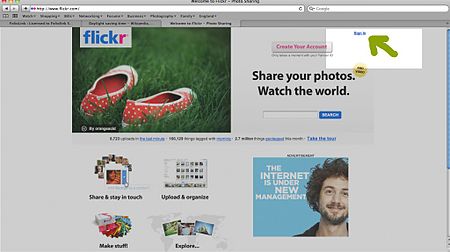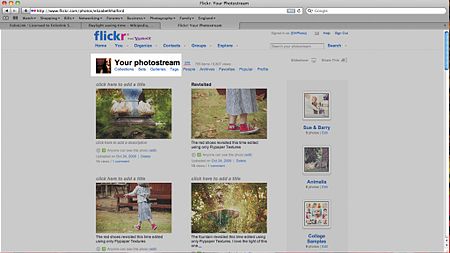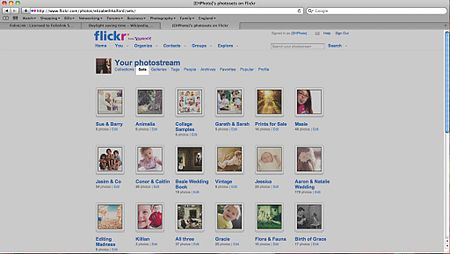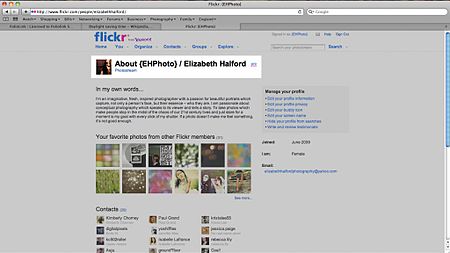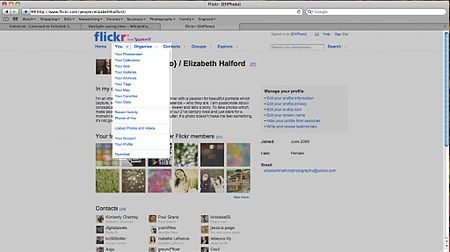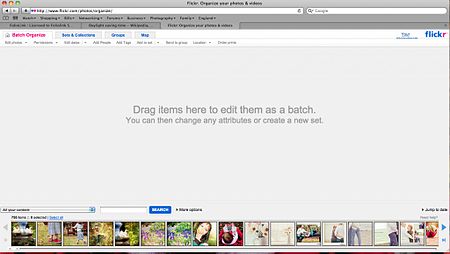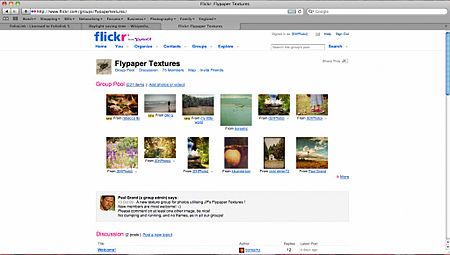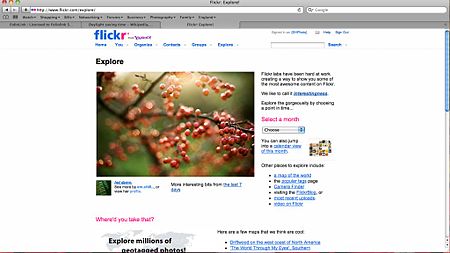Difference between revisions of "Learn Flickr"
m |
m (1 revision imported: from troer) |
||
| (7 intermediate revisions by 3 users not shown) | |||
| Line 8: | Line 8: | ||
Flickr (pronounced "flicker") is an image hosting and video hosting website and web services suite that was created by Ludicorp in 2004 and acquired by Yahoo on March 20, 2005.[3] In addition to being a popular website for users to share and embed personal photographs, and effectively an online community, the service is widely used by photo researchers and by bloggers to host images that they embed in blogs and social media. | Flickr (pronounced "flicker") is an image hosting and video hosting website and web services suite that was created by Ludicorp in 2004 and acquired by Yahoo on March 20, 2005.[3] In addition to being a popular website for users to share and embed personal photographs, and effectively an online community, the service is widely used by photo researchers and by bloggers to host images that they embed in blogs and social media. | ||
==Educational application and relevance== | ==Educational application and relevance== | ||
| − | # ''''''Events and Activities'''''' – upload photos of staff and students working together during an event or activity. This could be a sports, field trip, seminar or workshop help in the school. | + | # '<nowiki/>'''''Events and Activities'''''' – upload photos of staff and students working together during an event or activity. This could be a sports, field trip, seminar or workshop help in the school. |
| − | # '''Link this to the school’s '''website or your blog''''''. Most websites are now based on some form of Content Management Systems (CMS) that will support widgets for Flickr. You can add Flickr widgets to showcase activities, events, artwork, prize winners or school facilities to name a few. | + | # '''Link this to the school’s '<nowiki/>''website or your blog'<nowiki/>'''''. Most websites are now based on some form of Content Management Systems (CMS) that will support widgets for Flickr. You can add Flickr widgets to showcase activities, events, artwork, prize winners or school facilities to name a few. |
| − | # ''''''Proof of Work'''''' – upload images of artwork, work pieces from product design, science experiment outcomes, wood working results, crafts, electronic projects, product prototypes, textile and fashion design, dishes from budding chefs, end products from team building exercises and more. | + | # '<nowiki/>'''''Proof of Work'''''' – upload images of artwork, work pieces from product design, science experiment outcomes, wood working results, crafts, electronic projects, product prototypes, textile and fashion design, dishes from budding chefs, end products from team building exercises and more. |
| − | # ''''''Story Telling and Creative Writing'''''' – for English, Literature or any other subject, a group of photos can be a story board that allows students to compose their own story or creative ‘journalism’ | + | # '<nowiki/>'''''Story Telling and Creative Writing'''''' – for English, Literature or any other subject, a group of photos can be a story board that allows students to compose their own story or creative ‘journalism’ |
==Version== | ==Version== | ||
| Line 41: | Line 41: | ||
==Development and community help== | ==Development and community help== | ||
| + | [https://www.flickr.com/ Official Website] | ||
| + | |||
=Working with the application= | =Working with the application= | ||
==Functionalities== | ==Functionalities== | ||
| Line 47: | Line 49: | ||
{| class="wikitable" | {| class="wikitable" | ||
|- | |- | ||
| − | | style="width: 50%;" | | + | | style="width: 50%;" |[[File:Flickr_1_Main_page.jpg|450px]] |
| − | | style="width: 50%;" | | + | | style="width: 50%;" |[[File:Flickr_2_Photo_stream.jpg|450px]] |
|- | |- | ||
| − | | style="width: 50%;" | | + | | style="width: 50%;" |Step 1 homepage |
| − | | style="width: 50%;" | | + | | style="width: 50%;" |Step 2 -A 'Photostream' is the first thing Flickr takes you to when you click someone's name or login to you account. It is a steady stream of every photo you've ever shared, newest at the top. There are more convenient ways to view photos, however (below) |
|- | |- | ||
| − | | style="width: 50%;" | | + | | style="width: 50%;" |[[File:Flickr_3_Photos_of_Flickr.jpg|450px]] |
| − | | style="width: 50%;" | | + | | style="width: 50%;" |[[File:Flickr_4_Photos_of_Flickr.jpg|450px]] |
|- | |- | ||
| − | | style="width: 50%;" | | + | | style="width: 50%;" |Step 3- 'Sets' are sets of images determined by the user. Here, you see my sets such as 'vintage', 'Sue & Barry', etc. If you click 'sets' where you see I have highlighted, you will see the user's sets. |
| − | | style="width: 50%;" | | + | | style="width: 50%;" |Step 4 -your profile is placed where people go to learn about you.When you click on someone’s name, it doesn’t take you to their profile it takes you to their photo stream |
| + | |- | ||
| + | | style="width: 50%;" |[[File:Flickr_5_Screenshots_of_Flickr.jpg|450px]] | ||
| + | | style="width: 50%;" |[[File:Flickr_6_Screenshots_of_Flickr.jpg|450px]] | ||
| + | |- | ||
| + | | style="width: 50%;" |Step 5 - when you are going to view your own photostream or profile , clicking the you dropdown menu will give you the option of seeing all of your sets, collections,tags | ||
| + | | style="width: 50%;" |Step 6 - Clicking Organize will take you to the best way to organise your photos by dragging them into groups,sets, collections etc. | ||
| + | |- | ||
| + | | style="width: 50%;" |[[File:Flickr_7_Screenshots_of_Flickr.jpg|450px]] | ||
| + | | style="width: 50%;" |[[File:Flickr_8_Screenshots_of_Flickr.jpg|450px]] | ||
| + | |- | ||
| + | | style="width: 50%;" | Step 7 - Group is the function which is used to organize features and drag photos into the group | ||
| + | | style="width: 50%;" | Step 8 - EXPLORE is another option interesting photos to jumpstart your creativity . | ||
| + | |||
|} | |} | ||
| Line 63: | Line 78: | ||
==Saving the file== | ==Saving the file== | ||
| + | * '''Log into your Flickr account.'''[1] Launch the Flickr website in your web browser and sign in with your username and password. | ||
| + | * '''Select the photos you want to download.''' Your photos are available in two different areas: | ||
| + | |||
| + | * Click “Camera Roll” to view all of your photos.[2] Clicking a photo will add it to the “pile” of photos to be downloaded, shown at the bottom of the screen. To add an entire batch of photos to the download pile, click “Select All” next to the date the photos were added. | ||
| + | * If you use Flickr albums to store your photo and want to download an entire album, click “Albums,” then select an album to download. | ||
| + | * '''Click “Download” at the bottom of the screen.''' Now you’ll be downloading the photos you’ve added to the download pile. A different pop-up message will appear depending on how many photos you’ve selected: | ||
| + | |||
| + | * If you’ve selected one image, the message will say “Download 1 photo.” Click the message box to choose where to save it on your computer. The download will begin. | ||
| + | * If you’ve selected multiple photos (or an entire album), the message will say “Download zip.” Click the message to create a single zip file, then choose a folder to save your zip file. When the download is complete, locate the zip file. | ||
==Export and publishing files== | ==Export and publishing files== | ||
| Line 69: | Line 93: | ||
=Installation= | =Installation= | ||
| − | + | Its a web based publishing tool and there is no need of installation, we can work on this with internet connection and browser. | |
| − | + | ||
| − | |||
| − | |||
| − | |||
| − | |||
| − | |||
| − | |||
| − | |||
| − | |||
| − | |||
| − | |||
=The application on mobiles and tablets= | =The application on mobiles and tablets= | ||
Flickr is available on ios devices,on Android phones and for tablets | Flickr is available on ios devices,on Android phones and for tablets | ||
| Line 87: | Line 101: | ||
=References= | =References= | ||
| + | https://en.wikipedia.org/wiki/Flickr | ||
| + | |||
=How to use template= | =How to use template= | ||
<nowiki>{{subst:Explore_an_application}} on the page you create for your tool. Page Name should be "Learn ToolName"</nowiki> | <nowiki>{{subst:Explore_an_application}} on the page you create for your tool. Page Name should be "Learn ToolName"</nowiki> | ||
[[Category:Explore an application]] | [[Category:Explore an application]] | ||
Latest revision as of 13:57, 28 June 2017
Introduction
Flickr (pronounced "flicker") is an image hosting and video hosting website and web services suite that was created by Ludicorp in 2004 and acquired by Yahoo on March 20, 2005.[3] In addition to being a popular website for users to share and embed personal photographs, and effectively an online community, the service is widely used by photo researchers and by bloggers to host images that they embed in blogs and social media.
Educational application and relevance
- 'Events and Activities' – upload photos of staff and students working together during an event or activity. This could be a sports, field trip, seminar or workshop help in the school.
- Link this to the school’s 'website or your blog'. Most websites are now based on some form of Content Management Systems (CMS) that will support widgets for Flickr. You can add Flickr widgets to showcase activities, events, artwork, prize winners or school facilities to name a few.
- 'Proof of Work' – upload images of artwork, work pieces from product design, science experiment outcomes, wood working results, crafts, electronic projects, product prototypes, textile and fashion design, dishes from budding chefs, end products from team building exercises and more.
- 'Story Telling and Creative Writing' – for English, Literature or any other subject, a group of photos can be a story board that allows students to compose their own story or creative ‘journalism’
Version
Configuration
Overview of Features
Accounts
Flickr offers three types of account: Free, Ad Free and Doublr.
The free option includes one terabyte of storage limited to 200 MB per photo and 1 GB per video with maximum length 3 minutes.
The Ad Free option allows subscribers to avoid advertisements for an annual fee.
The Doublr account includes twice the storage of a free account.[39] In May 2011, Flickr added an option to easily reverse an account termination, motivated by the accidental deletion of a Flickr user's account, and public reporting of its protracted restoration.[40] Flickr may delete accounts without giving any reason or warning to the account's owner.
Organization
The images a Flickr photographer uploads go into their sequential "photostream", the basis of a Flickr account. All photostreams can be displayed as a justified view, a slideshow, a "detail" view or a datestamped archive. Clicking on a photostream image opens it in the interactive "photopage" alongside data, comments and facilities for embedding images on external websites.
Access control
Flickr provides both private and public image storage. A user uploading an image can set privacy controls that determine who can view the image. A photo can be flagged as either public or private. Private images are visible by default only to the uploader, but they can also be marked as viewable by friends and/or family. Privacy settings also can be decided by adding photographs from a user's photo stream to a "group pool".
Interaction and compatibility
The core functionality of the site relies on standard HTML and HTTP features, allowing for wide compatibility among platforms and browsers; Flickr's functionality includes RSS andAtom feeds and an API that enables independent programmers to expand its services.
Other similar applications
- Fotki
- photobucket
- photo.net
Development and community help
Working with the application
Functionalities
- Please label images as Step 1
- Please add 500px
File formats for creation
Saving the file
- Log into your Flickr account.[1] Launch the Flickr website in your web browser and sign in with your username and password.
- Select the photos you want to download. Your photos are available in two different areas:
- Click “Camera Roll” to view all of your photos.[2] Clicking a photo will add it to the “pile” of photos to be downloaded, shown at the bottom of the screen. To add an entire batch of photos to the download pile, click “Select All” next to the date the photos were added.
- If you use Flickr albums to store your photo and want to download an entire album, click “Albums,” then select an album to download.
- Click “Download” at the bottom of the screen. Now you’ll be downloading the photos you’ve added to the download pile. A different pop-up message will appear depending on how many photos you’ve selected:
- If you’ve selected one image, the message will say “Download 1 photo.” Click the message box to choose where to save it on your computer. The download will begin.
- If you’ve selected multiple photos (or an entire album), the message will say “Download zip.” Click the message to create a single zip file, then choose a folder to save your zip file. When the download is complete, locate the zip file.
Export and publishing files
Advanced features
Installation
Its a web based publishing tool and there is no need of installation, we can work on this with internet connection and browser.
The application on mobiles and tablets
Flickr is available on ios devices,on Android phones and for tablets
Ideas for resource creation
References
https://en.wikipedia.org/wiki/Flickr
How to use template
{{subst:Explore_an_application}} on the page you create for your tool. Page Name should be "Learn ToolName"