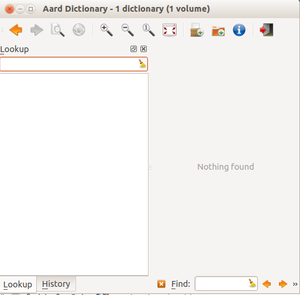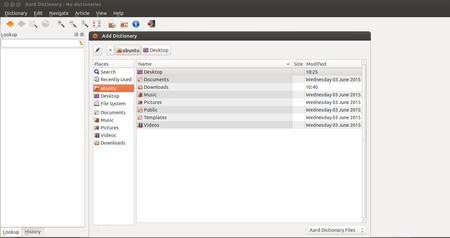Difference between revisions of "Learn Dictionaries"
(Created page with "{{subst:Explore_an_application}}") |
|||
| (22 intermediate revisions by 5 users not shown) | |||
| Line 1: | Line 1: | ||
| + | ''[http://karnatakaeducation.org.in/KOER/index.php/%E0%B2%A1%E0%B2%BF%E0%B2%95%E0%B3%8D%E0%B2%B7%E0%B2%A8%E0%B2%B0%E0%B2%BF_%E0%B2%95%E0%B2%B2%E0%B2%BF%E0%B2%AF%E0%B2%BF%E0%B2%B0%E0%B2%BF ಕನ್ನಡದಲ್ಲಿ ನೋಡಿ]'' | ||
| + | {{Template:Book-sidebar}} | ||
| + | =Introduction= | ||
| + | In Ubuntu 14.04 version currently we are using Aard Dictionry. Its very useful to use for language translations. | ||
| + | |||
| + | for Ubuntu 16.04 latest version presently Aard dictionary is not supporting, so here we can use Gold dictionary instead of it. It also has same features like Aard dictionary. | ||
| − | + | This handout will briefly explain about Aard dictionary. | |
| − | |||
| + | ==ICT Competency== | ||
| + | Aard Dictionary is a free, fast, easy to use word lookup program. that looks up words fast even with huge dictionaries like English Wikipedia. looks up words in multiple dictionaries in multiple languages without switching | ||
| + | -is keyboard navigation friendly | ||
| + | -has efficient, highly compressed dictionary data storage format with ability to verify data integrity built-in. | ||
==Educational application and relevance== | ==Educational application and relevance== | ||
| + | look up the meaning of an English word you see or hear. | ||
| + | find the English translation of a word in your language. | ||
| + | check the spelling of a word. | ||
| + | check the plural of a noun or past tense of a verb | ||
| + | find out other grammatical information about a word. | ||
==Version== | ==Version== | ||
| + | Aard Offline Dictionary 0.9.3 | ||
| + | |||
==Configuration== | ==Configuration== | ||
| + | In Ubuntu 14.04 version | ||
| + | This tool has no specific configuration requirements. We need to add required language dictionaries. You can download dictionaries from the developer's website, in case you didn't have any stored on your computer.<br> | ||
| + | Please visit https://github.com/itkach/slob/wiki/Dictionaries and click on required language dictionaries and then click download. It will download to your computer and will store in '''Download''' folder. | ||
| + | |||
==Overview of Features== | ==Overview of Features== | ||
| + | It has lots of features that allow you to search Wikipedia articles even if you're offline. You can also look up words in multiple dictionaries in multiple languages without switching. | ||
| + | All in all, Aard Dictionary is a very useful application that you can use in order to search for words in dictionaries and browse through articles on Wikipedia when you're offline. | ||
| + | |||
==Other similar applications== | ==Other similar applications== | ||
| + | There are many Online and offline dictionaries available for desktops and also for android versions. | ||
| + | #GoldenDict | ||
| + | #Kiwix | ||
| + | #WordWeb | ||
| + | #Gnome Dictionary | ||
==Development and community help== | ==Development and community help== | ||
| + | [http://aarddict.org/ Official Website] | ||
=Working with the application= | =Working with the application= | ||
==Functionalities== | ==Functionalities== | ||
| − | + | ||
| − | |||
{| class="wikitable" | {| class="wikitable" | ||
|- | |- | ||
| − | |style="width: 50%;| | + | | style="width: 50%;" |[[File:Aard_Dictionaries_1_Main_Window.png|300px]] |
| − | |style="width: 50%;| | + | | style="width: 50%;" |[[File:to_add_Dictionaries.png|450px]] |
|- | |- | ||
| − | |style="width: 50%;| | + | | style="width: 50%;" |Step 1- To open Aard Dictionary, follow the steps : |
| − | |style="width: 50%;| | + | Application – Accessories – Aard Dictionary. |
| + | | style="width: 50%;" |Step 2- To add dictionaries | ||
| + | In menu bar click on Dictionaries > Add Dictionaries, then select your downloaded language dictionaries from Download folder. | ||
|- | |- | ||
| − | |style="width: 50%;| | + | | style="width: 50%;" |[[File:Aard_Dictionaries_2_Showing_Meaning_of_the_Word.png|300px]] |
| − | |||
|- | |- | ||
| − | |style="width: 50%;| | + | | style="width: 50%;" |Step 2- To use Aard dictionaries |
| − | + | Under Lookup option please type your word. Then we can see the translated version, Nouns and Verbs for given word. | |
|} | |} | ||
==File formats for creation== | ==File formats for creation== | ||
| − | + | Not Applicable | |
==Saving the file== | ==Saving the file== | ||
| − | + | Not Applicable | |
==Export and publishing files== | ==Export and publishing files== | ||
| − | + | Not Applicable | |
==Advanced features== | ==Advanced features== | ||
| − | + | Not Applicable | |
=Installation= | =Installation= | ||
{| class="wikitable" | {| class="wikitable" | ||
| Line 43: | Line 72: | ||
! Method of installation !! Steps | ! Method of installation !! Steps | ||
|- | |- | ||
| − | | From Ubuntu software Centre || | + | | From Ubuntu software Centre || Application- Ubuntu-Software Centre, Here search for “Aard Dictionaty” and then click on Install. |
|- | |- | ||
| − | | From Terminal || | + | | From Terminal || Open Terminal by Ctrl+Alt+T, then type following command there- |
| + | |||
| + | sudo dpkg -i aarddict_0.9.3-1_all.deb | ||
|- | |- | ||
| − | | From the web || | + | | From the web || Please go through this link to download aard dictionaries from website - http://aarddict.org/1/ |
|- | |- | ||
| − | | Web based registration || | + | | Web based registration || Not Applicable |
|} | |} | ||
| + | '''To Add Dictionaries''' | ||
| + | Then we need to add dictionaries- to download different language dictionaries – steps are as follows : | ||
| + | visit - https://github.com/yogiks/offline-indic-wiktionaries/wiki/Dictionaries#wiktionary link and click required languages dictionaries. It will get download to your computer. And then in Aard Dictionaries window top panel, click on add Dictionaries. Select your downloaded file and add your dictionaries. | ||
| + | |||
=The application on mobiles and tablets= | =The application on mobiles and tablets= | ||
| + | There is a Aard 2 application is available in Google Play store for android mobiles. | ||
=Ideas for resource creation= | =Ideas for resource creation= | ||
| + | Not applicable | ||
| + | =References= | ||
| + | http://aarddict.org/ | ||
| − | + | [[Category:Explore an application]] | |
| − | |||
| − | |||
Latest revision as of 20:00, 11 August 2018
Introduction
In Ubuntu 14.04 version currently we are using Aard Dictionry. Its very useful to use for language translations.
for Ubuntu 16.04 latest version presently Aard dictionary is not supporting, so here we can use Gold dictionary instead of it. It also has same features like Aard dictionary.
This handout will briefly explain about Aard dictionary.
ICT Competency
Aard Dictionary is a free, fast, easy to use word lookup program. that looks up words fast even with huge dictionaries like English Wikipedia. looks up words in multiple dictionaries in multiple languages without switching -is keyboard navigation friendly -has efficient, highly compressed dictionary data storage format with ability to verify data integrity built-in.
Educational application and relevance
look up the meaning of an English word you see or hear. find the English translation of a word in your language. check the spelling of a word. check the plural of a noun or past tense of a verb find out other grammatical information about a word.
Version
Aard Offline Dictionary 0.9.3
Configuration
In Ubuntu 14.04 version
This tool has no specific configuration requirements. We need to add required language dictionaries. You can download dictionaries from the developer's website, in case you didn't have any stored on your computer.
Please visit https://github.com/itkach/slob/wiki/Dictionaries and click on required language dictionaries and then click download. It will download to your computer and will store in Download folder.
Overview of Features
It has lots of features that allow you to search Wikipedia articles even if you're offline. You can also look up words in multiple dictionaries in multiple languages without switching. All in all, Aard Dictionary is a very useful application that you can use in order to search for words in dictionaries and browse through articles on Wikipedia when you're offline.
Other similar applications
There are many Online and offline dictionaries available for desktops and also for android versions.
- GoldenDict
- Kiwix
- WordWeb
- Gnome Dictionary
Development and community help
Working with the application
Functionalities
File formats for creation
Not Applicable
Saving the file
Not Applicable
Export and publishing files
Not Applicable
Advanced features
Not Applicable
Installation
| Method of installation | Steps |
|---|---|
| From Ubuntu software Centre | Application- Ubuntu-Software Centre, Here search for “Aard Dictionaty” and then click on Install. |
| From Terminal | Open Terminal by Ctrl+Alt+T, then type following command there-
sudo dpkg -i aarddict_0.9.3-1_all.deb |
| From the web | Please go through this link to download aard dictionaries from website - http://aarddict.org/1/ |
| Web based registration | Not Applicable |
To Add Dictionaries Then we need to add dictionaries- to download different language dictionaries – steps are as follows : visit - https://github.com/yogiks/offline-indic-wiktionaries/wiki/Dictionaries#wiktionary link and click required languages dictionaries. It will get download to your computer. And then in Aard Dictionaries window top panel, click on add Dictionaries. Select your downloaded file and add your dictionaries.
The application on mobiles and tablets
There is a Aard 2 application is available in Google Play store for android mobiles.
Ideas for resource creation
Not applicable