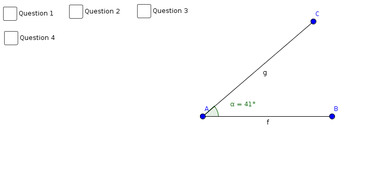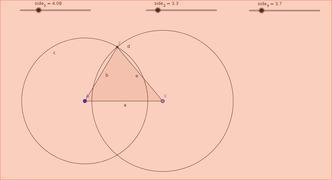Difference between revisions of "ICT student textbook/Using a slider to build animation"
m (1 revision imported) |
|||
| Line 10: | Line 10: | ||
{{font color|brown|In this activity, you will learn how to use slider to vary parameters in a geometric construction}} | {{font color|brown|In this activity, you will learn how to use slider to vary parameters in a geometric construction}} | ||
| − | === | + | ===Objectives=== |
#Using Geogebra to make sketches for exploring concepts in geometry | #Using Geogebra to make sketches for exploring concepts in geometry | ||
#Understanding how to vary parameters to explore concepts in geometry | #Understanding how to vary parameters to explore concepts in geometry | ||
| Line 18: | Line 18: | ||
#Working with text document and adding pictures | #Working with text document and adding pictures | ||
===What resources do you need=== | ===What resources do you need=== | ||
| − | # | + | # Working computer lab with [[Explore a computer|projector]] |
| − | #[[Learn | + | # Computers installed with [[Learn Ubuntu|Ubuntu Operating System]] |
#Handout for [[Learn Ubuntu|Ubuntu]] | #Handout for [[Learn Ubuntu|Ubuntu]] | ||
#Handout for [[Learn Geogebra|Geogebra]] | #Handout for [[Learn Geogebra|Geogebra]] | ||
#Handout for [[Learn Screenshot|Screenshot]] | #Handout for [[Learn Screenshot|Screenshot]] | ||
#Geogebra files for demonstration | #Geogebra files for demonstration | ||
| + | |||
===What digital skills will you learn=== | ===What digital skills will you learn=== | ||
#Learning to work with interactive applications, with given input | #Learning to work with interactive applications, with given input | ||
#Accurately drawing and measuring geometry figures | #Accurately drawing and measuring geometry figures | ||
| − | #Creating animations with changing parameters using the slider function in | + | #Creating animations with changing parameters using the slider function in Geogebra |
===Description of activity with detailed steps=== | ===Description of activity with detailed steps=== | ||
====Teacher led activity==== | ====Teacher led activity==== | ||
In the last activity, you would have tried to create quadrilaterals with two equal sides, all sides equal etc. You may have found that it is difficult to only visually draw of a given length. In addition, once you have changed the side, you cannot go back to the earlier construction. | In the last activity, you would have tried to create quadrilaterals with two equal sides, all sides equal etc. You may have found that it is difficult to only visually draw of a given length. In addition, once you have changed the side, you cannot go back to the earlier construction. | ||
| − | In | + | In Geogebra, you have a tool called slider which you can use to vary the value of a parameter and by varying it you can study the properties of the figure being constructed. |
You will use the following Geogebra files which for this lesson. (You can click on the image to download the Geogebra file, you can do this for any Geogebra file in the text book) | You will use the following Geogebra files which for this lesson. (You can click on the image to download the Geogebra file, you can do this for any Geogebra file in the text book) | ||
| − | + | #Angle demonstration with slider | |
| − | + | #Side demonstration with slider | |
| + | <gallery mode="packed" height="300px"> | ||
| + | File:Angleintroduction.png|link=http://119.226.159.19/OER/images/5/55/1._Angles_introduction.ggb | ||
| + | File:Sliderforsides.png|link=http://119.226.159.19/OER/images/1/1f/1._triangle_with_sliders_for_sides.ggb | ||
| + | </gallery> | ||
Your teacher will demonstrate the following to you: | Your teacher will demonstrate the following to you: | ||
| Line 44: | Line 49: | ||
#How to change an object using the mouse/keyboard to change the slider | #How to change an object using the mouse/keyboard to change the slider | ||
#Making a textbox with a conclusion | #Making a textbox with a conclusion | ||
| + | |||
====Student activities==== | ====Student activities==== | ||
After the demonstration lesson, you will learn to construct the following: | After the demonstration lesson, you will learn to construct the following: | ||
Revision as of 00:40, 12 June 2017
Using slider to build animation
In this activity, you will learn how to use slider to vary parameters in a geometric construction
Objectives
- Using Geogebra to make sketches for exploring concepts in geometry
- Understanding how to vary parameters to explore concepts in geometry
- Building animations with slider
What prior skills are assumed
- High level of familiarity with the Geogebra tool bar and the different features, including check box and text box
- Working with text document and adding pictures
What resources do you need
- Working computer lab with projector
- Computers installed with Ubuntu Operating System
- Handout for Ubuntu
- Handout for Geogebra
- Handout for Screenshot
- Geogebra files for demonstration
What digital skills will you learn
- Learning to work with interactive applications, with given input
- Accurately drawing and measuring geometry figures
- Creating animations with changing parameters using the slider function in Geogebra
Description of activity with detailed steps
Teacher led activity
In the last activity, you would have tried to create quadrilaterals with two equal sides, all sides equal etc. You may have found that it is difficult to only visually draw of a given length. In addition, once you have changed the side, you cannot go back to the earlier construction.
In Geogebra, you have a tool called slider which you can use to vary the value of a parameter and by varying it you can study the properties of the figure being constructed.
You will use the following Geogebra files which for this lesson. (You can click on the image to download the Geogebra file, you can do this for any Geogebra file in the text book)
- Angle demonstration with slider
- Side demonstration with slider
Your teacher will demonstrate the following to you:
- Demonstrating how to add a slider
- Angle
- Side
- How to change an object using the mouse/keyboard to change the slider
- Making a textbox with a conclusion
Student activities
After the demonstration lesson, you will learn to construct the following:
- Angle of given side
- Triangle with given sides
- Quadrilateral with given sides
Portfolio
- Your completed Geogebra files will be the addition to your digital portfolio.
- Your screenshots of sliders and associated geogebra sketches