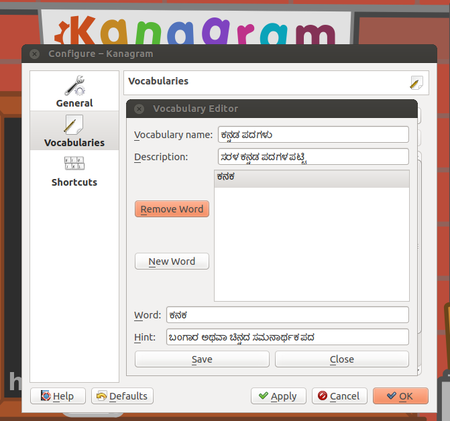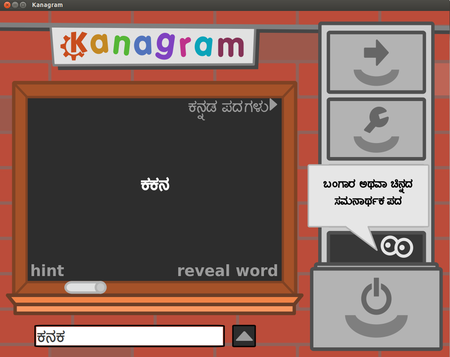Difference between revisions of "Learn Kanagram"
m (added Category:Explore an application using HotCat) |
(Added regional language) |
||
| Line 2: | Line 2: | ||
{| cellspacing="0" | {| cellspacing="0" | ||
| [[File:Book.jpg|none|80px|Book image]] | | [[File:Book.jpg|none|80px|Book image]] | ||
| − | | style="padding-left:2px;"| Go back to <br/>[[ICT student textbook]] <br/> [[ICT teacher handbook]] | + | | style="padding-left:2px;" | Go back to <br />[[ICT student textbook]] <br /> [[ICT teacher handbook]] |
|}</div> | |}</div> | ||
=Introduction= | =Introduction= | ||
| Line 24: | Line 24: | ||
{| class="wikitable" | {| class="wikitable" | ||
|- | |- | ||
| − | |style="width: 50%;|{{ext-img|450px|https://upload.wikimedia.org/wikipedia/commons/6/6d/Kanagram_1_Home_screen.png}} | + | | style="width: 50%;" |{{ext-img|450px|https://upload.wikimedia.org/wikipedia/commons/6/6d/Kanagram_1_Home_screen.png}} |
| − | |style="width: 50%;|{{ext-img|300px|https://upload.wikimedia.org/wikipedia/commons/8/89/Kanagram_2_Four_Options.png}} | + | | style="width: 50%;" |{{ext-img|300px|https://upload.wikimedia.org/wikipedia/commons/8/89/Kanagram_2_Four_Options.png}} |
|- | |- | ||
| − | |style="width: 50%;|Step 1-It consists of Categories like Profession, space, currencies, medium, people, fruits, capitals and clothins etc. | + | | style="width: 50%;" |Step 1-It consists of Categories like Profession, space, currencies, medium, people, fruits, capitals and clothins etc. |
| − | |style="width: 50%;|Step 2-On Right hand side it consists of 4 options: | + | | style="width: 50%;" |Step 2-On Right hand side it consists of 4 options: |
*Next Anagram: it changes to next word | *Next Anagram: it changes to next word | ||
*Configure kanagram It makes you to add extra categories and words to it | *Configure kanagram It makes you to add extra categories and words to it | ||
| Line 34: | Line 34: | ||
*Quit: exits from kanagram | *Quit: exits from kanagram | ||
|- | |- | ||
| − | |style="width: 50%;|{{ext-img|450px|https://upload.wikimedia.org/wikipedia/commons/2/25/Kanagram_3_Hint.png}} | + | | style="width: 50%;" |{{ext-img|450px|https://upload.wikimedia.org/wikipedia/commons/2/25/Kanagram_3_Hint.png}} |
| − | |style="width: 50%;|{{ext-img|450px|https://upload.wikimedia.org/wikipedia/commons/b/b2/Kanagram_4_Correct_word.png}} | + | | style="width: 50%;" |{{ext-img|450px|https://upload.wikimedia.org/wikipedia/commons/b/b2/Kanagram_4_Correct_word.png}} |
|- | |- | ||
| − | |style="width: 50%;|Step 4- Hint key gives the hint of the jumbled word | + | | style="width: 50%;" |Step 4- Hint key gives the hint of the jumbled word |
| − | |style="width: 50%;|Step 5- If we type the correct word then the bar below it shows Green colour | + | | style="width: 50%;" |Step 5- If we type the correct word then the bar below it shows Green colour |
|- | |- | ||
| − | |style="width: 50%;|{{ext-img|450px|https://upload.wikimedia.org/wikipedia/commons/2/22/Kanagram_5_Wrong_word.png}} | + | | style="width: 50%;" |{{ext-img|450px|https://upload.wikimedia.org/wikipedia/commons/2/22/Kanagram_5_Wrong_word.png}} |
| − | |style="width: 50%;|{{ext-img|450px|https://upload.wikimedia.org/wikipedia/commons/a/a4/Kanagram_6_Reveal_word.png}} | + | | style="width: 50%;" |{{ext-img|450px|https://upload.wikimedia.org/wikipedia/commons/a/a4/Kanagram_6_Reveal_word.png}} |
|- | |- | ||
| − | |style="width: 50%;|Step 6- if we type the wrong word then the bar below shows the red color | + | | style="width: 50%;" |Step 6- if we type the wrong word then the bar below shows the red color |
| − | |style="width: 50%;|Step 7- reveal word it shows the correct word of jumbled words | + | | style="width: 50%;" |Step 7- reveal word it shows the correct word of jumbled words |
| + | |- | ||
| + | |[[File:Adding Kannada Vocabulary to Kanagram.png|thumb|450x450px]] | ||
| + | |[[File:Kannada word list on Kanagram showing Hint.png|thumb|450x450px]] | ||
| + | |- | ||
| + | |Step 8 - Regional language Vocabularies can be created using Vocabulary Editor on Kanagram by clicking on Configure Kanagram -> Vocabularies. | ||
| + | |Step 9 - Hint can be used and correct is to be typed in the regional language. | ||
|} | |} | ||
| Line 77: | Line 83: | ||
=References= | =References= | ||
| − | [https://www.kde.org/applications/education/kanagram/ | + | [https://www.kde.org/applications/education/kanagram/ KDE.ORG URL]<br> |
[https://en.wikipedia.org/wiki/Kanagram wikipedia] | [https://en.wikipedia.org/wiki/Kanagram wikipedia] | ||
[[Category:Explore an application]] | [[Category:Explore an application]] | ||
Revision as of 19:09, 16 October 2016
Introduction
Kanagram is an educational game that creates anagrams, re-assortment of letters in a word, and the user needs to guess what the original word is. It is licensed under the GNU Public License v2, and it is part of the kdeedu package, and the user interface is designed to be approachable even by very young children. There is no time limit or limitations at attempts, and a hint system is built in.
The world list for Kanagram is user editable, with several default word lists included. A vocabularly editor is included, and the user can download other word lists or distribute their created word lists via the KNewStuff service.
Educational application and relevance
Kanagram is a educational game that creates anagrams, re-assortment of letters in a word, and the user needs to guess what the original word is.
Version
version 0.2 using KDE Development platform 4.13.3
Configuration
We can configure this as we like in local languages and also with different questions for Quiz programmes.
Overview of Features
Kanagram features several built-in word lists, hints, and a cheat feature which reveals the original word.
Kanagram also has a vocabulary editor, so you can make your own vocabularies, and distribute them through Kanagram's KNewStuff download service.
Development and community help
Working with the application
Functionalities
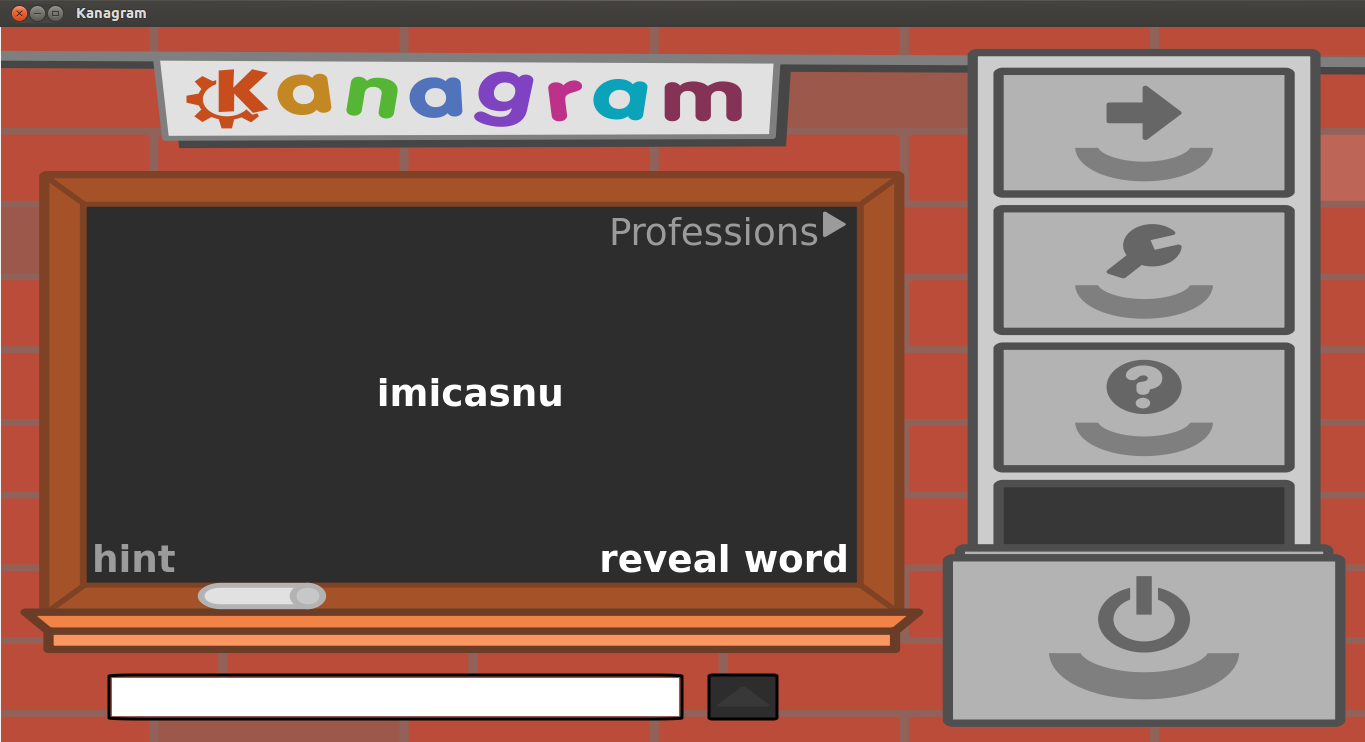
|

|
| Step 1-It consists of Categories like Profession, space, currencies, medium, people, fruits, capitals and clothins etc. | Step 2-On Right hand side it consists of 4 options:
|

|
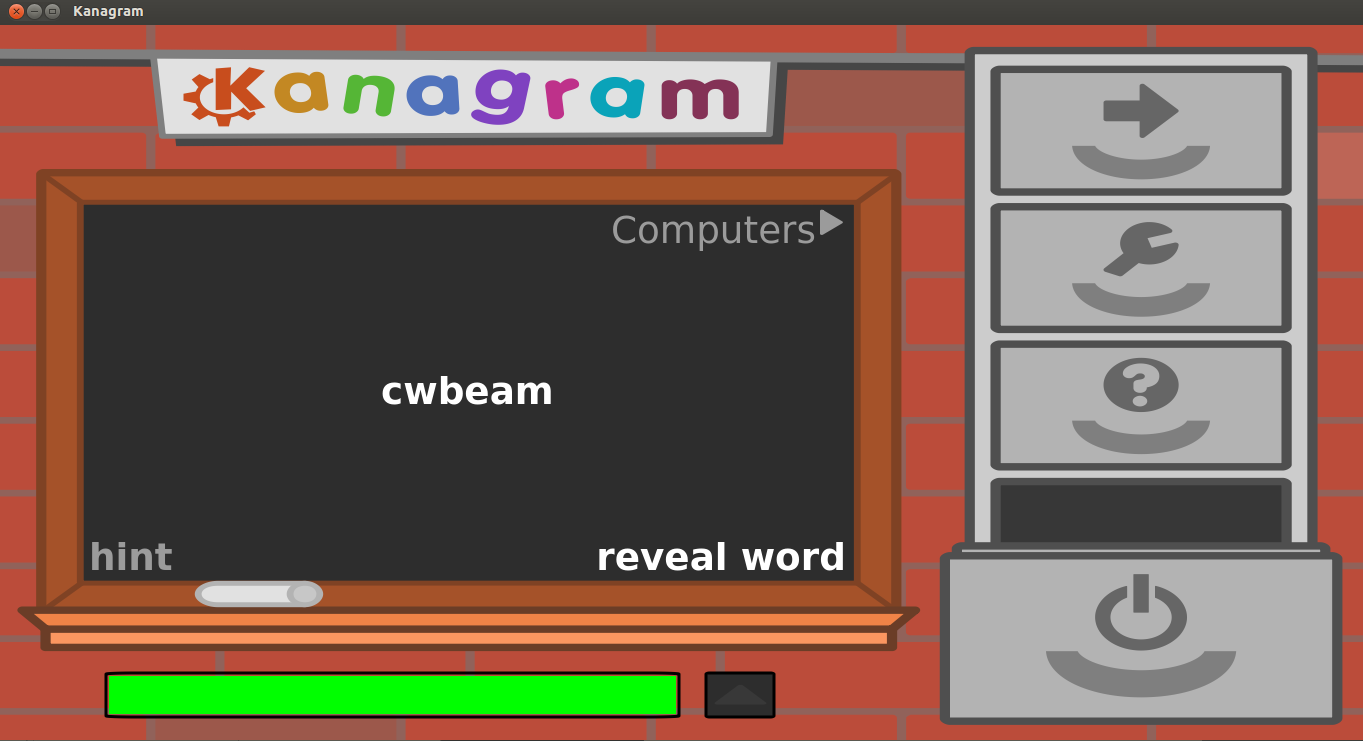
|
| Step 4- Hint key gives the hint of the jumbled word | Step 5- If we type the correct word then the bar below it shows Green colour |
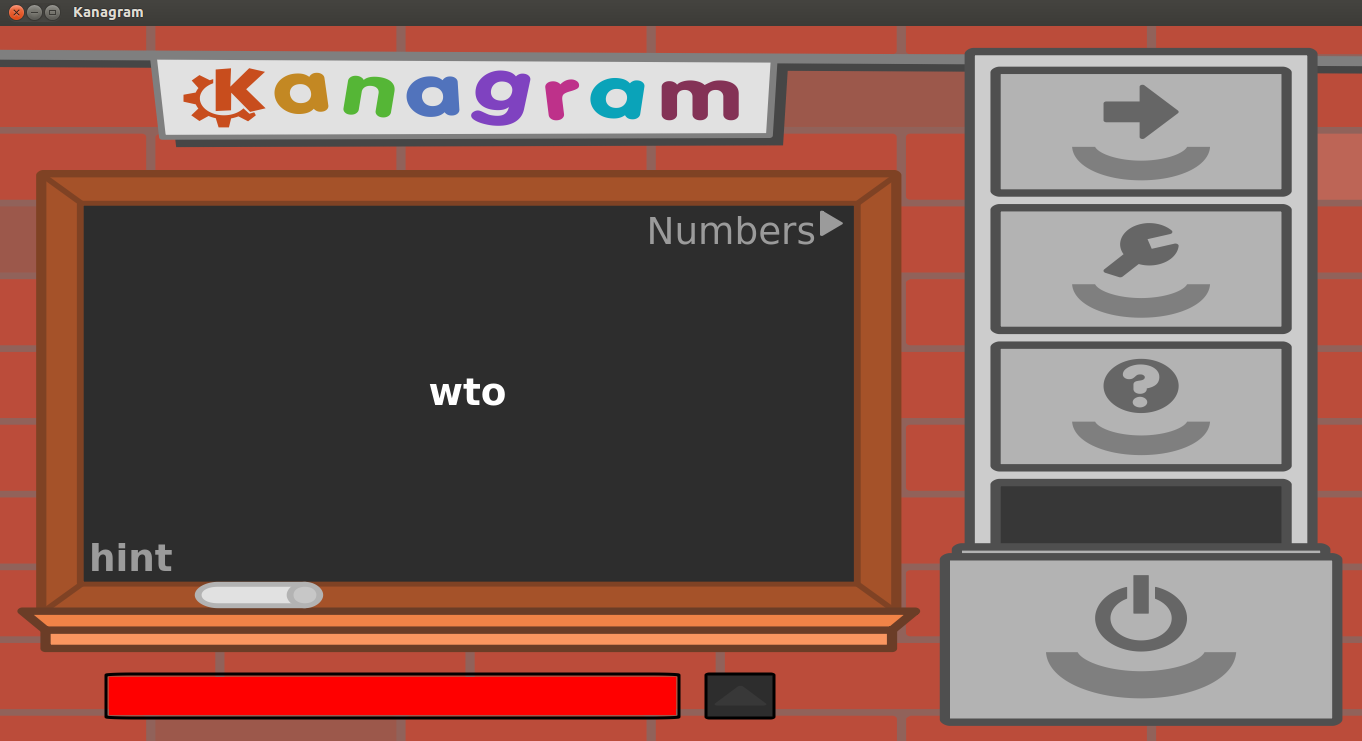
|

|
| Step 6- if we type the wrong word then the bar below shows the red color | Step 7- reveal word it shows the correct word of jumbled words |
| Step 8 - Regional language Vocabularies can be created using Vocabulary Editor on Kanagram by clicking on Configure Kanagram -> Vocabularies. | Step 9 - Hint can be used and correct is to be typed in the regional language. |
File formats for creation
Not Applicable
Saving the file
Not Applicable
Export and publishing files
Not Applicable
Advanced features
Installation
| Method of installation | Steps |
|---|---|
| From Ubuntu software Centre | Steps |
| From Terminal | Steps |
| From the web | Steps |
| Web based registration | Steps |
The application on mobiles and tablets
Kanagram is not available on mobiles and tablets.