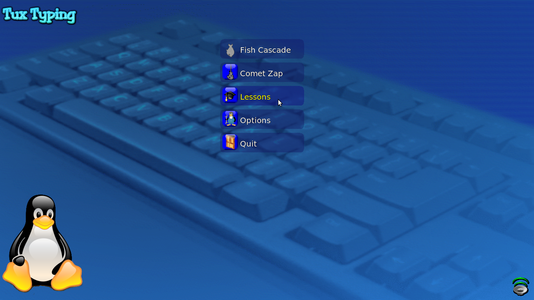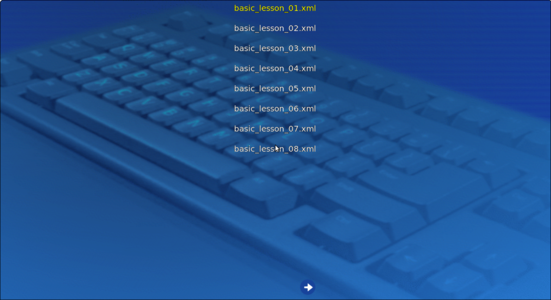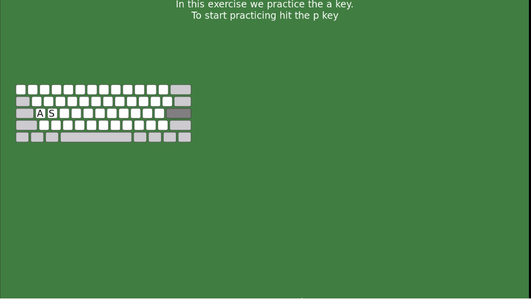Difference between revisions of "Learn Tux Typing"
| Line 1: | Line 1: | ||
| − | + | <div class="noprint" style="float:right; border:1px solid blue;width:300px;background-color:#F5F5F5;padding:2px;"> | |
| − | = | + | {| cellspacing="0" |
| − | + | | [[File:Book.jpg|none|80px|Book image]] | |
| − | + | | style="padding-left:2px;" | Go to <br /> [[ICT_student_textbook/What all can a computer do|ICT student textbook]] | |
| − | = | + | [[ICT teacher handbook]] |
| − | + | |}</div> | |
| − | + | ===Introduction=== | |
| − | + | ====Basic information==== | |
| − | |||
| − | == | ||
| − | |||
| − | |||
| − | |||
| − | == | ||
| − | |||
| − | |||
| − | == | ||
| − | |||
| − | |||
| − | |||
| − | == | ||
| − | |||
| − | |||
{| class="wikitable" | {| class="wikitable" | ||
|- | |- | ||
| − | | | + | |ICT Competency |
| − | | | + | |Tux Typing is a free and open source application for supporting basic digital literacy by getting familiar with the keyboard as a method of input. |
| − | + | Tux Typing can be used by children and adults alike for developing this skill. | |
| − | |||
| − | |||
| − | |||
| − | |||
| − | |||
|- | |- | ||
| − | | | + | |Educational application and relevance |
| − | | | + | |Tux Typing is a free and open source typing tutor created especially for new computer learners. |
| − | + | Familiarity with keyboard input is important for creating with ICT. | |
| − | |||
| − | |||
| − | |||
| − | |||
| − | |||
| − | |||
| − | |||
| − | |||
| − | |||
| − | |||
| − | |||
|- | |- | ||
| − | + | |Version | |
| + | | 1.8.3-1 - 2014-08-20 | ||
|- | |- | ||
| − | | | + | |Configuration |
| + | |No specific configuration requirements | ||
|- | |- | ||
| − | | | + | |Other similar applications |
| + | |'''[https://www.kde.org/applications/education/ktouch/ KTouch]''', '''[http://klavaro.sourceforge.net/en/ Klavaro]''' | ||
|- | |- | ||
| − | | | + | |The application on mobiles and tablets |
| + | |KeyWe, Typing Fingers | ||
|- | |- | ||
| − | | | + | |Development and community help |
| + | |[https://tux4kids.alioth.debian.org/tuxtype/ Official Website] | ||
|} | |} | ||
| − | =The application on | + | ====Overview of Features==== |
| − | + | The application includes two video game-style activities for younger players and finger lessons for experienced users. It is designed to be fun and to improve words per minute speed of typists. Tux Typing is a free and open source typing tutor created especially for children. It features several different types of game play, at a variety of difficulty levels. | |
| − | = | + | |
| − | + | ==== Installation ==== | |
| − | = | + | #The application is part of the Ubuntu custom distribution. |
| + | #In case you do not find it on your computer, you can install by typing <code>Tux Typing</code> on top search bar in Software Centre. | ||
| + | #If you would like to install through the terminal follow these steps below: | ||
| + | ##Open terminal by clicking Applications->System Tools->Terminal or through Keyboard shortcut <code>Ctrl+Alt+T</code> | ||
| + | ##In the terminal window, type below command and press enter to start the installation by providing your machine password: | ||
| + | ##<code>sudo apt-get install tuxtype</code> | ||
| + | |||
| + | ===Working with the application=== | ||
| + | To open Tux Typing go to '''Application > Education>Tux Typing''' | ||
| + | ====Starting typing practice on Tux Typing==== | ||
| + | <gallery mode="packed" heights="200px" caption="Starting typing practice"> | ||
| + | File:TuxTyping_1_Main_page.png|Tux Typing home screen / main page | ||
| + | File:TuxTyping_2_Lessons_option.png|Tux Typing lessons | ||
| + | File:TuxTyping_4_Click_on_P_key_to_get_keyboard_Layout.png|Keyboard layout | ||
| + | </gallery> | ||
| + | #When you open the Tux Typing it will show the window as shown in the first image. Typing can be practised by selecting games and lessons. | ||
| + | #When you select the lesson option it will show the window as in the second image. There are 43 basic lessons. Go through the each lessons to practice typing. | ||
| + | #When you select a lesson, Tux Typing will show a window and ask you to press space bar and then the "p" key. If the 'Caps Lock' key is on (to type CAPITAL Letters) then Tux Typing won't work. Hence make sure this key is not on. | ||
| + | #After you practise these lessons, you will find that you can use all your fingers for typing. This speeds up your typing hugely. You need not look at the keyboard to type, so you can see the monitor as you type, which enables you to identify mistakes in typing. | ||
| + | |||
| + | ====Start practice typing==== | ||
| + | [[File:TuxTyping_5_Keyboard_screen_typing_instruction.png|400px|left]] | ||
| + | After clicking 'space bar' and 'p' key it will show the window as above. On the screen you can see items - Time, Chars (characters), CPM, WPM, Errors and Accuracy; these basically tell you how well you are typing. You will find a blinking button on each finger to guide you as to which finger to be used for typing a given character. There will also be a blinking light around the character to be typed. | ||
| + | {{clear}} | ||
| + | |||
| + | ==== Saving the files and formats ==== | ||
| + | Not Applicable | ||
| + | ====Advanced features==== | ||
| + | None. The interactive lessons in Tux Typing will teach you the proper keyboarding. The 43 interactive lessons in Tux Typing give players a firm foundation on which to build both speed and accuracy, you should practise all lessons in sequence a few times to become comfortable with ten (or nine) finger typing | ||
| + | |||
| + | ===Ideas for resource creation=== | ||
| + | None | ||
| + | ===References=== | ||
| + | [[wikipedia:Tux_Typing|Wikipedia]] | ||
[[Category:Explore an application]] | [[Category:Explore an application]] | ||
Revision as of 09:04, 27 March 2017
Introduction
Basic information
| ICT Competency | Tux Typing is a free and open source application for supporting basic digital literacy by getting familiar with the keyboard as a method of input.
Tux Typing can be used by children and adults alike for developing this skill. |
| Educational application and relevance | Tux Typing is a free and open source typing tutor created especially for new computer learners.
Familiarity with keyboard input is important for creating with ICT. |
| Version | 1.8.3-1 - 2014-08-20 |
| Configuration | No specific configuration requirements |
| Other similar applications | KTouch, Klavaro |
| The application on mobiles and tablets | KeyWe, Typing Fingers |
| Development and community help | Official Website |
Overview of Features
The application includes two video game-style activities for younger players and finger lessons for experienced users. It is designed to be fun and to improve words per minute speed of typists. Tux Typing is a free and open source typing tutor created especially for children. It features several different types of game play, at a variety of difficulty levels.
Installation
- The application is part of the Ubuntu custom distribution.
- In case you do not find it on your computer, you can install by typing
Tux Typingon top search bar in Software Centre. - If you would like to install through the terminal follow these steps below:
- Open terminal by clicking Applications->System Tools->Terminal or through Keyboard shortcut
Ctrl+Alt+T - In the terminal window, type below command and press enter to start the installation by providing your machine password:
sudo apt-get install tuxtype
- Open terminal by clicking Applications->System Tools->Terminal or through Keyboard shortcut
Working with the application
To open Tux Typing go to Application > Education>Tux Typing
Starting typing practice on Tux Typing
- Starting typing practice
- When you open the Tux Typing it will show the window as shown in the first image. Typing can be practised by selecting games and lessons.
- When you select the lesson option it will show the window as in the second image. There are 43 basic lessons. Go through the each lessons to practice typing.
- When you select a lesson, Tux Typing will show a window and ask you to press space bar and then the "p" key. If the 'Caps Lock' key is on (to type CAPITAL Letters) then Tux Typing won't work. Hence make sure this key is not on.
- After you practise these lessons, you will find that you can use all your fingers for typing. This speeds up your typing hugely. You need not look at the keyboard to type, so you can see the monitor as you type, which enables you to identify mistakes in typing.
Start practice typing
After clicking 'space bar' and 'p' key it will show the window as above. On the screen you can see items - Time, Chars (characters), CPM, WPM, Errors and Accuracy; these basically tell you how well you are typing. You will find a blinking button on each finger to guide you as to which finger to be used for typing a given character. There will also be a blinking light around the character to be typed.
Saving the files and formats
Not Applicable
Advanced features
None. The interactive lessons in Tux Typing will teach you the proper keyboarding. The 43 interactive lessons in Tux Typing give players a firm foundation on which to build both speed and accuracy, you should practise all lessons in sequence a few times to become comfortable with ten (or nine) finger typing
Ideas for resource creation
None