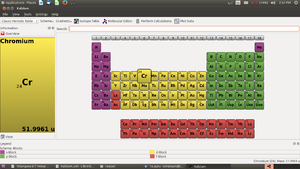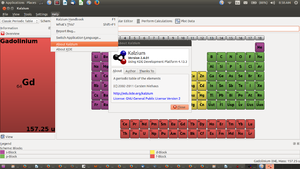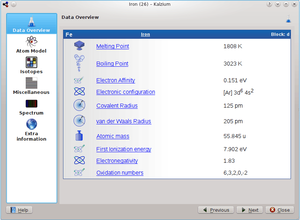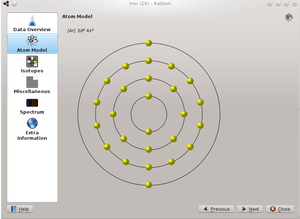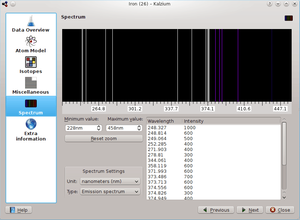Difference between revisions of "Learn Kalzium"
| Line 36: | Line 36: | ||
{| class="wikitable" | {| class="wikitable" | ||
|- | |- | ||
| − | ! Image !! Steps | + | |style="width: 60%;! Image |style="width: 40%;!! Steps |
|- | |- | ||
| − | | [[File:kalzium 4.png|300px]] || When you move the mouse cursor on an element of the table, an overview of the current element is displayed in the Overview tab of the information panel. | + | |style="width: 60%;| [[File:kalzium 4.png|300px]] |style="width: 40%;|| When you move the mouse cursor on an element of the table, an overview of the current element is displayed in the Overview tab of the information panel. |
|- | |- | ||
| − | | [[File:kalzium 5.png|300px]] || This panel gives an overview of the data elements of given elements. | + | |style="width: 60%;| [[File:kalzium 5.png|300px]] |style="width: 40%; || This panel gives an overview of the data elements of given elements. |
|- | |- | ||
| − | | [[File:kalzium 6.png|300px]] || The Atom Model page displays the atomic shells. Every orbit stands for a atomic shell and every yellow circle represents an electron. | + | |style="width: 60%;| [[File:kalzium 6.png|300px]] |style="width: 40%;|| The Atom Model page displays the atomic shells. Every orbit stands for a atomic shell and every yellow circle represents an electron. |
|- | |- | ||
| − | | [[File:kalzium 7.png|300px]] || The Isotopes page presents information about the isotopes of an element with information on mass, number of neutrons, percentage of isotope (abundance), half life period, energy and mode of decay, spin and parity and magnetic moment. | + | |style="width: 60%;| [[File:kalzium 7.png|300px]]|style="width: 40%;|| The Isotopes page presents information about the isotopes of an element with information on mass, number of neutrons, percentage of isotope (abundance), half life period, energy and mode of decay, spin and parity and magnetic moment. |
|- | |- | ||
| [[File:kalzium 8.png|300px]] || The Spectrum page shows you elements spectrum. You can choose the range of the wavelengths, units and type of the spectrum. The intensity table can be seen at the right bottom part of the page. | | [[File:kalzium 8.png|300px]] || The Spectrum page shows you elements spectrum. You can choose the range of the wavelengths, units and type of the spectrum. The intensity table can be seen at the right bottom part of the page. | ||
Revision as of 04:28, 12 October 2016
Introduction
ICT Competency
- Kalzium is a tool for Subject Specific Resource creation.
- This application is free and licensed under the GNU Public License. Yogesh can give correct language
Educational application and relevance
Kalzium is an application which allows an exploration of elements and properties, their classification and is based on the Perioidic Table of Elements. It is possible to group and visualize elements based on various physical and chemical properties.
Version
Kalzium Version 2.4.01
Using KDE Development Platform 4.13.3
Configuration
This tool has no specific configuration requirements. Language settings can be selected from the Help menu
Overview of Features
This is an interactive tool to understand the properties of elements, formation of molecules and performing different calculations for determining various properties. Some important features include:
- Interactive periodic table with a timeline for elements
- Molecule editor
- Equation balancer and calculators
- Data plots for properties
- Various views and ready reference for Chemistry nomenclature
Other similar applications
Avogadro is another application for molecular editong.
Developer and Community Help
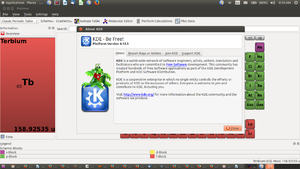 This tool is developed by KDE and supports the continuous development of the application.
KDE is a world-wide network of software engineers, artists, writers, translators and facilitators who are committed to Free Software development. This community has created hundreds of Free Software applications as part of the KDE Development Platform and KDE Software Distribution. Visit http://www.kde.org/ for more information about the KDE community and the software we produce.
This tool is developed by KDE and supports the continuous development of the application.
KDE is a world-wide network of software engineers, artists, writers, translators and facilitators who are committed to Free Software development. This community has created hundreds of Free Software applications as part of the KDE Development Platform and KDE Software Distribution. Visit http://www.kde.org/ for more information about the KDE community and the software we produce.
Working with the application
Functionalities
(this will be a step up step description of a basic overview of how to use the different functionalities)
File formats for creation
This tool does not create outputs other than screenshots of simulations and graphs.
Saving the file
Screenshots can be taken through system tools and saved under respective folders
Export and publishing files
Not applicable
Advanced features
Molecular Editor and Kalzium calculators are advanced used of the tool.
Community help for the tool
Installation
From Software center
| Method of installation | Steps |
|---|---|
| From Ubuntu software Centre | Go to Ubuntu Software System and search and download. This is part of the custom distribution 16.04, Kalpavriksha. |
| From Terminal | |
| From the web | Example |
| Web based registration | Example |
The application on mobiles and tablets
This is not yet available.
Ideas for resource creation
Kalzium is an interactive tool for exploring properties of elements and for learning more about compounds and properties. This does not produce an output by itself (like a video, etc) It can be combined to create resources in the following ways:
- Screenshots which can be integrated with text to make slide shows, quizzes, etc
- AV communication by combining with video clips