Difference between revisions of "Learn KWordquiz"
| Line 95: | Line 95: | ||
! Method of installation !! Steps | ! Method of installation !! Steps | ||
|- | |- | ||
| − | | From Ubuntu software Centre || Steps | + | | From Ubuntu software Centre || Steps - Application-Ubuntu Software Center- KwordQuiz and the type KwordQuiz on search bar and then click in install. It will come under Application-Education. |
|- | |- | ||
| − | | From Terminal || Steps | + | | From Terminal || Steps - Use this command to install KwordQuiz from terminal |
| + | sudo apt-get install kwordquiz | ||
|- | |- | ||
| − | | From the web || Steps | + | | From the web || Steps - click this link to install KwordQuiz from website- |
| + | https://www.howtoinstall.co/en/ubuntu/trusty/kwordquiz | ||
|- | |- | ||
| Web based registration || Steps | | Web based registration || Steps | ||
|} | |} | ||
| + | |||
=The application on mobiles and tablets= | =The application on mobiles and tablets= | ||
Revision as of 06:25, 13 October 2016
Introduction
ICT Competency
K WordQuiz is a tool for Subject ( Languages and Social Science) Specific Resource creation.
Educational application and relevance
KwordQuiz is a powerful flashcard and vocabulary learning program . KWordQuiz is a computer program designed to teach new vocabulary KWordQuiz is a general purpose flashcard program, typically used for vocabulary training
Version
KDE - Be Free!
Platform Version 4.13.3
Configuration
This tool has no specific configuration requirements. Language settings can be selected from the Help menu
Overview of Features
- Easy to use
- Five different practice modes
- Flashcards and Quiz types
- Several Vocabulary documents formats supported
Other similar applications
In KDE 4 KWordQuiz is replacement for KVocTrain from KDE 3. It also supports Windows, Mac OS X and iPad under the name WordQuiz. KDE includes a program with similar purpose named Parley.
Development and community help
Developer(s) Peter – Hedlund,
Website http://edu.kde.org/kwordquiz/
Repository quickgit.kde.org?p=kwordquiz.git
KWordQuiz
Program copyright 2003-2008 Peter B. Hedlund (peter.hedlund kdemail.net)
Documentation copyright 2003-2008 Peter B. Hedlund (peter.hedlund kdemail.net)
This documentation is licensed under the terms of the GNU Free Documentation License.
This program is licensed under the terms of the GNU General Public License.
Working with the application
Functionalities
(this will be a step up step description of a basic overview of how to use the different functionalities)
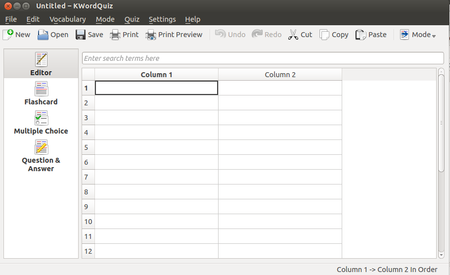 Image Image
|
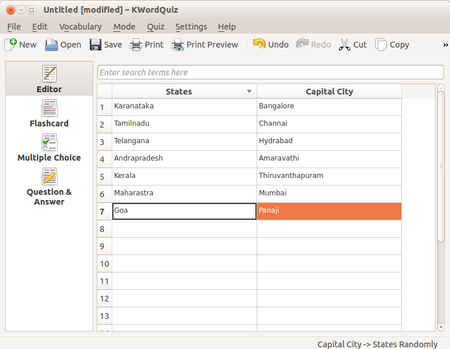 Image Image
|
| Step 1 - Open this tool by clicking on -Application-Education-KwordQuiz. We will see the page as this image. In this page there will be many options on left side. Those are :- Editor,Flashcard, Multipal Choice,Question and answer .
In the column list we should use Column 1 for questions and Column 2 for answers. |
Step 2 - EDITOR
Click on Editor to create your own vocabulary. In column 1 we can add questions and in column 2 to we add Answers. See this image for example. Here we try to create a vocabulary for states and capital cities. |
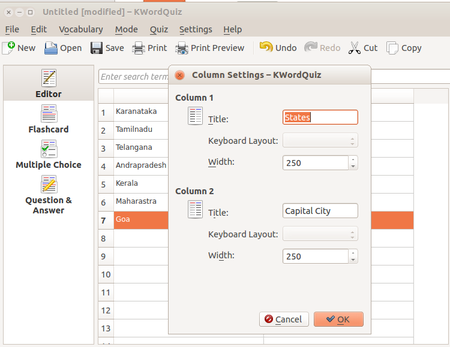 Image Image
|
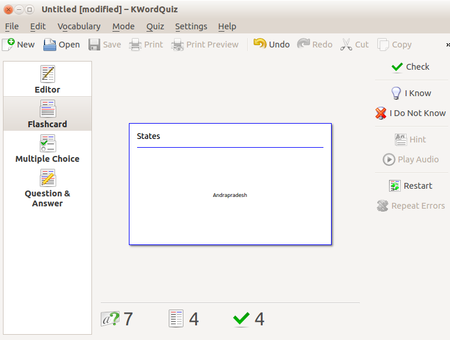 Image Image
|
| Step 3 -
Add Titles for Vocabulary In the menu bar, click on Vocabulary and column settings. Then we can edit column 1 heading and column 2 heading. Then click OK to save the changes. |
Step 4 - Select Flashcard from the navigation panel to start a flashcard session on the entries of the active vocabulary document. The mode selected in the Mode menu will be used. If you change mode during a session, the session will be restarted.By selecting Settings → Configure KWordQuiz... you can configure the appearance of the flashcards.
Initially the front of the card is displayed. Use Quiz → Check to see the other side. The score sections at the bottom of the screen shows the number of cards, the number of cards you have seen, the number of cards counted as correct, and the number counted as incorrect. |
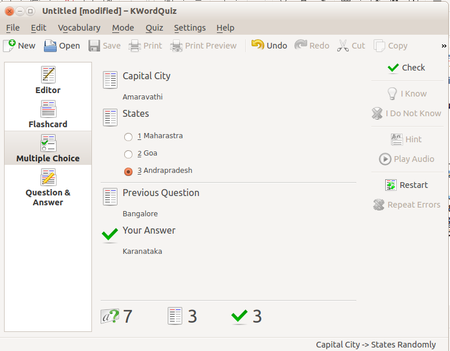 Image Image
|
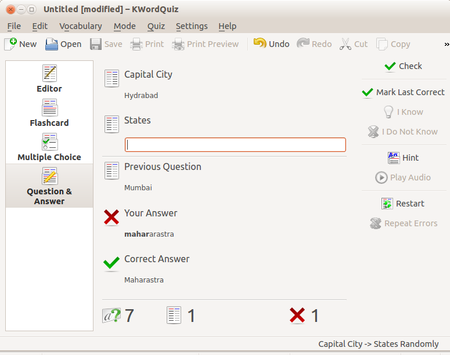 Image Image
|
| Step 5 - Multiple Choice
Select Multiple Choice from the navigation panel to start a multiple choice quiz on the entries in the active vocabulary document. Your choices are shown on the top left. Select the one you think is correct. Use Quiz → Check to see if the answer is correct. If you have activated the automatic mode in Settings → Configure KWordQuiz... your selection is checked immediately. |
Step 6 - Question and Answers
To continue the quiz activities, we can use this question and answer option. Click on Question and Answer option in the left side on the page. Your question is shown on the top left. Type your answer in the edit field. Use Quiz → Check or Enter to see if the answer is correct. The answer you gave is also displayed. If you answered incorrectly the correct answer is shown. Select Quiz → Hint to get the next correct letter of the answer. In Settings → Configure KWordQuiz... you can select that questions where you use the hint function are always counted as incorrect. |
File formats for creation
This tool does not create outputs, We can use this tool directly for language activities.
Saving the file
SAVE Once we completed our edition, click on FILE – SAVE. It will ask us to locate the folder and it will save on kvtml format.
Export and publishing files
Not applicable
Advanced features
KWordQuiz is a general purpose flash card program. It can be used for vocabulary learning and many other subjects. KWordQuiz is the KDE version of the Windows program WordQuiz. If you have just switched to KDE/Linux you can use all files created in WordQuiz with KWordQuiz. Additional information about KWordQuiz is available at the author's own website.
Installation
| Method of installation | Steps |
|---|---|
| From Ubuntu software Centre | Steps - Application-Ubuntu Software Center- KwordQuiz and the type KwordQuiz on search bar and then click in install. It will come under Application-Education. |
| From Terminal | Steps - Use this command to install KwordQuiz from terminal
sudo apt-get install kwordquiz |
| From the web | Steps - click this link to install KwordQuiz from website- |
| Web based registration | Steps |
The application on mobiles and tablets
Ideas for resource creation
References
How to use template
{{subst:Explore_an_application}} on the page you create for your tool. Page Name should be "Learn ToolName"