Learn Image Viewer
Introduction
An image viewer or image browser is a computer program that can display stored graphical images; it can often handle various graphics file formats. Such software usually renders the image according to properties of the display such as colour depth, display resolution, and colour profile.
Educational application and relevance
Version
Configuration
Overview of Features
- Basic viewing operations such as zooming and rotation
- Full screen display
- Slide show
- Thumbnail display
- Printing
- Screen capture
Other similar applications
- Imgv (Image Viewer)
- Image Magic Display
Development and community help
GNOME Foundation
Working with the application
Functionalities
- Please label images as Step 1
- Please add 500px
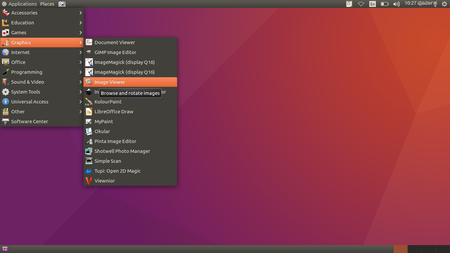
|
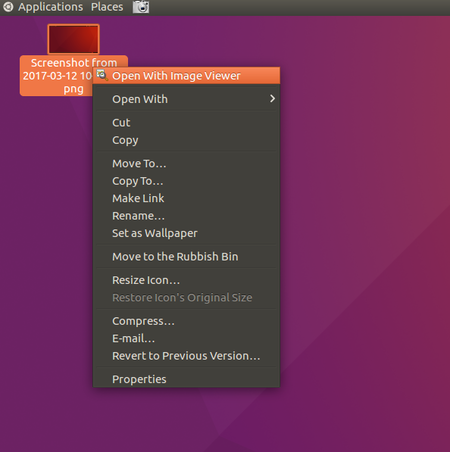
|
| To open Image Viewer go to Application > Graphics > Image Viewer, and thennyou can click on "File > Open" and choose images to open. | Alternatively you can open Image Viewer by clicking on any Images. Right click on Image and choose "Open with Image Viewer". |
| 450px | 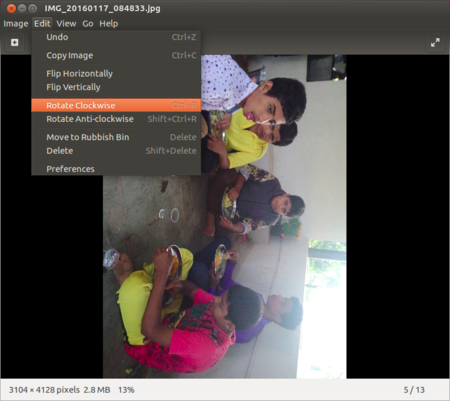
|
| Here you can view photo in zoom in and zoom out option. click on "+" symbol and drag in and out to zoom. | |
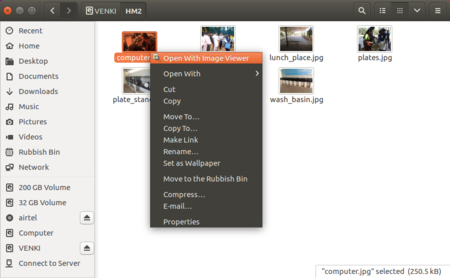
|
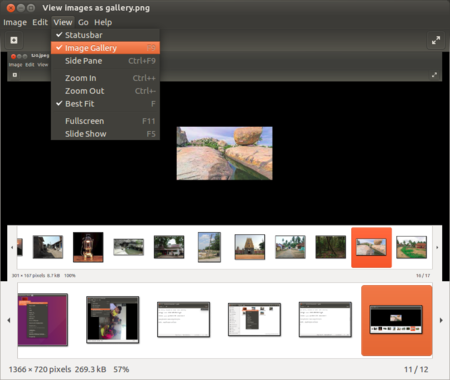
|
| If you have many photos in folder, then we can have slideshow of images from here. just open one image and click on next to see other images. | You can see all images as gallery. Go to View from Menu bar and choose "View Gallery".
|
File formats for creation
Saving the file
Export and publishing files
Advanced features
Installation
| Method of installation | Steps |
|---|---|
| From Ubuntu software Centre | Steps |
| From Terminal | Steps |
| From the web | Steps |
| Web based registration | Steps |
