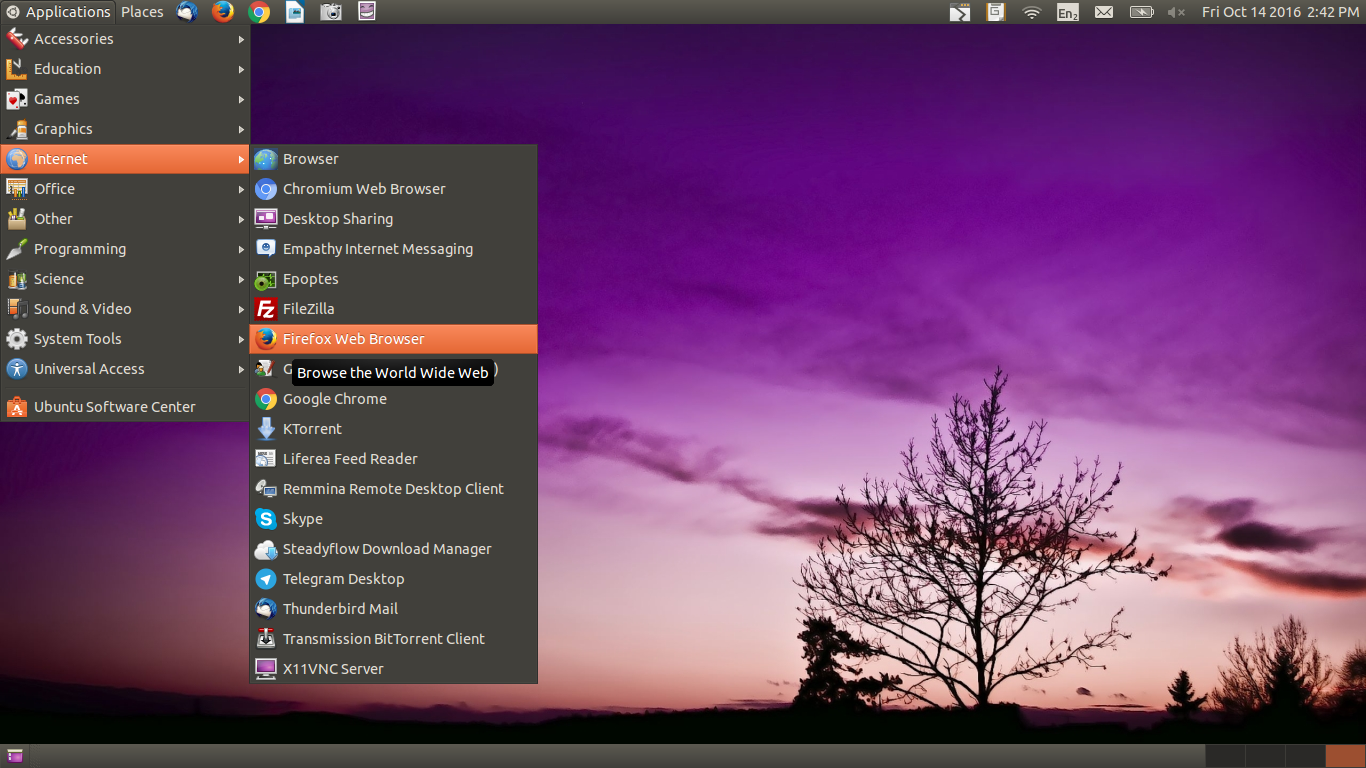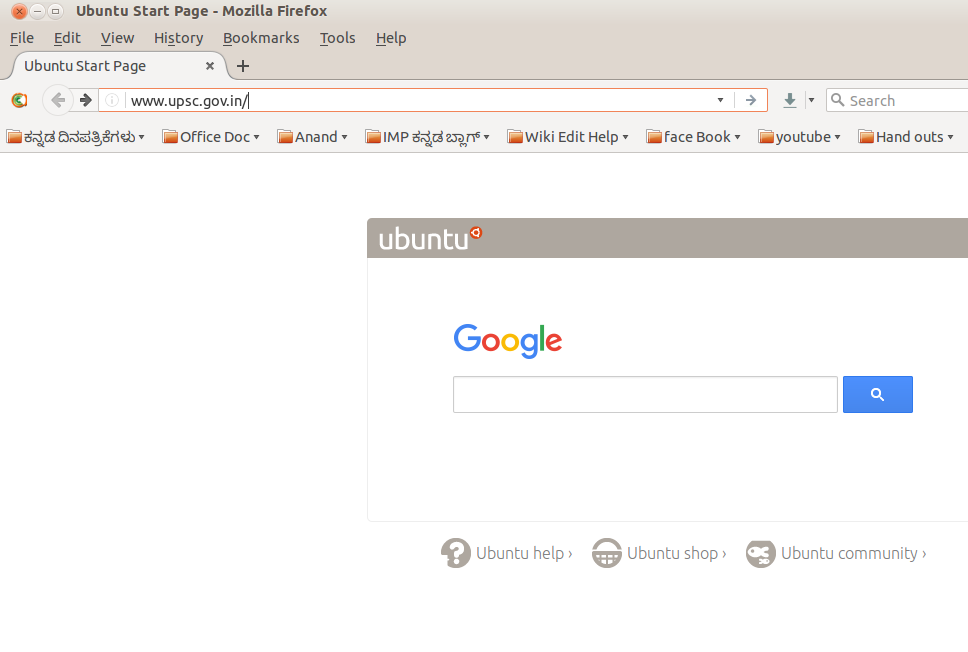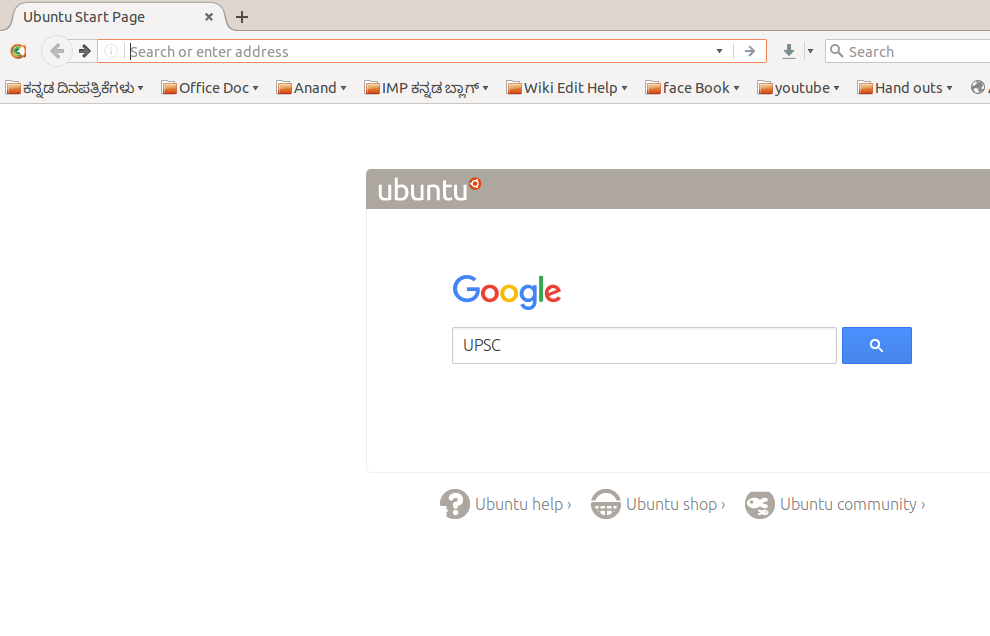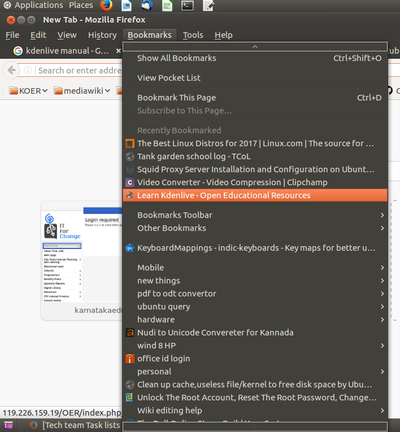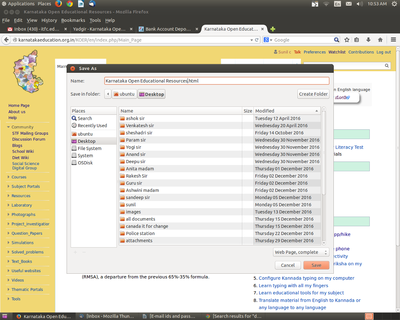Learn Firefox
Introduction
Mozilla Firefox (or simply Firefox) is a free and open-source web browser developed by the Mozilla Foundation and its subsidiary. Firefox is available for Windows, macOS and Linux operating systems, with its Firefox for Android available for Android
ICT Competency
We will use it as a web browser to browse academic information and resources.
Educational application and relevance
We can access many Resources, Applications, Software and Educational resources from this browser
Version
Firefox 49.02
Configuration
Overview of Features
Firefox browser supports many web standards including xHTML, CSS, PNG images with alpha transparency. It renders most of web pages more correctly comparing with Internet Explorer or Netscape.
Firefox is a free, cross platform (available for Windows, Mac OS X and Linux platforms) web browser developed by Mozilla Corp. together with many other contributors.
For more detail visit https://en.wikipedia.org/wiki/Features_of_Firefox
Other similar applications
Google Chrome A free web browser developed by Google from the open source Chromium project with a focus on speed and minimalism. Chrome offers fast start-up and web page loading, sports a minimalist user interface, automatically updates in the background, and offers syncing of browser bookmarks, extensions, passwords, and history between multiple computers by Google account. Additionally, Chrome has Flash and PDF support built into the browser for better speed and security.
Opera Opera is a browser with innovative features, speed and security. Opera’s vision is to deliver the best Internet experience on any device and the company is committed to support and contribute to open standards.
Development and community help
Mozilla Foundation and contributors - Mozilla Corporation
Working with the application
Functionalities
File formats for creation
Not applicable
Saving the file
Not applicable
Export and publishing files
Not applicable
Advanced features
Open Source Firefox is the only open source Web browser among the most used browsers on the Web as of March 2013. The open source nature of Firefox enables developers from all over the world to contribute code to the browser and extend the functionality of Firefox with add-ons and themes.
Add-ons Firefox is one of the most easily customized browsers thanks to its extensive library of add-ons. Add-ons are small bits of code that can extend the functionality of Firefox in an almost infinite number of ways.
Tab Management Firefox was on the forefront of the tabbed browsing revolution and it remains ahead of the curve in many ways. Tab Groups is a built-in feature that offers a simple way to cluster your tabs into different categories.
Security Firefox features a number of tools designed to prevent malicious websites from causing harm.
Installation
| Method of installation | Steps |
|---|---|
| From Ubuntu software Centre | Ubuntu Software Center > in search box type it ‘Firefox’ > and select the Firefox application from the list and click "Install", you may need to enter your Ubuntu login password for completing the installation. |
| From Terminal | Open terminal Applications >> Accessories >> terminal (Ctrl+Alt+T). type "sudo apt-get install Firefox" and press "Enter" key, here also you need to enter your Ubuntu login password and press "Enter" key. If it ask Y/n type of question, just press Enter again. |
| From the web | Download Firefox from "https://www.mozilla.org" website for both Linux and Windows platform and just double click on it. |
| Web based registration | Not applicable. |
The application on mobiles and tablets
Android version for Firefox can be downloaded from Fdroid.
Ideas for resource creation
From the web browser we can easily download what ever we want related to subject (text,audio video)