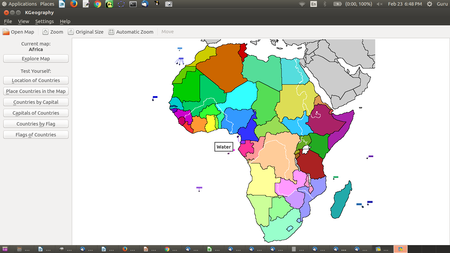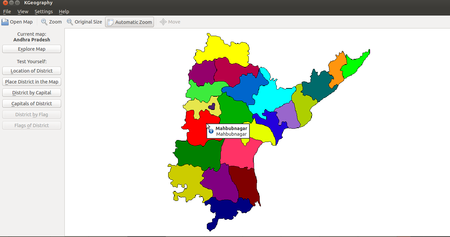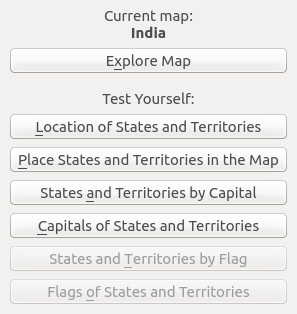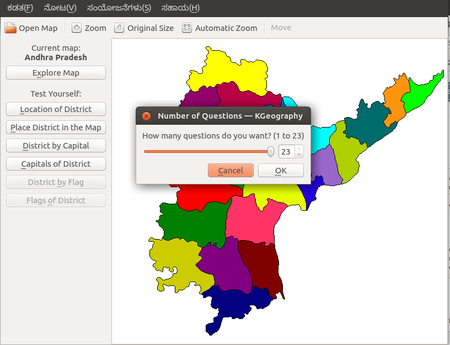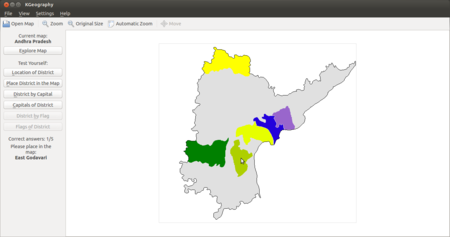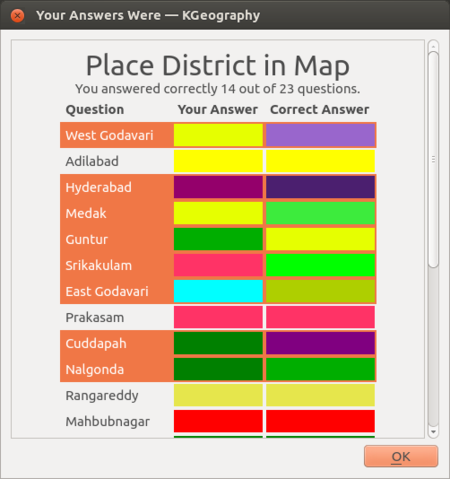Difference between revisions of "Learn KGeography"
| Line 40: | Line 40: | ||
|- | |- | ||
| style="width: 50%;" |Step 3 - You can then choose what type of learning or testing you want to do by looking at the menu on the left. | | style="width: 50%;" |Step 3 - You can then choose what type of learning or testing you want to do by looking at the menu on the left. | ||
| − | | style="width: 50%;" |Step 4 - K Geography has a set of quiz questions, to test your knowledge of places. In the image, the ‘Place district in the map’ quiz is chosen. You need to place the district map within the state map. you will first asked how many questions you want. Then you will asked to click on a specific districts. | + | | style="width: 50%;" |Step 4 - K Geography has a set of quiz questions, to test your knowledge of places. In the image, the ‘Place district in the map’ quiz is chosen. You need to place the district map within the state map. you will first asked how many questions you want. Then you will asked to click on a specific districts. |
|- | |- | ||
| style="width: 50%;" |[[File:KGeography 2 Placing districts on the map.png|450px]] | | style="width: 50%;" |[[File:KGeography 2 Placing districts on the map.png|450px]] | ||
| style="width: 50%;" |[[File:Correct Answer in Kgeography.png|450px]] | | style="width: 50%;" |[[File:Correct Answer in Kgeography.png|450px]] | ||
|- | |- | ||
| − | | style="width: 50%;" |Step 5 - Then you will asked to click on a specific districts. The cursor takes the shape of a districts and you have to place it in the map. | + | | style="width: 50%;" |Step 5 -The cursor takes the shape of a districts and you have to place it in the map. Then you will asked to click on a specific districts. The cursor takes the shape of a districts and you have to place it in the map. |
| style="width: 50%;" |Step 6 - The results will display when the test is finished. You an see your correct and wrong answers. | | style="width: 50%;" |Step 6 - The results will display when the test is finished. You an see your correct and wrong answers. | ||
|- | |- | ||
Revision as of 09:51, 17 March 2017
Introduction
KGeography is a Free and open source educational software game that tests students geographical knowledge.
ICT Competency
Subject-wise resource creation tools.
Educational application and relevance
Atlas is an essential resource for a Geography teacher. An atlas is required to learn political geography as well as physical geography. K Geography is a digital atlas that provides maps of continents, countries and states (political geography). Simple quizzes are available in K Geography to test understanding / memory of different regions.
Version
K Geography Version 0.8.2
Configuration
This tool has no specific configuration requirements. It is available as a part of Ubuntu custom distribution.
Overview of Features
- K Geography is an virtual atlas, it has many digital maps of different political regions in the Earth, such as continents, countries, states.
- Another feature of KGeography is the possibility of zoom on a map. You can click the Zoom button and then draw a rectangle to zoom in a part of the map. While in zoom mode, you can press right mouse button to go back to the original map size (the Original Size action has the same effect). Use the scroll bars, the arrow keys or the mouse wheel to move around the zoomed map or use the Move action that will allow you to drag the map using left mouse button. The Automatic Zoom feature will make the map as big as possible.
Other similar applications
- Other free digital atlas applications include Marble (physical geograpy_
- Non free digital atlas includes https://www.google.com/earth (Google), Bhuvan http://bhuvan.nrsc.gov.in/bhuvan_links.php (ISRO).
Development and community help
- User manual for K Geography is available on https://docs.kde.org/stable5/en/kdeedu/kgeography/index.html
- Community forum could not be located
Working with the application
Functionalities
K Geography is part of the Ubuntu distribution. This can be opened from Applications → Education → K Geography.
File formats for creation
Saving the file
K Geography does not have its own file format, which you can create, edit and save. However you can create image files of the maps you are working on, by using the screenshot application.
Export and publishing files
You can create an image file from K Geography through the using the screen shot application.
Advanced features
Installation
| Method of installation | Steps |
|---|---|
| From Ubuntu software Centre | Steps |
| From Terminal | Steps |
| From the web | Steps |
| Web based registration | Steps |
The application on mobiles and tablets
K Geography is not available on mobiles and tablets. There are apps available for Android, for physical and political geography of the Earth
Ideas for resource creation
You can use the quiz’s in K Geography.