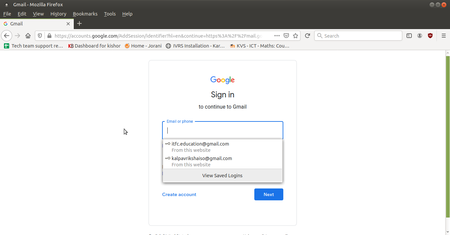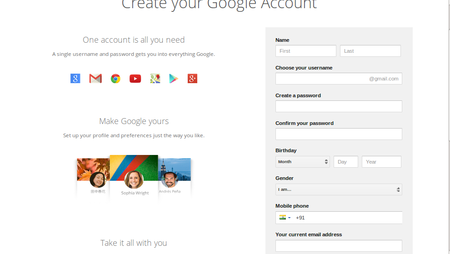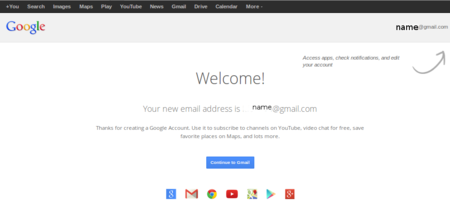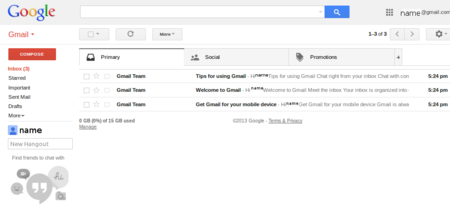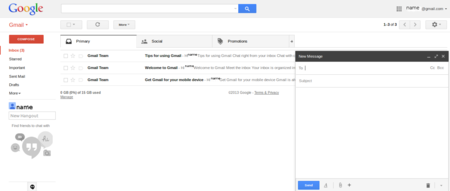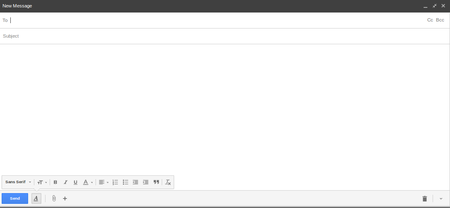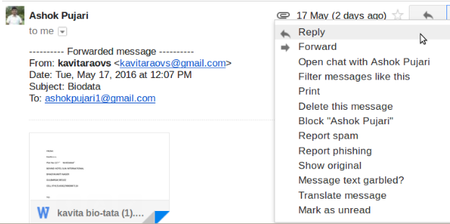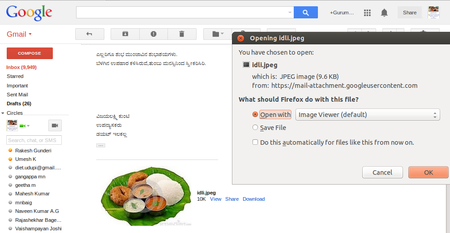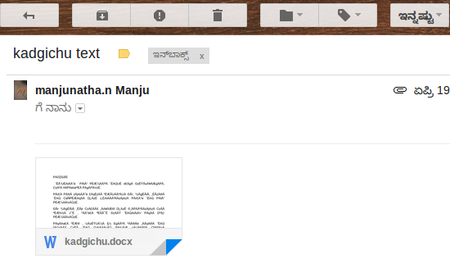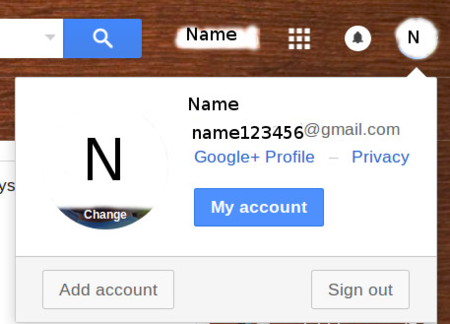Difference between revisions of "Learn Gmail"
| Line 20: | Line 20: | ||
{| class="wikitable" | {| class="wikitable" | ||
|- | |- | ||
| − | |style="width: 50%;| | + | |style="width: 50%;|[[File:Gmail_1_Main_Window.png|450px]] |
| − | |style="width: 50%;| | + | |style="width: 50%;|[[File:Gmail_2_Create_Account.png|450px]] |
|- | |- | ||
|style="width: 50%;|Step 1- Open any browser - Mozilla Firefox or Google Chrome and type www.gmail.com in the address bar. | |style="width: 50%;|Step 1- Open any browser - Mozilla Firefox or Google Chrome and type www.gmail.com in the address bar. | ||
| Line 32: | Line 32: | ||
3. Enter your date of birth, gender and phone number. To prove that it is a human being registering, you must enter the code numbers. | 3. Enter your date of birth, gender and phone number. To prove that it is a human being registering, you must enter the code numbers. | ||
|- | |- | ||
| − | |style="width: 50%;| | + | |style="width: 50%;|[[File:Gmail_3_Gmail_Page.png|450px]] |
| − | |style="width: 50%;| | + | |style="width: 50%;|[[File:Gmail_4_Inbox.png|450px]] |
|- | |- | ||
|style="width: 50%;|Step 3- 1.Enter another email address if you have one. | |style="width: 50%;|Step 3- 1.Enter another email address if you have one. | ||
| Line 44: | Line 44: | ||
5. Your new Inbox will look like this with Welcome Message from Gmail | 5. Your new Inbox will look like this with Welcome Message from Gmail | ||
|- | |- | ||
| − | |style="width: 50%;| | + | |style="width: 50%;|[[File:Gmail_5_Compose_Message.png|450px]] |
| − | |style="width: 50%;| | + | |style="width: 50%;|[[File:Gmail_6_Compose_Tab.png|450px]] |
|- | |- | ||
|style="width: 50%;|Step 5- 1. To compose a new message, go to "Compose". This can be found on the left panel. | |style="width: 50%;|Step 5- 1. To compose a new message, go to "Compose". This can be found on the left panel. | ||
| Line 56: | Line 56: | ||
Attach files (if any) by clicking on the image like a clip. Click "Send" to mail. | Attach files (if any) by clicking on the image like a clip. Click "Send" to mail. | ||
|- | |- | ||
| − | |style="width: 50%;| | + | |style="width: 50%;|[[File:Gmail_7_Reply_and_Forward.png|450px]] |
| − | |style="width: 50%;| | + | |style="width: 50%;|[[File:Gmail_8_Download_The_Attachement.png|450px]] |
|- | |- | ||
|style="width: 50%;|Step 7-If you receive an email in your Inbox you can select Reply or Forward the mail. | |style="width: 50%;|Step 7-If you receive an email in your Inbox you can select Reply or Forward the mail. | ||
| Line 77: | Line 77: | ||
7. Click on Save to finish | 7. Click on Save to finish | ||
|- | |- | ||
| − | |style="width: 50%;| | + | |style="width: 50%;|[[File:Gmail_9_Delete_the_mail.png|450px]] |
| − | |style="width: 50%;| | + | |style="width: 50%;|[[File:Gmail_10_Sign_out.png|450px]] |
|- | |- | ||
|style="width: 50%;|Step 9- | |style="width: 50%;|Step 9- | ||
Revision as of 12:49, 23 November 2016
Introduction
ICT Competency
E-mail (electronic mail) is the exchange of computer-stored messages by telecommunication. E-mail was one of the first uses of the Internet and is still the most popular use. There are many domains to use emails for communication. Gmail (pronounced Gee-mail) is a free Web-based e-mail service currently being tested at Google that provides users with a gigabyte of storage for messages and provides the ability to search for specific messages. The Gmail program also automatically organizes successively related messages into a conversational thread.
Educational application and relevance
Email is very usefull and essential to share resources among learners.
Version
Configuration
Need Internet Connection to use this application
Overview of Features
With an initial storage capacity offer of 1 GB per user, Gmail significantly increased the webmail standard for free storage from the 2 to 4 MB its competitors such as Hotmail offered at that time. Individual Gmail messages, including attachments, may be up to 25 MB. Gmail has a search-oriented interface and a "conversation view" similar to an Internet forum.
Other similar applications
Yahoo.com, Rediffmail, Mail.com, Outlook.com, Inbox.com
Development and community help
Working with the application
Functionalities
File formats for creation
Not Applicable
Saving the file
Not Applicable
Export and publishing files
Not Applicable
Advanced features
1 Storage 2 Gmail Labs 3 Tabbed inbox 4 Spam filter 5 Gmail Mobile 6 Social network integration 7 Google Voice in Gmail chat 8 Gmail Search 9 Language input 10 Money transfer and payment options
Installation
Its a Online Application, No need to install it and if we have a Ingternet connection we can use this through browser.
The application on mobiles and tablets
In Andrord Mobiles, we can sign on with the same GMAIL account. We can access emails, write emails and can download attachments.