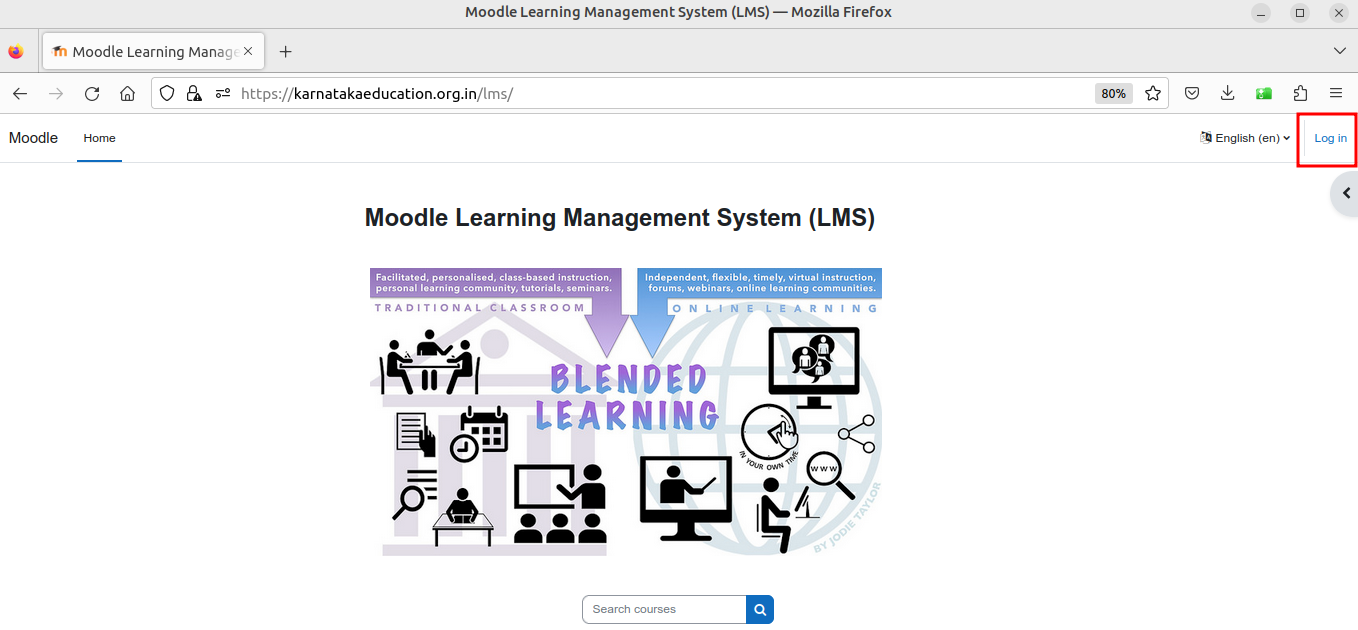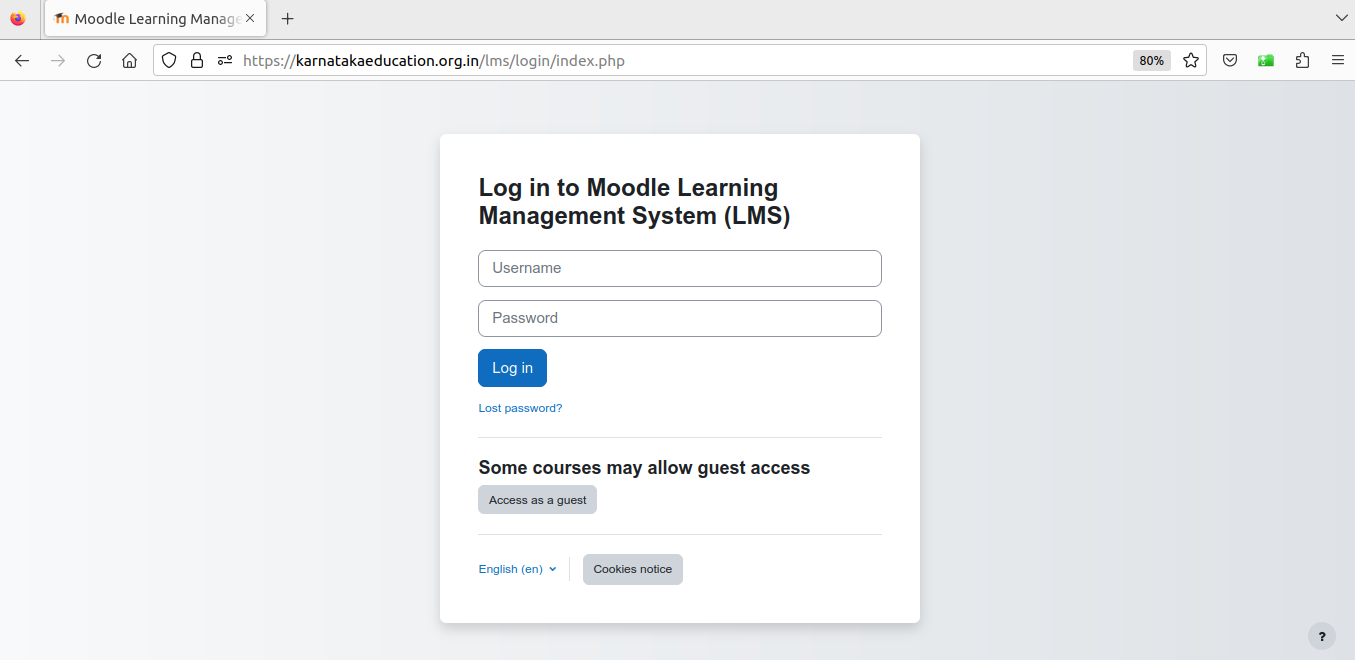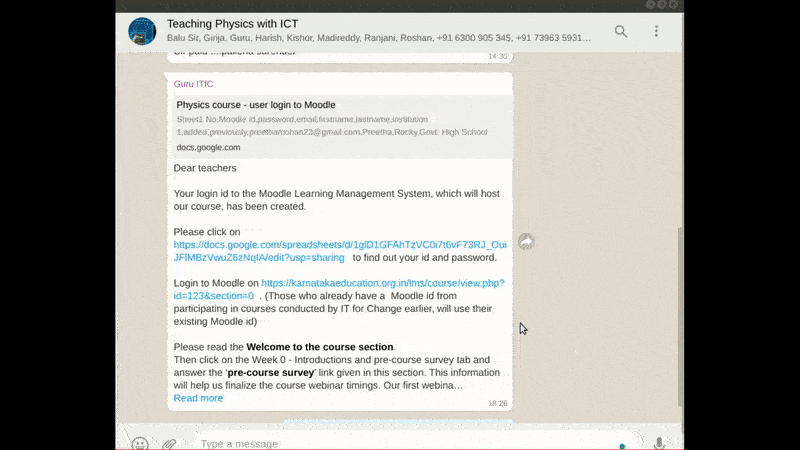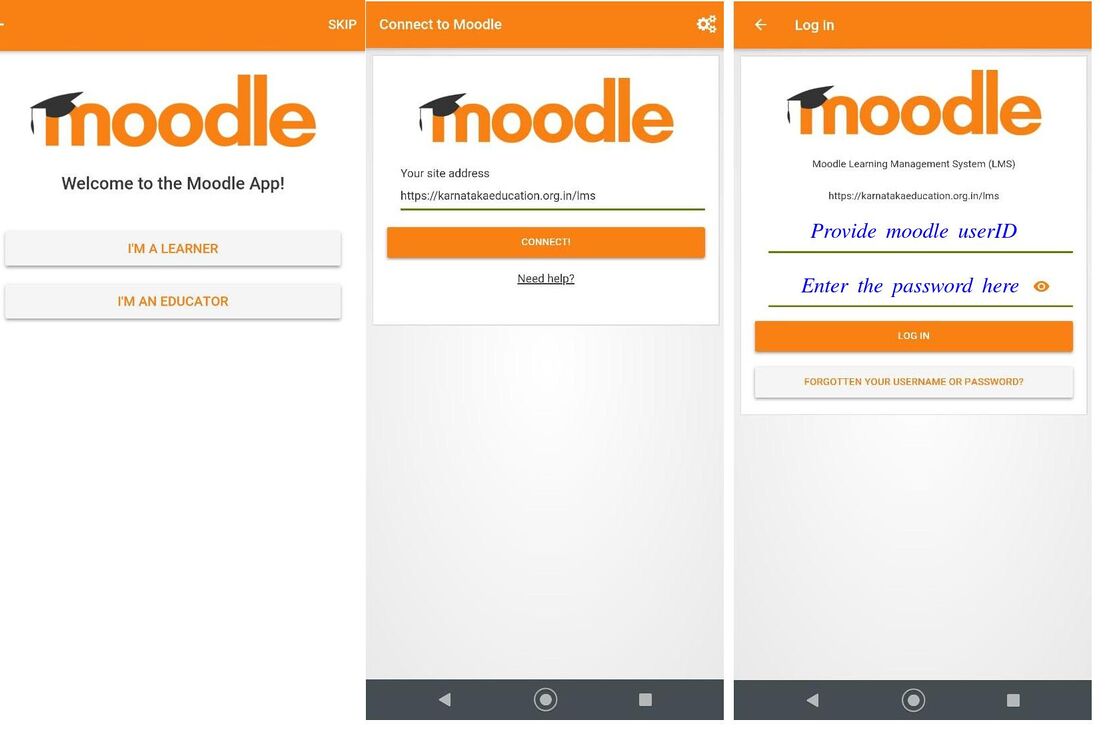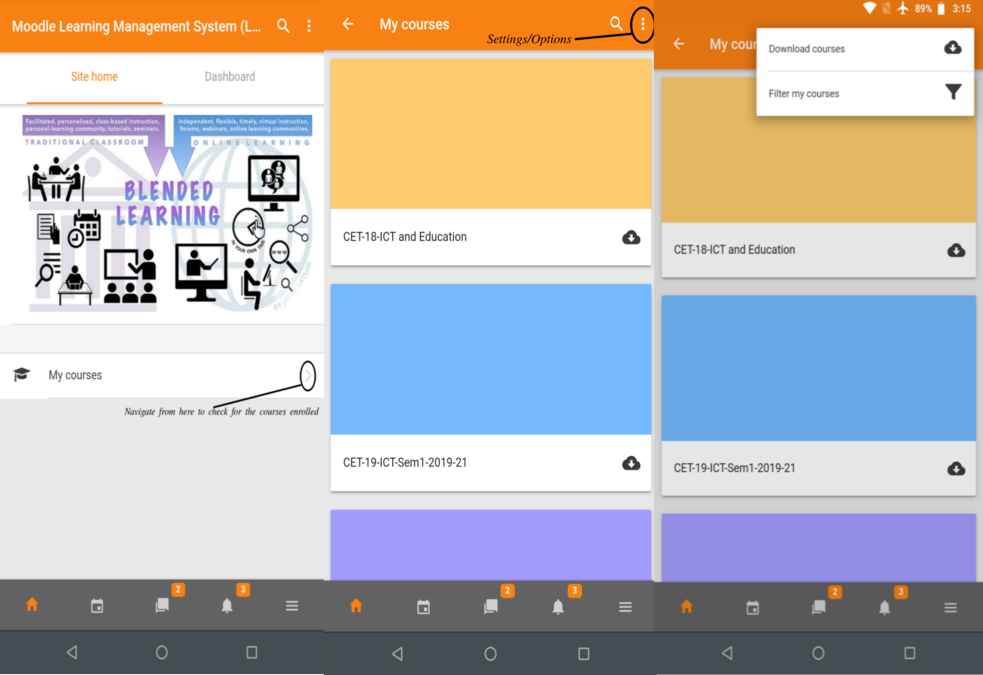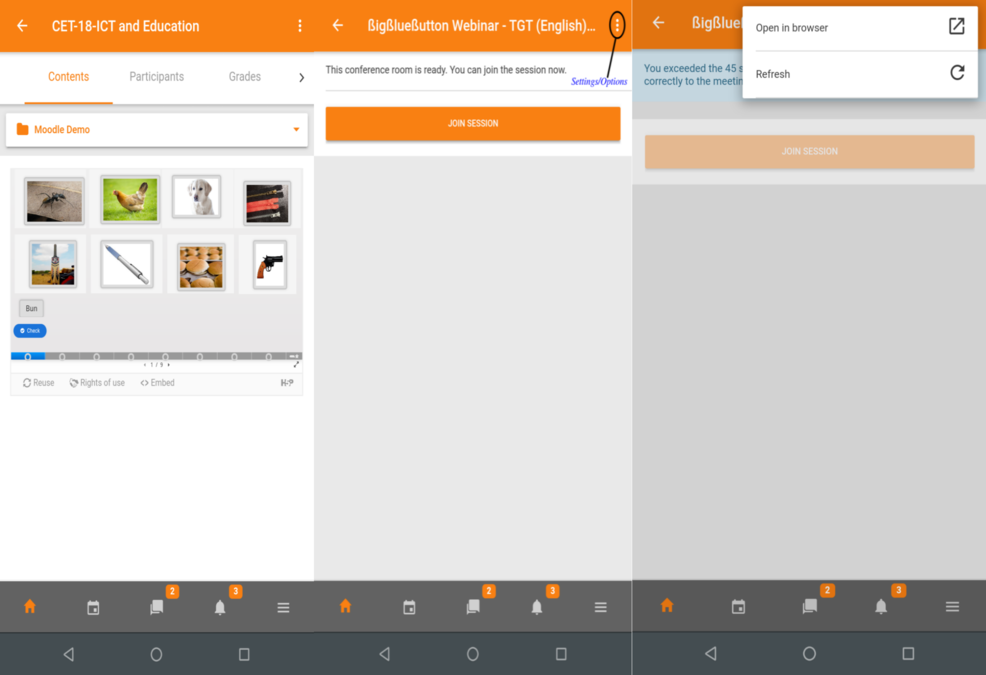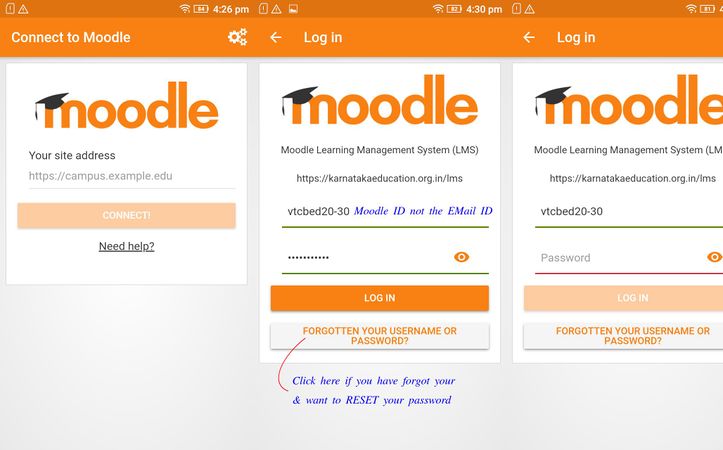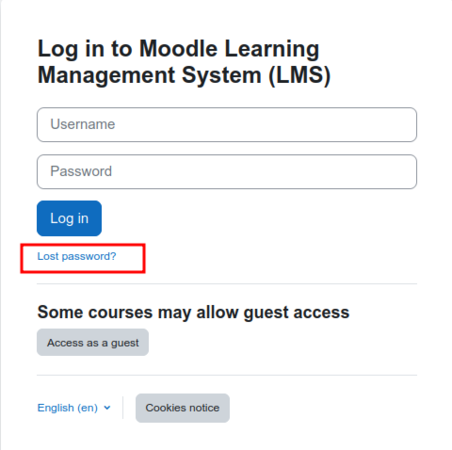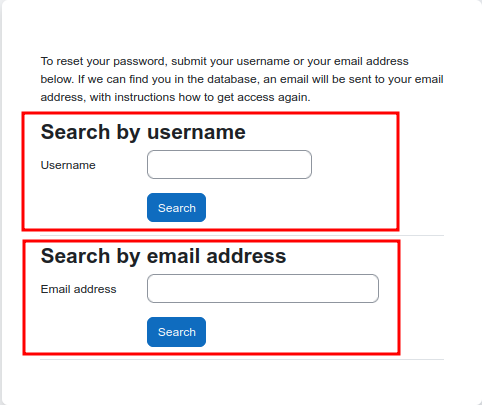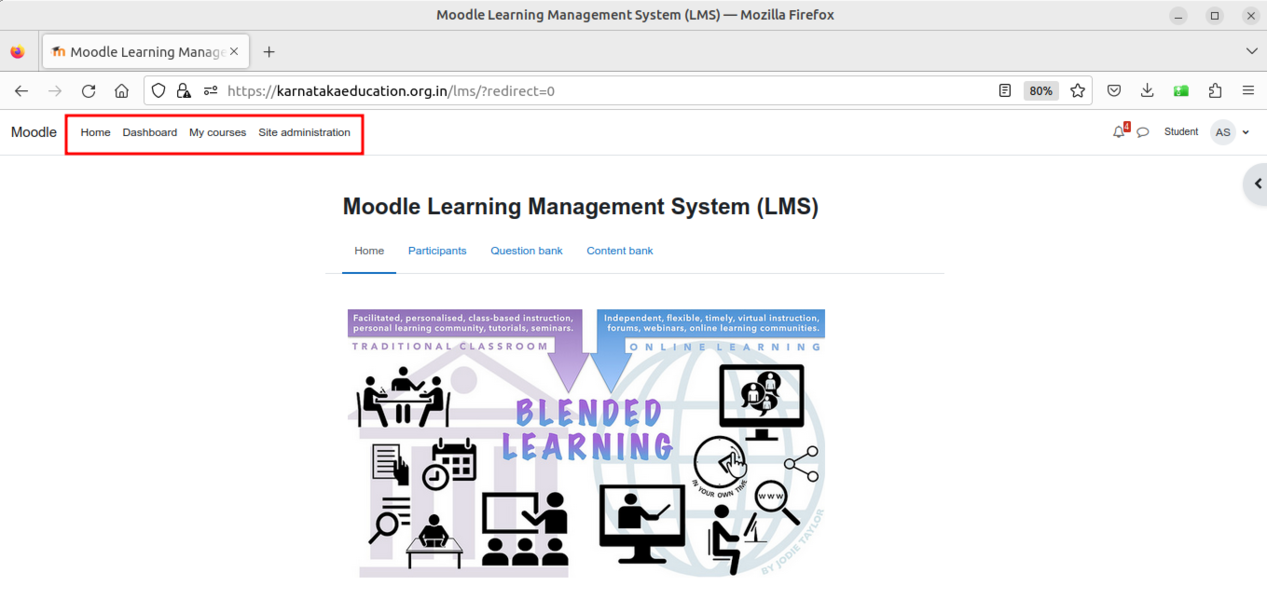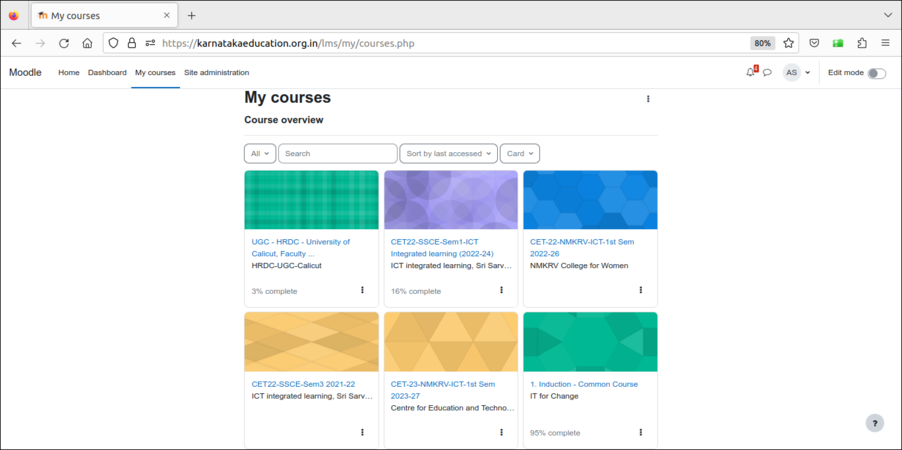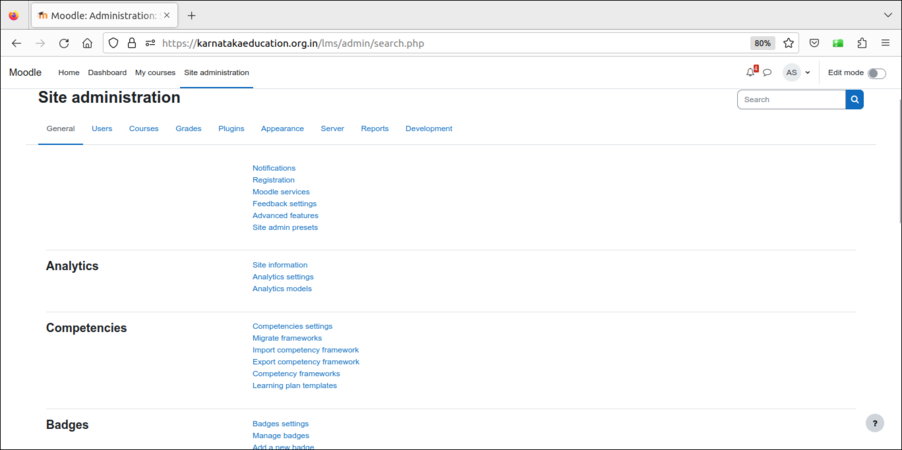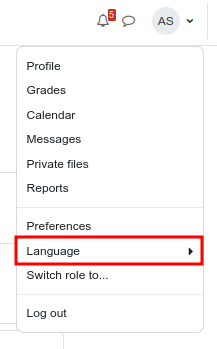Difference between revisions of "Learn Moodle"
| Line 6: | Line 6: | ||
|} | |} | ||
=== Introduction === | === Introduction === | ||
| + | Moodle is an open-source Learning Management System (LMS) that facilitates online learning and training for educational institutions, including teacher education programs. Designed to create an interactive and flexible learning environment, Moodle allows educators to build customized courses, deliver content, and engage with students through various digital tools. For teacher educators, teachers and student teachers, Moodle offers a powerful platform for the management of instructional materials, collaboration, and assessment. | ||
==== Basic information ==== | ==== Basic information ==== | ||
Revision as of 10:17, 23 October 2024
Introduction
Moodle is an open-source Learning Management System (LMS) that facilitates online learning and training for educational institutions, including teacher education programs. Designed to create an interactive and flexible learning environment, Moodle allows educators to build customized courses, deliver content, and engage with students through various digital tools. For teacher educators, teachers and student teachers, Moodle offers a powerful platform for the management of instructional materials, collaboration, and assessment.
Basic information
| ICT Competency | Moodle is a learning management system (LMS) designed to provide educators, administrators and learners with a robust, secure and integrated system to create personalised and collaborative learning environments. |
| Educational application and relevance | Moodle provides and on-line platform for collaborative learning. It empowers teachers to set-up courses, provide learning resources and activities for the course and assess learners. Teachers and learners can share ideas and experiences using the on-line discussion forums in Moodle. |
| Version | Currently using 4.4.3 |
| Other similar applications | chamilo openedx |
| The application on mobiles and tablets | It is a web based application, and can be accessed through a browser on any device supporting browsing. |
| Development and community help | Moodle |
Install Moodle app on your phone
Since Moodle is an Free and Open source application and it is available for smart phone, download Moodle mobile app from google play store.
- After downloading the "Application" just you need to follow the steps & install the Moodle App in your smartphone.
- When the installation is complete login to the "App" through the "Moodle ID" & "Password" provided.
Working with Moodle
Moodle is a free and open Learning Management System (LMS). You can configure any number of courses on Moodle. You can categorise courses as required.
Logging in from Web browser
Make sure you have received your credentials before you try to login to your moodle account. If you have the credentials, then on top right as mentioned in the above image (Karnataka Education server Moodle main page) --> click 'login'.
It shows the "Moodle login screen". Give your credentials here and click 'Login'. Once you login, you can access the list of enrolled courses and you will see your initials on the top right corner of the screen.
Watch this below animation to know detailed steps to login to Moodle course page
Configure your Moodle app
First you need to Install the Moodle Mobile App from the Apple App (Phone user) Store OR the Google Play Store (Android user).
- Moodle - Login to the course
- In the first Welcome to the Moodle app! screen you need to click on I'M A LEARNER.
- You will need to enter in the Moodle website address: https://karnatakaeducation.org.in/lms/, click on "connect".
- In next screen, enter your moodle username and password (which shared from course faculty).
- Accessing the Moodle App
After logging in to Moodle App, we can find the home screen as shown in screenshot 1, to access the courses we're enrolled to click on the NAVIGATION button. The list if the courses enrolled will be displayed as shown in Screenshot 2, if we want to download courses to our storage. We can even download the courses from Moodle to phone storage by clicking the Settings/Options on top of the Smartphone screen.
Above screenshot shows on steps to access to BigBlueButton through Moodle App.
How to reset your Moodle ID and password on Phone
When you forget your Moodle ID or Password, it can be reset by following the below steps as shown in screenshots.
- Resetting your forgotten Moodle ID or Password
How to reset your Moodle ID and password on browser
If you have forgot your password or simply if you want to reset your password, then in the login screen you can click on the option "Lost password?". This gets you to another page where it asks for either username or email address (the one that has been given while creating your moodle account). Once you either of this, you can reset the password.
Moodle Home page
As we can see in the above image, Moodle contains the following options,
- Home, the home screen of Moodle https://karnatakaeducation.org.in/lms
- Dashboard, shows the recently accessed courses, timeline and calendar
- My courses, shows the list of courses the user is enrolled for.
- Site administration, shows the options to administer the settings in moodle
A course is a space on a Moodle site where teachers can add the content (learning materials) and activities (pedagogy) for their students. A teacher may be a faculty for more than one course, a course may include more than one teacher and more than one group of learners.
Both teachers and students have to be 'registered' for a course (as 'teacher' or as 'student'), this role configuration is done by the Moodle administrator.
Advanced Activities
1.Lesson
2.Workshop
Multi-lingual offering of courses
The multi-language content filter enables resources to be created in multiple languages. Moodle by default will be in English and for running any local languages, language packages need to install in your server (This will be done by your web admin).
Login to your course and on the top right side of the screen your profile initial, it shows a list of options. Here, you can select the language which you want see your course.
- Course format section specifies the kind of format faculty would like to have in their course.
Advanced features
- Adding content in the course page
For adding other language content into any section, after you enable the editing option and select click on edit -> edit topic.
Once the section open with edit option, for adding Kannada text in to the section just add {mlang kn} ('kn' means Kannada, replace this with your language) before your text began and at the end of your text just add {mlang}. follow the same steps for any other language which is already installed in your Moodle server.
- Tracking activities of students
- Tracking assessments and grading assessments
- Quizzes for ongoing assessment
- Event tracking using calendar
Video Resources
Reference