Difference between revisions of "Learn Ubuntu"
| Line 27: | Line 27: | ||
=Working with the application= | =Working with the application= | ||
==Functionalities== | ==Functionalities== | ||
| − | + | ||
| − | |||
{| class="wikitable" | {| class="wikitable" | ||
|- | |- | ||
Revision as of 12:37, 13 October 2016
Introduction
ICT Competency
Operating systems use a program called the Graphical User Interface (GUI, which is pronounced as goo-ee). It allows you to access other computer programmes (applications) by using a mouse. The popular operating systems are Microsoft Windows, GNU/Linux and Mac OSx. In this section, you will learn about the functions of an operating system, using an example of Ubuntu GNU/Linux operating system. With this learning, you can operate a computer with Windows of Mac operating systems
Educational application and relevance
Ubuntu is a ‘Free and Open Source Software’ (called FOSS in short). While software applications like Microsoft Windows or Adobe Photoshop are ‘proprietary’ , meaning they cannot be copied or shared or modified by us, FOSS applications are licensed under the ‘General Public License’ which allows all of us to share the software freely, we can also modify the software as per our needs.
Hence it is important to use FOSS in our schools. Teachers must learn and teach FOSS and avoid use of proprietary software, since it is not possible for all to access and use proprietary software.
Since all the software like Office, web browser, educational software can be bundled with Ubuntu GNU/Linux operating system, so all applications can be installed on the computer at one time. On proprietary software Windows, each software has to be separately installed, which makes it cumbersome and complicated.
There are a large number of freely shareable educational tools on GNU/Linux, pertaining to mathematics, science, social sciences etc which can be used in all schools.
There are large number of additional tools on GNU/Linux freely shareable, such as IBUS which supports word processing in more than 50 languages, including all languages used in Karnataka such as Assamese, Assamese, Tamil, Urdu, Marathi, Hindi etc. or the ORCA screen reader necessary for the visually handicapped or Scribus for desktop publishing.
Version
The first Ubuntu release coincided with the release of Ubuntu 5.10, which was codenamed Breezy Badger on 2005-10-13. With the 8.04 Hardy Heron release of Ubuntu it was given the name of Ubuntu Education Edition[5] and was changed to be an add-on to a standard Ubuntu installation instead of being an installable LiveCD. From version 9.10 onwards, Ubuntu changed to be available as a full system DVD instead of an Add-on CD.[6] Ubuntu is also installable[7] via a selection of "Ubuntu" packages for all distributions using the official Ubuntu repositories (Ubuntu and Kubuntu mainly).
Since 14.04, Ubuntu has become LTS-only;[8] Ubuntu have announced that they will skip Ubuntu 16.04 LTS update. And they plan on staying with 14.04 due to lack of contributors.
Configuration
Processor: of 1ghz or above
Memory: 512MB of RAM (1GB recommended)
Disk: 20GB of disk space depending on options
Graphics: If you plan to use the netbook interface, you will require a graphics card that supports 3D acceleration on Ubuntu. Most netbooks are supported very well and shouldn't be problematic.
Overview of Features
Ubuntu is the Linux Terminal Server Project and many applications relevant to education including GCompris, KDE Edutainment Suite, Sabayon Profile Manager, Pessulus Lockdown Editor, Ubuntu Menueditor, LibreOffice, Gnome Nanny and iTalc. Ubuntu CDs were previously available free of charge through their Shipit service; since version 8.10 (2008) it is only available as a download in a DVD format.
Edubuntu's default GUI is Unity while GNOME is still available.[1] Unity has been the default GUI since the release of 12.04. Since release 7.10, KDE is also available as Ubuntu KDE. In 2010 Ubuntu and the Qimo 4 Kids project were working on providing Qimo within Ubuntu,[2] but this was not done as it would not have fitted on a CD.
Other similar applications
Development and community help
Working with the application
Functionalities
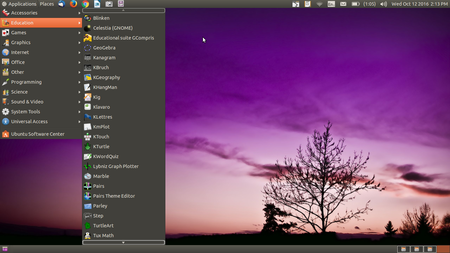 Image Image
|
[[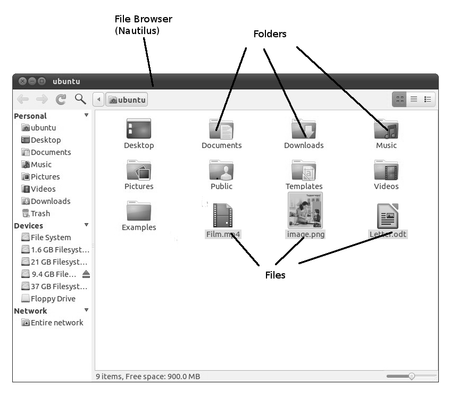 Image Image
|
| Step 1-Logging in :
Select your user name and type your password the desktop will appear. The desktop is shown in image here. When you switch on your computer, you will see a login screen, login with the user id and password created by the system administrator. Edubuntu allows you to have a user interface in Assamese, by specifying your language as Assamese during your user id creation. The applications menu at the top left has a list of all the programmes (apps) on your computer. The places menu, next to it, lets you access the hard disk, CD/DVD or pen drives. Digital cameras and MP3 players are also listed here when plugged-in.
The Application menu has sub menus for Education, Office, Internet, Games etc. Each sub-menu has many applications. You can try to learn them yourselves by clicking and selecting options. “Self learning” is an important possibility with ICT. Try, Learn, Enjoy. |
Step 2- 3.2 Creating and managing files and folders
When you write an essay or paint something on a paper, you would like to keep it for future, right? You would probably put it in a hard bound folder. Maybe, if you have more than one essay or painting, you would have one folder to hold your essays and one folder to hold your paintings. |
File formats for creation
Saving the file
Export and publishing files
Advanced features
Installation
| Method of installation | Steps |
|---|---|
| From Ubuntu software Centre | Steps |
| From Terminal | Steps |
| From the web | Steps |
| Web based registration | Steps |
The application on mobiles and tablets
Ideas for resource creation
References
How to use template
{{subst:Explore_an_application}} on the page you create for your tool. Page Name should be "Learn ToolName"