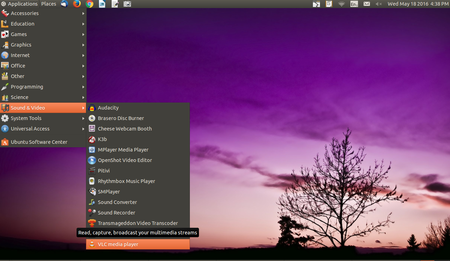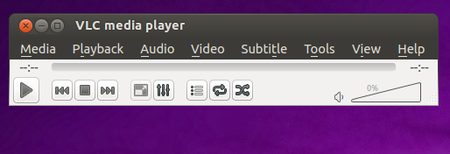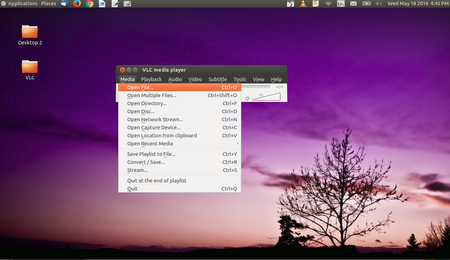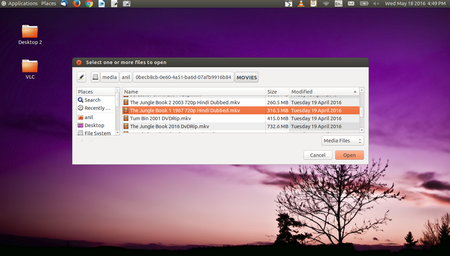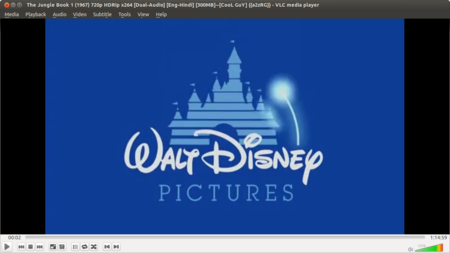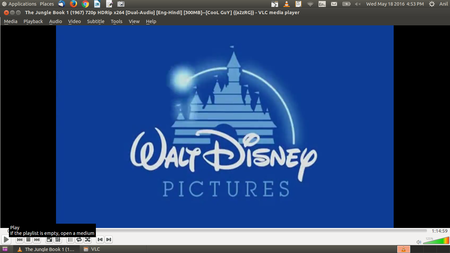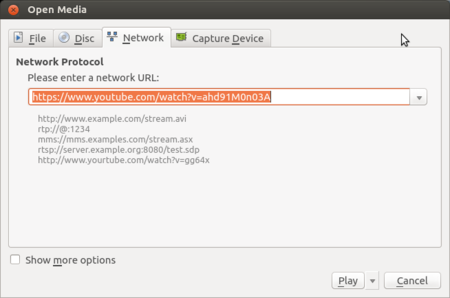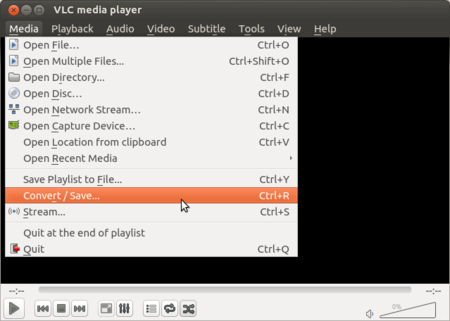Difference between revisions of "Learn VLC Player"
Jump to navigation
Jump to search
| Line 4: | Line 4: | ||
|- | |- | ||
|ICT Competency | |ICT Competency | ||
| − | | | + | |VLC Media Player is a general purpose application to play audio and videos. |
| − | |||
|- | |- | ||
|Educational application and relevance | |Educational application and relevance | ||
| − | | | + | |VLC media player is used to play video and audio files. It supports to play all Audio and Video format files such as mp4, mpeg, divx, flv, mp3, mkv etc). |
|- | |- | ||
|Version | |Version | ||
| − | | | + | |VLC Media Player 3.4.0 |
|- | |- | ||
|Configuration | |Configuration | ||
| − | | | + | |After installation, no need to do any configure. Just open VLC media player. |
|- | |- | ||
|Other similar applications | |Other similar applications | ||
| − | | | + | | Winamp |
| + | SMPlayer | ||
| + | Media Player Classic | ||
| + | MX Player | ||
| + | Windows Media Player | ||
|- | |- | ||
|The application on mobiles and tablets | |The application on mobiles and tablets | ||
| − | |Android | + | |VLC for Android |
|- | |- | ||
|Development and community help | |Development and community help | ||
| − | |[https:// | + | |[https://www.videolan.org/vlc/ VLC Media Player] |
|} | |} | ||
| − | |||
| − | |||
| − | |||
| − | |||
| − | |||
| − | |||
| − | |||
| − | |||
| − | |||
==Overview of Features== | ==Overview of Features== | ||
Simple, fast and powerful media player. | Simple, fast and powerful media player. | ||
| Line 42: | Line 36: | ||
MPEG-2, DivX, H.264, MKV, WebM, WMV, MP3... | MPEG-2, DivX, H.264, MKV, WebM, WMV, MP3... | ||
Runs on all platforms: Windows, Linux, Mac OS X, Unix.. | Runs on all platforms: Windows, Linux, Mac OS X, Unix.. | ||
| − | |||
| − | |||
| − | |||
| − | |||
| − | |||
| − | |||
| − | |||
| − | |||
| − | |||
| − | |||
| − | |||
| − | |||
=Working with the application= | =Working with the application= | ||
Revision as of 15:37, 13 June 2022
Introduction
| ICT Competency | VLC Media Player is a general purpose application to play audio and videos. |
| Educational application and relevance | VLC media player is used to play video and audio files. It supports to play all Audio and Video format files such as mp4, mpeg, divx, flv, mp3, mkv etc). |
| Version | VLC Media Player 3.4.0 |
| Configuration | After installation, no need to do any configure. Just open VLC media player. |
| Other similar applications | Winamp
SMPlayer Media Player Classic MX Player Windows Media Player |
| The application on mobiles and tablets | VLC for Android |
| Development and community help | VLC Media Player |
Overview of Features
Simple, fast and powerful media player. Plays everything: Files, Discs, Webcams, Devices and Streams.
Plays most codecs with no codec packs needed: MPEG-2, DivX, H.264, MKV, WebM, WMV, MP3... Runs on all platforms: Windows, Linux, Mac OS X, Unix..
Working with the application
Functionalities
File formats for creation
Not applicable
Saving the file
Not Applicable
Export and publishing files
Not Applicable
Advanced features
Record Your Webcam
Installation
| Method of installation | Steps |
|---|---|
| From Ubuntu software Centre | Go to Ubuntu Software center -Type VLC Media Player and Click Install |
| From Terminal | “sudo apt-get install vlc vlc-plugin-pulse mozilla-plugin-vlc” |
| From the web | |
| Web based registration | Not applicable |
The application on mobiles and tablets
Go to Android Play store –> Search for VLC media player-> Click on Install
Ideas for resource creation
Not Applicable