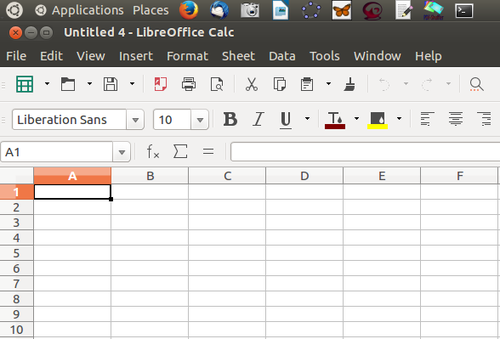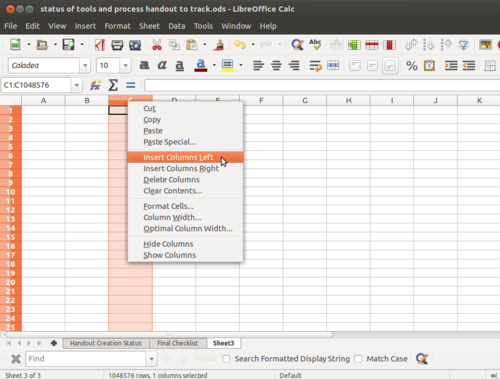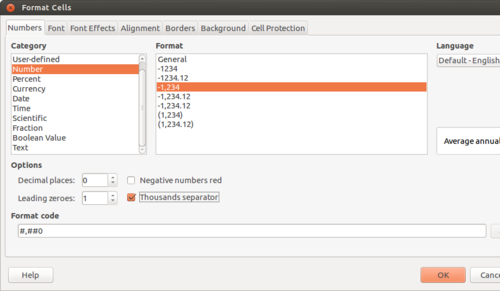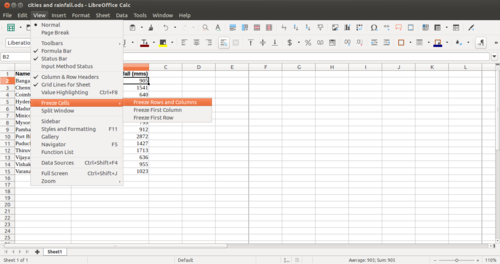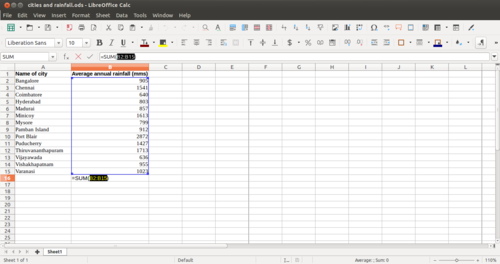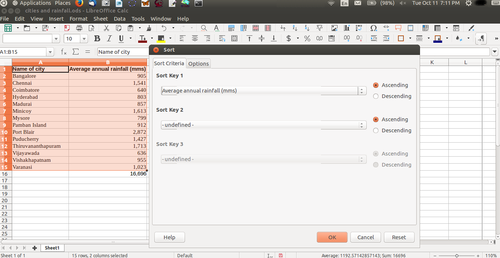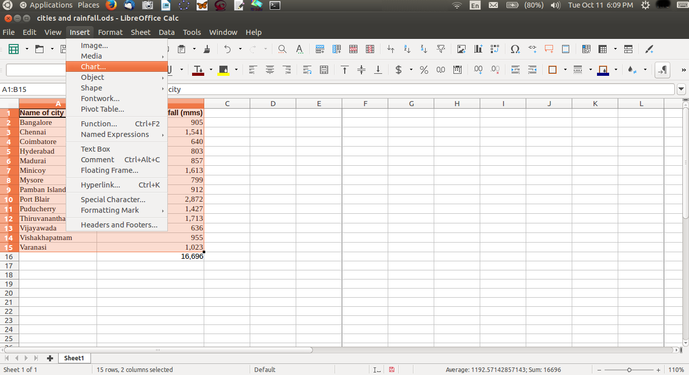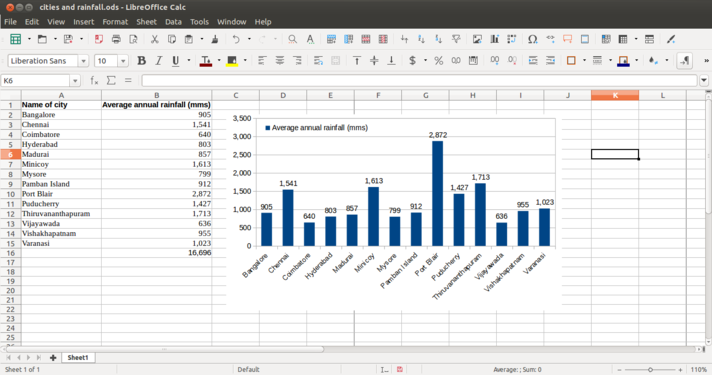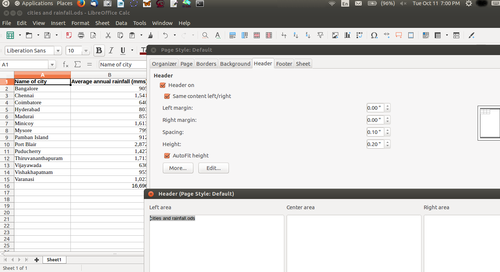Difference between revisions of "Learn LibreOffice Calc"
| Line 45: | Line 45: | ||
===Working with the application=== | ===Working with the application=== | ||
| + | # [https://teacher-network.in/OER/images/a/a0/Learning_spreadsheet_-_Bangalore_South_3_Block_Schools_Dise_data_2015-16_March_2018.ods Download this file] to practise on some sample data sheet. | ||
| + | # [https://teacher-network.in/OER/images/1/1d/Bangalore_South_3_Block_Schools_Dise_data_2015-16_aided_September_2017.ods Download] this second file of additional sheets with analyses, reports etc. | ||
====Opening a spreadsheet==== | ====Opening a spreadsheet==== | ||
| Line 123: | Line 125: | ||
[[Category:Explore an application]] | [[Category:Explore an application]] | ||
| + | |} | ||
Revision as of 10:12, 26 March 2018
IntroductionEarlier accountants used large pieces of paper to record business finances, to enter information like costs, payments, taxes, income etc. so that they got a complete financial overview. These large paper pieces were called “spreadsheets”. The digital spreadsheet is similar, with columns and rows. A cell is a combination or intersection of a row and a column, in which information (both text and numeric) can be input. A sheet can be simply understood as an array of cells. 1.1 Basic information
Overview of featuresSpreadsheet application is used for recording data, processing data, analysing data, creating text and graphical outputs. The application has many statistical, arithmetical, text processing functions which makes it a very powerful desktop tool. Data can be sorted, filtered and processed into outputs, including multi-variate tables. Installation
Working with the application
Opening a spreadsheetLibreOffice Calc can be opened from Applications → Office → LibreOffice Calc. This opens a ‘work book’. A work book can have many ‘sheets’. When you open the LO Calc application, it will show a window like this. The spreadsheet consists of rows and columns. Each column-row intersection is a cell; this is the place you will enter data in a spreadsheet. You can click the cursor on any cell and type in the information you want to enter. Like in the case of text document, you can use the File menu to save your spreadsheet. The file will be saved with a .ods extension. ODS is the short form of Open Document Spreadsheet. You can move across cells using the arrow keys. You can also quickly go to the ends of the sheet using CTRL Keys, such as CTRL-Home (go to Cell A1), CTRL-End (bottom rightmost part of filled cells / entered data), CTRL – Up Arrow (next cell in same column, before an empty cell) etc. Formatting a spreadsheetMost of the formatting options available in LibreOffice Writer are available in Calc also. Making the text bold, italicised, increasing/reducing font size, font color etc are all available. Data can also be formatted based on what it represents - date, time, currency, etc. The numeric information display format in terms of "000" separators or number of decimal places can be configured. Providing headings to the dataWe saw earlier how to enter headings for columns. However, if you enter data for more than 50 cities, you will not be able to read the column headings. To be able to see the column (and row) headings, you should move your cursor to the cell above which (and to the left of which) you want to be able to see your headings and click on View → Freeze Cells → Freeze Rows and Columns. Inserting formulae for computationsYou can do almost any kind of computation or processing with a spreadsheet. Here we will calculate the total rainfall for the cities. You can go to the cell below last row with data in Column B, which has the rainfall information and simply type in “=Sum(B2:B15)” assuming the data is in rows 2 through 15 of column B. Any computation or formula must begin with the “=” sign. Or you can simply use the shorthand icon on the menu bar “∑” and hit enter and the application will insert the same formula. Sorting the dataYou can sort the data in anyway you want. You could sort it on the descending order of the rainfall (Column B) to see the data by the cities with the heaviest rainfall at the top. You can sort the data by cities (Column B). remember that you should select the entire sheet (Edit – Select All, or simply CTRL-A) or keep the cursor on a single cell, else you may sort only the data selected which will be incorrect. Preparing charts and graphs
Printing a spreadsheetFormatting a sheet for printing is not an easy task. To make it simpler, some tips are:
Use print preview feature to keep checking if the formatting is satisfactory Saving the files and formats
Advanced featuresCalc is a very sophisticated software application and can even be used as a database, by cross referring data across sheets and books. You can also generate multi-variate tables using the 'Pivot' feature. The 'functions' in Calc are many and can meet statistical, mathematical functions which can be useful for exploring topics in Mathematics and Statistics. You can use Calc to store contact information, which can be used along with the Thunderbird email client, to generate customised mass email messages (this functionality is called 'mail merge'). You can repeat the column or row headings automatically across printed pages (hint – define print area). You can refer to the Calc user manual for learning these advanced features Ideas for resource creation
References
|