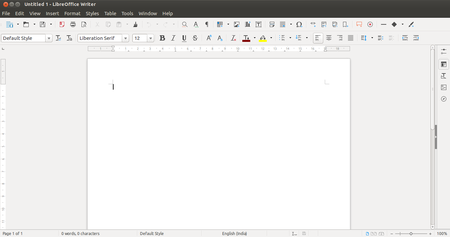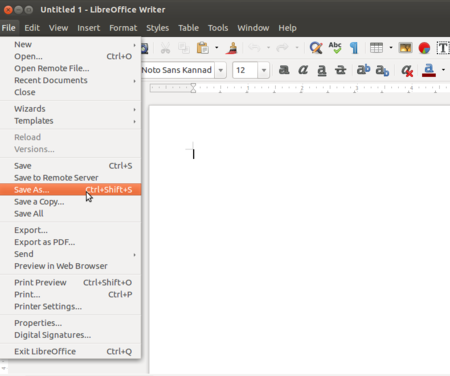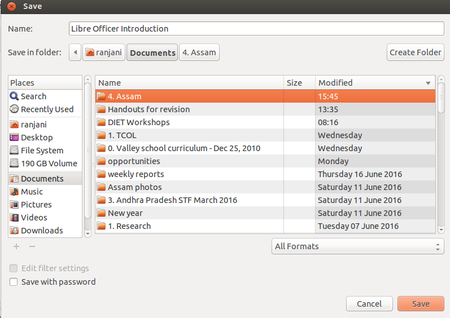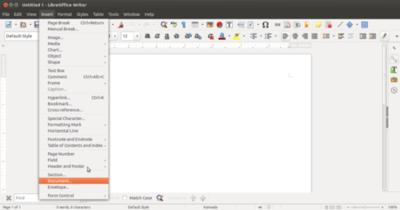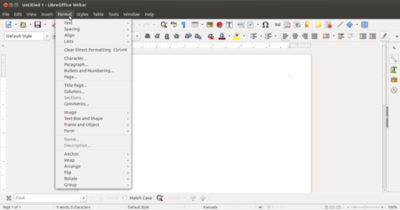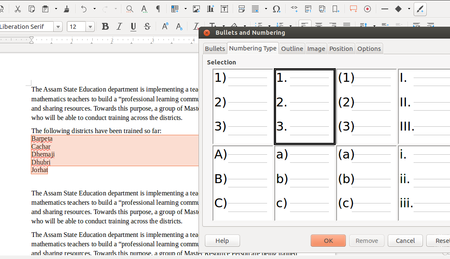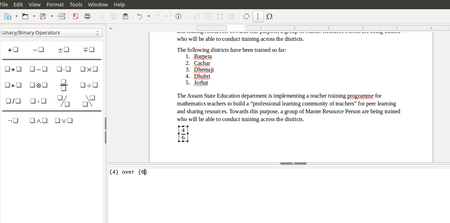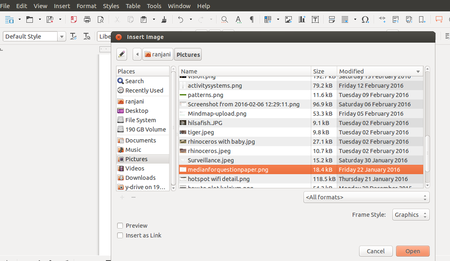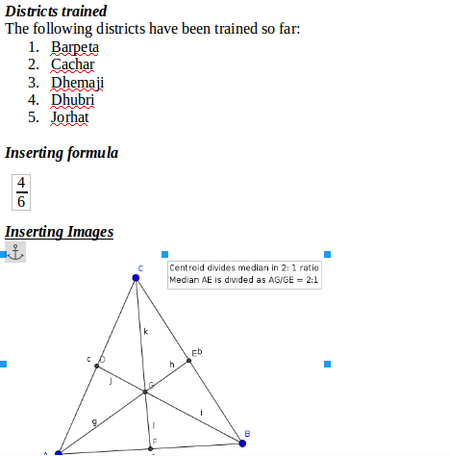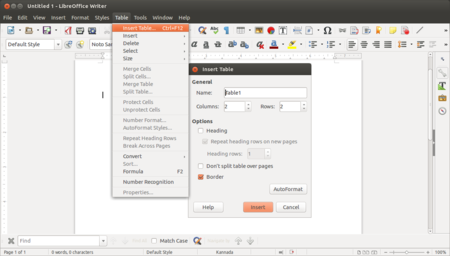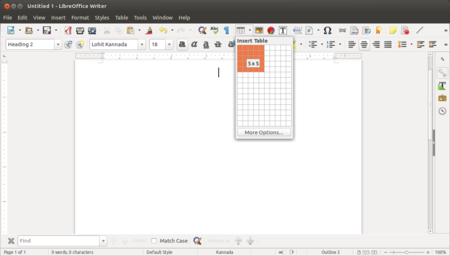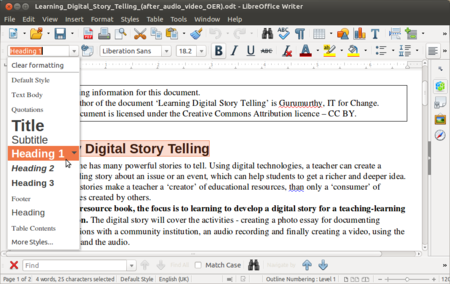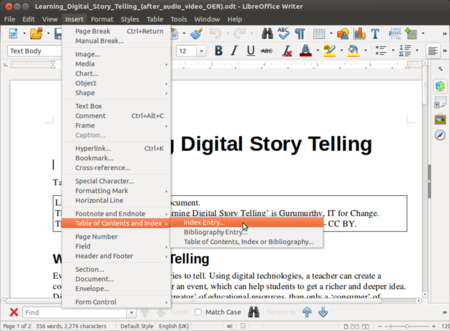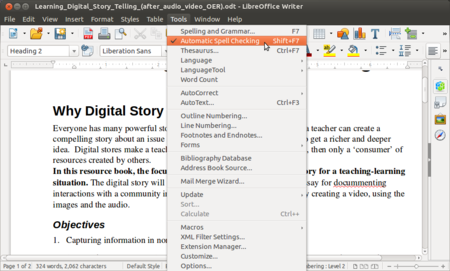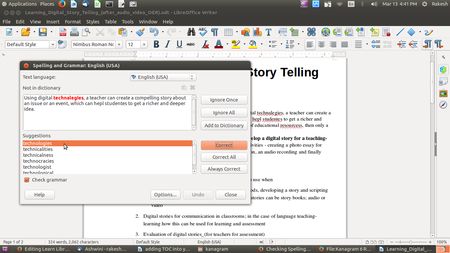Difference between revisions of "Learn LibreOffice Writer"
| Line 86: | Line 86: | ||
|style="width: 50%;" |[[File:Adding TOC into the document.png|450px]] | |style="width: 50%;" |[[File:Adding TOC into the document.png|450px]] | ||
|- | |- | ||
| − | | | + | |Step 13 - To insert table of content or table of index in your document, before that need to apply predefined headings style such as “heading 1” to the paragraph from the text formatting tool bar which you need to inculde it in your table of content. <br> |
Select the text, click on the paragraph style option and select the heading type. <br> | Select the text, click on the paragraph style option and select the heading type. <br> | ||
| − | | | + | |Step 14 - Click in your document where you want to create the table of contents. Choose Insert - Table of Contents and Index – Index Entry, just click on “OK”. |
For updating table of content, just right click on the Table of content and Update Index or Table of Contents. | For updating table of content, just right click on the Table of content and Update Index or Table of Contents. | ||
|- | |- | ||
| Line 96: | Line 96: | ||
| Step 14- by enabling '''Automatic spell checking''' under tools, it will start checking spelling within your document and it will show red underline in wrong word. <br> | | Step 14- by enabling '''Automatic spell checking''' under tools, it will start checking spelling within your document and it will show red underline in wrong word. <br> | ||
To check the spelling and the grammar of a text, the appropriate dictionaries must be installed.For each language dictionary will covers one language only. | To check the spelling and the grammar of a text, the appropriate dictionaries must be installed.For each language dictionary will covers one language only. | ||
| − | | | + | | Step 15- Also, can use manual spelling and grammar checking. Select the text and click on '''spelling and grammar''' under tools option. it will start looking spelling and grammar for the sentence. |
|} | |} | ||
Revision as of 11:05, 14 March 2017
Introduction
LibreOffice Writer is the free and open-source word processor component of the LibreOffice software package. Writer is a word processor similar to Microsoft Word.
ICT Competency
LibreOffice Writer is a software used for creating (including writing, editing, formatting, and possibly printing) text documents. Apart from entering and editing text, you can insert images and links also. This software lets you to create a document, store it on the disk, show it on a screen, make changes to it using the keyboard and print it on a printer.
Educational application and relevance
Since it is a free and open software, you can freely use it, share it, modify it as you need. There are no license fees to be paid for the software, or for upgrades.
Version
"Fresh" version:
5.3.0 (1 February 2017)
"Still" version:
5.2.5 (26 January 2017)
(LibreOffice writer is also available on the Windows and Macintosh operating systems)
Configuration
This tool has no specific configuration requirements but in this application you can use many extra features by installing extensions. Here are the list of all the extensions.
Overview of Features
LibreOffice Writer lets you to design and produce text documents that can include graphics, tables, or charts.In this application you can save the documents in a variety of formats, including the standardized Open Document Format (ODF), Microsoft Word format(.doc), or HTML. Here you can easily export your document to the Portable Document Format(PDF).
Other similar applications
Microsoft Word, OpenOffice writer, Web-based text editors (Google Docs) etc are popular text editors.
Development and community help
Developer(s) -The Document Foundation
Community help
Working with the application
Functionalities
File formats for creation
Saving the file
Like in most applications, a file can be saved using the FILE – SAVE command, or by the shortcut key CTRL+S. Always give a meaningful file name, reading which you should get an idea of the file contents. Often adding the month-year information when the file was created can be useful later File will save in .odt format, ODT is the short form of Open Document Text. ODT conforms to Open Document Format (ODF) which is recommended by the Government of India through its Policy on open standards”.
Export and publishing files
Like in most applications, a file can be exported to a PDF format. This is useful when you only need to print the file and do not want any changes to it.
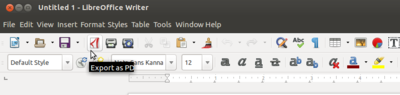
Advanced features
- Text alignment
- Inserting Drawings
- Flexible Application Interface
- Help Functions
Installation
| Method of installation | Steps |
|---|---|
| From Ubuntu software Centre | Search LibreOffice writer |
| From Terminal | sudo apt-get install libreOffice-writer |
| From the web | Go to libreOffice.org and download files to install |
| Web based registration | Not Applicable |
The application on mobiles and tablets
We can open/read these .ODF format files in the Android phones or tablets by installing "OpenDocumentReader" App and WPS Office App.
Ideas for resource creation
You can use this application to create and edit text resources. You can insert images, web links, hyper links in the document and connect the text to other resource formats. You can insert and edit tables, create sections (with section headings) and format it in many ways to create a text document.