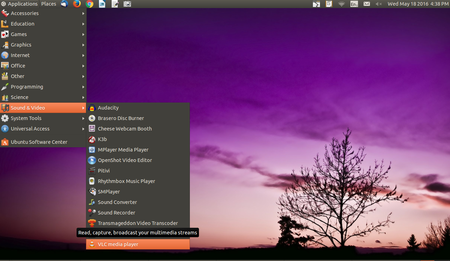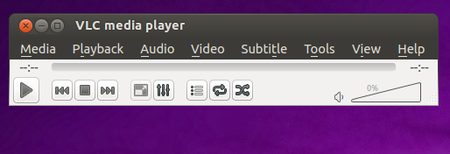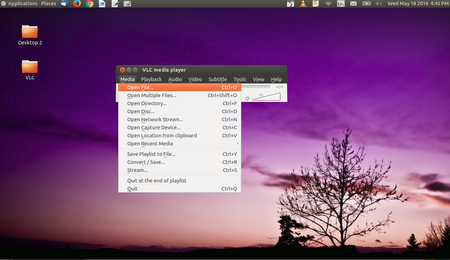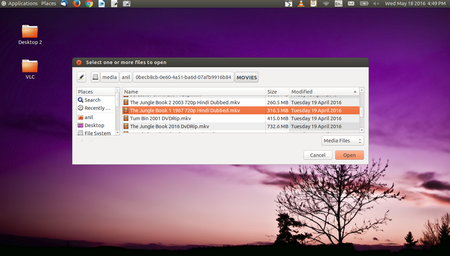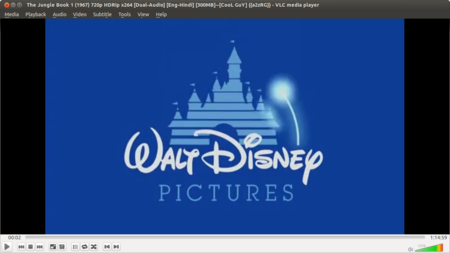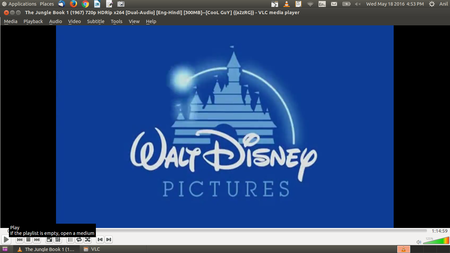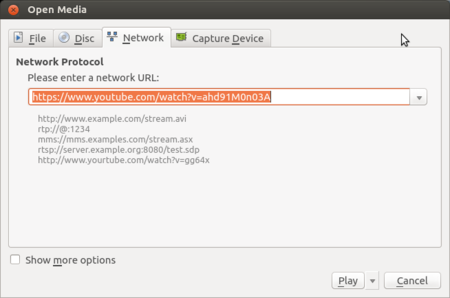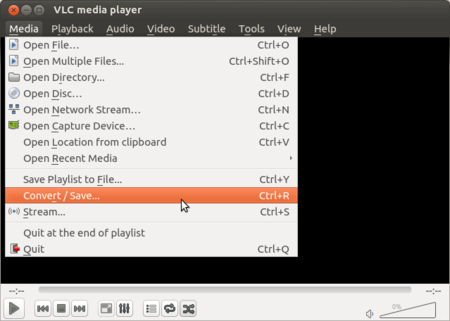Difference between revisions of "Learn VLC Player"
| Line 2: | Line 2: | ||
=Introduction= | =Introduction= | ||
==ICT Competency== | ==ICT Competency== | ||
| − | VLC is a media player It uses to play a video and audio files. This | + | VLC is a media player It uses to play a video and audio files. This will teach you the steps to how to use VLC media player to play video and audio files. |
| − | + | Its supports to play all Audio and Video format files (ex: Mp4, Mpeg, Divx, flv, mp3, etc). | |
==Educational application and relevance== | ==Educational application and relevance== | ||
| Line 27: | Line 27: | ||
Initial release- 1 February 2001; 15 years ago[1] | Initial release- 1 February 2001; 15 years ago[1] | ||
Written in C, C++ (with Qt), Objective-C | Written in C, C++ (with Qt), Objective-C | ||
| − | Operating system-Windows, macOS, Linux, BSD, Solaris, Android, iOS, Chrome OS, Windows Phone, QNX, Haiku, Syllable, Tizen, OS/2[6] | + | Operating system-Windows, macOS, Linux, BSD, Solaris, Android, iOS, Chrome OS, Windows Phone, QNX, Haiku, Syllable, Tizen, OS/2[6]<br> |
| + | [https://www.videolan.org/vlc/ Official Website] | ||
| + | |||
=Working with the application= | =Working with the application= | ||
| Line 53: | Line 55: | ||
|style="width: 50%;|Step 6-To Pause and Play This Button will work in vlc which mouse arrow is present. | |style="width: 50%;|Step 6-To Pause and Play This Button will work in vlc which mouse arrow is present. | ||
Select any Audio and Video file--> Click Open. | Select any Audio and Video file--> Click Open. | ||
| − | | | + | |- |
| − | + | |style="width: 50%;|[[File:Download youtube videos.png|450px]] | |
| − | = | + | |style="width: 50%;|[[File:Convert in VLC.png|450px]] |
| − | + | |- | |
| − | = | + | |style="width: 50%;|Step 7-'''Download YouTube Videos'''- |
| − | |||
| − | = | ||
| − | |||
| − | |||
| − | '''Download YouTube Videos'''- | ||
VLC lets you play and download YouTube videos right from its desktop interface. Here's how: | VLC lets you play and download YouTube videos right from its desktop interface. Here's how: | ||
*Find a video on YouTube—like this one—and copy the URL from the address bar. | *Find a video on YouTube—like this one—and copy the URL from the address bar. | ||
| Line 71: | Line 68: | ||
*Go back to your browser and paste the link in the address bar. This will open the source file directly on YouTube's servers. | *Go back to your browser and paste the link in the address bar. This will open the source file directly on YouTube's servers. | ||
*Right-click the video as it plays and select Save Video As. | *Right-click the video as it plays and select Save Video As. | ||
| − | + | |style="width: 50%;|Step 8-'''Convert Video Files''' | |
| − | '''Convert Video Files''' | ||
Here's how to convert between one file and another: | Here's how to convert between one file and another: | ||
*Under Media, click "Convert/Save." | *Under Media, click "Convert/Save." | ||
| Line 81: | Line 77: | ||
*Click Start. | *Click Start. | ||
| + | |||
| + | |||
| + | |} | ||
| + | |||
| + | ==File formats for creation== | ||
| + | Not applicable | ||
| + | ==Saving the file== | ||
| + | Not Applicable | ||
| + | ==Export and publishing files== | ||
| + | Not Applicable | ||
| + | ==Advanced features== | ||
Record Your Webcam | Record Your Webcam | ||
Revision as of 15:41, 10 April 2017
Introduction
ICT Competency
VLC is a media player It uses to play a video and audio files. This will teach you the steps to how to use VLC media player to play video and audio files. Its supports to play all Audio and Video format files (ex: Mp4, Mpeg, Divx, flv, mp3, etc).
Educational application and relevance
Version
VLC media player, Version 2.1.6. This can be opened from (Applications → Sound and Videos → VLC media player).
Configuration
After installation, no need to do any configure. Just open VLC media player (Applications → Sound and Videos → VLC media player
Overview of Features
Simple, fast and powerful media player. Plays everything: Files, Discs, Webcams, Devices and Streams.
Plays most codecs with no codec packs needed: MPEG-2, DivX, H.264, MKV, WebM, WMV, MP3... Runs on all platforms: Windows, Linux, Mac OS X, Unix..
Other similar applications
- Winamp
- SMPlayer
- Media Player Classic
- MX Player
- Windows Media Player
Development and community help
Developer(s)-VideoLAN
Initial release- 1 February 2001; 15 years ago[1]
Written in C, C++ (with Qt), Objective-C
Operating system-Windows, macOS, Linux, BSD, Solaris, Android, iOS, Chrome OS, Windows Phone, QNX, Haiku, Syllable, Tizen, OS/2[6]
Official Website
Working with the application
Functionalities
File formats for creation
Not applicable
Saving the file
Not Applicable
Export and publishing files
Not Applicable
Advanced features
Record Your Webcam
Installation
| Method of installation | Steps |
|---|---|
| From Ubuntu software Centre | Go to Ubuntu Software center -Type VLC Media Player and Click Install |
| From Terminal | “sudo apt-get install vlc vlc-plugin-pulse mozilla-plugin-vlc” |
| From the web | |
| Web based registration | Not applicable |
The application on mobiles and tablets
Go to Android Play store –> Search for VLC media player-> Click on Install
Ideas for resource creation
Not Applicable