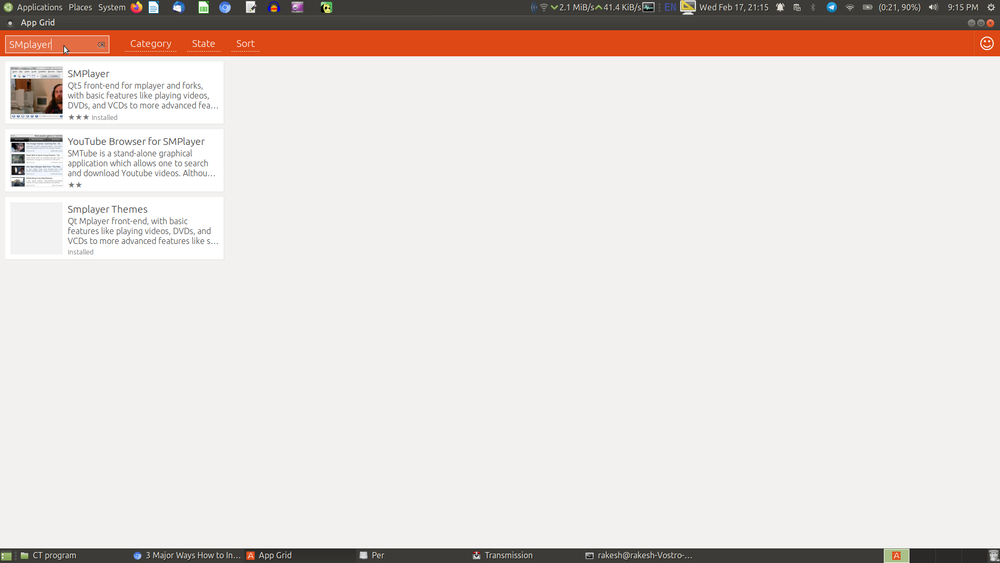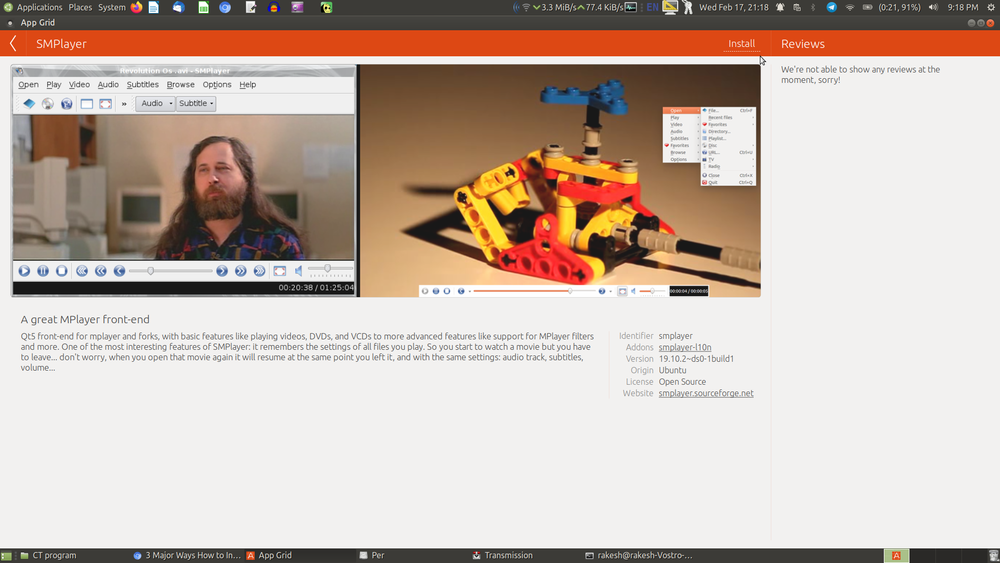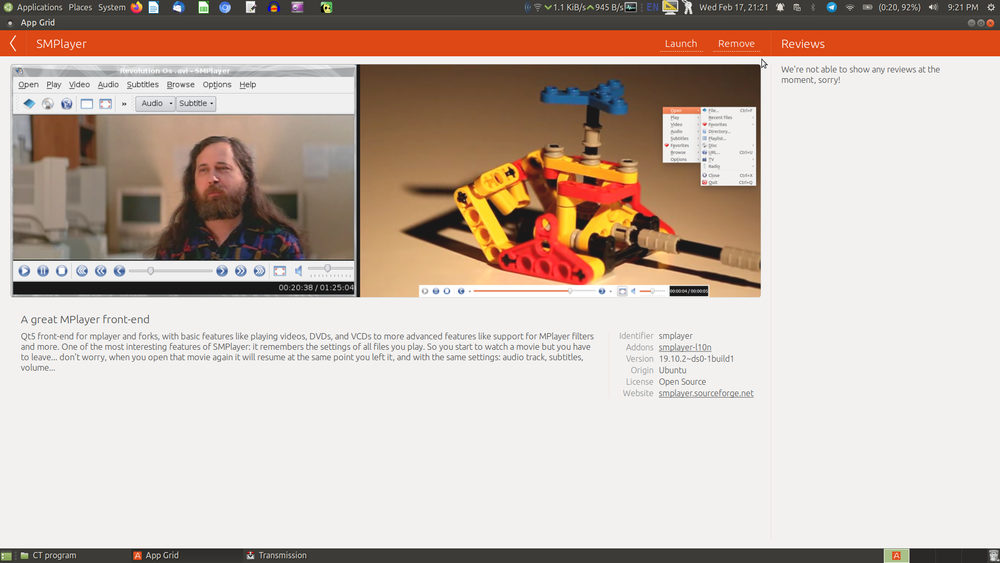Difference between revisions of "Install applications"
| Line 10: | Line 10: | ||
You can think of the App Grid as like Google’s Play Store or Apple’s App Store in our smartphones or tabs. Basically, It showcases all the software available for your Ubuntu OS. You can either search for an application by its name or just browse through various categories of software. You can also see all the installed apps under the "state" menu. | You can think of the App Grid as like Google’s Play Store or Apple’s App Store in our smartphones or tabs. Basically, It showcases all the software available for your Ubuntu OS. You can either search for an application by its name or just browse through various categories of software. You can also see all the installed apps under the "state" menu. | ||
| − | |||
| − | |||
<gallery mode="packed" heights="375px"> | <gallery mode="packed" heights="375px"> | ||
| Line 17: | Line 15: | ||
File:4. appgrid installed.png | File:4. appgrid installed.png | ||
</gallery> | </gallery> | ||
| + | |||
| + | Once you find the application you are looking for, simply click on it. This will open a page inside the App Grid with a description of the application. you can click on the install button to install it and then you have to enter your password in order to install applications on Ubuntu. | ||
=== Through command prompt === | === Through command prompt === | ||
=== Through Downloading packages from the website === | === Through Downloading packages from the website === | ||
Revision as of 21:28, 17 February 2021
In any operating system, you can install application after the complete installation of the Operating System. In any Linux based Operating systems you can install user applications through different method. Here we are showing some of the those methods.
Through Software center
The most easiest and most convenient way to install the software in Ubuntu is by using the Software center app called "App Grid". On Ubuntu mate, go to System menu → Administration → click on App grid to open it.
You can think of the App Grid as like Google’s Play Store or Apple’s App Store in our smartphones or tabs. Basically, It showcases all the software available for your Ubuntu OS. You can either search for an application by its name or just browse through various categories of software. You can also see all the installed apps under the "state" menu.
Once you find the application you are looking for, simply click on it. This will open a page inside the App Grid with a description of the application. you can click on the install button to install it and then you have to enter your password in order to install applications on Ubuntu.