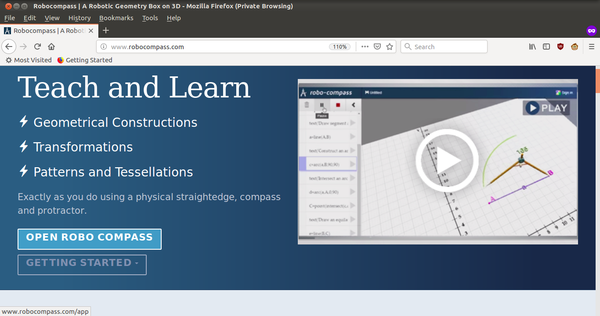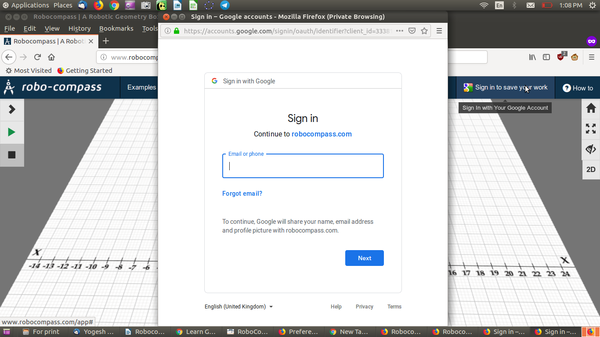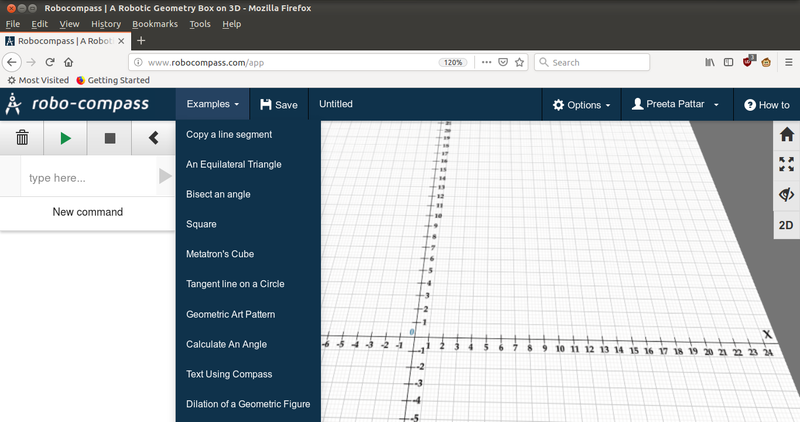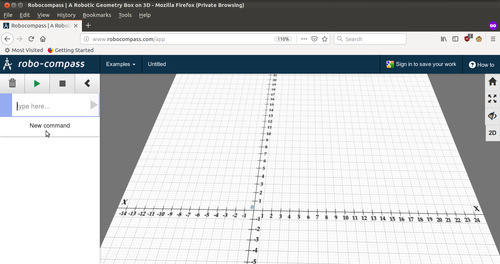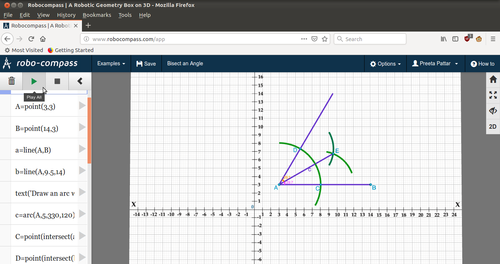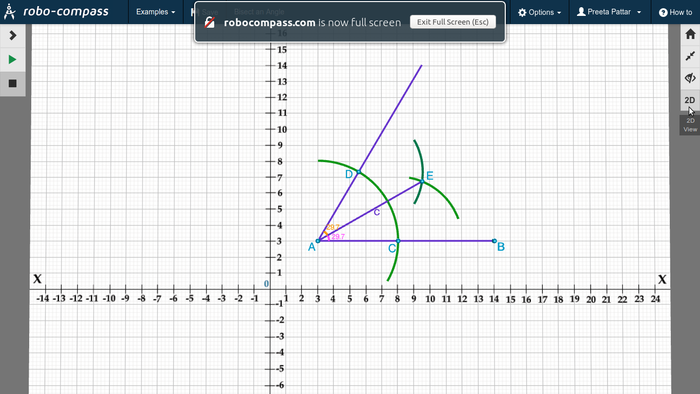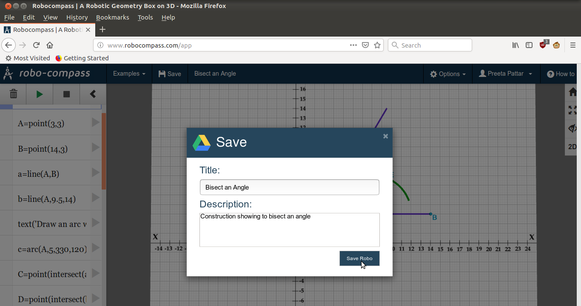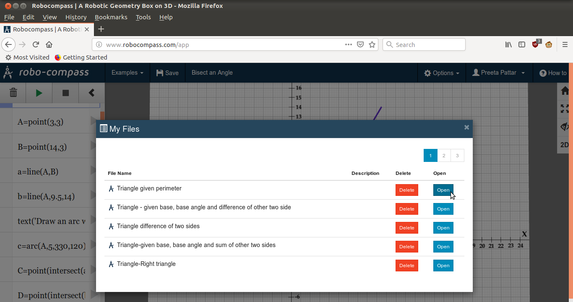Difference between revisions of "Learn Robo-compass"
m (added Category:Explore an application using HotCat) |
m |
||
| (4 intermediate revisions by 2 users not shown) | |||
| Line 1: | Line 1: | ||
=== '''Introduction''' === | === '''Introduction''' === | ||
| − | Robo-compass is an online Geometry tool for creating constructions. It allows users to make simulations of geometric constructions. The animations are exactly as we do using a physical straightedge, compass and protractor. The construction can be viewed any number of times. | + | Robo-compass is an online Geometry tool for creating constructions. It allows users to make simulations of geometric constructions. The animations are exactly as we would do using a physical straightedge (ruler), compass and protractor. The construction can be viewed any number of times. |
{| class="wikitable" | {| class="wikitable" | ||
|ICT Competency | |ICT Competency | ||
| − | |This is a tool for creating | + | |This is a tool for creating resources for mathematics constructions. |
|- | |- | ||
| − | |Educational application and | + | |Educational application and relevance |
| − | |It is possible to create | + | |It is possible to create drawings and animations using Geogebra to explain different concepts in geometry and algebra. It can be used by teachers as an interactive construction board in the classroom for demonstration and student learning. |
|- | |- | ||
|Version | |Version | ||
| Line 13: | Line 13: | ||
|- | |- | ||
|Other similar applications | |Other similar applications | ||
| − | |Cabri | + | |Cabri Geometry |
| − | Kig | + | Kig (software) |
|- | |- | ||
| − | |The application on mobiles and | + | |The application on mobiles and tablets |
| − | |Phone application not | + | |Phone application not available. It is a web base application. |
|- | |- | ||
|Development and community help | |Development and community help | ||
| − | |Developed | + | |Developed by MathDisk Technologies |
<nowiki>http://robocompass.s3.amazonaws.com/docs/RoboCompass_Handout_Edited.pdf</nowiki> | <nowiki>http://robocompass.s3.amazonaws.com/docs/RoboCompass_Handout_Edited.pdf</nowiki> | ||
|} | |} | ||
| − | ==== | + | ==== Overview of features ==== |
| − | * The animations are exactly as we do using a physical straightedge, compass and protractor | + | * The animations are exactly as we do, using a physical straightedge (scale or ruler),compass and protractor |
| − | * The construction can be viewed any number of times | + | * The construction can be viewed any number of times |
| − | * A particular step of construction can be viewed to get a better understanding | + | * A particular step of construction can be viewed to get a better understanding |
| − | * Colorful presentation of arcs and lines will increase interest among the learner | + | * Colorful presentation of arcs and lines will increase interest among the learner |
'''Installation''' | '''Installation''' | ||
| − | + | Robo-compass is free online software hence internet connection and web browser is required to view the files designed using Robo-compass. You can view information about this application on [https://www.robocompass.com https://robocompass.com] and run the application on [https://www.robocompass.com/app https://robocompass.com/app] | |
=== '''Working with the application''' === | === '''Working with the application''' === | ||
| − | ==== | + | ==== Getting familiar with the interface ==== |
[[File:Robocompass1.png|center|thumb|600x600px]] | [[File:Robocompass1.png|center|thumb|600x600px]] | ||
| − | ==== | + | ==== Using the toolbar – basic ==== |
Sign into Robo-Compass using a Gmail account before saving a worksheet. | Sign into Robo-Compass using a Gmail account before saving a worksheet. | ||
[[File:Robocompass2.png|thumb|600x600px|Sign in to robo-compass|left]] | [[File:Robocompass2.png|thumb|600x600px|Sign in to robo-compass|left]] | ||
| − | '''Examples''' menu gives the pre-loaded simulations in | + | {{Clear}} |
| + | |||
| + | '''Examples''' menu gives the pre-loaded simulations in Robo-compass. They can be used as guide to create new constructions. | ||
[[File:Robo3.png|frameless|800x800px]] | [[File:Robo3.png|frameless|800x800px]] | ||
| − | + | {{Clear}} | |
| + | ==== Using the Command Editor ==== | ||
Select “New Command” to add a new command item. Sequential construction commands for constructing geometric elements are given in command editor. | Select “New Command” to add a new command item. Sequential construction commands for constructing geometric elements are given in command editor. | ||
Simulations created can be viewed with play button in the command window. | Simulations created can be viewed with play button in the command window. | ||
| − | [[File:Robo4.png|left|thumb|500x500px]] | + | [[File:Robo4.png|left|thumb|500x500px]][[File:Robo5.png|none|thumb|500x500px]] |
| − | [[File:Robo5.png|none|thumb|500x500px]] | ||
| − | + | {{Clear}} | |
| − | ==== Additional features to view in 2D/3D, full screen and show grid – can be modified with the menu bar on the left. | + | ==== Using the toolbar - advanced features ==== |
| − | [[File:Robo6.png|center|thumb|700x700px]] | + | Additional features to view in 2D/3D, full screen and show grid – can be modified with the menu bar on the left.[[File:Robo6.png|center|thumb|700x700px]] |
| − | ==== | + | {{Clear}} |
| + | ==== Saving and viewing saved files ==== | ||
* To save your work click the Save button. The Save dialogue box will open | * To save your work click the Save button. The Save dialogue box will open | ||
[[File:Robo7.png|left|thumb|581x581px]] | [[File:Robo7.png|left|thumb|581x581px]] | ||
[[File:Robo8.png|thumb|573x573px]] | [[File:Robo8.png|thumb|573x573px]] | ||
| − | ==== | + | {{Clear}} |
| + | |||
| + | ==== Advanced features ==== | ||
Geometers Sketchpad enable both students and teachers to explore geometric relationships dynamically and to create very complex and yet very precise geometric constructions | Geometers Sketchpad enable both students and teachers to explore geometric relationships dynamically and to create very complex and yet very precise geometric constructions | ||
| Line 75: | Line 80: | ||
Robo-compass for creating simulations that help in accuracy and understanding of geometric construction and gives the clarity of the basic ideas of construction. | Robo-compass for creating simulations that help in accuracy and understanding of geometric construction and gives the clarity of the basic ideas of construction. | ||
| − | |||
=== '''References''' === | === '''References''' === | ||
[http://www.robocompass.com/app Robo-compass web application] | [http://www.robocompass.com/app Robo-compass web application] | ||
Latest revision as of 21:38, 17 December 2020
Introduction
Robo-compass is an online Geometry tool for creating constructions. It allows users to make simulations of geometric constructions. The animations are exactly as we would do using a physical straightedge (ruler), compass and protractor. The construction can be viewed any number of times.
| ICT Competency | This is a tool for creating resources for mathematics constructions. |
| Educational application and relevance | It is possible to create drawings and animations using Geogebra to explain different concepts in geometry and algebra. It can be used by teachers as an interactive construction board in the classroom for demonstration and student learning. |
| Version | |
| Other similar applications | Cabri Geometry
Kig (software) |
| The application on mobiles and tablets | Phone application not available. It is a web base application. |
| Development and community help | Developed by MathDisk Technologies
http://robocompass.s3.amazonaws.com/docs/RoboCompass_Handout_Edited.pdf |
Overview of features
- The animations are exactly as we do, using a physical straightedge (scale or ruler),compass and protractor
- The construction can be viewed any number of times
- A particular step of construction can be viewed to get a better understanding
- Colorful presentation of arcs and lines will increase interest among the learner
Installation
Robo-compass is free online software hence internet connection and web browser is required to view the files designed using Robo-compass. You can view information about this application on https://robocompass.com and run the application on https://robocompass.com/app
Working with the application
Getting familiar with the interface
Using the toolbar – basic
Sign into Robo-Compass using a Gmail account before saving a worksheet.
Examples menu gives the pre-loaded simulations in Robo-compass. They can be used as guide to create new constructions.
Using the Command Editor
Select “New Command” to add a new command item. Sequential construction commands for constructing geometric elements are given in command editor.
Simulations created can be viewed with play button in the command window.
Using the toolbar - advanced features
Additional features to view in 2D/3D, full screen and show grid – can be modified with the menu bar on the left.
Saving and viewing saved files
- To save your work click the Save button. The Save dialogue box will open
Advanced features
Geometers Sketchpad enable both students and teachers to explore geometric relationships dynamically and to create very complex and yet very precise geometric constructions
Ideas for resource creation
Robo-compass for demonstrating geometric constructions.
Robo-compass for creating simulations that help in accuracy and understanding of geometric construction and gives the clarity of the basic ideas of construction.