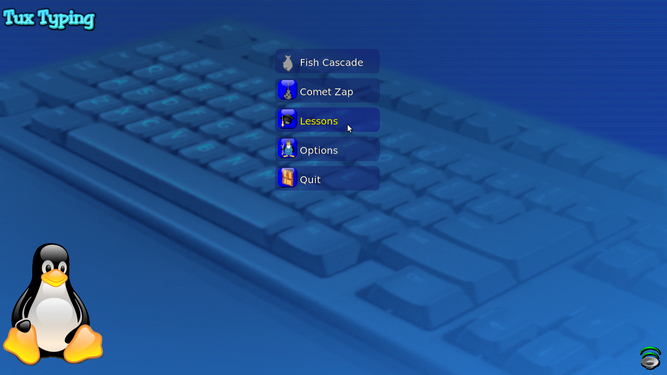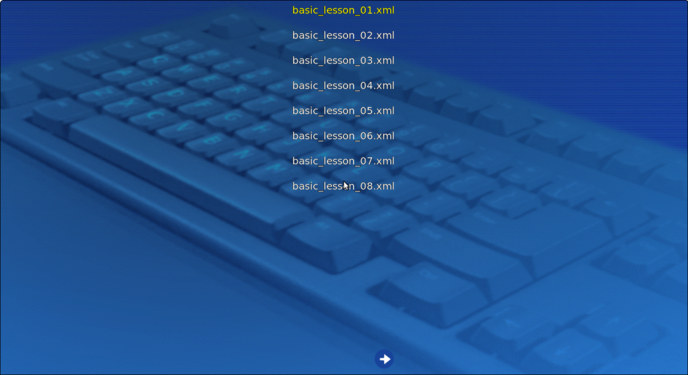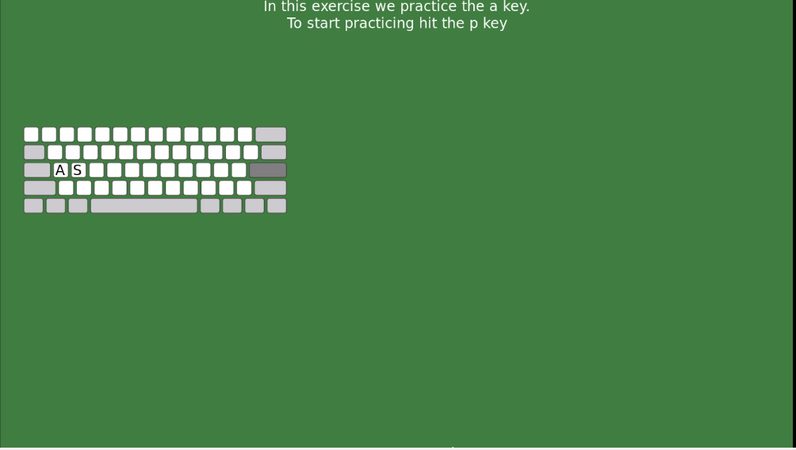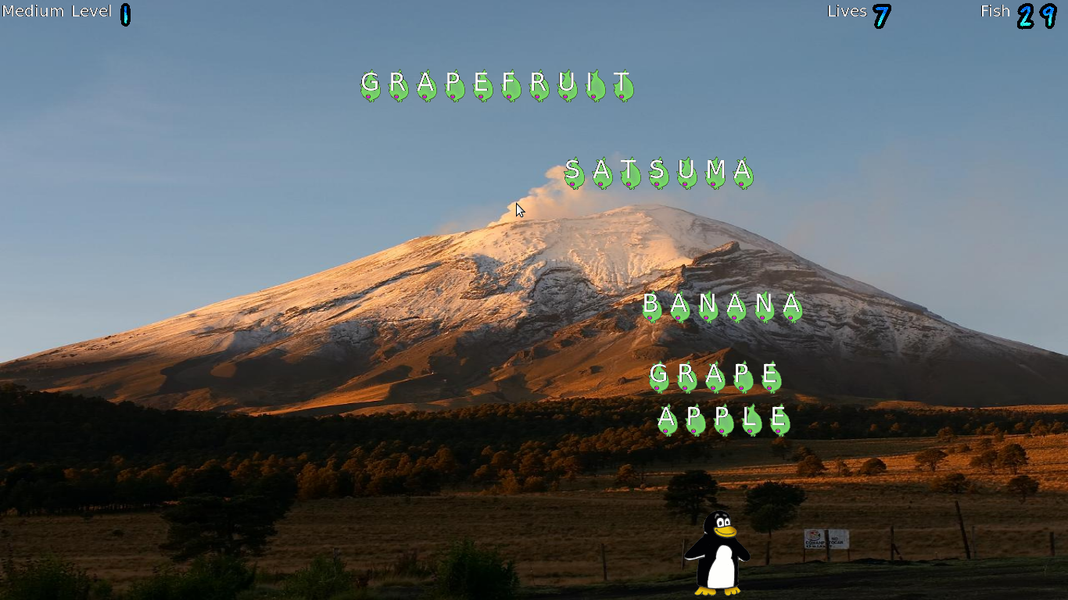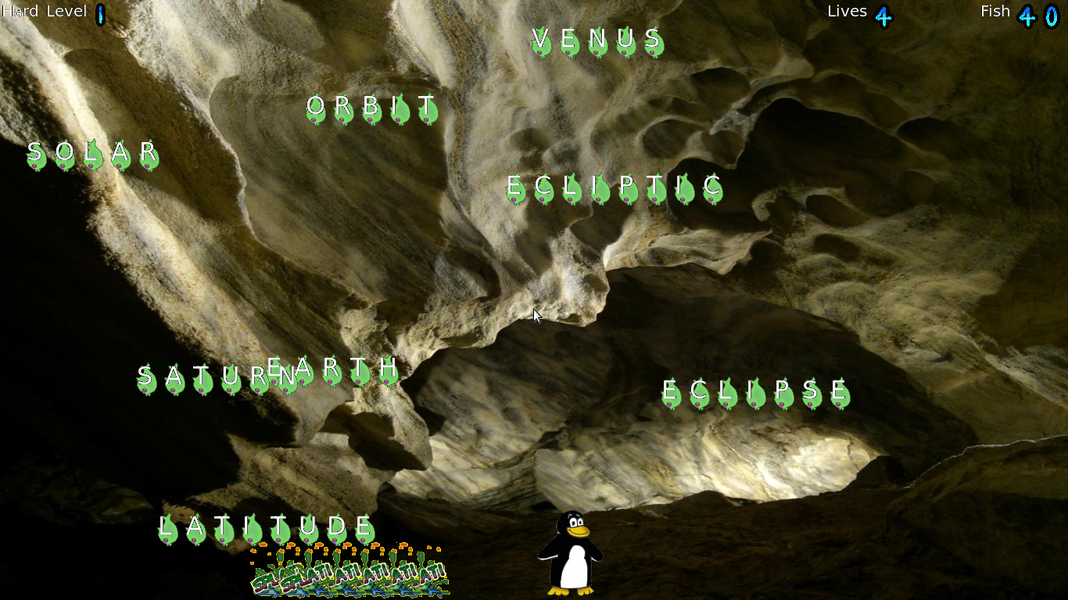Difference between revisions of "Learn Tux Typing"
| (22 intermediate revisions by 2 users not shown) | |||
| Line 1: | Line 1: | ||
| − | ''[http://karnatakaeducation.org.in/KOER/index.php/%E0%B2%9F%E0%B2%95%E0%B3%8D%E0%B2%B8%E0%B3%8D_%E0%B2%9F%E0%B3%88%E0%B2%AA%E0%B2%BF%E0%B2%82%E0%B2%97%E0%B3%8D_%E0%B2%95%E0%B2%B2%E0%B2%BF%E0%B2%AF%E0%B2%BF%E0%B2%B0%E0%B2%BF ಕನ್ನಡದಲ್ಲಿ ನೋಡಿ]'' | + | ''[http://karnatakaeducation.org.in/KOER/index.php/%E0%B2%9F%E0%B2%95%E0%B3%8D%E0%B2%B8%E0%B3%8D_%E0%B2%9F%E0%B3%88%E0%B2%AA%E0%B2%BF%E0%B2%82%E0%B2%97%E0%B3%8D_%E0%B2%95%E0%B2%B2%E0%B2%BF%E0%B2%AF%E0%B2%BF%E0%B2%B0%E0%B2%BF ಕನ್ನಡದಲ್ಲಿ ನೋಡಿ]'' |
| + | |||
| + | [https://teacher-network.in/OER/hi/index.php/टक्स_टाइपिंग_सीखिए हिन्दी में देखें] | ||
<div class="noprint" style="float:right; border:1px solid blue;width:300px;background-color:#F5F5F5;padding:2px;"> | <div class="noprint" style="float:right; border:1px solid blue;width:300px;background-color:#F5F5F5;padding:2px;"> | ||
{| cellspacing="0" | {| cellspacing="0" | ||
| Line 20: | Line 22: | ||
|- | |- | ||
|Version | |Version | ||
| − | | 1.8. | + | | 1.8.1 |
|- | |- | ||
|Configuration | |Configuration | ||
| Line 26: | Line 28: | ||
|- | |- | ||
|Other similar applications | |Other similar applications | ||
| − | | | + | |[https://rapidtyping.com/downloads.html Rapid Typing], [https://sourceforge.net/projects/klavaro/ Klavaro] |
|- | |- | ||
|The application on mobiles and tablets | |The application on mobiles and tablets | ||
| − | | | + | |[https://play.google.com/store/apps/details?id=com.aswdc_typingspeed Typing Speed], [https://play.google.com/store/apps/details?id=jjong.kim.hanme_eng Typing Master] |
|- | |- | ||
|Development and community help | |Development and community help | ||
| Line 39: | Line 41: | ||
==== Installation ==== | ==== Installation ==== | ||
| + | |||
| + | ===== For Ubuntu OS ===== | ||
#The application is part of the Ubuntu custom distribution. | #The application is part of the Ubuntu custom distribution. | ||
#In case you do not find it on your computer, you can install by typing <code>Tux Typing</code> on top search bar in Software Centre. | #In case you do not find it on your computer, you can install by typing <code>Tux Typing</code> on top search bar in Software Centre. | ||
#If you would like to install through the terminal follow these steps below: | #If you would like to install through the terminal follow these steps below: | ||
| − | ##Open terminal by clicking Applications->System Tools->Terminal or through Keyboard shortcut <code>Ctrl+Alt+T</code> | + | ##Open terminal by clicking "Applications --> System Tools --> Terminal" or through Keyboard shortcut <code>Ctrl+Alt+T</code> |
##In the terminal window, type below command and press enter to start the installation by providing your machine password: | ##In the terminal window, type below command and press enter to start the installation by providing your machine password: | ||
##<code>sudo apt-get install tuxtype</code> | ##<code>sudo apt-get install tuxtype</code> | ||
| + | |||
| + | =====For Windows OS===== | ||
| + | # To download the Tux Typing for Windows OS you can click [https://tux-typing.en.softonic.com/ this link]. | ||
| + | # Go to the Downloaded folder and double click on that to install it to your system. | ||
| + | # Follow the instructions and finish the installation | ||
| + | |||
| + | ===== For MAC OS ===== | ||
| + | # To download the Tux Typing for MAC OS you can click [https://tux-typing.en.uptodown.com/mac/download this link]. | ||
| + | # Once your download these files, copy that to your hard drive's <code>Applications</code> folder. | ||
===Working with the application=== | ===Working with the application=== | ||
| − | To open Tux Typing go to | + | To open Tux Typing go to "Application --> Education -->Tux Typing". |
====Starting typing practice on Tux Typing==== | ====Starting typing practice on Tux Typing==== | ||
| − | <gallery mode="packed" heights=" | + | <gallery mode="packed" heights="250"> |
| − | File: | + | File:TuxTyping 1 Main page.png|TuxTyping Main Page |
| − | File: | + | File:TuxTyping 2 Lessons option.png|Lessons in TuxTyping |
| − | File: | + | </gallery> |
| + | |||
| + | <gallery mode="packed" heights="300"> | ||
| + | File:TuxTyping 4 Click on P key to get keyboard Layout.png|An interface of TuxTyping | ||
</gallery> | </gallery> | ||
| − | #When you open the Tux Typing it will show the window as shown in the first image. Typing can be | + | |
| − | #When you select the lesson option it will show the window as in the second image. There are 43 basic lessons. Go through the each lessons to practice typing. | + | #When you open the Tux Typing it will show the window as shown in the first image that is "Tux Typing main page". Typing can be practiced by selecting games and lessons. |
| − | #When you select a lesson, Tux Typing will show a window and ask you to press | + | #When you select the lesson option it will show the window as in the second image that is "Lessons in Tux Typing". There are 43 basic lessons. Go through the each lessons to practice typing. |
| − | #After you | + | #When you select a lesson, Tux Typing will show a window and ask you to press ''Space bar'' and then the "p" key. If the ''Caps Lock'' key is on (to type CAPITAL Letters) then Tux Typing won't work. Hence make sure this key is not on. |
| + | #After you practice these lessons, you will find that you can use all your fingers for typing. This speeds up your typing hugely. You need not look at the keyboard to type, so you can see the monitor as you type, which enables you to identify mistakes in typing. | ||
====Start practice typing==== | ====Start practice typing==== | ||
| − | + | <gallery mode="packed" heights="400"> | |
| − | After | + | File:TuxTyping 5 Keyboard screen typing instruction.png|Tux typing interface |
| + | </gallery> | ||
| + | After pressing ''space bar'' and "p" key it will show the window as above. On the screen you can see items - Time, Chars (characters), CPM, WPM, Errors and Accuracy. These basically tell you how well you are typing. You will find a blinking button on each finger to guide you as to which finger to be used for typing a given character. There will also be a blinking light around the character to be typed. | ||
| + | <gallery mode="packed" heights="400"> | ||
| + | File:Comet Zap.png|Comet Zap - Typing words based on selected subject | ||
| + | </gallery> | ||
| + | <gallery mode="packed" heights="400"> | ||
| + | File:Fish cascade.png|Fish Cascade - Typing words based on selected subject | ||
| + | </gallery> | ||
| + | * You can also find the practicing of words based on the subject such as Color, Fruit, Number etc. For this you can choose "Comet Zap" or "Fish Cascade" in the main menu. | ||
{{clear}} | {{clear}} | ||
| − | + | ==== Advanced features ==== | |
| − | + | None. The interactive lessons in Tux Typing will teach you the proper keyboarding. The 43 interactive lessons in Tux Typing give players a firm foundation on which to build both speed and accuracy, you should practice all lessons in sequence a few times to become comfortable with ten (or nine) finger typing. | |
| − | ====Advanced features==== | ||
| − | None. The interactive lessons in Tux Typing will teach you the proper keyboarding. The 43 interactive lessons in Tux Typing give players a firm foundation on which to build both speed and accuracy, you should | ||
===Ideas for resource creation=== | ===Ideas for resource creation=== | ||
Latest revision as of 10:43, 23 June 2022
Introduction
Basic information
| ICT Competency | Tux Typing is a free and open source application for supporting basic digital literacy by getting familiar with the keyboard as a method of input.
Tux Typing can be used by children and adults alike for developing this skill. |
| Educational application and relevance | Tux Typing is a free and open source typing tutor created especially for new computer learners.
Familiarity with keyboard input is important for creating with ICT. |
| Version | 1.8.1 |
| Configuration | No specific configuration requirements |
| Other similar applications | Rapid Typing, Klavaro |
| The application on mobiles and tablets | Typing Speed, Typing Master |
| Development and community help | Official Website |
Overview of Features
The application includes two video game-style activities for younger players and finger lessons for experienced users. It is designed to be fun and to improve words per minute speed of typists. Tux Typing is a free and open source typing tutor created especially for children. It features several different types of game play, at a variety of difficulty levels.
Installation
For Ubuntu OS
- The application is part of the Ubuntu custom distribution.
- In case you do not find it on your computer, you can install by typing
Tux Typingon top search bar in Software Centre. - If you would like to install through the terminal follow these steps below:
- Open terminal by clicking "Applications --> System Tools --> Terminal" or through Keyboard shortcut
Ctrl+Alt+T - In the terminal window, type below command and press enter to start the installation by providing your machine password:
sudo apt-get install tuxtype
- Open terminal by clicking "Applications --> System Tools --> Terminal" or through Keyboard shortcut
For Windows OS
- To download the Tux Typing for Windows OS you can click this link.
- Go to the Downloaded folder and double click on that to install it to your system.
- Follow the instructions and finish the installation
For MAC OS
- To download the Tux Typing for MAC OS you can click this link.
- Once your download these files, copy that to your hard drive's
Applicationsfolder.
Working with the application
To open Tux Typing go to "Application --> Education -->Tux Typing".
Starting typing practice on Tux Typing
- When you open the Tux Typing it will show the window as shown in the first image that is "Tux Typing main page". Typing can be practiced by selecting games and lessons.
- When you select the lesson option it will show the window as in the second image that is "Lessons in Tux Typing". There are 43 basic lessons. Go through the each lessons to practice typing.
- When you select a lesson, Tux Typing will show a window and ask you to press Space bar and then the "p" key. If the Caps Lock key is on (to type CAPITAL Letters) then Tux Typing won't work. Hence make sure this key is not on.
- After you practice these lessons, you will find that you can use all your fingers for typing. This speeds up your typing hugely. You need not look at the keyboard to type, so you can see the monitor as you type, which enables you to identify mistakes in typing.
Start practice typing
After pressing space bar and "p" key it will show the window as above. On the screen you can see items - Time, Chars (characters), CPM, WPM, Errors and Accuracy. These basically tell you how well you are typing. You will find a blinking button on each finger to guide you as to which finger to be used for typing a given character. There will also be a blinking light around the character to be typed.
- You can also find the practicing of words based on the subject such as Color, Fruit, Number etc. For this you can choose "Comet Zap" or "Fish Cascade" in the main menu.
Advanced features
None. The interactive lessons in Tux Typing will teach you the proper keyboarding. The 43 interactive lessons in Tux Typing give players a firm foundation on which to build both speed and accuracy, you should practice all lessons in sequence a few times to become comfortable with ten (or nine) finger typing.
Ideas for resource creation
None