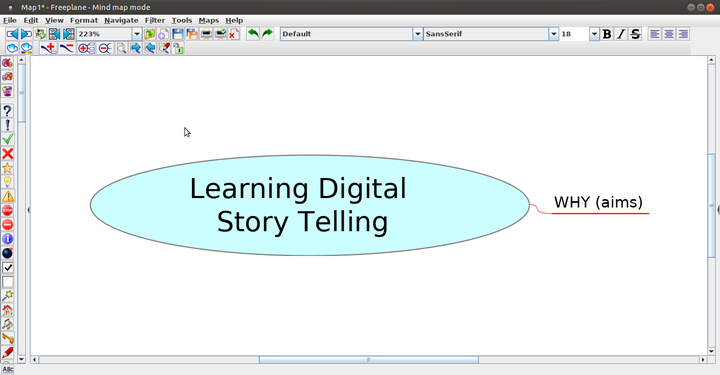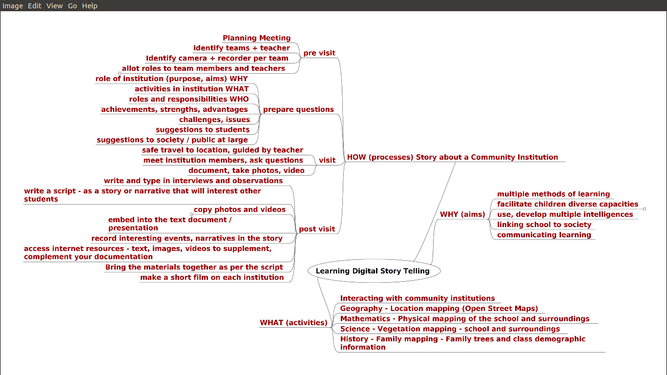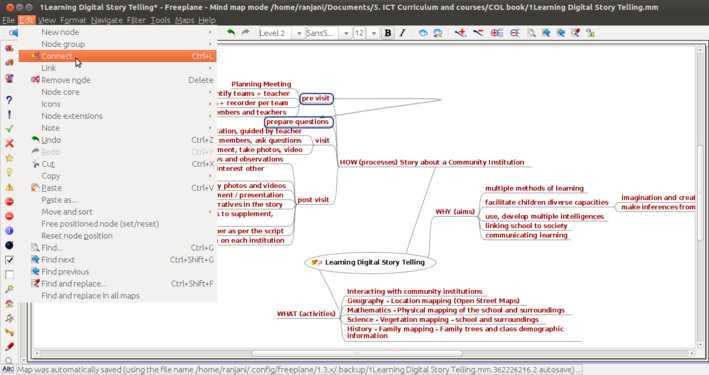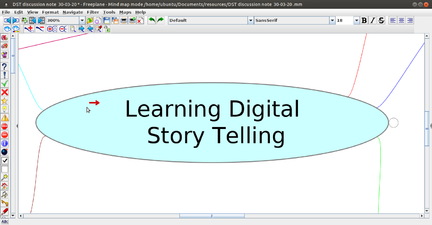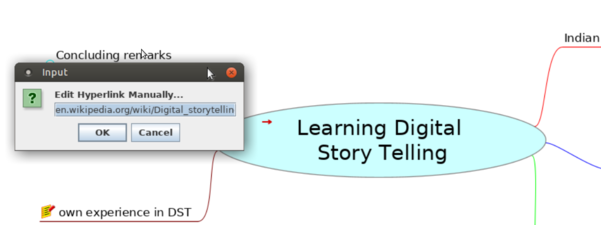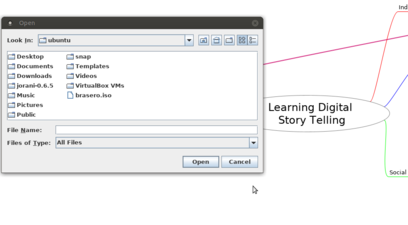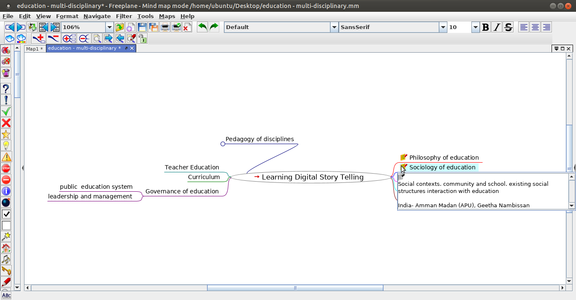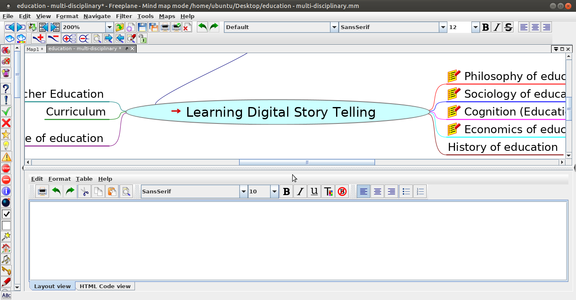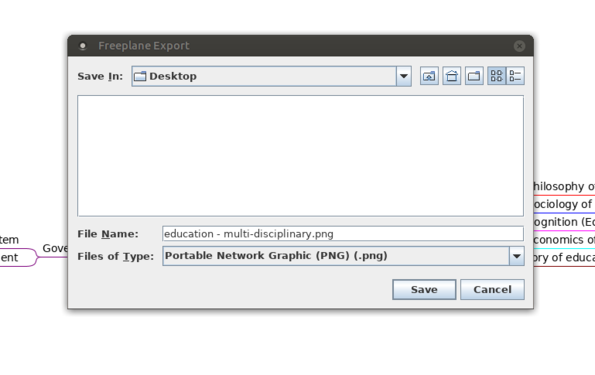Difference between revisions of "Learn Freeplane"
| Line 1: | Line 1: | ||
{| style="height:10px; float:right; align:center;" | {| style="height:10px; float:right; align:center;" | ||
|<div style="width:150px;border:none; border-radius:10px;box-shadow: 5px 5px 5px #888888; background:#ffffff; vertical-align:top; text-align:center; padding:5px;"> | |<div style="width:150px;border:none; border-radius:10px;box-shadow: 5px 5px 5px #888888; background:#ffffff; vertical-align:top; text-align:center; padding:5px;"> | ||
| − | [http://karnatakaeducation.org.in/KOER/index.php/%E0%B2%AA%E0%B3%8D%E0%B2%B0%E0%B3%80%E0%B2%AA%E0%B3%8D%E0%B2%B2%E0%B3%87%E0%B2%A8%E0%B3%8D_%E0%B2%95%E0%B2%B2%E0%B2%BF%E0%B2%AF%E0%B2%BF%E0%B2%B0%E0%B2%BF ಕನ್ನಡದಲ್ಲಿ ನೋಡಿ]</div> | + | ''[http://karnatakaeducation.org.in/KOER/index.php/%E0%B2%AA%E0%B3%8D%E0%B2%B0%E0%B3%80%E0%B2%AA%E0%B3%8D%E0%B2%B2%E0%B3%87%E0%B2%A8%E0%B3%8D_%E0%B2%95%E0%B2%B2%E0%B2%BF%E0%B2%AF%E0%B2%BF%E0%B2%B0%E0%B2%BF ಕನ್ನಡದಲ್ಲಿ ನೋಡಿ]''</div> |
| + | <div class="noprint" style="float:right; border:1px solid blue;width:300px;background-color:#F5F5F5;padding:2px;"> | ||
| + | {| cellspacing="0" | ||
| + | | [[File:Book.jpg|none|80px|Book image]] | ||
| + | | style="padding-left:2px;" |Go back to [[ICT student textbook]] [[ICT teacher handbook]] | ||
| + | |}</div> | ||
| + | |||
===Introduction=== | ===Introduction=== | ||
Revision as of 10:52, 27 February 2018
IntroductionBasic information
Overview of FeaturesFreeplane allows you to create concept maps, as a textual resource that can be organized graphically, in the form of a map or tree of ideas; it provides a pictorial overview of the concepts, related concepts / sub-concepts for a topic. A concept map helps you to create a textual OER with possibilities for linking to additional resources (on your computer as well as on the web), adding annotations as well as images. Freeplane allows you to organize and order ideas into a hierarchy connected by lines (edges). Nodes can also be linked with free lines (connectors) and labels. The concept map can be exported as an image as well as a text document. Installation
Working with the applicationCreating a map
To learn working with Freeplane, we will start creating a concept map for Digital Story Telling; you will see above that Freeplane has opened a window with a box with text "New mindmap". This node, also called the "root node" will contain the core idea/ theme to be discussed in the concept map. You can click on File option to save this map; when the map is saved it will get saved with the name in the root node. Inserting nodesConcept maps can be stored on your folders; they are saved with an extension ".mm". We have created a concept map called Learning Digital Story Telling.mm. After the root node is created, additional ideas are added by adding more nodes, called child nodes. The concept map gets built by adding further child nodes, for topics and sub-topics. You can keep adding child nodes to any node. Use the ‘insert’ key to create a ‘child node’ this is a sub-concept of your current concept. Use the ‘enter’ key to create a ‘sibling’ this is a parallel concept to your current concept. Thus you can create a concept map with knowing just two functions – add child node (insert) and add sibling node (enter). In this manner, a concept map can be used to classify and categorise information.
Our map has nodes for the ‘why’, ‘what’ and ‘how’ of DST, with sub-nodes.
Linking nodes
Hyperlinking files and weblinks
Adding notes and note window
Saving and exporting
Typing Telugu in FreeplaneFreeplane will not allow you to type Telugu directly, you will need to change font family in Freeplane by the following:
Saving the fileLike in most applications, a file can be saved using the FILE – SAVE command, or by the shortcut key CTRL-S. Always give a meaningful file name, reading which you should get an idea of the file contents. Freeplane saves files with a .mm extension. You can also export a concept map to image (png or jpeg) and text (odt and html) formats. Advanced features
Ideas for resource creationFreeplane a good tool to start your resource creation work. You should develop a concept map for the topic you want to develop a resource on. The ideas you have about the topic, the sequencing of ideas and sub concepts, the specific points for each idea / sub-concept can be developed on the map. Links between nodes, with web pages, notes explaining concepts can all be inserted in the concept map. The power of the digital concept map is that you can keep revising the nodes, adding and deleting, moving and copying nodes as you want. This makes the process quite dynamic. Once you have completed your concept map you can share it with your colleagues for feedback with which you can refine the concept map still further. References |