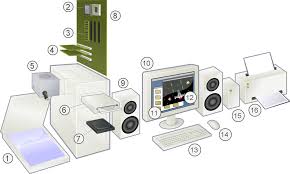Difference between revisions of "Explore a computer"
| Line 1: | Line 1: | ||
| − | | style="height:10px; float:right; align:center;" | + | {| style="height:10px; float:right; align:center;" |
|<div style="width:150px;border:none; border-radius:10px;box-shadow: 5px 5px 5px #888888; background:#ffffff; vertical-align:top; text-align:center; padding:5px;"> | |<div style="width:150px;border:none; border-radius:10px;box-shadow: 5px 5px 5px #888888; background:#ffffff; vertical-align:top; text-align:center; padding:5px;"> | ||
''[http://karnatakaeducation.org.in/KOER/index.php/%E0%B2%95%E0%B2%82%E0%B2%AA%E0%B3%8D%E0%B2%AF%E0%B3%82%E0%B2%9F%E0%B2%B0%E0%B3%8D%E2%80%8C_%E0%B2%85%E0%B2%A8%E0%B3%8D%E0%B2%B5%E0%B3%87%E0%B2%B7%E0%B2%BF%E0%B2%B8%E0%B2%BF ಕನ್ನಡದಲ್ಲಿ ನೋಡಿ]''</div> | ''[http://karnatakaeducation.org.in/KOER/index.php/%E0%B2%95%E0%B2%82%E0%B2%AA%E0%B3%8D%E0%B2%AF%E0%B3%82%E0%B2%9F%E0%B2%B0%E0%B3%8D%E2%80%8C_%E0%B2%85%E0%B2%A8%E0%B3%8D%E0%B2%B5%E0%B3%87%E0%B2%B7%E0%B2%BF%E0%B2%B8%E0%B2%BF ಕನ್ನಡದಲ್ಲಿ ನೋಡಿ]''</div> | ||
Revision as of 10:27, 6 October 2017
|
ICT refer to an entire range of devices that use digital methods to process represent and communicate information. The desktop computer, laptop, tablet and the smart phone are all ICT devices. Let us explore below the parts of a desktop computer. Parts of a computer
Hardware: Parts 2-8, 10, 13 and 14 constitute basic hardware and are parts of all computing devices. These have now all been combined into one unit in a laptop or mobile. Largely, the hardware is divided into input devices and output devices and storage functions.
Using the keyboardThe keyboard is usually the main device to providing instructions to the computer. The keys on the keyboard can be divided into several groups based on function:
Special typing keysSHIFT: Press shift in combination with a letter to type an uppercase letter. Press shift in combination with another key to type the symbol shown on the upper part of that key. ENTER: Press enter to move the cursor to the beginning of the next line. SPACEBAR: Press the spacebar to move the cursor one space forward. BACKSPACE: Press backspace to delete the character before the cursor or the selected text. ALT: Activates the menu of the application. Can be used along with arrow keys to select applications The navigation keys allow you to move the cursor, move around in documents and edit text. The following table lists some common functions of these keys. LEFT ARROW, RIGHT ARROW, UP ARROW or DOWN ARROW : Move the cursor or selection one space or line in the direction of the arrow. HOME : Move the cursor to the beginning of a line. END: Move the cursor to the end of a line. CTRL+HOME: Move to the top of a document. CTRL+END: Move to the bottom of a document. PAGE UP: Move the cursor or page up one screen. PAGE DOWN: Move the cursor or page down one screen. DELETE: Delete the character after the cursor, or the selected text; in Windows, delete the selected item and move it to the Recycle Bin. INSERT: Turn insert mode off or on. When insert mode is on, text that you type is inserted at the cursor. When insert mode is off, text that you type replaces existing characters.
Internet connectivity devices: A modem is used for connecting the computer- laptop or mobile to the internet, through a broadband connection. In a networked environment, this modem will be used together with a Local Area Network (LAN). Your school ICT Lab should be configured as a LAN, to get the benefits of local networking, such as sharing data (files) and services (printing etc). Peripherals: Speakers, external hard disk and printers are important peripherals that are used for storing and output and these can be connected to the computer or laptop. Safely operating a computerNowadays computer usage is increased all over the world. Safely using and maintaining computer/computers lab is very important. Safely operating the computer involves both the hardware and software. Hardware Safety1. A proper electrical circuit and good quality wiring is essential for the physical safety of the computer as well as the user's safety.
2. Computer lab or room should always be clean without dust.
3. If you are going to open the CPU cabinet, do so only after powering off the computer. 6. Don’t leave the computer without shutting down it, after your work completes. Software SafetyNowadays we are using many applications software in our works and many times we will install applications without knowing about it. This is the main cause to damage our computer software regularly. 1. Before installing any applications in your computer, you should know about its functionality and use.If you are not sure about it please contact the concern person and do it. Different Computer portsA computer port is also called as a Communication Port as it is responsible for communication between the computer and its peripheral device. There are two kinds of ports - Male port and Female port. The female port has the necessary indentations for the male port to be connected. The images below describe the two kinds of ports.
Here we will give brief introduction to different types of ports along with their applications.
|