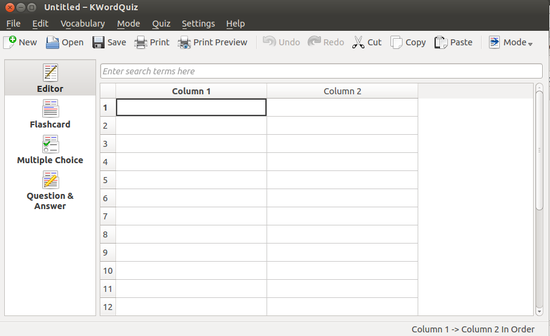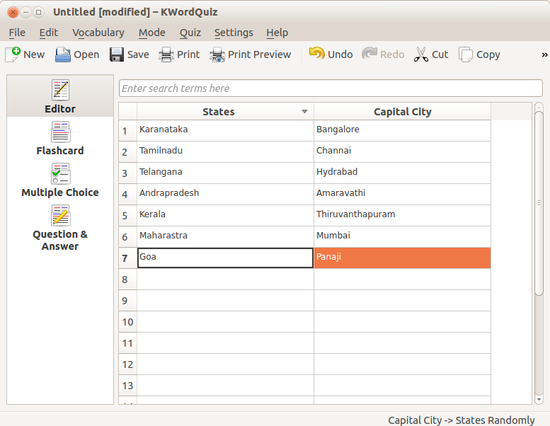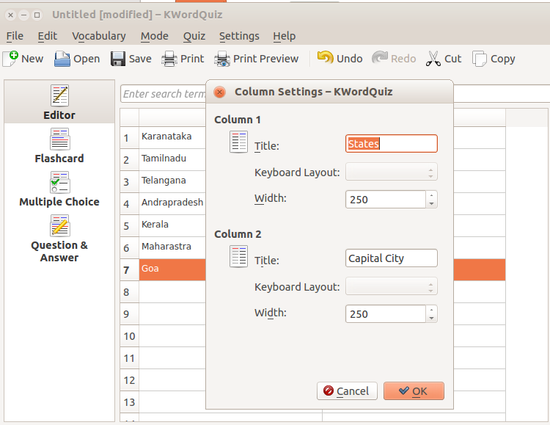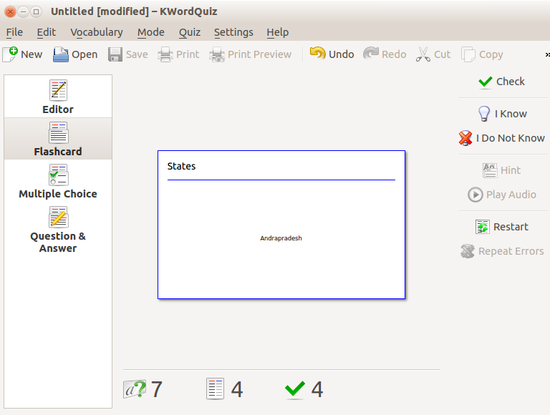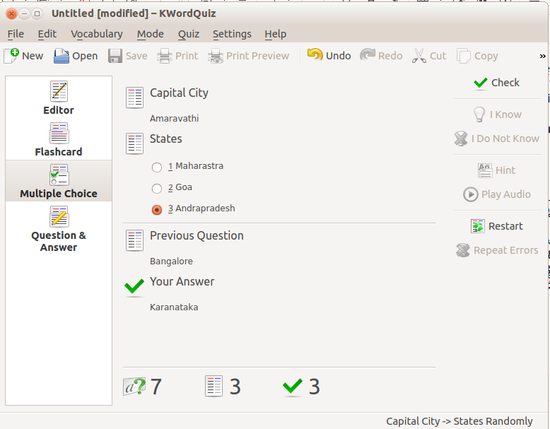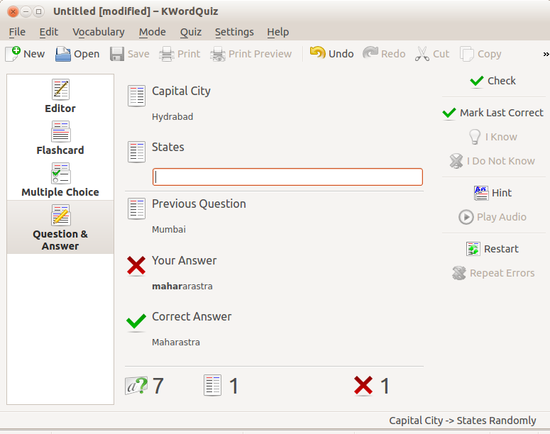Difference between revisions of "Learn KWordquiz"
| Line 5: | Line 5: | ||
==Educational application and relevance== | ==Educational application and relevance== | ||
| − | KwordQuiz is a powerful flashcard and vocabulary learning program . | + | KwordQuiz is a powerful flashcard and vocabulary learning program . It is a computer program designed to teach new vocabulary and It is a general purpose flashcard program typically used for vocabulary training. |
| − | |||
==Version== | ==Version== | ||
| − | |||
Platform Version 4.13.3 | Platform Version 4.13.3 | ||
| − | |||
==Configuration== | ==Configuration== | ||
This tool has no specific configuration requirements. Language settings can be selected from the Help menu | This tool has no specific configuration requirements. Language settings can be selected from the Help menu | ||
| Line 42: | Line 39: | ||
|style="width: 50%;|[[File:KWordQuiz_2_Editor_option.png|550px]] | |style="width: 50%;|[[File:KWordQuiz_2_Editor_option.png|550px]] | ||
|- | |- | ||
| − | |style="width: 50%;|Step 1 - Open this tool by clicking on -Application-Education-KwordQuiz. | + | |style="width: 50%;|Step 1 - Open this tool by clicking on -Application - Education - KwordQuiz. You will see the page as this image. In this page there will be many options on left side. Those are :- Editor, Flashcard, Multiple Choice Question and answer . |
| − | In the column list | + | In the column list you should use Column 1 for questions and Column 2 for answers. |
|style="width: 50%;|Step 2 - EDITOR | |style="width: 50%;|Step 2 - EDITOR | ||
Click on Editor to create your own vocabulary. | Click on Editor to create your own vocabulary. | ||
| − | In column 1 | + | In column 1 you can add questions and in column 2 to you can add Answers. |
| − | See this image for example. Here | + | See this image for example. Here you try to create a vocabulary for states and capital cities. |
|- | |- | ||
|style="width: 50%;|[[File:KWordQuiz_3_Add_Titles_For_Columns.png|550px]] | |style="width: 50%;|[[File:KWordQuiz_3_Add_Titles_For_Columns.png|550px]] | ||
| Line 55: | Line 52: | ||
Add Titles for Vocabulary | Add Titles for Vocabulary | ||
In the menu bar, click on Vocabulary and column settings. | In the menu bar, click on Vocabulary and column settings. | ||
| − | Then | + | Then you can edit column 1 heading and column 2 heading. |
Then click OK to save the changes. | Then click OK to save the changes. | ||
| Line 87: | Line 84: | ||
==Advanced features== | ==Advanced features== | ||
| − | KWordQuiz is a general purpose flash card program. It can be used for vocabulary learning and many other subjects. | + | #KWordQuiz is a general purpose flash card program. It can be used for vocabulary learning and many other subjects. |
| − | KWordQuiz is the KDE version of the Windows program WordQuiz. If you have just | + | #KWordQuiz is the KDE version of the Windows program WordQuiz. |
| + | #If you have just switched to KDE/Linux you can use all files created in WordQuiz with KWordQuiz. | ||
=Installation= | =Installation= | ||
| Line 110: | Line 108: | ||
=Ideas for resource creation= | =Ideas for resource creation= | ||
| − | + | KWordQuiz can open vocabulary data in various formats, including the kvtml format used by KDE programs such as Parley, the WQL format used by WordQuiz for Windows, the xml.gz format used by Pauker, and CSV text. | |
| − | + | ||
| − | KWordQuiz can open vocabulary data in various formats, including the kvtml format used by KDE programs such as Parley, the WQL format used by WordQuiz for Windows, the | ||
| − | |||
=References= | =References= | ||
| − | https://docs.kde.org/trunk5/en/kdeedu/kwordquiz/index.html <br> | + | [https://docs.kde.org/trunk5/en/kdeedu/kwordquiz/index.html Kwordquiz] <br> |
| − | https://en.wikipedia.org/wiki/KWordQuiz | + | [https://en.wikipedia.org/wiki/KWordQuiz Kwordquiz Wikipedia] |
[[Category:Explore an application]] | [[Category:Explore an application]] | ||
Revision as of 12:00, 23 February 2017
Introduction
ICT Competency
K WordQuiz is a tool for Subject ( Languages and Social Science) Specific Resource creation.
Educational application and relevance
KwordQuiz is a powerful flashcard and vocabulary learning program . It is a computer program designed to teach new vocabulary and It is a general purpose flashcard program typically used for vocabulary training.
Version
Platform Version 4.13.3
Configuration
This tool has no specific configuration requirements. Language settings can be selected from the Help menu
Overview of Features
- Easy to use
- Five different practice modes
- Flashcards and Quiz types
- Several Vocabulary documents formats supported
Other similar applications
In KDE 4 KWordQuiz is replacement for KVocTrain from KDE 3. It also supports Windows, Mac OS X and iPad under the name WordQuiz. KDE includes a program with similar purpose named Parley.
Development and community help
Developer(s) Peter – Hedlund,
Website http://edu.kde.org/kwordquiz/
Repository quickgit.kde.org?p=kwordquiz.git
KWordQuiz
Program copyright 2003-2008 Peter B. Hedlund (peter.hedlund kdemail.net)
Documentation copyright 2003-2008 Peter B. Hedlund (peter.hedlund kdemail.net)
This documentation is licensed under the terms of the GNU Free Documentation License.
This program is licensed under the terms of the GNU General Public License.
Working with the application
Functionalities
(this will be a step up step description of a basic overview of how to use the different functionalities)
File formats for creation
This tool does not create outputs, We can use this tool directly for language activities.
Saving the file
SAVE Once we completed our edition, click on FILE – SAVE. It will ask us to locate the folder and it will save on kvtml format.
Export and publishing files
Not applicable
Advanced features
- KWordQuiz is a general purpose flash card program. It can be used for vocabulary learning and many other subjects.
- KWordQuiz is the KDE version of the Windows program WordQuiz.
- If you have just switched to KDE/Linux you can use all files created in WordQuiz with KWordQuiz.
Installation
| Method of installation | Steps |
|---|---|
| From Ubuntu software Centre | Steps - Application-Ubuntu Software Center- KwordQuiz and the type KwordQuiz on search bar and then click in install. It will come under Application-Education. |
| From Terminal | Steps - Use this command to install KwordQuiz from terminal
sudo apt-get install kwordquiz |
| From the web | Steps - click this link to install KwordQuiz from website- |
| Web based registration | Steps |
The application on mobiles and tablets
This is not yet available.
Ideas for resource creation
KWordQuiz can open vocabulary data in various formats, including the kvtml format used by KDE programs such as Parley, the WQL format used by WordQuiz for Windows, the xml.gz format used by Pauker, and CSV text.