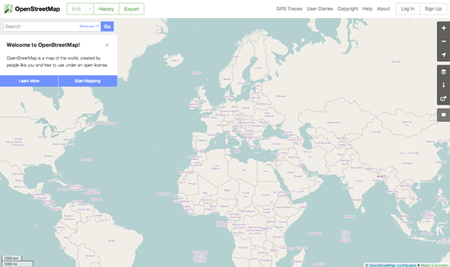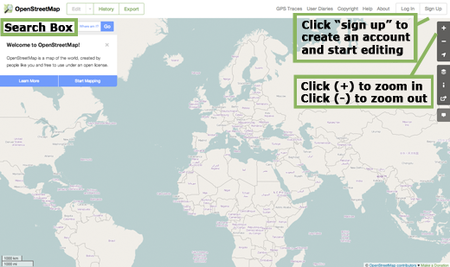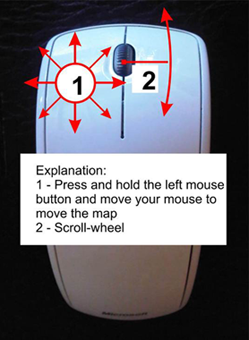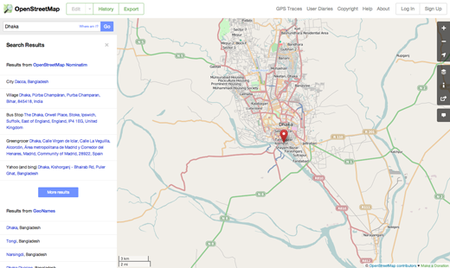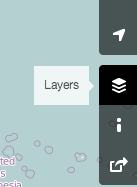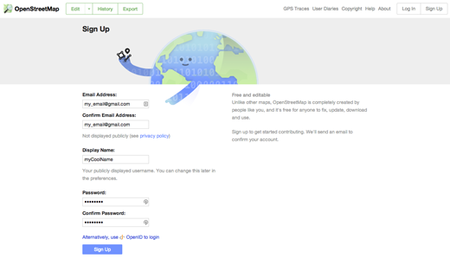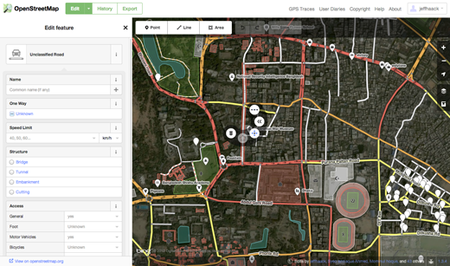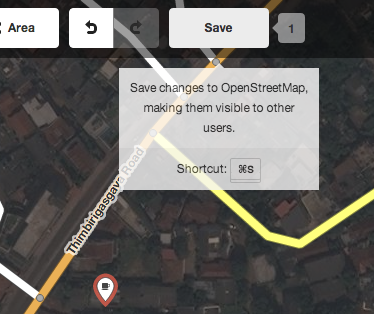Difference between revisions of "Learn OSM"
| Line 23: | Line 23: | ||
{| class="wikitable" | {| class="wikitable" | ||
|- | |- | ||
| − | |style="width: 50%;| | + | |style="width: 50%;|[[File:OSM_1.png|450px]] |
| − | |style="width: 50%;| | + | |style="width: 50%;|[[File:OSM_2.png|450px]] |
|- | |- | ||
|style="width: 50%;|Step 1- In this section we will learn step by step how to navigate the OpenStreetMap website, view maps, and sign up for a user account. After you have your own username and password, you will be able to contribute your first points to the map. | |style="width: 50%;|Step 1- In this section we will learn step by step how to navigate the OpenStreetMap website, view maps, and sign up for a user account. After you have your own username and password, you will be able to contribute your first points to the map. | ||
| Line 33: | Line 33: | ||
When the page has finished loading, you should see something like this. | When the page has finished loading, you should see something like this. | ||
|- | |- | ||
| − | |style="width: 50%;| | + | |style="width: 50%;|[[File:OSM3.png|450px]] |
| − | |style="width: 50%;| | + | |style="width: 50%;|[[File:OSM4.png|450px]] |
|- | |- | ||
|style="width: 50%;|Step 3- The main thing you should see is the map. Move the map by clicking on it with your left mouse button, holding the button down, and dragging your mouse around (see figure below).<br> | |style="width: 50%;|Step 3- The main thing you should see is the map. Move the map by clicking on it with your left mouse button, holding the button down, and dragging your mouse around (see figure below).<br> | ||
| Line 41: | Line 41: | ||
|style="width: 50%;|Step 4- To search for a place, left-click in the box labelled “Search” on the left side of the page (see figure above). Type in the name of your town or village and press Enter. A window should appear to the left of the map with the results of your search. Click on the location that looks like the one you want. The map will automatically move to the location you chose. | |style="width: 50%;|Step 4- To search for a place, left-click in the box labelled “Search” on the left side of the page (see figure above). Type in the name of your town or village and press Enter. A window should appear to the left of the map with the results of your search. Click on the location that looks like the one you want. The map will automatically move to the location you chose. | ||
|- | |- | ||
| − | |style="width: 50%;| | + | |style="width: 50%;|[[File:OSM_5.png|450px]] |
| − | |style="width: 50%;| | + | |style="width: 50%;|[[File:OSM_6.png|450px]] |
|- | |- | ||
|style="width: 50%;|Step 5- View Different Map Styles<br> | |style="width: 50%;|Step 5- View Different Map Styles<br> | ||
| Line 50: | Line 50: | ||
|style="width: 50%;|Step 6- Click on the different style options for the map. Notice how the map changes with each one. The transport map, for example, emphasizes transportation routes on the map while the cycle map emphasizes cycling routes. All of the data to make this possible is contained in the OSM database. | |style="width: 50%;|Step 6- Click on the different style options for the map. Notice how the map changes with each one. The transport map, for example, emphasizes transportation routes on the map while the cycle map emphasizes cycling routes. All of the data to make this possible is contained in the OSM database. | ||
|- | |- | ||
| − | |style="width: 50%;| | + | |style="width: 50%;|[[File:OSM_7.png|450px]] |
| − | |style="width: 50%;| | + | |style="width: 50%;|[[File:OSM_8.png|450px]] |
|- | |- | ||
|style="width: 50%;|Step 7- Create an OpenStreetMap Account<br> | |style="width: 50%;|Step 7- Create an OpenStreetMap Account<br> | ||
| Line 65: | Line 65: | ||
Click “Edit with iD (in-browser editor)”. | Click “Edit with iD (in-browser editor)”. | ||
|- | |- | ||
| − | |style="width: 50%;| | + | |style="width: 50%;|[[File:OSM_9.png|450px]] |
|- | |- | ||
|style="width: 50%;|Step 9- You can add a point to the map by clicking on the button named “Point” at the top the window. Then click on the map where you would like to add a new point.<br> | |style="width: 50%;|Step 9- You can add a point to the map by clicking on the button named “Point” at the top the window. Then click on the map where you would like to add a new point.<br> | ||
Revision as of 13:30, 23 November 2016
Introduction
OpenStreetMap (OSM) is a collaborative project to create a free editable map of the world. The creation and growth of OSM has been motivated by restrictions on use or availability of map information across much of the world, and the advent of inexpensive portablesatellite navigation devices.
OSM is considered a prominent example of volunteered geographic information.
Educational application and relevance
OpenStreetMap is being used in schools, universities and colleges in a wide range of disciplines. OSM is relevant to education in geography, mathematics, ecology, community planning, government and information technology (IT). Some educators use existing OpenStreetMap data in class projects, while others contribute new data to OpenStreetMap. In the process of using OpenStreetMap and contributing data, students also develop IT skills (needed to process data) and gain valuable knowledge in the fields of GIS (geographic information systems), planning and community development.
Version
Not Applicable
Configuration
Not Applicable
Overview of Features
Map data is collected from scratch by volunteers performing systematic ground surveys using tools such as a handheld GPS unit, a notebook, digital camera, or a voice recorder. The data is then entered into the OpenStreetMap database.
The availability of aerial photography and other data from commercial and government sources has added important sources of data for manual editing and automated imports. Special processes are in place to handle automated imports and avoid legal and technical problems.
Other similar applications
Other similar applications for OSM is Google Maps
Working with the application
Functionalities
Export and publishing files
we can export the selected region output in .osm format to view that we need application which support .osm format like marble tool
Installation
| Method of installation | Steps |
|---|---|
| From Ubuntu software Centre | OsmAnd |
| From Terminal | OsmAnd |
| From the web | Through OpenStreetMap.org URL |
The application on mobiles and tablets
OsmAnd
OsmAnd is free software for Android and iOS mobile devices that can use offline vector data from OSM. It also supports layering OSM vector data with prerendered raster map tiles from OpenStreetMap and other sources