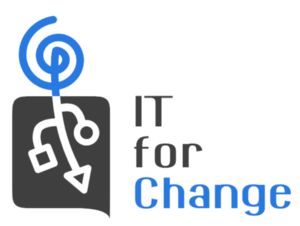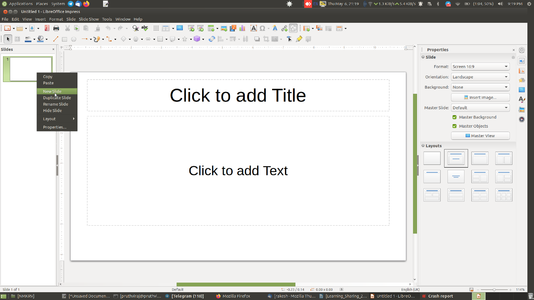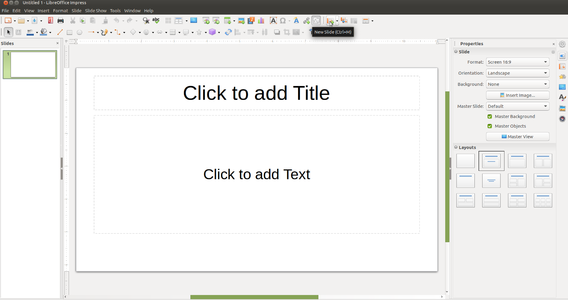Difference between revisions of "User:Rakesh"
Jump to navigation
Jump to search
| (23 intermediate revisions by the same user not shown) | |||
| Line 1: | Line 1: | ||
| − | + | Dummy page | |
| + | ====Language setup in Freeplane==== | ||
| − | + | Freeplane also will allow you to type other regional languages directly, to type other regional languages you need to change font family in Freeplane application by following below steps: | |
| + | # Go to Tools -> Preferences -> Appearance -> | ||
| + | # In the font family option select required language fonts and click on '''Okay'''. | ||
| + | # Freeplane may ask you to restart, after which you can type in other selected from your system language language input.<br> | ||
| − | + | '''Note:'''If you are using older version (1.3) of Freeplane, this approach will not work. You need to type it in Libreoffice writer and copy paste it into Freeplane, than select your text pasted node and select your language fonts from the fonts list | |
| − | + | === Heading 1 === | |
| − | + | [[File:Tfc-logo.png|thumb|300x400px|This a ITFC LOGO ]] | |
| − | + | I'm writing this para to show how to format images in wiki. | |
| − | |||
| − | [[File: | ||
| − | + | {{Clear}} | |
| − | + | == heading 1 == | |
| − | |||
| − | == | + | <gallery mode="packed" heights="200px"> |
| − | + | File:New Slide1.png | |
| − | + | File:Add New Slide.png | |
| − | + | </gallery> | |
| − | |||
| − | < | ||
| − | |||
| − | |||
| − | |||
| − | |||
| − | |||
| − | |||
| − | |||
| − | |||
| − | |||
| − | |||
| − | |||
| − | |||
| − | |||
| − | === | + | |
| − | {{ | + | |
| − | | | + | ==== Heading 2 ==== |
| − | | | + | https://youtu.be/5M9BniKeUdU |
| − | + | {{Youtube|5M9BniKeUdU}} | |
| + | |||
| + | [[File:Map of the repository.mm|none|thumb]] | ||
| + | [[File:Map of the repository.mm]] | ||
Latest revision as of 23:06, 2 October 2024
Dummy page
Language setup in Freeplane
Freeplane also will allow you to type other regional languages directly, to type other regional languages you need to change font family in Freeplane application by following below steps:
- Go to Tools -> Preferences -> Appearance ->
- In the font family option select required language fonts and click on Okay.
- Freeplane may ask you to restart, after which you can type in other selected from your system language language input.
Note:If you are using older version (1.3) of Freeplane, this approach will not work. You need to type it in Libreoffice writer and copy paste it into Freeplane, than select your text pasted node and select your language fonts from the fonts list
Heading 1
I'm writing this para to show how to format images in wiki.
heading 1
Heading 2