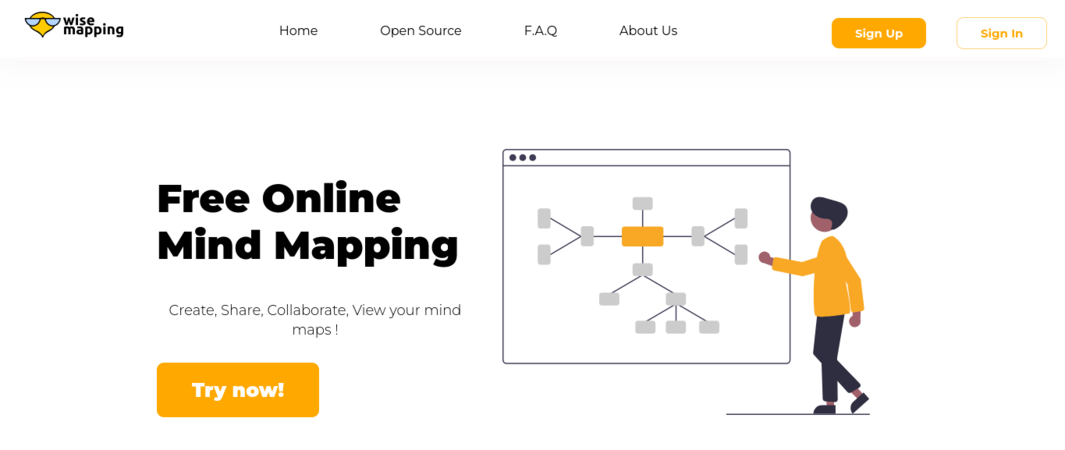Difference between revisions of "Learn wisemapping"
| Line 52: | Line 52: | ||
==== Creating an Account ==== | ==== Creating an Account ==== | ||
| − | * Visit the | + | * Visit the [https://www.wisemapping.com/ WiseMapping Website] |
==== Sign Up ==== | ==== Sign Up ==== | ||
Revision as of 16:29, 22 July 2024
Introduction
Basic information
| ICT Competency | WiseMapping is a free, web-based mind mapping tool that allows users to create, share, and collaborate on mind maps online. This guide will help you understand how to use WiseMapping effectively for your projects'. |
| Educational application and relevance | Making concept maps can support thinking, brainstorming, sharing information and documenting meetings and group processes.
Educators consider that concept mapping is a good approach for building skills in students for ideating and organizing ideas; they also find it a great asset for teaching. It is a great tool for students to help them organize their thought processes when writing. Teachers and students can use this application to collaboratively or individually create concept maps on an idea or explore a problem. |
| Version | Version - 6.0 |
| Configuration | This tool has no specific configuration requirements. It is a web-based application accessible through any modern web browser. WiseMapping is available for use on all major operating systems, including Windows, Mac, Linux, and Android (not stable). |
| Other similar applications | teammapper |
| The application on mobiles and tablets | MiMind & teammapper |
| Development and community help | wisemapping |
Overview of Features
WiseMapping helps you create and manage mind maps with ease. It allows for the organization of ideas into a structured format that can be visually represented. The tool is entirely web-based, facilitating easy access and collaboration from any location without the need for installation. It offers features like:
- Mind Map Creation
- Linking Resources
- Annotations and Notes
- Images and Icons
- Hierarchical Organization
- Collaboration
- Embedding and Exporting
- Customizability
Setting Up a WiseMapping Account
Creating an Account
- Visit the WiseMapping Website
Sign Up
Click on the "Sign Up" button at the top right corner
Choose a Sign-Up Method:
You will be provided with two options:
- Option 1: Fill in the required information (username, email, password) and complete the captcha.
- Option 2: Sign up with a Google account. This option will ask for permission to choose your email. Select your email ID and click Continue.
Complete the Process:
Once you click "Continue," your account will be created within a few seconds
![]() Note: Option 2, signing up with a Google account, is much easier than Option 1, the traditional sign-up method.
Note: Option 2, signing up with a Google account, is much easier than Option 1, the traditional sign-up method.
- Error creating thumbnail: convert: memory allocation failed `/home/tnet/public_html/OER/tmp/transform_7865b5ba2ca8.gif' @ error/quantize.c/QuantizeImage/2653.
convert: memory allocation failed `/home/tnet/public_html/OER/tmp/transform_7865b5ba2ca8.gif' @ error/gif.c/WriteGIFImage/1693.
Error code: 1Signup option