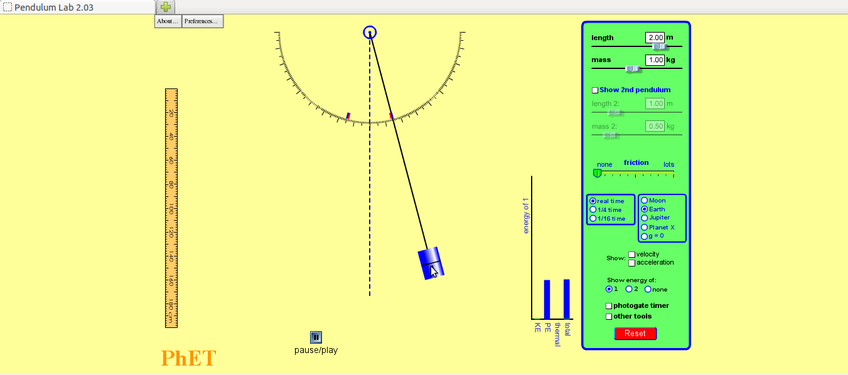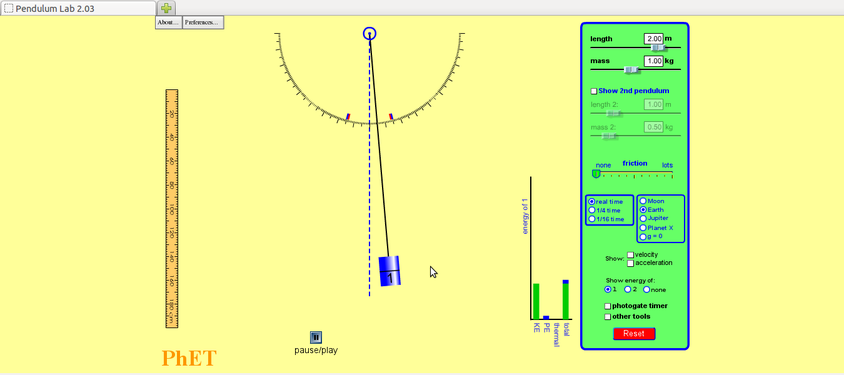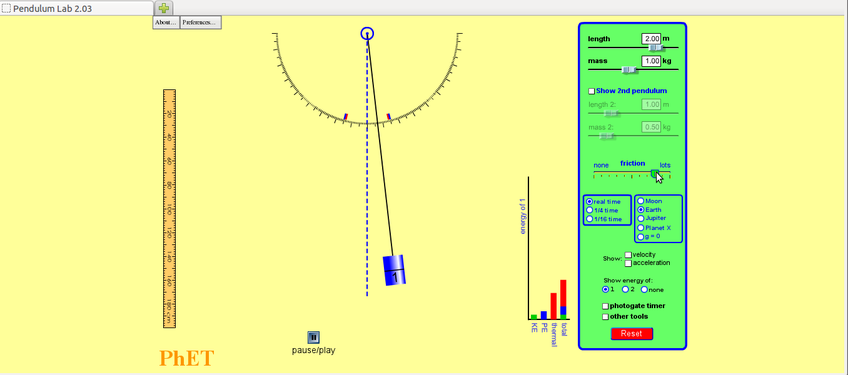Difference between revisions of "Learn PhET"
| (One intermediate revision by the same user not shown) | |||
| Line 32: | Line 32: | ||
==== Installation ==== | ==== Installation ==== | ||
| − | |||
| − | + | ===== For Ubuntu OS ===== | |
| + | In IT for Change, a custom Ubuntu PhET will be preinstalled, and it can be accessed as follows: | ||
| + | |||
| + | * For Ubuntu 20.04 and earlier versions, go to Applications -> Others -> PhET. | ||
| + | * For Ubuntu 22.04 and later versions, go to Applications -> Education -> PhET. | ||
| + | |||
| + | Since PhET developers have discontinued creating offline applications for Ubuntu, you need to access all PhET simulations from their official website at https://phet.colorado.edu/ | ||
| + | |||
| + | ===== For Windows OS ===== | ||
| + | |||
| + | # Visit the PhET website at https://phet.colorado.edu/en/offline-access. | ||
| + | # Scroll down to the "Offline Access" section and click on the "Windows" tab. | ||
| + | # Download the offline installer for Windows by clicking on the "Download PhET Offline Installer" button. | ||
| + | # Once the download is complete, locate the downloaded installer file (typically named "PhET_Offline_Installer.exe") on your computer. | ||
| + | # Double-click the installer file to run it. | ||
| + | # Follow the on-screen instructions to install the PhET simulations offline package on your Windows computer. | ||
| + | # After installation, you can access the PhET simulations offline by launching the PhET application from your desktop or Start menu. | ||
| + | |||
| + | ===== For Smartphones ===== | ||
| + | To use PhET simulations on your smartphone through the official website online, follow these steps: | ||
| + | |||
| + | # '''Open a Web Browser:''' Launch the web browser on your smartphone. You can use Google Chrome, Safari, Firefox, or any other browser of your choice. | ||
| + | # '''Visit PhET Website:''' Type in the official PhET website URL in the browser's address bar: https://phet.colorado.edu/. | ||
| + | # '''Navigate to Simulations:''' | ||
| + | #* Once the PhET website loads, you'll see various simulation categories. | ||
| + | #* Browse or search for the simulation you want to use. | ||
===Working with the application=== | ===Working with the application=== | ||
Latest revision as of 10:28, 16 May 2024
Introduction
PhET is an educational resource that contains computer demonstrations of experiments and activities. It is a collection of science simulations that can be integrated in classroom teaching-learning.
Basic information
| ICT Competency | PhET is a free and open source educational software for subject resource creation. (Science and Maths) It is a collection of free, interactive, research-based science and mathematics simulations. |
| Educational application and relevance | All simulations are free and open source. Simulations allow students to explore in detail scientific concepts and phenomena. The simulations show dynamic processes and these can be slowed down, sped up, or paused, depending on the concept being shown; the invisible is made visible; and multiple representations are linked. The sims can be easily adjusted by the teacher during discussions. These features often make simulations more effective for learning and more practical to use than static drawings or live demos. Simulations can also be used for formative assessments. |
| Version | PhET Version - 1.1.7 |
| Configuration | No specific configuration requirements. |
| Other similar applications | Virtual Laboratory , Chemistry virtual lab, Biology virtual lab |
| The application on mobiles and tablets | PhET Sims app can be downloaded from android versions Google Playstore. |
| Development and community help | The simulations are written in Java, Flash or HTML5, and can be run on-line or downloaded to your computer. It is an initiative from University of Colorado. Official Website |
Overview of Features
PhET is a virtual lab with simulations for sciences and math. Simulations are categorized by physical science biological science and earth sciences. Simulations are also classified by grade level and by device. Translated simulations are also available.
Installation
For Ubuntu OS
In IT for Change, a custom Ubuntu PhET will be preinstalled, and it can be accessed as follows:
- For Ubuntu 20.04 and earlier versions, go to Applications -> Others -> PhET.
- For Ubuntu 22.04 and later versions, go to Applications -> Education -> PhET.
Since PhET developers have discontinued creating offline applications for Ubuntu, you need to access all PhET simulations from their official website at https://phet.colorado.edu/
For Windows OS
- Visit the PhET website at https://phet.colorado.edu/en/offline-access.
- Scroll down to the "Offline Access" section and click on the "Windows" tab.
- Download the offline installer for Windows by clicking on the "Download PhET Offline Installer" button.
- Once the download is complete, locate the downloaded installer file (typically named "PhET_Offline_Installer.exe") on your computer.
- Double-click the installer file to run it.
- Follow the on-screen instructions to install the PhET simulations offline package on your Windows computer.
- After installation, you can access the PhET simulations offline by launching the PhET application from your desktop or Start menu.
For Smartphones
To use PhET simulations on your smartphone through the official website online, follow these steps:
- Open a Web Browser: Launch the web browser on your smartphone. You can use Google Chrome, Safari, Firefox, or any other browser of your choice.
- Visit PhET Website: Type in the official PhET website URL in the browser's address bar: https://phet.colorado.edu/.
- Navigate to Simulations:
- Once the PhET website loads, you'll see various simulation categories.
- Browse or search for the simulation you want to use.
Working with the application
Working with PhET application
- Opening PhET & Simulations
- You can find PhET under Applications> Education> Science. PhET is an educational resource that contains computer demonstrations of experiments and activities.
- When you click on "Play with Simulations" – it will open simulations in various subjects. You just click on Physics and scroll down to the simulation on Pendulum Lab. When you want to open a simulation, click on the green rectangle which says “Run Now”.
Working with Pendulum Simulation
The power of a simulation is in capturing different points in a phenomenon and using discussion questions to facilitate student learning. The following example describes a lesson using a simulation.
- Working with Pendulum Simulation
- Notice where the pendulum is:
- is it higher, lower or at the same level as the central position?
- Notice the graph – what are the two variables on the bar chart?
- What do you think will happen to the pendulum next?
- Notice where the pendulum is – has it moved? What can you say about its movement? Notice the graph – what are the variables on the bar chart? What are the values of PE and KE as compared to total energy?
- Notice where the pendulum is:
- Has it moved? Is it higher or lower than the central position?
- Did you notice anything about the speed of the bob as it moves from one extreme position to another?
- Notice the graph – what are the variables on the bar chart?
- What has happened to the values of the KE and PE as compared to total energy?
- What do you think is happening? Is this what you will think will happen when you try this experiment? Why? Why not? What is different?
- Notice where the pendulum is:
- This extreme position to the right is at a different height than. Why? What role does friction play and where does it come from
- Look at the graph – what are the variables in the bar chart? Where has the thermal energy come from? What do you expect will happen to the simple pendulum?
Saving the files and formats
PhET simulation does not have its own file format, which you can save the web link in .html format. However you can create image files of the PhET simulation you are working on, by using the Screenshot application. Screencast recording of a simulation can be done to create resources for the classroom.
Advanced features
Ideas for resource creation
You can use the activities in PhET to create resources in video format as mentioned earlier. You can also create a set of screenshots of a simulation and present it along with explanatory text as a slide show