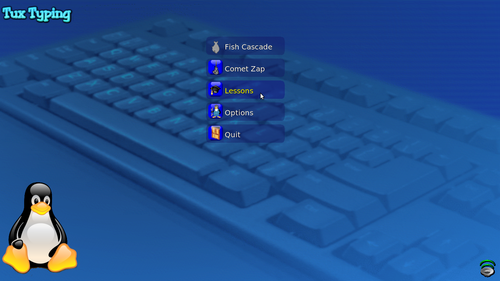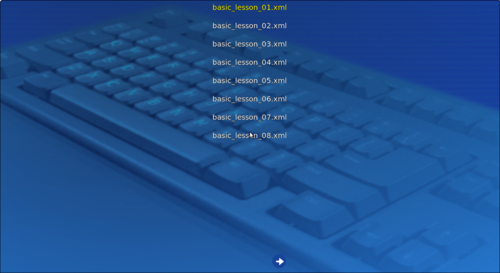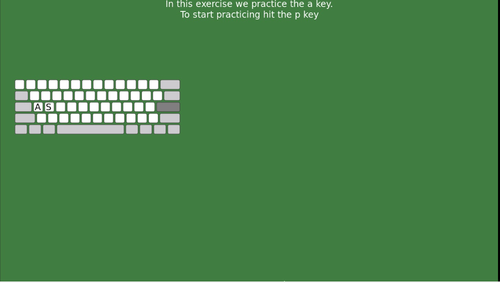Difference between revisions of "Learn Tux Typing"
| Line 10: | Line 10: | ||
{|class="wikitable" | {|class="wikitable" | ||
|- | |- | ||
| − | |style="width: 60%;|[[File:TuxTyping_1_Main_page.png| | + | |style="width: 60%;|[[File:TuxTyping_1_Main_page.png|300px]] |
|style="width: 40%;|Stable release,1.8.0 / November 10, 2009; 6 years ago | |style="width: 40%;|Stable release,1.8.0 / November 10, 2009; 6 years ago | ||
Revision as of 08:49, 13 October 2016
Introduction
ICT Competency
Overview of the Tux Typing Tool Tux Typing is part of the Ubuntu distribution (in the training). This can be opened from Applications → education → Tux Typing.
Educational application and relevance
Tux Typing is a free and open source typing tutor created especially for new computer learners. Tux Typing is an educational typing program for children starring Tux, the Linux Penguin. The program includes two video game-style activities for younger players, with phrases and finger lessons for experienced users
Version
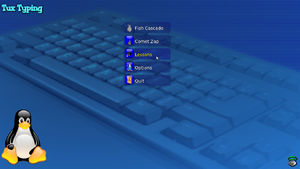
|
Stable release,1.8.0 / November 10, 2009; 6 years ago |
Configuration
Overview of Features
Tux Typing is a free and open source typing tutor created especially for children. It features several different types of game play, at a variety of difficulty levels. It is designed to be fun and to improve words per minute speed of typists
Other similar applications
- Klavaro is a simple tutor to teach correct typing, almost independently of language and very flexible regarding to new or unknown keyboard layout.
- KTouch is a program for learning how to touch-type, both for children and adults.
Developer and Community Help
| Developer(s) - community project,
Stable release-1.8.0 / November 10, 2009; 6 years ago, Written in "C", Operating system-Cross-platform, Available in-English, License-GNU General, Public License, Website-tux4kids.alioth.debian.org/tuxtype |
Working with the application
Functionalities
(this will be a step up step description of a basic overview of how to use the different functionalities)
File formats for creation
Not Applicable
Saving the file
Not Applicable
Export and publishing files
Not Applicable
Advanced features
Installation
| Method of installation | Steps |
|---|---|
| From Ubuntu software Centre | Type Tux Typing and then click install |
| From Terminal | sudo apt-get install tuxtype |
| From the web | http://tux_typing.en.softonic.com/ |
| Web based registration | Not applicable |
The application on mobiles and tablets
Not available
Ideas for resource creation
A typing game that only focuses on improving speed and accuracy may actually reinforce existing poor keyboarding skills. Not so with Tux Typing! The interactive lessons in this game will teach you the ins and outs of proper keyboarding from the ground up.The 43 interactive lessons in Tux Typing give players a firm foundation on which to build greater speed and accuracy.