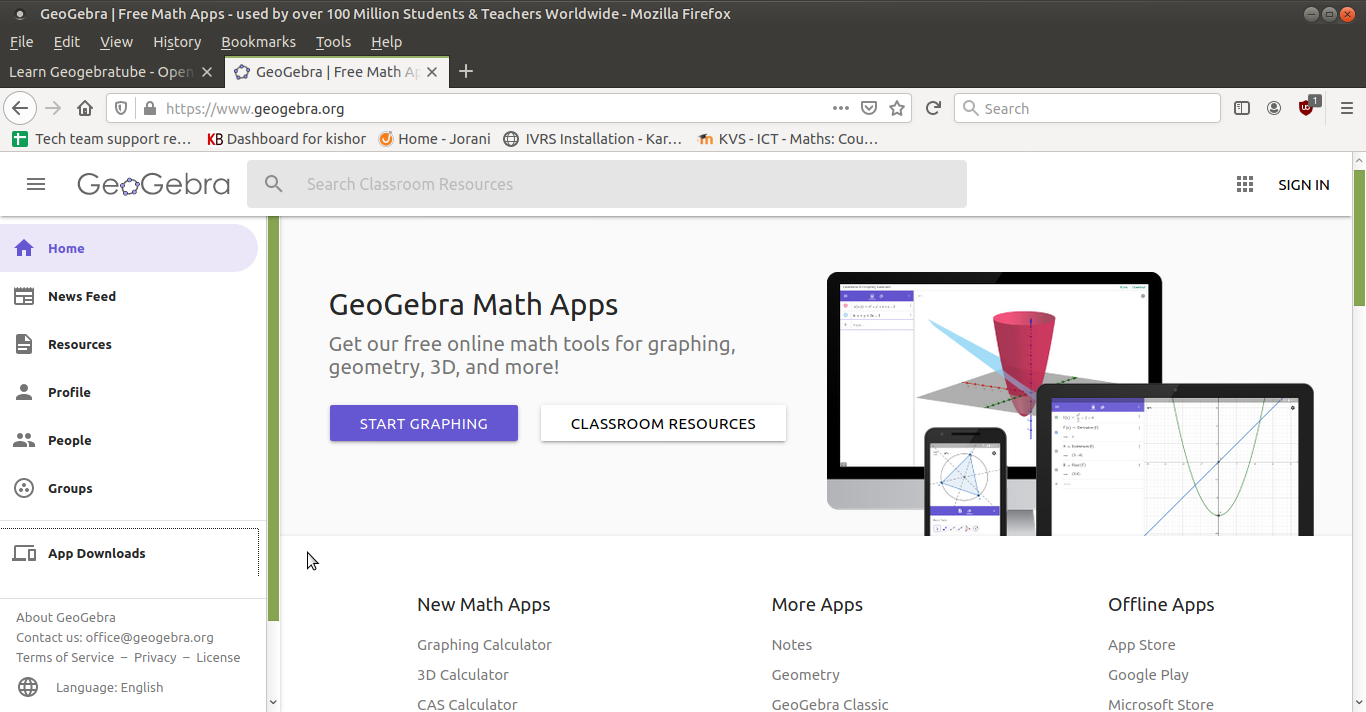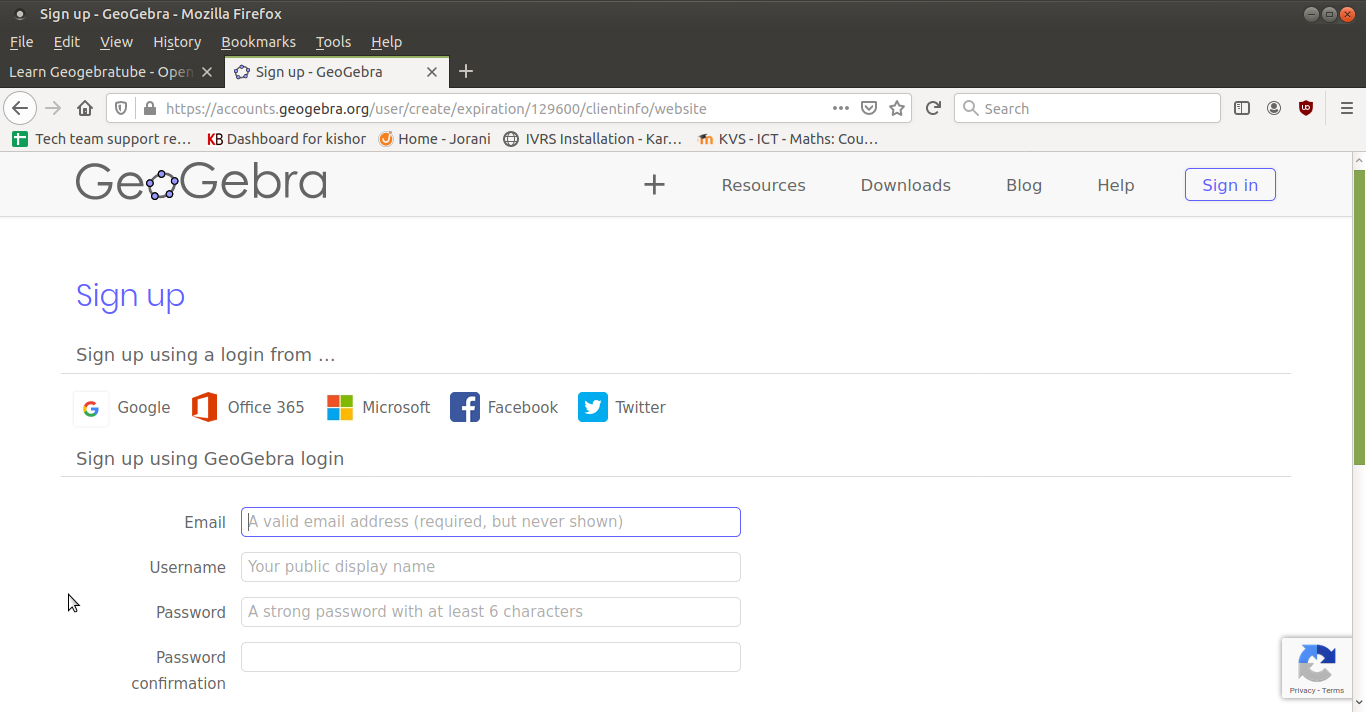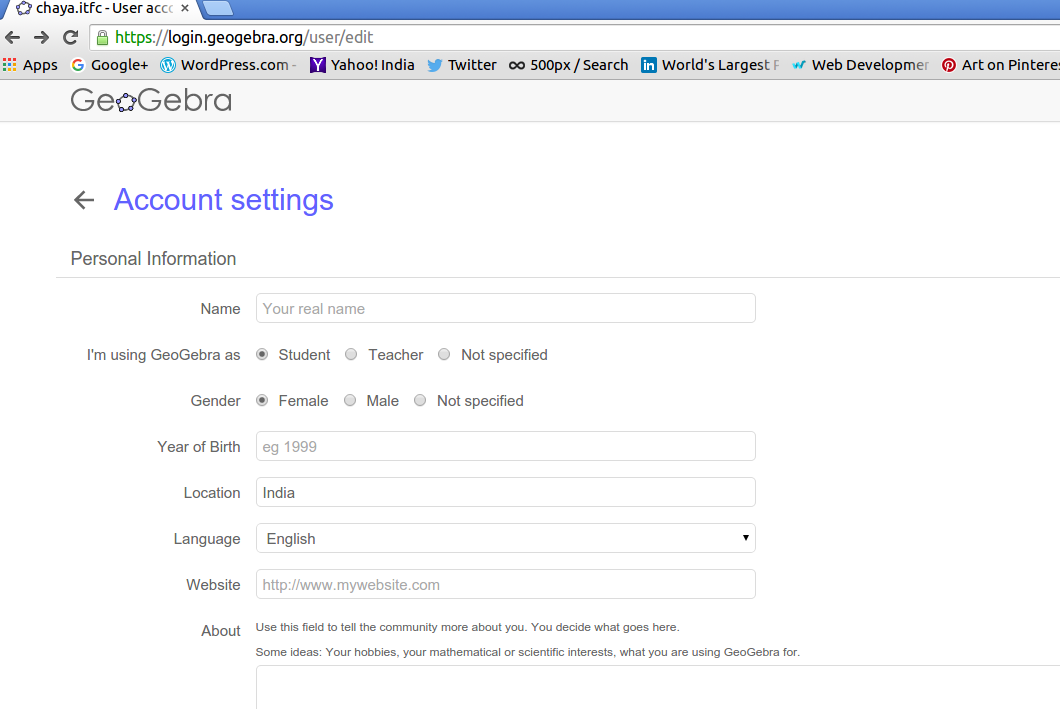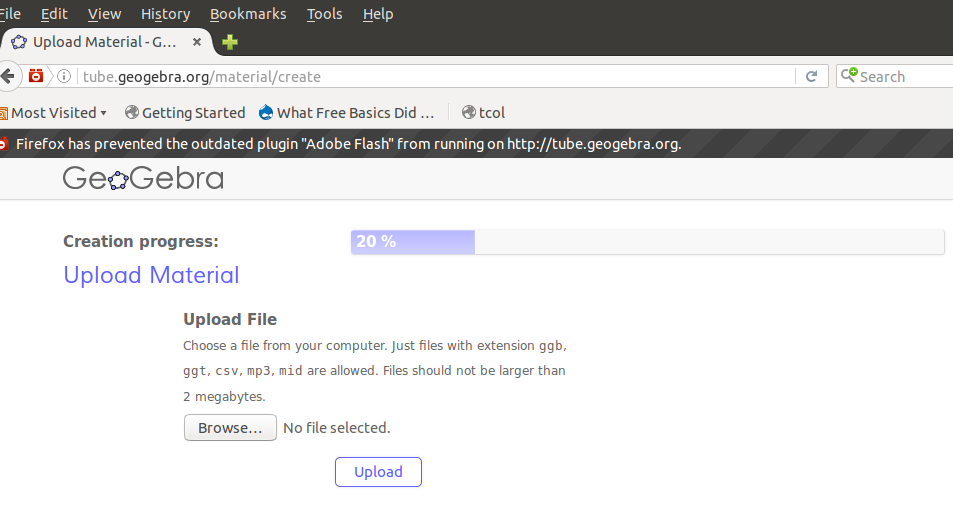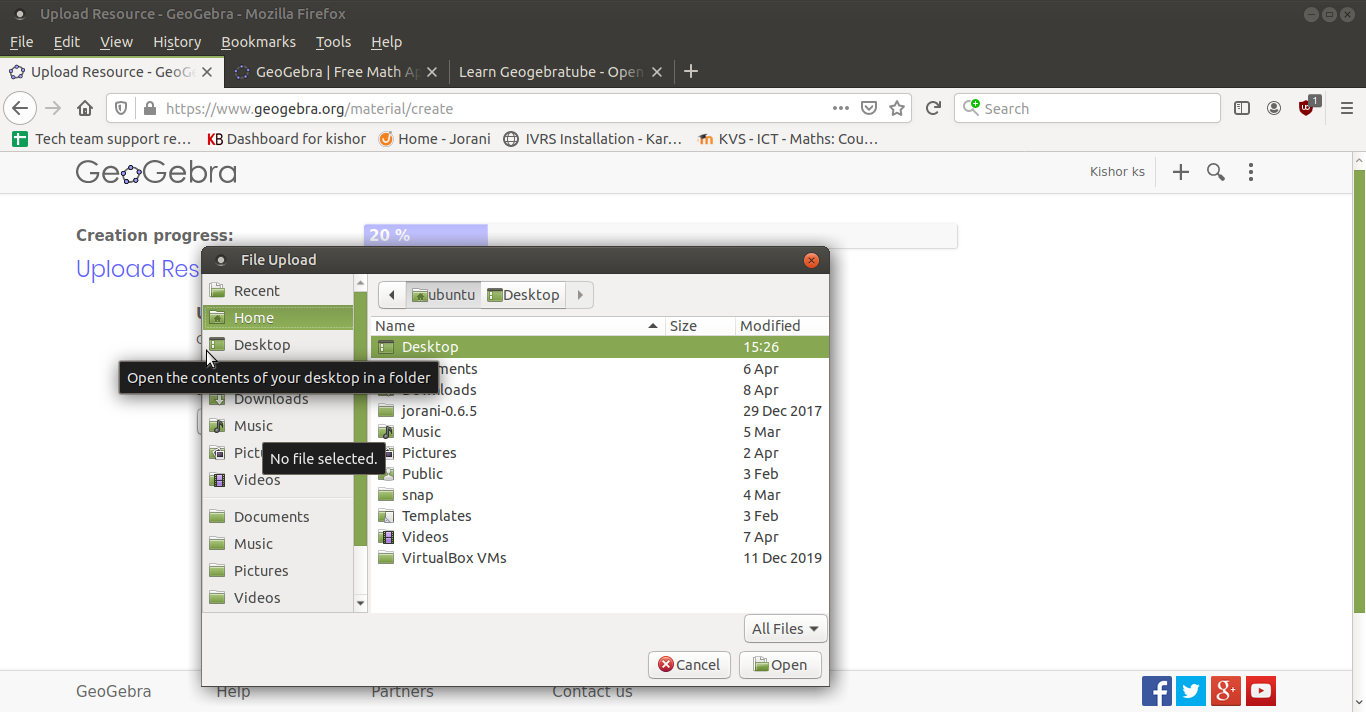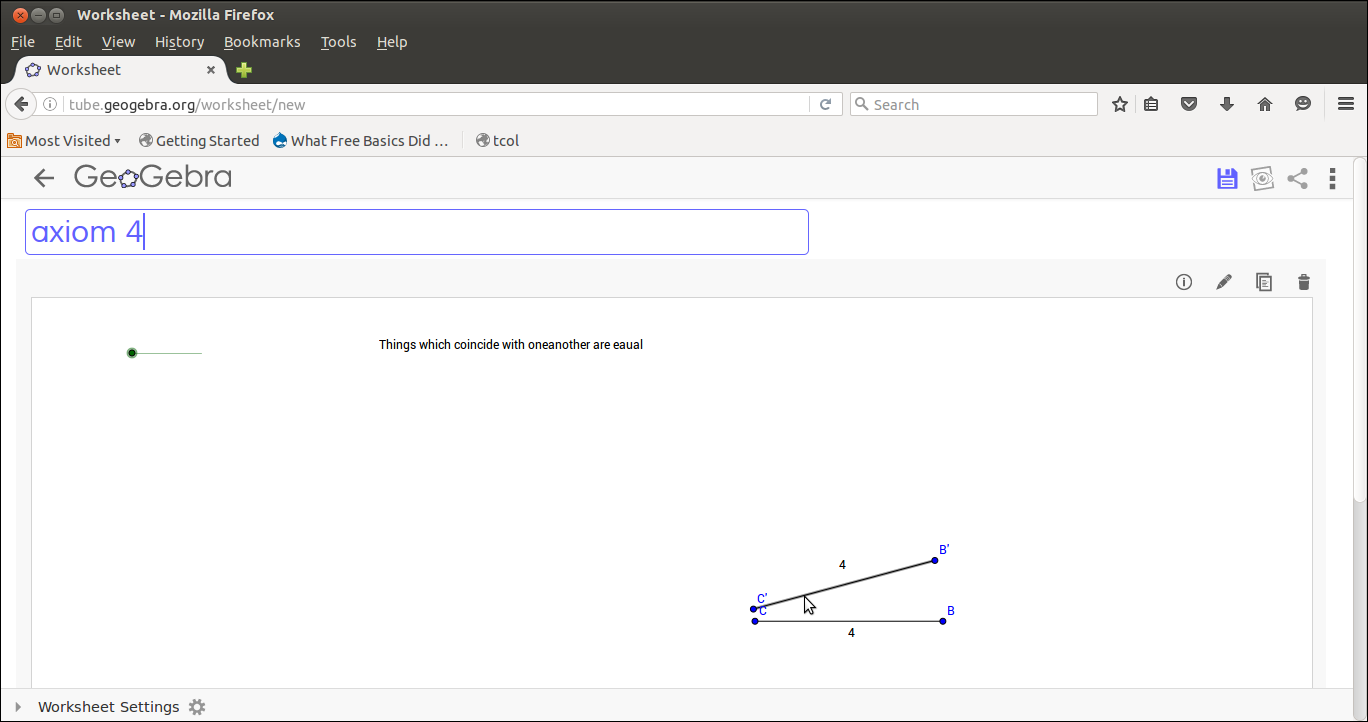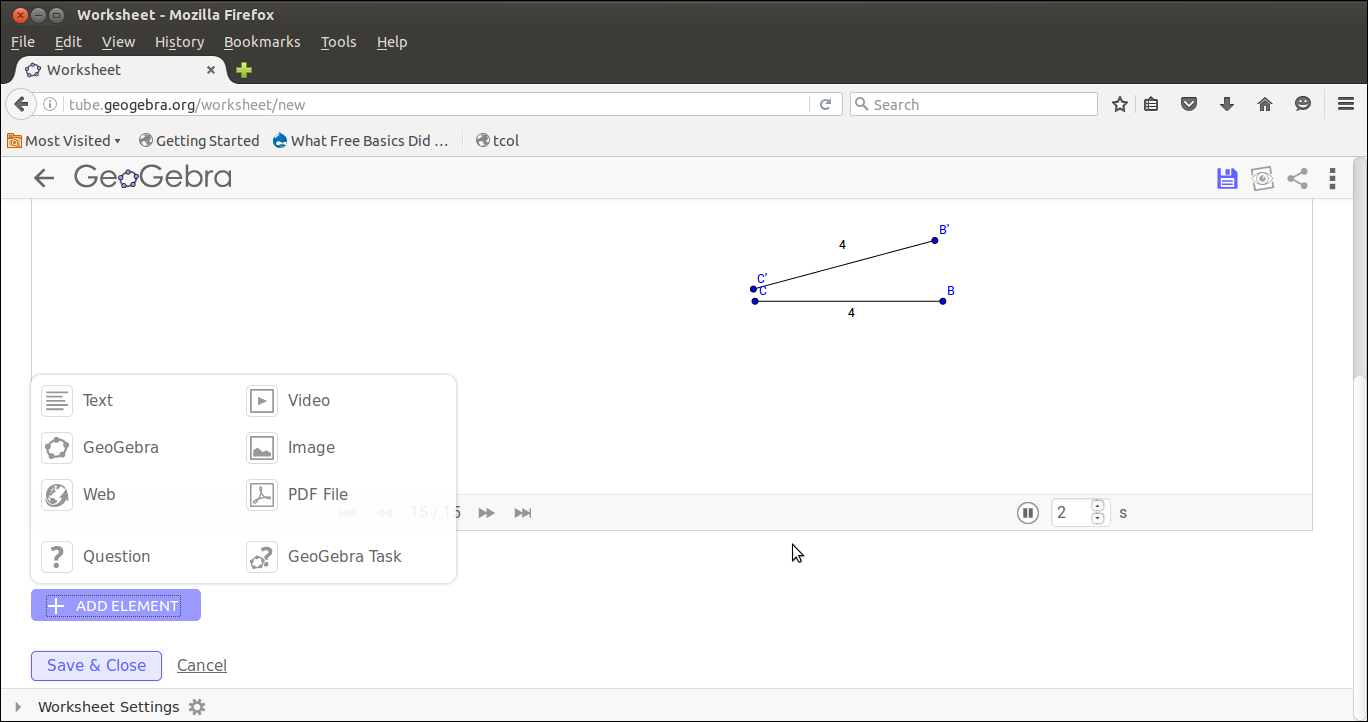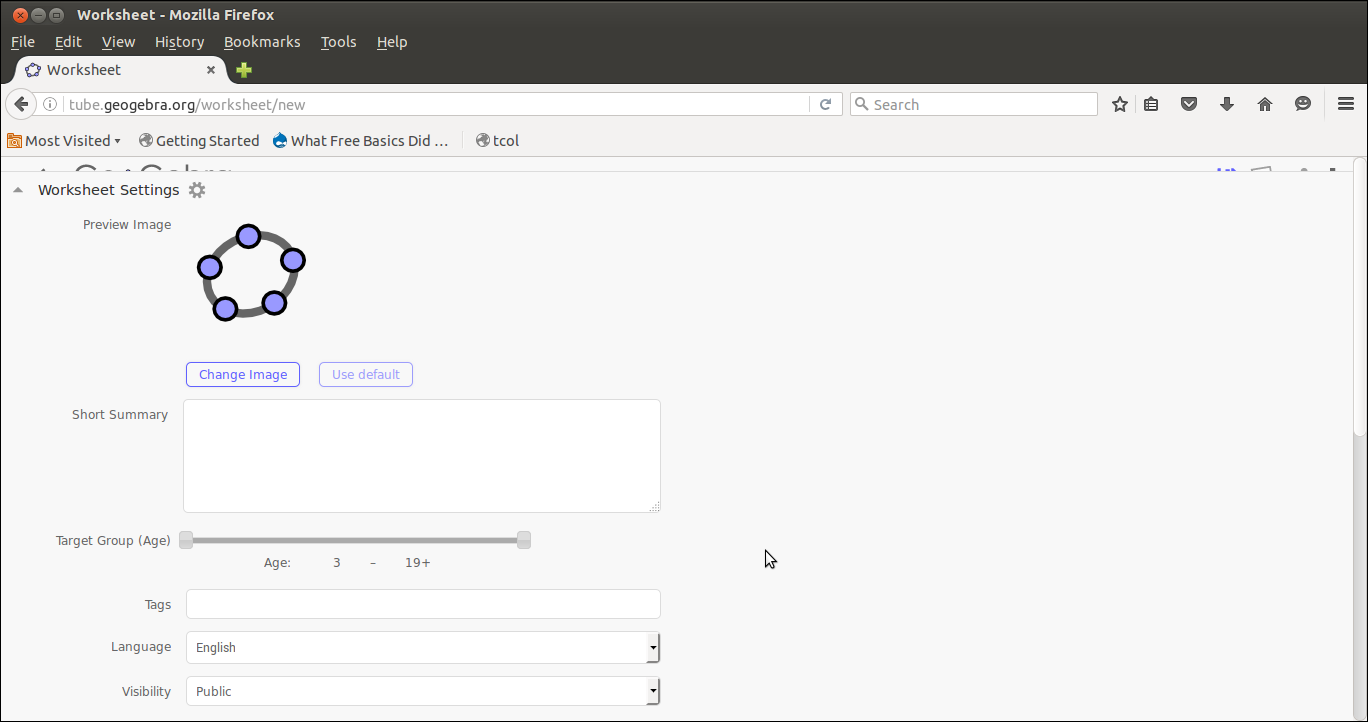Learn Geogebratube
नेविगेशन पर जाएँ
खोज पर जाएँ
IntroductionGeoGebraTube is the name of the new material sharing platform, developed for the special needs of the GeoGebra community. Source:https://store.office.com/geogebratube-WA104199813.aspx?assetid=WA104199813 Basic information
Overview of FeaturesThis tool helps to upload our Geogebra file along with images, videos, text, pdf files. InstallationThis is publishing tool, it doesn't need any installation. Working with the application
Saving the files and formatsNot Applicable Advanced featuresNot Applicable' Ideas for resource creationReferences |