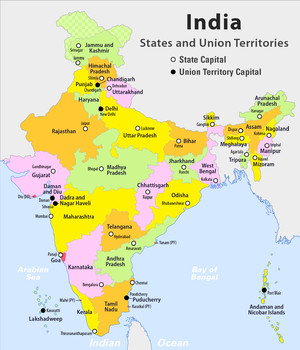ICT student textbook/What all can a computer do
What all can a computer do
Objectives
- Understanding that there are different devices for reading, representing data
- Understanding that data of different kinds and can be edited, processed, combined in multiple formats which is what makes it possible to do many things with ICT
- Understanding that the computer communicates with data, and can connect to other devices
- Understanding that data can be organized in files and folders
- Getting familiar with input devices
What prior skills are assumed
- Students have already been introduced to the basic functioning of the computer environment
- An understanding of an operating system
- Application software
Resources needed
Hardware, software, Files
- Videos, images to show
- Text files
- Geogebra Animations
- Internet availability to demonstrate a web page
- Handout for Tux Typing
- Handout for Tux Paint
- Handout for Freeplane
Digital skills
- Getting familiar with the ICT environment; operating system, files and folders
- Learning to work with input devices
- Learning to work with multiple applications
Description of activity with detailed steps
Teacher led activity
- Watch the video shown by your teacher and see if any of the applications are familiar to you
- Your teacher will demonstrate a file folder different kinds of files to you, which are opened by different applications. With your friends, you need to focus and point out the features of each application:
- What is the file name and file extension
- How the application was opened (from a menu or right click)
- What all did they see on the application
- What input had to be given (for example, opening a browser and typing an URL)
- What controls are available (increase in size, volume, etc)
- Your teacher will also demonstrate the Applications Menu to demonstrate Tux Typing and Tux Paint.
Student activities
- On your computers, open the files that have been saved in a folder.
|
|
|||
|
|
[[File:Missing square edit.gif|thumb|Missing Square!!] | File:Birds in Telugu from Vidyaonline.pdf |
- cfsdbfjf
- There will be a folder with an image, video, text document stored. Open the folder on the computers and each of the files.
- Open the Application called Tux Typing and take turn with your friends in a group to practice
- Create your own work folders on the computer, if not done already
- Open the Application called Tux Paint and take turn with your friends in a group to practice
Portfolio
- Lesson logs of Tux Typing
- Files created with Tux Paint