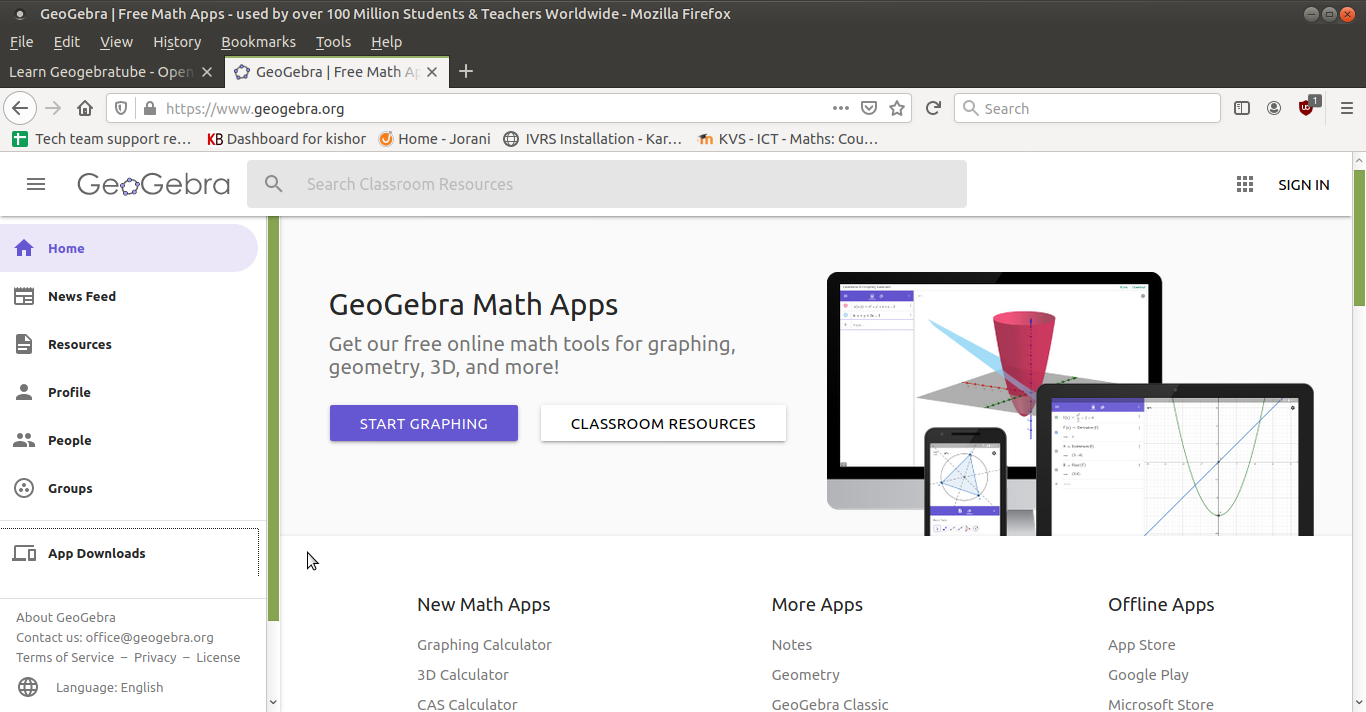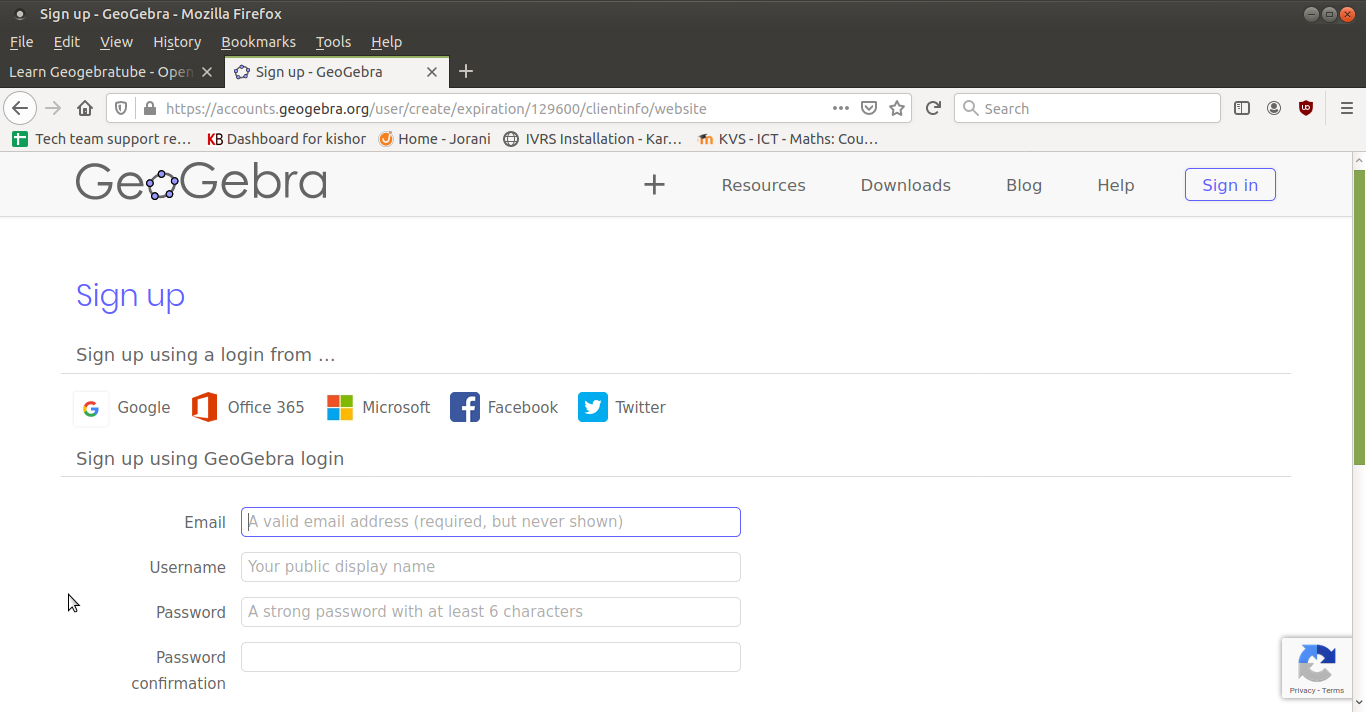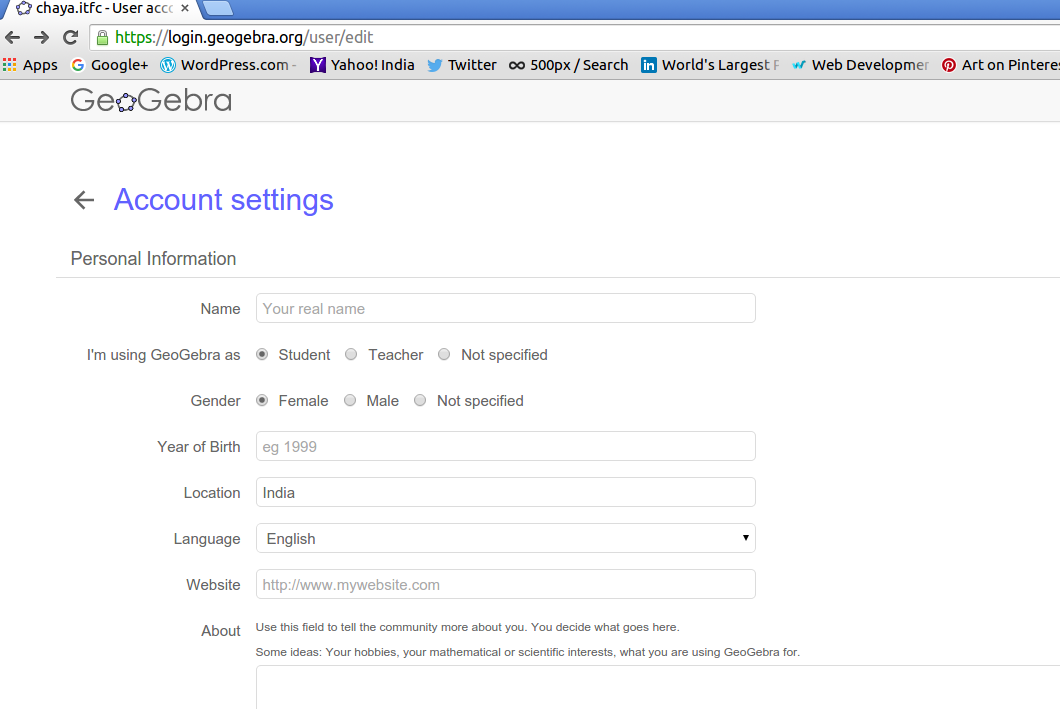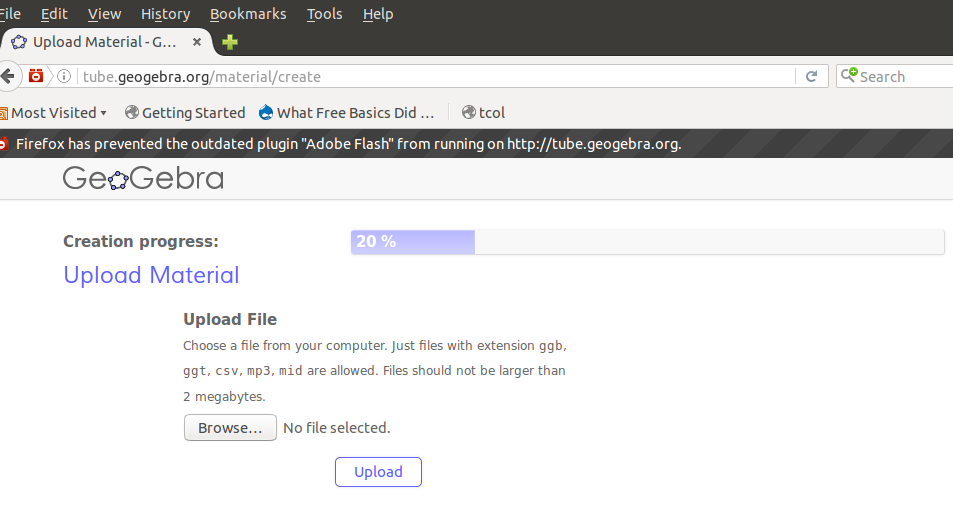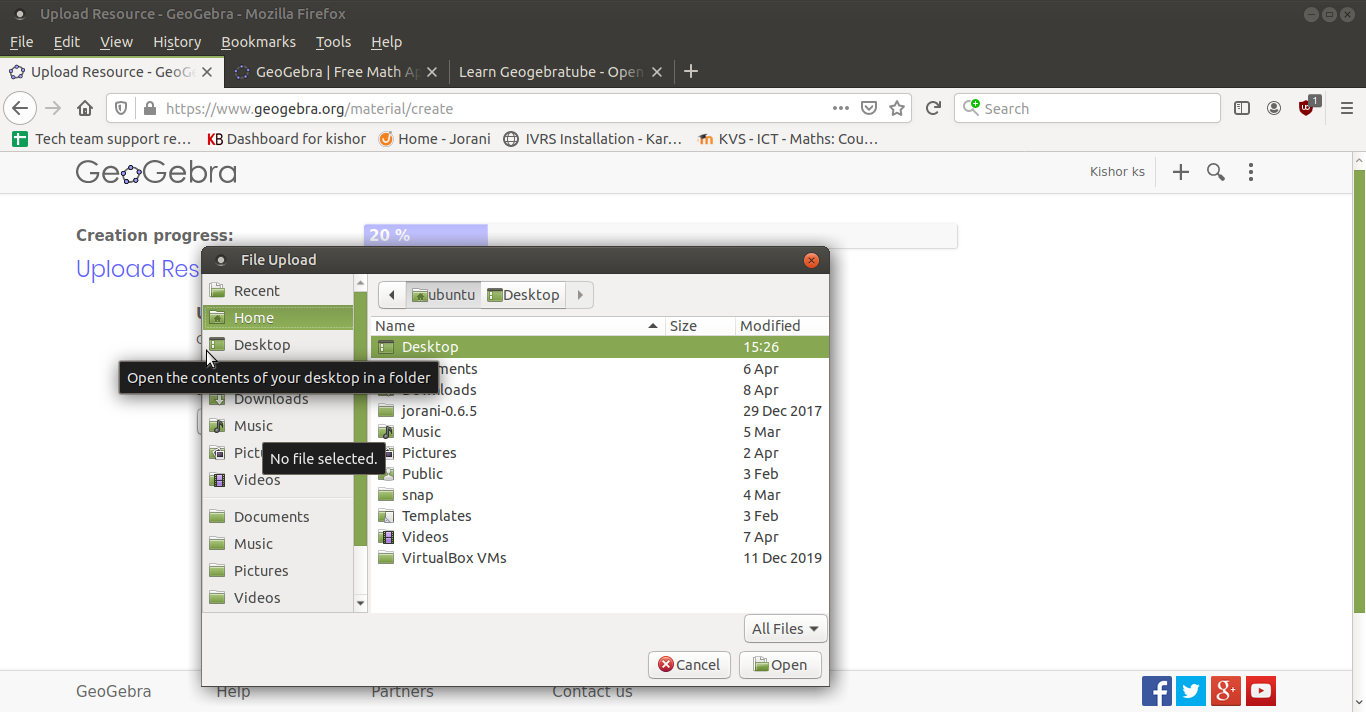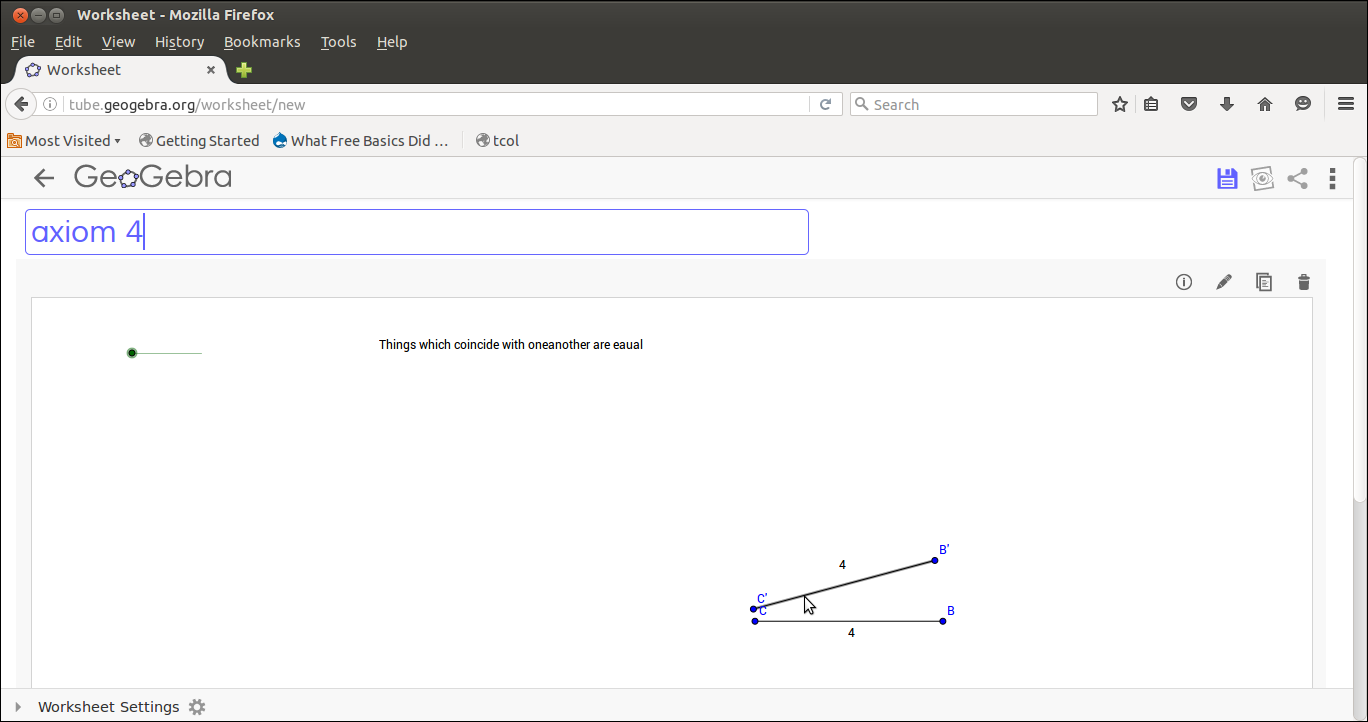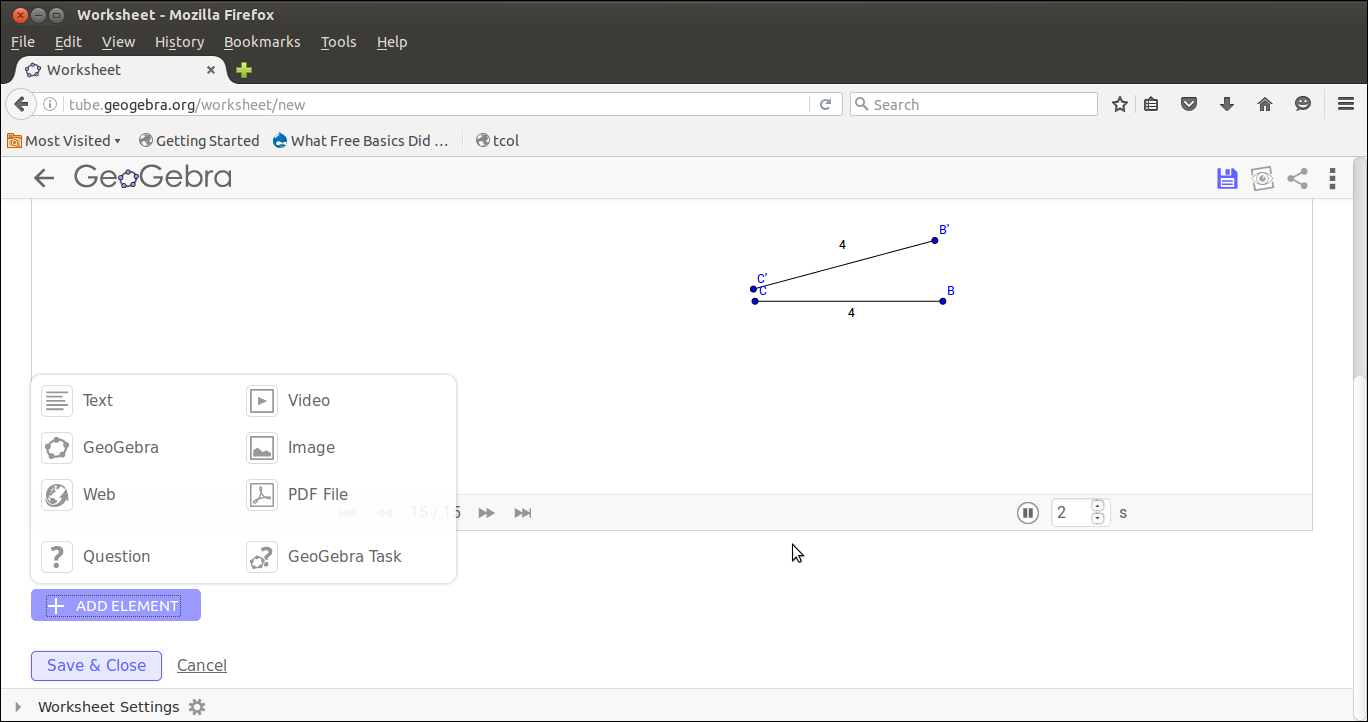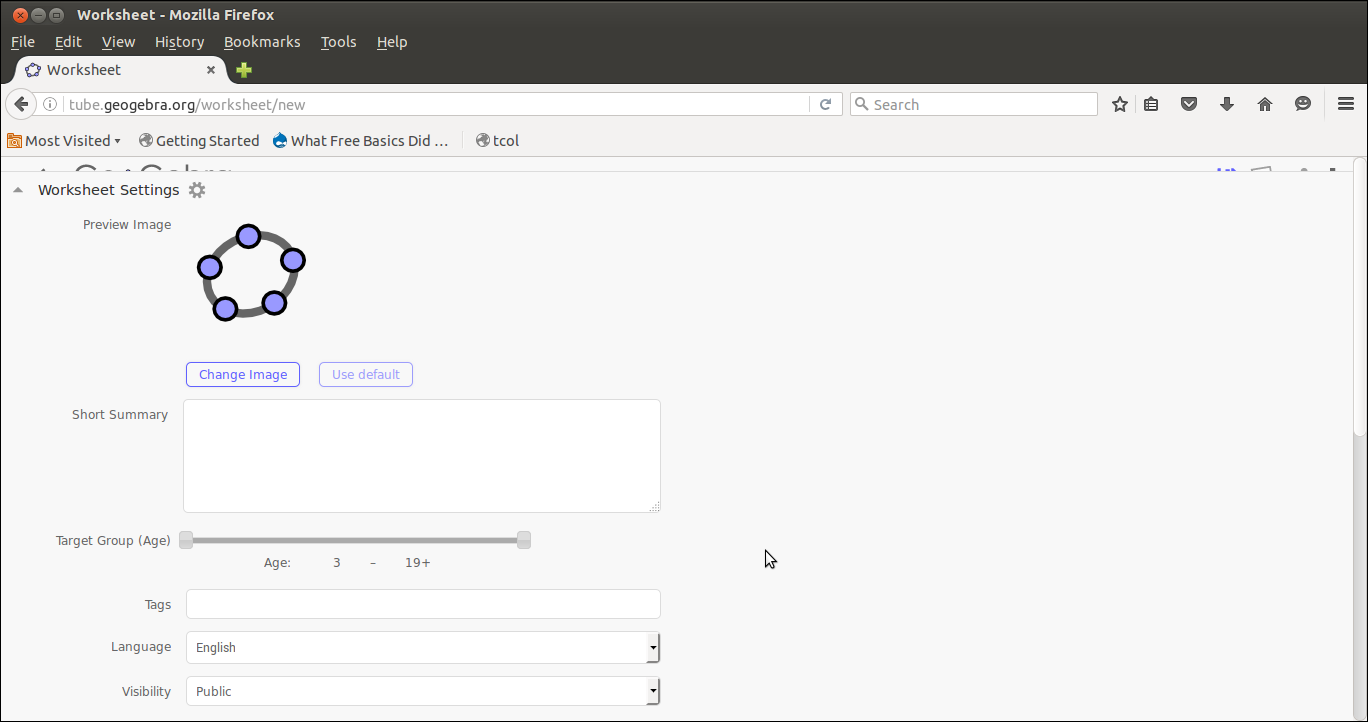|
Introduction
GeoGebraTube is the name of the new material sharing platform, developed for the special needs of the GeoGebra community.
Source:https://store.office.com/geogebratube-WA104199813.aspx?assetid=WA104199813
Basic information
| ICT Competency
|
This is a tool for upload and publish Geogebra materials
|
| Educational application and relevance
|
GeoGebra (www.geogebra.org) is free dynamic mathematics software for all levels of education that brings together geometry, algebra, spreadsheets, graphing, statistics and calculus in one easy-to-use package. Interactive learning, teaching and evaluation resources created with GeoGebra can be shared and used by everyone at www.geogebratube.org.
|
| Version
|
Not Applicable
|
| Other similar applications
|
There is no similar applications for this tool
|
| The application on mobiles and tablets
|
This is publishing tool, there is no mobile app for this.
|
| Development and community help
|
Official Website
|
Overview of Features
This tool helps to upload our Geogebra file along with images, videos, text, pdf files.
Installation
This is publishing tool, it doesn't need any installation.
Working with the application
|
|
|
| Step 1- To upload our geogebra material we must go to geogebra tube. For that search as www.geogebratube.org.
In address bar. This will take you to geogebra page like this.
|
Step 2 -To upload the material in geogebra tube we must have login id. To create id click on the sign in option and create account, it will show the window like this. Fill all the box and press create account option.
|
|
|
|
| Step 3- When you press create account option it will take you to account setting window. Here you have to fill the personal information.
|
Step 4 -After creating login account you can upload the material in the geogebra tube. To upload the material click on the browse option.
|
|
|
|
| Step 5-When you click on the browse option it will show the page like this. Here you select uploading material.
|
Step 6 After selecting material itwill show the geogebra file like this and ask you to give name.
|
|
|
|
| Step 7-Along with this you can add text, video, image, pdf file by clicking add element option.
|
Step 8- When you try to save the option it will again ask you to write short summary, target group, language, visibility ect.
|
Saving the files and formats
Not Applicable
Advanced features
Not Applicable'
Ideas for resource creation
References
|