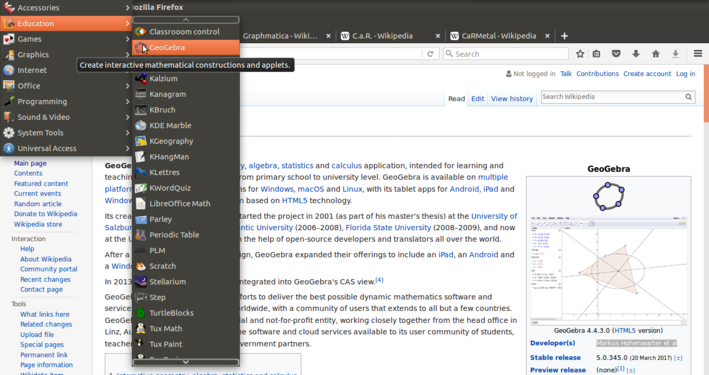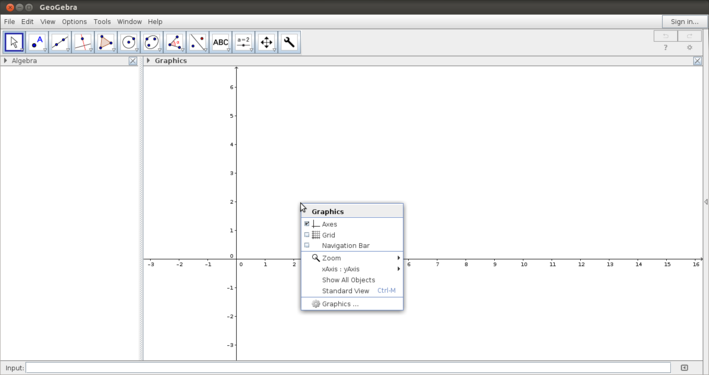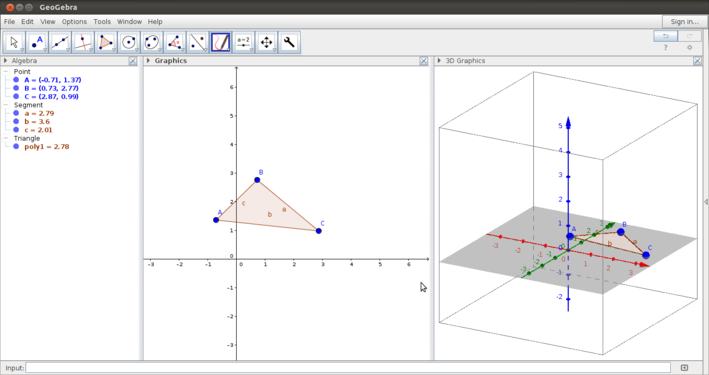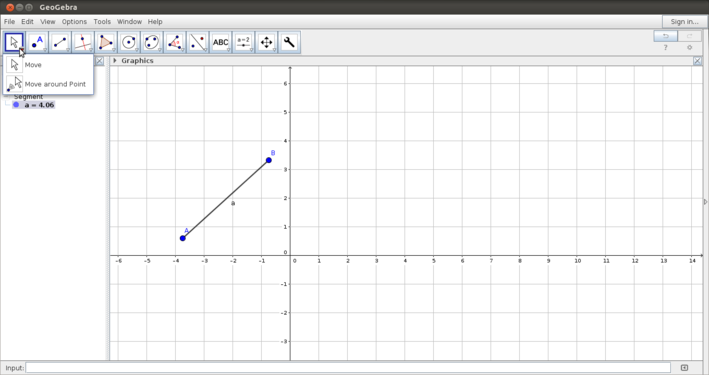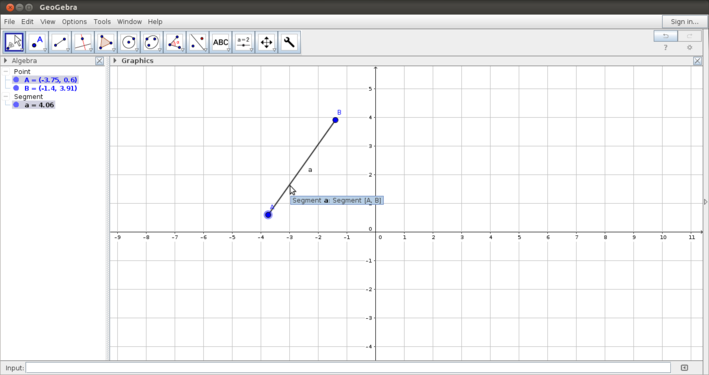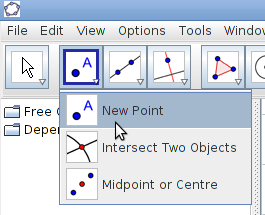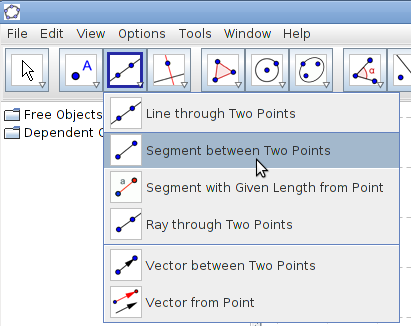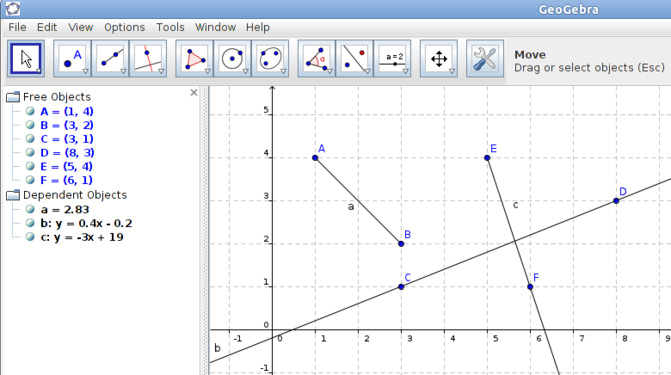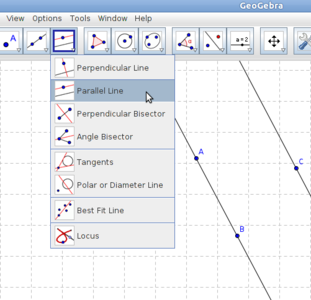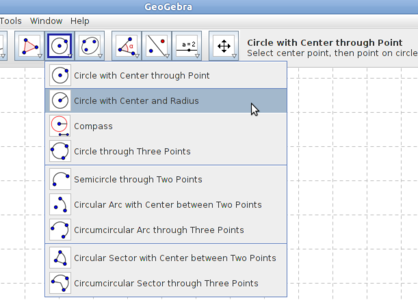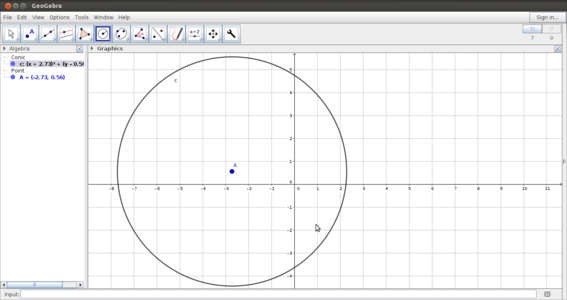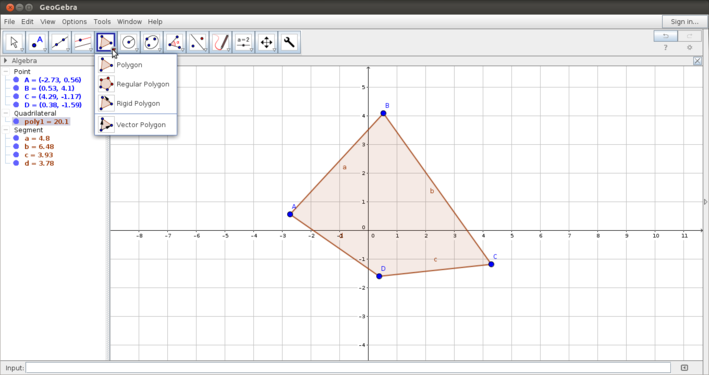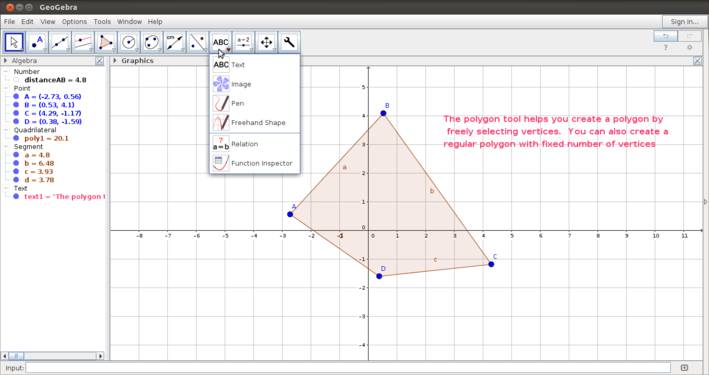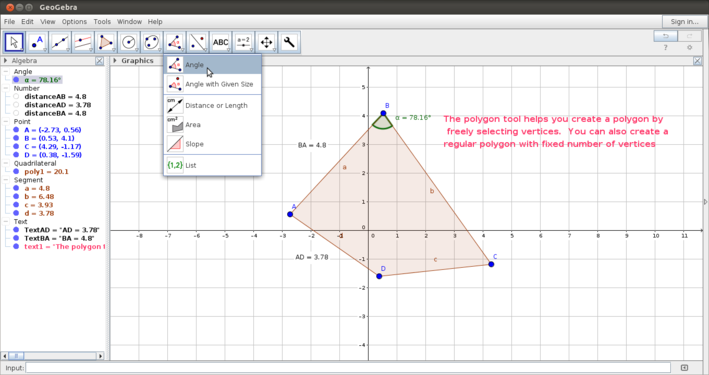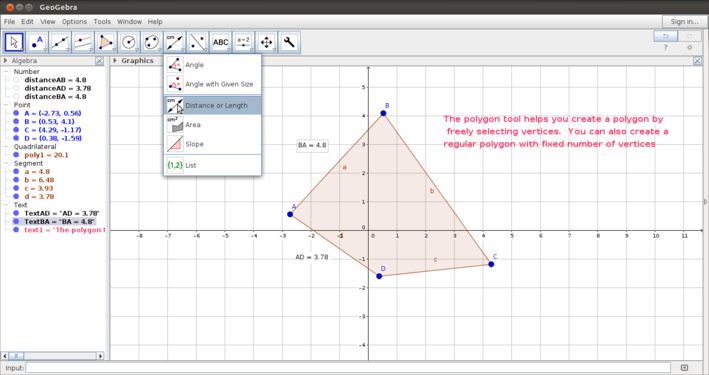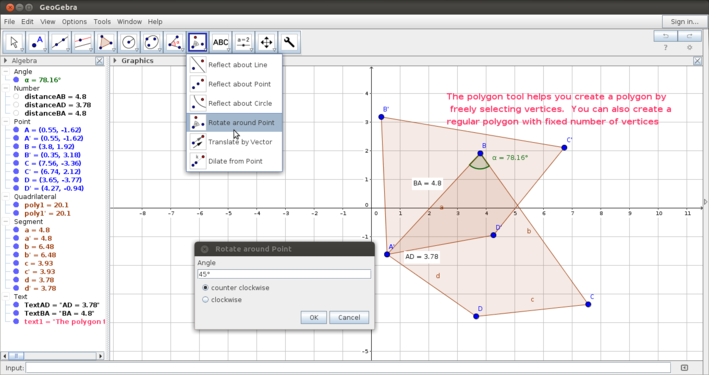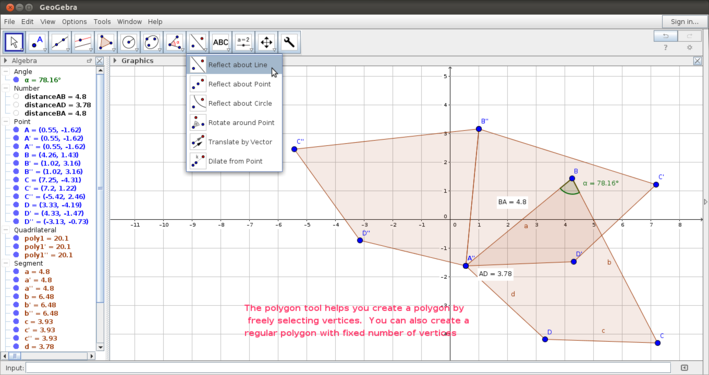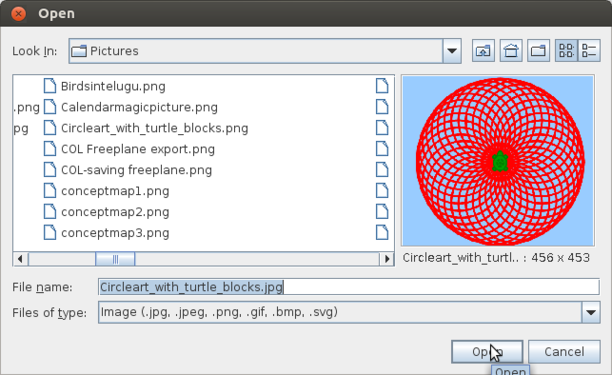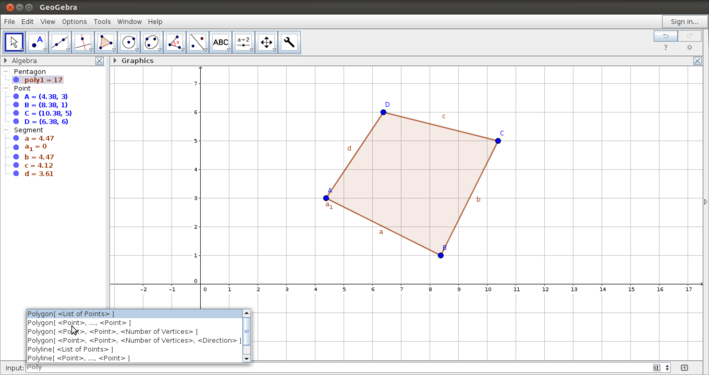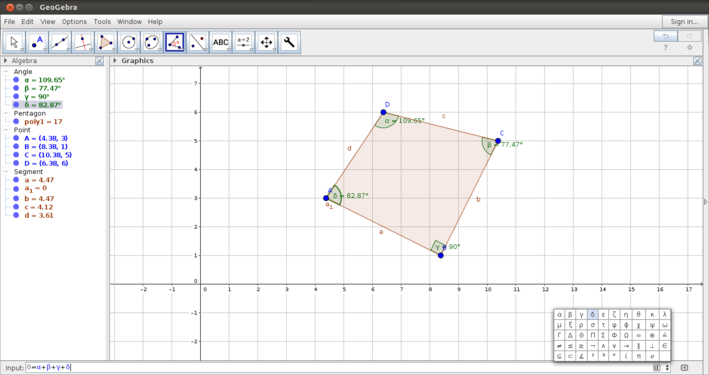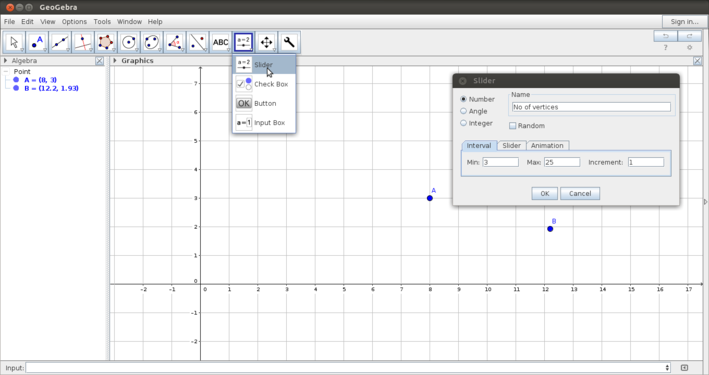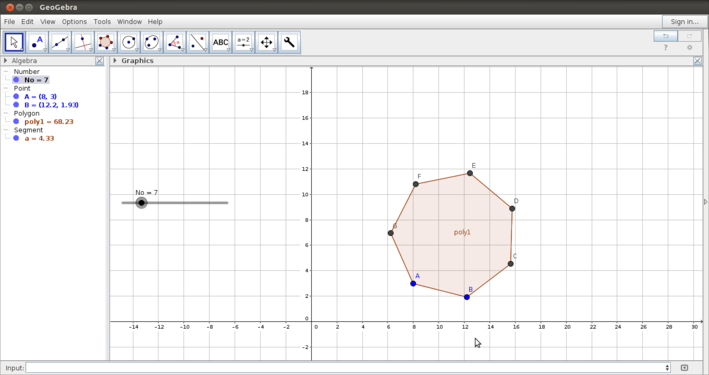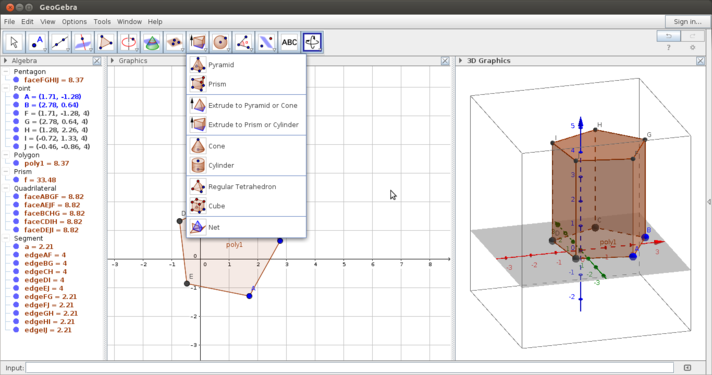परिचय
मूलभूत जानकारी
| आईसीटी योग्यता
|
यह गणित के लिए संसाधन बनाने के लिए एक उपकरण है और यह एक संवादात्मक एप्लिकेशन है जो रेखागणित और बीजगणित को जोड़कर विभिन्न अवधारणाओं के दृश्य प्रस्तुतिकरण रेखागणित और बीजगणित मैं करता है ।
|
| शैक्षणिक आवेदन और प्रासंगिकता
|
रेखागणित और बीजगणित में विभिन्न अवधारणाओं को समझाने के लिए जियोजेब्रा का उपयोग करके चित्र और एनिमेशन बनाना संभव है। इसका उपयोग शिक्षकों द्वारा कक्षा में एक संवादात्मक निर्माण बोर्ड के रूप में किया जा सकता है और छात्रों के सीखने के लिए अकेला संसाधन के रूप में उपयोग किया जा सकता है। आकलन के लिए जियोजेब्रा का उपयोग करना भी संभव है।
|
| संस्करण
|
जियोजेब्रा 5.0.180.0-3 डी
|
| अन्य समान अनुप्रयोग
|
डॉ जीओ , कारमेलल
|
| मोबाइल और टैबलेट पर आवेदन
|
जियोजेब्रा एंड्रॉइड ऐप के साथ-साथ आईपैड के लिए भी उपलब्ध है।
|
| विकास और सामुदायिक सहायता
|
मार्कस होहेनवार्टर एट अल, http://dev.geogebra.org/svn/
Geogebra
|
Overview of features
Geogebra allows you to make dynamic sketches of different geometric shapes and solids, with a 2D and 3D window. With its graphics view, spreadsheet view and algebra view it allows an interactive learning possibility for combining algebra, geometry and statistics. Geogebra allows export as image or GIF files and publishing as html pages.
Installation
- The application is part of the Ubuntu custom distribution.
- In case you do not find it on your computer, you can install by typing
Geogebra on top search bar in Software Centre.
- If you would like to install through the terminal follow these steps below:
- Open terminal by clicking Applications->System Tools->Terminal or through Keyboard shortcut
Ctrl+Alt+T
- In the terminal window, type below command and press enter to start the installation by providing your machine password:
sudo apt-get install geogebra
Working with the application
Getting familiar with the Geogebra interface
- Geogebra interface
Defining the graphical interface
Three panes in Geogebra window
The above images show you the Geogebra window. After opening Geogebra, you will see the application window as in the second image. The user can define the graphics view in terms of the axes, the grid, scale of the axes, etc. From the View option you can define the number of views you want to see - in this third image, three views are shown - the algebra view, the graphics view and the 3D view. In this handbook, we will primarily discuss the 2D window.
Using the tool bar - basic
In this section you will be introduced to the basic constructions available on the tool bar.
Moving, lines and segments, parallel, circles, polygons
- Introduction to the tool bar
Moving by rotating around a point
Drawing segments and lines
Circle with centre and given radius
The Geogebra tool bar is very versatile - the construction follows the processes that we would normally follow in paper and pen construction. Some six important categories in the tool bar are discussed below:
- Moving objects:Geogebra allows you to move object constructed freely by dragging the object. You can also select an object and move it by rotating aroung a point.
- Plotting points: There are different ways of plotting points on the Geogebra graphics pad. You can plot a point anywhere on the graphics view - this is a free point. You can also plot on an object or as an intersection of two objects; in both the cases the point is a dependent object.
- Drawing lines: The menu for lines and segments also allows multiple constructions - segments,lines, rays and vectors
- Drawing multiple lines: Multiple lines can also be drawn in Geogebra. Parallel lines, perpendicular lines, angle bisectors and perpendicular bisectors can be drawn.
- Drawing circles - You can draw circle, circular arcs and sectors using this tool.
Using the tool bar - advanced features
- More features of the tool bar
Measuring angles in a polygon
Measuring segment lengths
Rotating and reflecting -1
Rotating and reflecting - 2
Choosing an image to insert
The above set of images show how to work with some advanced features in the Geogebra tool bar.
- Creating a polygon: The first image shows how to create a polygon by marking the vertices (by plotting points) and completing the polygon.
- Adding a textbox:You can add a text box in the Geogebra file as shown here by clicking on the textbox and clicking anywhere on the graphics view. You will get a box for typing the text you would like to add. Once the text is entered, as shown in the second image, you can right click on the text and after going into Object Properties,format it.
- Angle measurement: The third image shows you how to mark and measure angles. The Geogebra angle tool uses the convention of measuring angles counterclockwise. You can also construct angles with given measure.
- Length measurement: You can also measure sides and lengths as shown in the fourth image. Once you have measured angles and sides, you can drag and move the measurements and lebel to be shown where you would like them to be. This drop down menu also has an option to calculate area.
- Rotation and reflection: As you explore symmetry and congruence, rotating and reflecting an object will be useful to do. In the first of the set of two images, "Rotating and reflecting", the polygon has been rotated by 45 degrees counterclockwise, at a vertex. As in the case of angle measurement, the rotation can be specified to be clockwise or counter clockwise. In the second image the rotated polygon is reflected along a side.
- Inserting image: In the last set of images you see an image being inserted in the Geogebra graphics view. Once you click on insert image, you need to click anywhere on the graphics view to specify the point where the image is to be inserted. Once you click on that, a dialog box will open from where you can choose the image to be inserted.
Using the input bar
In Geogebra, all the constructions you can do using the tool bar can also be done with definitions on the input bar. The input bar also follows the same mathematical conventions used in the tool bar.
- Input bar for sketches: The first image shows defining polygon with a set of points
- Input bar for calculations: The second image shows how to use the input bar for defining variables and values for parameters. You can also use this space as a calculator for values and properties being shown in the construction. In this image the angle sum of the quadrilateral is being calculated in the input bar.
Using the tool bar - slider
One of the powerful features of Geogebra is the dynamic feature. You can vary parameters of the shape that you want to animate and see how properties change.
- Using the slider
Polygon with a slider for number of sides
3D view
- Using the 3D window
Extruding a prism from the polygon
- The 3D window allows you to visualize the geometry along 3-axes. You can rotate the graphics view using the same icon that you used for the Move graphics view. You can independently work on the 2D and 3D windows and the construction on one window will get reflected in the other.
- The 3D window allows you to construct solid figures by extruding from a 2-dimensional shapes. Other features include construction of a plane, rotation, reflection., etc. The slider defined in the 2D window will help animate in the 3D window also.
Using Geogebra to make a given sketch
You have learnt many functionalities. An example of how to use these different tools to create a Geogebra construction can be found here.
Saving and exporting
- You can save Geogebra file from the File menu.
- You can also export the Geogebra file as an image (.png format) or as an animated graphic (.gif format).
- If you export the Geogebra file as html you can publish it on the repository for Geogebra files.
Advanced features
- Creating your own tool in Geogebra
- Making three dimensional animations
- Exporting Geogebra pages as html to add to the repository of Geogebra materials
Ideas for resource creation
- Geogebra sketches for demonstrating different problems in geometry
- Geogebra can be combined with screencast recording to create a video recording of a lesson with a Geogebra file; this can be used for students' self learning as well.
References
- Geogebra Web page
- Wikipedia
- KOER
|