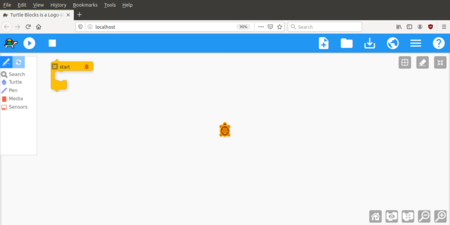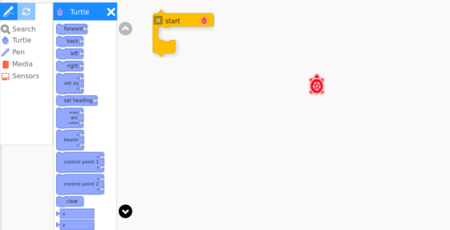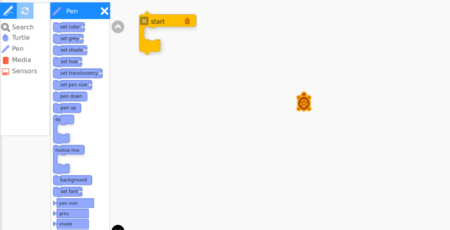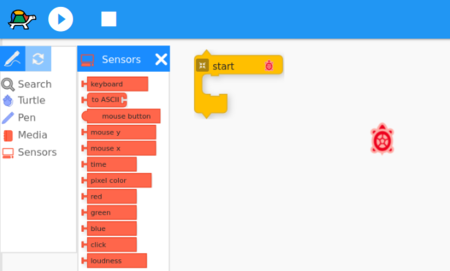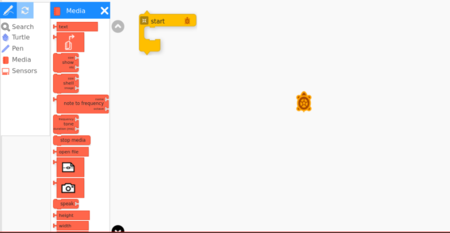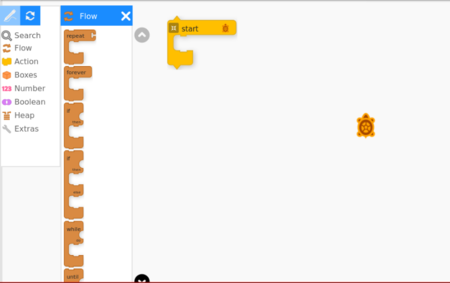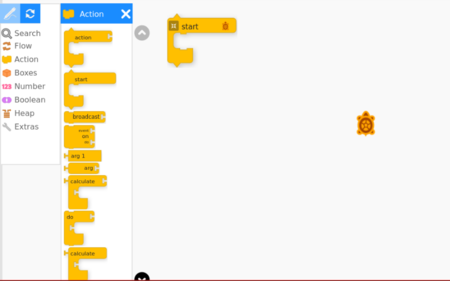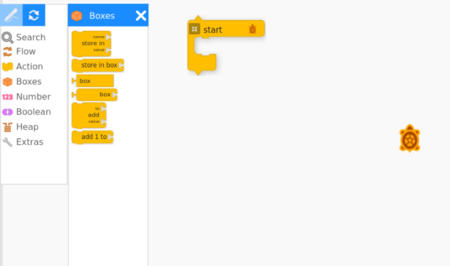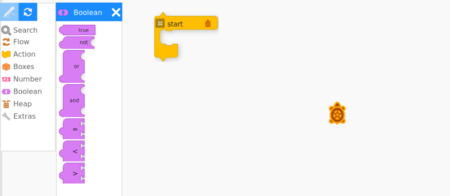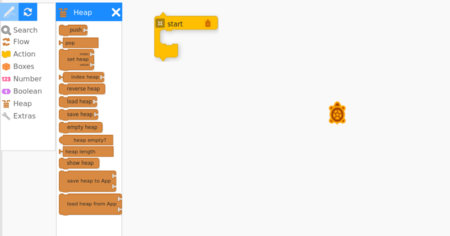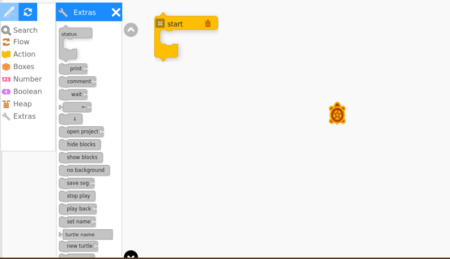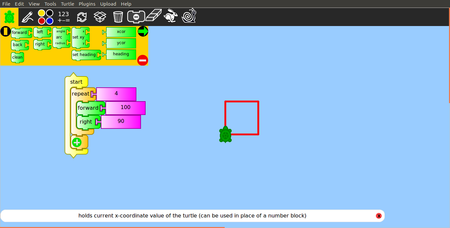"Learn TurtleBlocks" के अवतरणों में अंतर
छो (१ अवतरण आयात किया गया: from oer) |
|
(कोई अंतर नहीं)
| |
११:२१, १२ अप्रैल २०१८ का अवतरण
विषय सूचीIntroductionTurtleBlocks is a fun activity in which you learn how command a little robotic turtle to draw pictures and designs for you. TurtleBlocks does only one thing and tries to do it very simply and very well: bring geometry and art together through programming. Like the Logo programming language turtle geometry has a central role. However the main focus of TurtleBlocks is static artistic images. Educational application and relevanceIt was designed to be easy enough for children and yet powerful enough for people of all ages. TurtleBlocks is focused on making images while allowing you to explore geometry and programming. VersionThe TurtleBlocks Tool version – 98-1 ConfigurationThere is no specific configuration for this tool or application.
This can be opened from Applications → Education → TurtleBlocks Overview of FeaturesOther similar applicationsDevelopment and community helpWorking with the applicationFunctionalitiesFile formats for creationSaving the fileClick File > Save to save the file. It will be saved in .tb format Export and publishing filesLike in most applications, a file can be exported to a image, svg, icon, odp,logo and python formats. Advanced featuresTurtleBlocks boasts the unique ability to create physical manifestations of turtle designs out of various materials using laser and vinyl cutters. This feature sets TurtleBlocks apart from other block-based turtle programming environments, such as TurtleArt, that focus on creating colored pictures Installation
The application on mobiles and tabletsHow to install – currently there is no mobile app for TurtleBlocks but there is a App called turtleDraw, this app also same as turtleBlocks. Ideas for resource creationProgramming Tool ReferencesSource:http://wiki.laptop.org/go/Turtle_Art_student_guide How to use template{{subst:Explore_an_application}} on the page you create for your tool. Page Name should be "Learn ToolName" |