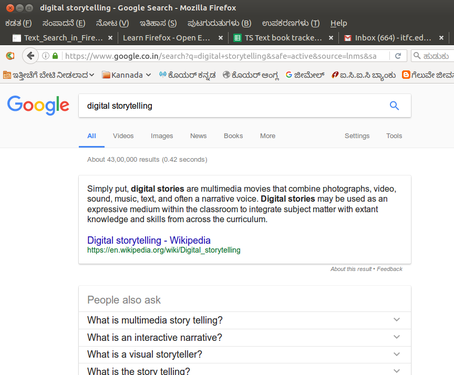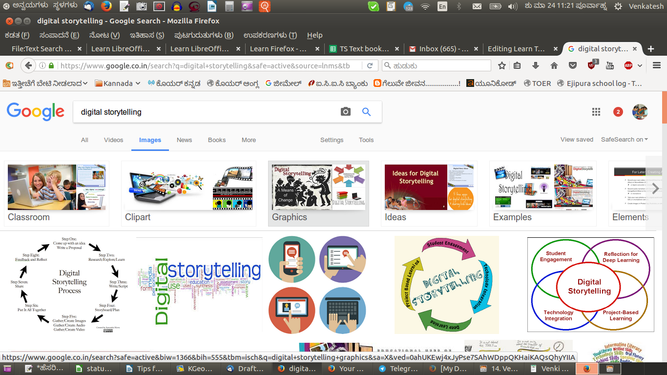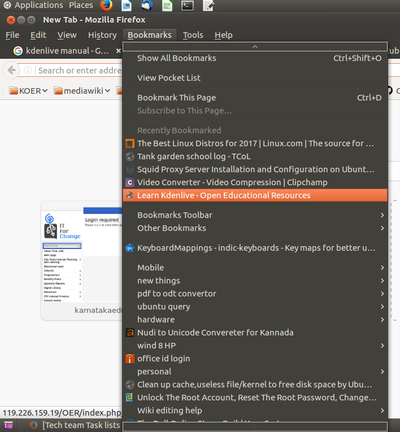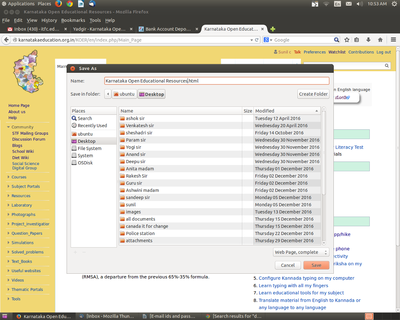"Learn Firefox" के अवतरणों में अंतर
| पंक्ति १: | पंक्ति १: | ||
| − | '''फायरफॉक्स सीखिए''' | + | '''फायरफॉक्स सीखिए''' |
{| style="height:10px; float:right; align:center;" | {| style="height:10px; float:right; align:center;" | ||
|<div style="width:150px;border:none; border-radius:10px;box-shadow: 5px 5px 5px #888888; background:#ffffff; vertical-align:top; text-align:center; padding:5px;"> | |<div style="width:150px;border:none; border-radius:10px;box-shadow: 5px 5px 5px #888888; background:#ffffff; vertical-align:top; text-align:center; padding:5px;"> | ||
''[http://karnatakaeducation.org.in/KOER/index.php/%E0%B2%AA%E0%B3%88%E0%B2%B0%E0%B3%8D%E2%80%8C%E0%B2%AB%E0%B2%BE%E0%B2%95%E0%B3%8D%E0%B2%B8%E0%B3%8D_%E0%B2%95%E0%B2%B2%E0%B2%BF%E0%B2%AF%E0%B2%BF%E0%B2%B0%E0%B2%BF ಕನ್ನಡದಲ್ಲಿ ನೋಡಿ]''</div> | ''[http://karnatakaeducation.org.in/KOER/index.php/%E0%B2%AA%E0%B3%88%E0%B2%B0%E0%B3%8D%E2%80%8C%E0%B2%AB%E0%B2%BE%E0%B2%95%E0%B3%8D%E0%B2%B8%E0%B3%8D_%E0%B2%95%E0%B2%B2%E0%B2%BF%E0%B2%AF%E0%B2%BF%E0%B2%B0%E0%B2%BF ಕನ್ನಡದಲ್ಲಿ ನೋಡಿ]''</div> | ||
| − | === | + | |
| − | + | === परिचय === | |
| − | ==== | + | मोज़ीला फायरफॉक्स (या केवल फायरफॉक्स) मोज़ीला फाउंडेशन और उसकी सहायक संस्था द्वारा विकसित एक स्वतंत्र और खुला-स्रोत ब्राउज़र है। फायरफॉक्स विंडोज़, मैकओस (MacOS) और लिनक्स संचालक तंत्रों के लिए उपलब्ध है; फायरफॉक्स एंड्रॉयड के लिए भी उपलब्ध है। |
| + | |||
| + | ==== '''मूलभूत जानकारी''' ==== | ||
{| class="wikitable" | {| class="wikitable" | ||
| + | |आईसीटी सक्षमता | ||
| + | |फायरफॉक्स संबंधन तथा सीखने के लिए एक स्वतंत् और खुला-स्रो वेब ब्राउज़र है। | ||
| + | |||
| + | हम इसे एक वेब ब्राउज़र के रूप शैक्षिक जानकारी तथा संसाधनों को खोजकर पढ़ने हेतु काम में लेंगे। | ||
|- | |- | ||
| − | | | + | |शैक्षिक उपयोग और प्रासंगिकता |
| − | | | + | |किसी के सीखने के लिए विश्वव्यापी डिजिटल पुस्तकालय के रूप में वेब तक पहुँच आईसीटी के महत्वपूर्ण लाभों में से एक है। वेब पर पृष्ठों को खोलने के लिए एक ब्राउज़र आवश्यक होता है। |
| − | |||
| − | |||
| − | |||
| − | |||
|- | |- | ||
| − | | | + | |संस्करण |
| − | | | + | |फायरफॉक्स 49.02 |
|- | |- | ||
| − | |Configuration | + | |विन्यास Configuration |
| − | | | + | |इसके विन्यास की आवश्यकता नहीं होती। यह एक वेब आधारित अनुप्रयोग है और इसे ब्राउ करने (खोज कर पढ़ने) क लिए इंटरनेट कनेक्शन क आवश्यकता होती है। |
|- | |- | ||
| − | | | + | |अन्य समरूप अनुप्रयोग |
| − | |'<nowiki/>'' | + | |'<nowiki/>''Google Chrome', '''Opera''''' (गूगल क्रोम,ओपेरा) |
|- | |- | ||
| − | | | + | |मोबाइल और टेबलेट पर यह अनुप्रयोग |
| − | | | + | |Fdroid स फायरफॉक्स का एंड्रॉयड संस्करण डाऊनलोड किय जा सकता है। |
|- | |- | ||
| − | | | + | |विकास और सामुदायिक सहायता |
| − | | | + | |Mozilla Foundation and contributors - Mozilla Corporation (मोज़ीला फाउंडेशन और सहयोगी –मोज़ीला कॉर्पोरेशन) |
|} | |} | ||
| − | |||
| − | |||
| − | + | ====विशेषताओं का संक्षिप्त-विवरण ==== | |
| + | फायरफॉक्स ब्राउज़र वेब पृष्ठों को प्रस्तुत करने हेतु अनेक वेब मानकों का समर्थन करता है। यह अधिकांश वेब पृष्ठों को सही तरीके से प्रस्तुत करता है। फायरफॉक्स अपनी प्लग इन/ऐड ऑन की विशाल श्रंखला के लिए भी जाना जाता है, जो उपयोगकर्ता को आवश्यकतानुसार विविध तरीकों से अनुकूलन करने देता है। | ||
| + | |||
| + | फायरफॉक्स एक मुक्त, मंच (विंडोज़, Mac OS X और लिनक्स मंचों के लिए उपलब्ध) वेब ब्राउज़र है जिसे मोज़ीला कॉर्पोरेशन तथा अनेक अन्य योगदानकर्ताओं ने मिलकर विकसित किया है। | ||
| + | |||
| + | अधिक जानकारी के लिए देखें https://en.wikipedia.org/wiki/Features_of_Firefox | ||
| + | |||
| + | <nowiki/>'''''<nowiki/>''''' | ||
| + | |||
| + | ==== स्थापना ==== | ||
| + | # यह अनुप्रयोग उबुंटू कस्टम वितरण का एक भाग है। | ||
| + | # यदि आपको यह आपके कंप्यूटर पर नहीं मिलता है तो आप इसे सॉफ्टवेयर सेंटर में टॉप सर्च बार पर <code>Firefox टाइप करके स्थापित कर सकते है।</code> | ||
| + | # यदि आप टर्मिनल के माध्यम से <code>स्थापित करना चाहते हैं, तो निम्नलिखित चरणों का अनुसरण करें :</code> | ||
| + | ## Applications->System Tools->Terminal को क्लिक करके या कीबोर्ड शॉर्टकट <code>Ctrl+Alt+T</code> द्वारा टर्मिनल खोलें। | ||
| + | |||
| + | # टर्मिनल विंडो में, नीचे दिया हुआ कमांड टाइप करें और अपनी मशीन का पासवर्ड डालते हुए <code>स्था</code>पन शुरू करने के लिए एंटर दबाएँ : | ||
| + | # <code>sudo apt-get install firefox</code> | ||
| + | |||
| + | ===अनुप्रयोग के साथ कार्य करना === | ||
| + | |||
| + | ==== फायरफॉक्स को खोलना और एक्सेस करना ==== | ||
| + | # मोज़ीला फायरफॉक्स Applications >Internet >Firefox Web Browser के तहत दिखाई देगा। | ||
| + | मुख्य पृष्ठ दूसरे चित्र की तरह दिखेगा। यदि आप वेब एड्रेस जानते हैं तो आप इसे एड्रेस बार में टाइप कर सकते हैं। उदाहरण: www.upsc.gov.in | ||
| − | |||
| − | |||
| − | |||
| − | |||
| − | |||
| − | |||
| − | |||
| − | |||
| − | |||
| − | |||
<gallery mode="packed" heights="200px" caption="Opening and accessing Firefox"> | <gallery mode="packed" heights="200px" caption="Opening and accessing Firefox"> | ||
File:Firefox_1_Option_Menu_To_Open.png|Opening Firefox | File:Firefox_1_Option_Menu_To_Open.png|Opening Firefox | ||
File:For textbook Mozilla.png|thumb|The menu bar in Firefox | File:For textbook Mozilla.png|thumb|The menu bar in Firefox | ||
| − | </gallery> | + | </gallery><gallery mode="packed" heights="200px" caption="Searching for information using Firefox"> |
| − | |||
| − | |||
| − | <gallery mode="packed" heights="200px" caption="Searching for information using Firefox"> | ||
File:Firefox_3_Address_Bar.png|Accessing address bar | File:Firefox_3_Address_Bar.png|Accessing address bar | ||
File:Firefox_4_Type_the_address.png|Searching resources | File:Firefox_4_Type_the_address.png|Searching resources | ||
File:Firefox_5_Searched_Address.png|Browsing information | File:Firefox_5_Searched_Address.png|Browsing information | ||
</gallery> | </gallery> | ||
| − | # | + | # यदि आपको एक विशेष वेब एड्रेस ज्ञात नहीं है, तो आप उसे खोजने के लिए उसका मुख्य शब्द टाइप कर सकते हैं, उदाहरण : UPSC । आप सर्च इंजन का उपयोग कर केवल पाठ्य-सामग्री ही नहीं, चित्र और वीडियो भी ढूंढ सकते हैं। गूगल सर्च इंजन (और सर्च इंजन भी हैं) में, खोजने के परिणामों के लिए वेब, या चित्र या वीडियो की खोज हेतु विकल्प होते हैं। आप अपने कंप्यूटर में फाइल (वीडियो, पाठ्यसामग्री फाइल, चित्र फाइल) डाउनलोड कर सकते हैं। जाँच कर लें कि क्या फाइल का प्रकाशनाधिकार आपको फाइल की नकल करने और उसका उपयोग करने की अनुमति देता है। |
| − | # | + | # खोज परिणाम तीसरे चित्र के रूप में दिखाई देंगे। आप खोजी गई जानकारी एक्सेस करने के लिए लिंक्स पर क्लिक कर सकते हैं। |
====Searching text and image resources ==== | ====Searching text and image resources ==== | ||
११:४३, ९ मई २०१८ का अवतरण
फायरफॉक्स सीखिए
परिचयमोज़ीला फायरफॉक्स (या केवल फायरफॉक्स) मोज़ीला फाउंडेशन और उसकी सहायक संस्था द्वारा विकसित एक स्वतंत्र और खुला-स्रोत ब्राउज़र है। फायरफॉक्स विंडोज़, मैकओस (MacOS) और लिनक्स संचालक तंत्रों के लिए उपलब्ध है; फायरफॉक्स एंड्रॉयड के लिए भी उपलब्ध है। मूलभूत जानकारी
विशेषताओं का संक्षिप्त-विवरणफायरफॉक्स ब्राउज़र वेब पृष्ठों को प्रस्तुत करने हेतु अनेक वेब मानकों का समर्थन करता है। यह अधिकांश वेब पृष्ठों को सही तरीके से प्रस्तुत करता है। फायरफॉक्स अपनी प्लग इन/ऐड ऑन की विशाल श्रंखला के लिए भी जाना जाता है, जो उपयोगकर्ता को आवश्यकतानुसार विविध तरीकों से अनुकूलन करने देता है। फायरफॉक्स एक मुक्त, मंच (विंडोज़, Mac OS X और लिनक्स मंचों के लिए उपलब्ध) वेब ब्राउज़र है जिसे मोज़ीला कॉर्पोरेशन तथा अनेक अन्य योगदानकर्ताओं ने मिलकर विकसित किया है। अधिक जानकारी के लिए देखें https://en.wikipedia.org/wiki/Features_of_Firefox
स्थापना
अनुप्रयोग के साथ कार्य करनाफायरफॉक्स को खोलना और एक्सेस करना
मुख्य पृष्ठ दूसरे चित्र की तरह दिखेगा। यदि आप वेब एड्रेस जानते हैं तो आप इसे एड्रेस बार में टाइप कर सकते हैं। उदाहरण: www.upsc.gov.in
Searching text and image resources
Boormark features in FirefoxBookmarks-All modern web browsers include bookmark features. Bookmarks are called favourites or Internet short-cuts in Internet browser. Save webpage to use offlineIn Browser you can save web pages offline to use without internet. To save the page, right click on the page and click on "Save Page As". In the save tab, you can give specific file name and in the file format you need to select "Web Page Complete" and then click SAVE. Now it will save html file with a thumbnail folder. By clicking on html file you can view web page offline. Saving the files and formatsNot Applicable Advanced featuresOpen Source Firefox is the only open source Web browser among the most used browsers on the Web as of March 2013. The open source nature of Firefox enables developers from all over the world to contribute code to the browser and extend the functionality of Firefox with add-ons and themes. Add-ons Firefox is one of the most easily customized browsers thanks to its extensive library of add-ons. Add-ons are small bits of code that can extend the functionality of Firefox in an almost infinite number of ways. Security Firefox features a number of tools designed to prevent malicious websites from causing harm. Android version for Firefox can be downloaded from Fdroid. Ideas for resource creationFrom the web browser we can easily download what ever we want related to subject (text,audio video) References |