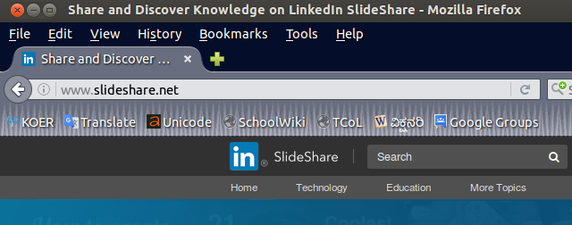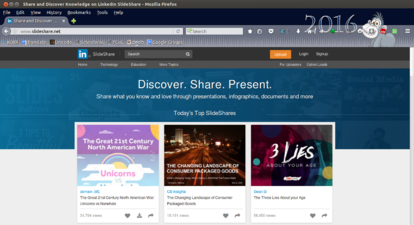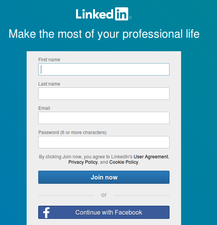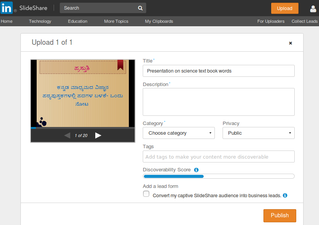"Learn Slideshare" के अवतरणों में अंतर
नेविगेशन पर जाएँ
खोज पर जाएँ
छो (१ अवतरण आयात किया गया: from oer) |
(कोई अंतर नहीं)
|
१६:५०, १२ अप्रैल २०१८ के समय का अवतरण
Introduction“SlideShare is a web based application for sharing presentations. Basic information
Overview of Features
InstallationIt is a web based application, there is no installation process. Working with the applicationFunctionalitiesYou’ll need to have a presentation files to upload.
Saving the files and formatsNot Applicable Advanced featuresIdeas for resource creationReferences |