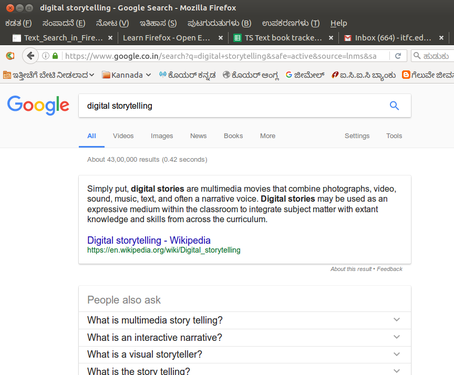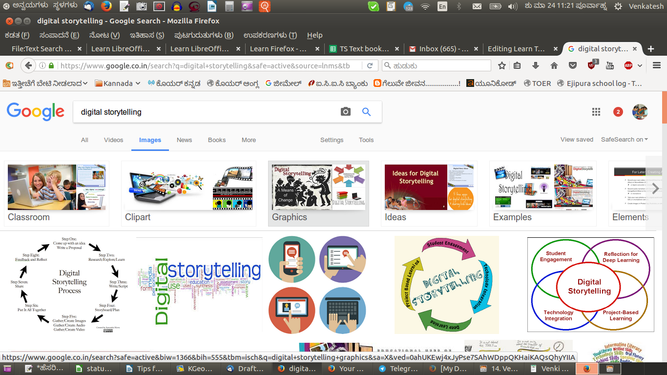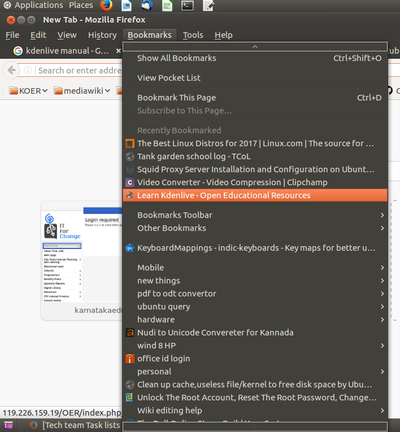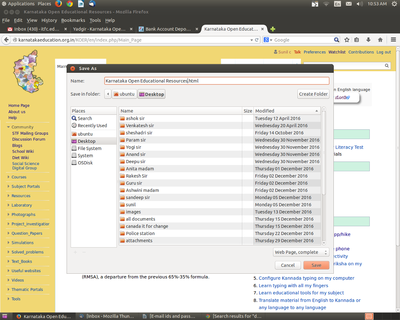Difference between revisions of "Learn Firefox"
| Line 1: | Line 1: | ||
| − | + | ===Introduction=== | |
| − | =Introduction= | + | Mozilla Firefox (or simply Firefox) is a free and open-source web browser developed by the Mozilla Foundation and its subsidiary. Firefox is available for Windows, MacOS and Linux operating systems; Firefox is also available for Android. |
| − | Mozilla Firefox (or simply Firefox) is a free and open-source web browser developed by the Mozilla Foundation and its subsidiary. Firefox is available for Windows, | + | ====Basic information==== |
| − | == | ||
| − | |||
| − | |||
| − | |||
| − | |||
| − | |||
| − | |||
| − | |||
| − | |||
| − | |||
| − | |||
| − | |||
| − | |||
| − | |||
| − | |||
| − | |||
| − | |||
| − | |||
| − | |||
| − | |||
| − | |||
| − | |||
| − | |||
| − | |||
| − | |||
| − | |||
| − | |||
| − | |||
| − | |||
| − | |||
| − | |||
| − | == | ||
{| class="wikitable" | {| class="wikitable" | ||
|- | |- | ||
| − | | | + | |ICT Competency |
| − | + | |Firefox is a free and open-source web browser for connecting and learning. | |
| + | We will use it as a web browser to browse academic information and resources. | ||
|- | |- | ||
| − | | | + | |Educational application and relevance |
| − | | | + | |Accessing the web for one's learning as a global digital library is one of the most important advantages of ICT. A browser is essential for accessing pages on the web. |
|- | |- | ||
| − | + | |Version | |
| − | | | + | |Firefox 49.02 |
| − | | | ||
|- | |- | ||
| − | + | |Configuration | |
| − | | | + | |No need to configure, its a web based application and need internet connection to browse. |
| − | |||
|- | |- | ||
| − | | | + | |Other similar applications |
| − | + | |'<nowiki/>''[https://www.google.com/chrome/ Google Chrome], '''[http://www.opera.com/download Opera]'<nowiki/>''''' | |
|- | |- | ||
| − | | | + | |The application on mobiles and tablets |
| − | + | |Android version for Firefox can be downloaded from [https://f-droid.org/repo/fennec-50.1.0.multi.android-arm.apk Fdroid]. | |
|- | |- | ||
| − | | | + | |Development and community help |
| − | | | + | |[https://mozilla.org/firefox Mozilla Foundation and contributors - Mozilla Corporation] |
| − | + | |} | |
| − | + | ====Overview of Features==== | |
| + | Firefox browser supports many web standards for rendering of web pages; it renders most of the web pages correctly. Firefox is also known for its vast range of plug ins/add-ons that let the user customize in a variety of ways. | ||
| + | |||
| + | Firefox is a free, cross platform (available for Windows, Mac OS X and Linux platforms) web browser developed by Mozilla Corp. together with many other contributors. | ||
| + | |||
| + | For more detail visit https://en.wikipedia.org/wiki/Features_of_Firefox | ||
| + | ====Installation==== | ||
| + | #The application is part of the Ubuntu custom distribution. | ||
| + | #In case you do not find it on your computer, you can install by typing <code>Firefox</code> on top search bar in Software Centre. | ||
| + | #If you would like to install through the terminal follow these steps below: | ||
| + | ##Open terminal by clicking Applications->System Tools->Terminal or through Keyboard shortcut <code>Ctrl+Alt+T</code> | ||
| + | ##In the terminal window, type below command and press enter to start the installation by providing your machine password: | ||
| + | ##<code>sudo apt-get install firefox</code> | ||
| + | ===Working with the application=== | ||
| + | ====Opening and accessing Firefox==== | ||
| + | <gallery mode="packed" heights="200px" caption="Opening and accessing Firefox"> | ||
| + | File:Firefox_1_Option_Menu_To_Open.png|Opening Firefox | ||
| + | File:For textbook Mozilla.png|thumb|The menu bar in Firefox | ||
| + | </gallery> | ||
| + | #Mozilla Firefox will appear under Applications > Internet >Firefox Web Browser. | ||
| + | #Main page will look like the second image. If you know the web address you can type it in the address bar. Ex; www.upsc.gov.in | ||
| + | <gallery mode="packed" heights="200px" caption="Searching for information using Firefox"> | ||
| + | File:Firefox_3_Address_Bar.png|Accessing address bar | ||
| + | File:Firefox_4_Type_the_address.png|Searching resources | ||
| + | File:Firefox_5_Searched_Address.png|Browsing information | ||
| + | </gallery> | ||
| + | #If you don’t know the particular web address, you can type the key word of searching object Ex;UPSC. you can search not only for text, but also for images, videos using search engine. In Google search engine (there are also other search engines), the search results has options for searching the web, or images or videos. You can download the file (video, text file, image file) to your computer. Check if the copyright of the file allows to copy and use. | ||
| + | #The search results will appear like in the third image. You can click on the links to access the information retrieved. | ||
| + | |||
| + | ====Searching text and image resources ==== | ||
| + | <gallery mode="packed" heights="250px" caption="Searching for text and image resources"> | ||
| + | File:Text search in firefox.png|Searching text resources | ||
| + | File:Image seach in forefox.png|Searching image resources | ||
| + | </gallery> | ||
| + | #You could look for text information by simply typing the key word of your searching content, In the above image you can see text information accessed for "Digital Story Telling" in the search bar of the search engine. You can copy the search results information and can paste into your own text document. | ||
| + | #You can search for images from Firefox web browser, For example: If you want to search images about Digital Story Telling, simply type "Digital Story Telling" in the search bar of the search engine and select ‘Images’ link. Here you can select images that are licensed for reuse by specifying the search settings. If you want to download or save images to your computer, right click on the image and click on "Save image as". Rename the image file and select appropriate folder to save. | ||
| + | |||
| + | ====Boormark features in Firefox==== | ||
| + | [[File:bookmark.png|400px|left]] | ||
| + | '''Bookmarks'''-All modern web browsers include bookmark features. Bookmarks are called favourites or Internet short-cuts in Internet browser.<br> | ||
To add a bookmark: Go to Menu Bar and click the bookmarks and click on "add this to bookmarks" to save the current page as a bookmark. By default, new bookmarks are saved to the Unsorted bookmarks folder. ... If you want separate folder, you can also create as per our requirements. | To add a bookmark: Go to Menu Bar and click the bookmarks and click on "add this to bookmarks" to save the current page as a bookmark. By default, new bookmarks are saved to the Unsorted bookmarks folder. ... If you want separate folder, you can also create as per our requirements. | ||
| − | + | {{clear}} | |
| − | + | ====Save webpage to use offline==== | |
| + | [[File:Screenshot from 2017-01-05 10-53-22.png|400px|left]] | ||
| + | In Browser you can save web pages offline to use without internet. To save the page, right click on the page and click on "Save Page As". In the save tab, you can give specific file name and in the file format you need to select "Web Page Complete" and then click SAVE. Now it will save html file with a thumbnail folder. By clicking on html file you can view web page offline. | ||
| + | {{clear}} | ||
| − | == | + | ====Saving the files and formats==== |
| − | + | Not Applicable | |
| − | == | + | ====Advanced features==== |
| − | Not | ||
| − | == | ||
| − | |||
| − | == | ||
'''Open Source''' | '''Open Source''' | ||
Firefox is the only open source Web browser among the most used browsers on the Web as of March 2013. The open source nature of Firefox enables developers from all over the world to contribute code to the browser and extend the functionality of Firefox with add-ons and themes. | Firefox is the only open source Web browser among the most used browsers on the Web as of March 2013. The open source nature of Firefox enables developers from all over the world to contribute code to the browser and extend the functionality of Firefox with add-ons and themes. | ||
| Line 80: | Line 85: | ||
Firefox features a number of tools designed to prevent malicious websites from causing harm. | Firefox features a number of tools designed to prevent malicious websites from causing harm. | ||
| − | + | Android version for Firefox can be downloaded from [https://f-droid.org/repo/fennec-50.1.0.multi.android-arm.apk Fdroid]. | |
| − | |||
| − | |||
| − | |||
| − | |||
| − | |||
| − | |||
| − | |||
| − | |||
| − | |||
| − | |||
| − | |||
| − | |||
| − | = | + | ===Ideas for resource creation=== |
| − | |||
| − | =Ideas for resource creation= | ||
From the web browser we can easily download what ever we want related to subject (text,audio video) | From the web browser we can easily download what ever we want related to subject (text,audio video) | ||
| − | =References= | + | ===References=== |
[https://en.wikipedia.org/wiki/Firefox Wikipedia] | [https://en.wikipedia.org/wiki/Firefox Wikipedia] | ||
| + | |||
[https://en.wikipedia.org/wiki/Web_browser Browser] | [https://en.wikipedia.org/wiki/Web_browser Browser] | ||
[[Category:Explore an application]] | [[Category:Explore an application]] | ||
Revision as of 02:48, 12 June 2017
Introduction
Mozilla Firefox (or simply Firefox) is a free and open-source web browser developed by the Mozilla Foundation and its subsidiary. Firefox is available for Windows, MacOS and Linux operating systems; Firefox is also available for Android.
Basic information
| ICT Competency | Firefox is a free and open-source web browser for connecting and learning.
We will use it as a web browser to browse academic information and resources. |
| Educational application and relevance | Accessing the web for one's learning as a global digital library is one of the most important advantages of ICT. A browser is essential for accessing pages on the web. |
| Version | Firefox 49.02 |
| Configuration | No need to configure, its a web based application and need internet connection to browse. |
| Other similar applications | 'Google Chrome, Opera' |
| The application on mobiles and tablets | Android version for Firefox can be downloaded from Fdroid. |
| Development and community help | Mozilla Foundation and contributors - Mozilla Corporation |
Overview of Features
Firefox browser supports many web standards for rendering of web pages; it renders most of the web pages correctly. Firefox is also known for its vast range of plug ins/add-ons that let the user customize in a variety of ways.
Firefox is a free, cross platform (available for Windows, Mac OS X and Linux platforms) web browser developed by Mozilla Corp. together with many other contributors.
For more detail visit https://en.wikipedia.org/wiki/Features_of_Firefox
Installation
- The application is part of the Ubuntu custom distribution.
- In case you do not find it on your computer, you can install by typing
Firefoxon top search bar in Software Centre. - If you would like to install through the terminal follow these steps below:
- Open terminal by clicking Applications->System Tools->Terminal or through Keyboard shortcut
Ctrl+Alt+T - In the terminal window, type below command and press enter to start the installation by providing your machine password:
sudo apt-get install firefox
- Open terminal by clicking Applications->System Tools->Terminal or through Keyboard shortcut
Working with the application
Opening and accessing Firefox
- Opening and accessing Firefox
- Mozilla Firefox will appear under Applications > Internet >Firefox Web Browser.
- Main page will look like the second image. If you know the web address you can type it in the address bar. Ex; www.upsc.gov.in
- Searching for information using Firefox
- If you don’t know the particular web address, you can type the key word of searching object Ex;UPSC. you can search not only for text, but also for images, videos using search engine. In Google search engine (there are also other search engines), the search results has options for searching the web, or images or videos. You can download the file (video, text file, image file) to your computer. Check if the copyright of the file allows to copy and use.
- The search results will appear like in the third image. You can click on the links to access the information retrieved.
Searching text and image resources
- Searching for text and image resources
- You could look for text information by simply typing the key word of your searching content, In the above image you can see text information accessed for "Digital Story Telling" in the search bar of the search engine. You can copy the search results information and can paste into your own text document.
- You can search for images from Firefox web browser, For example: If you want to search images about Digital Story Telling, simply type "Digital Story Telling" in the search bar of the search engine and select ‘Images’ link. Here you can select images that are licensed for reuse by specifying the search settings. If you want to download or save images to your computer, right click on the image and click on "Save image as". Rename the image file and select appropriate folder to save.
Boormark features in Firefox
Bookmarks-All modern web browsers include bookmark features. Bookmarks are called favourites or Internet short-cuts in Internet browser.
To add a bookmark: Go to Menu Bar and click the bookmarks and click on "add this to bookmarks" to save the current page as a bookmark. By default, new bookmarks are saved to the Unsorted bookmarks folder. ... If you want separate folder, you can also create as per our requirements.
Save webpage to use offline
In Browser you can save web pages offline to use without internet. To save the page, right click on the page and click on "Save Page As". In the save tab, you can give specific file name and in the file format you need to select "Web Page Complete" and then click SAVE. Now it will save html file with a thumbnail folder. By clicking on html file you can view web page offline.
Saving the files and formats
Not Applicable
Advanced features
Open Source Firefox is the only open source Web browser among the most used browsers on the Web as of March 2013. The open source nature of Firefox enables developers from all over the world to contribute code to the browser and extend the functionality of Firefox with add-ons and themes.
Add-ons Firefox is one of the most easily customized browsers thanks to its extensive library of add-ons. Add-ons are small bits of code that can extend the functionality of Firefox in an almost infinite number of ways.
Security Firefox features a number of tools designed to prevent malicious websites from causing harm.
Android version for Firefox can be downloaded from Fdroid.
Ideas for resource creation
From the web browser we can easily download what ever we want related to subject (text,audio video)