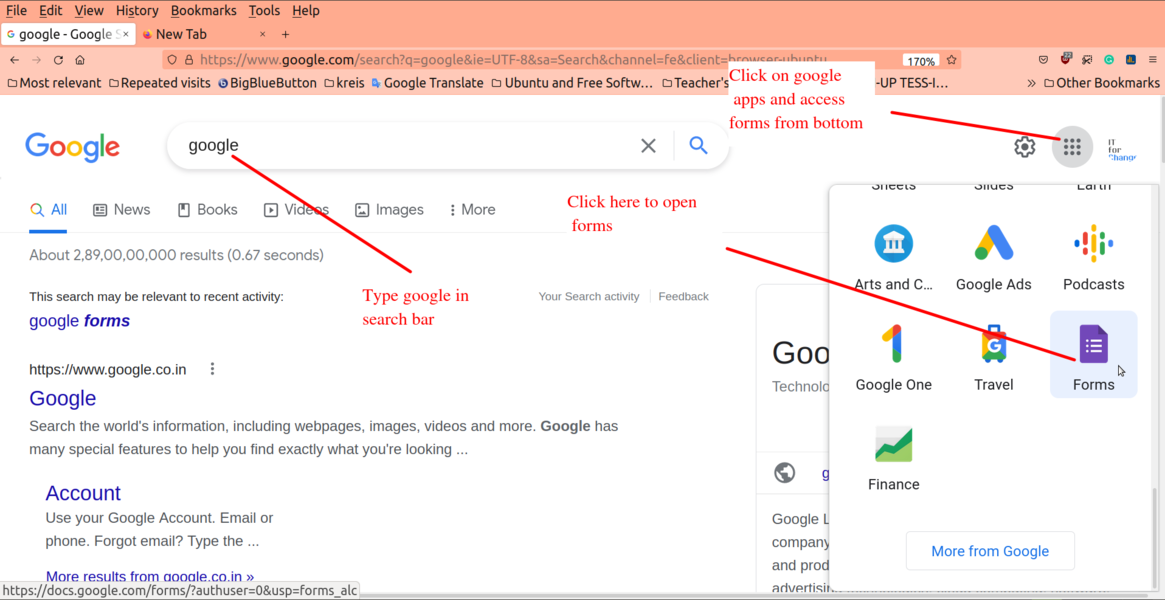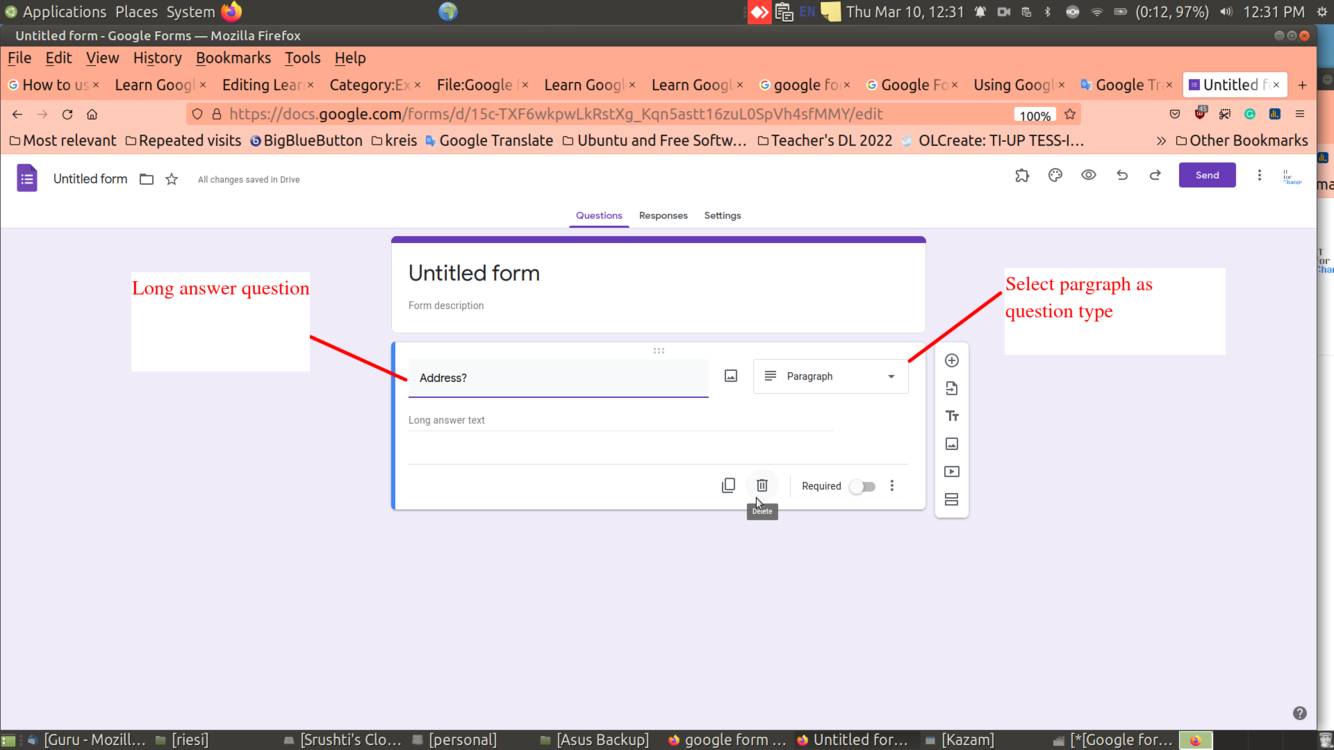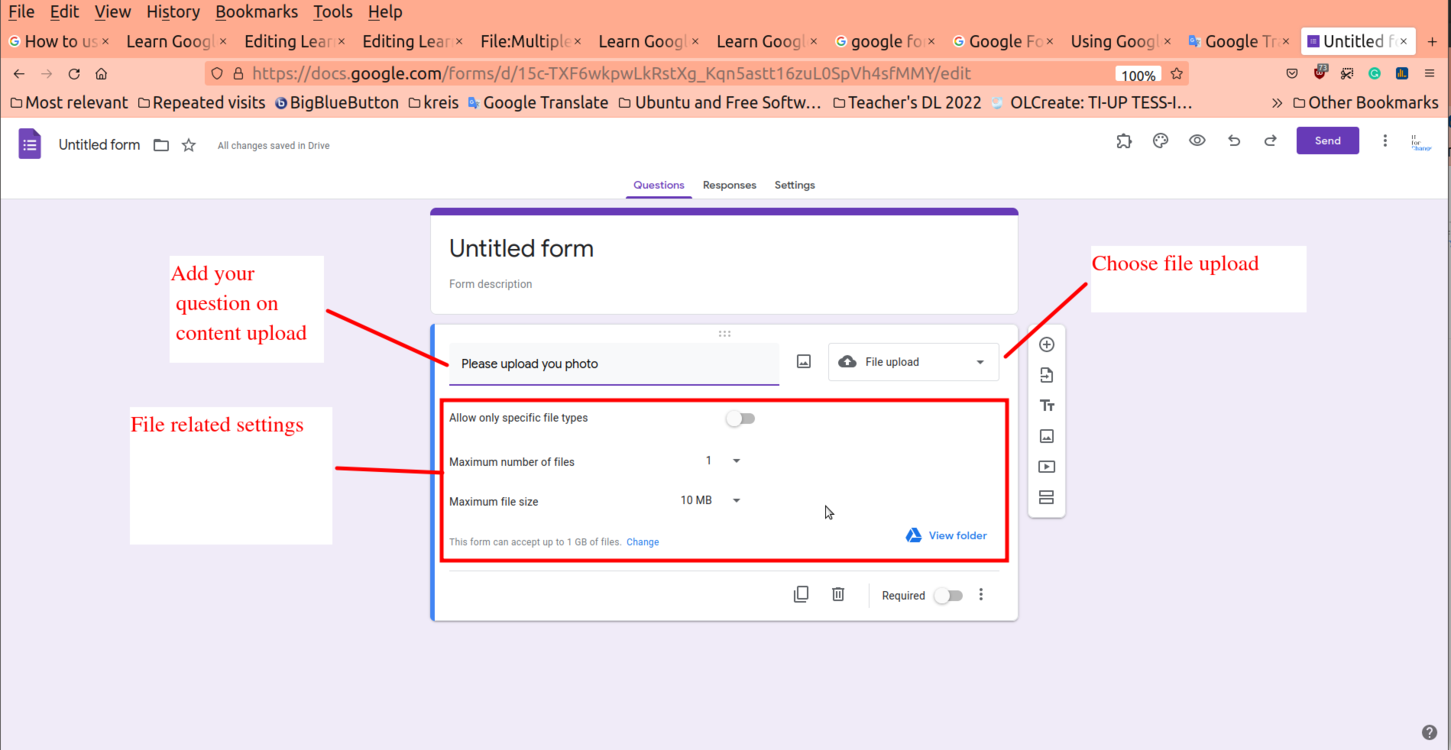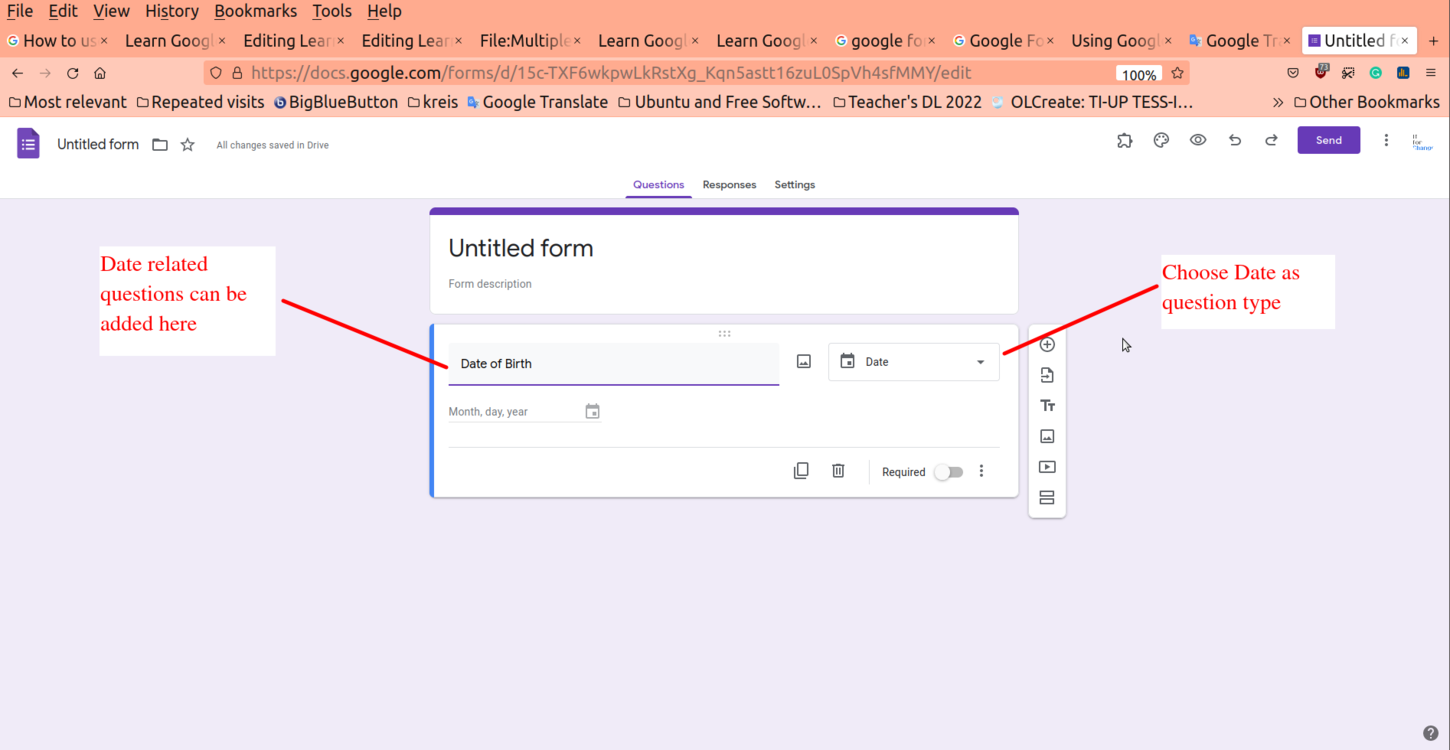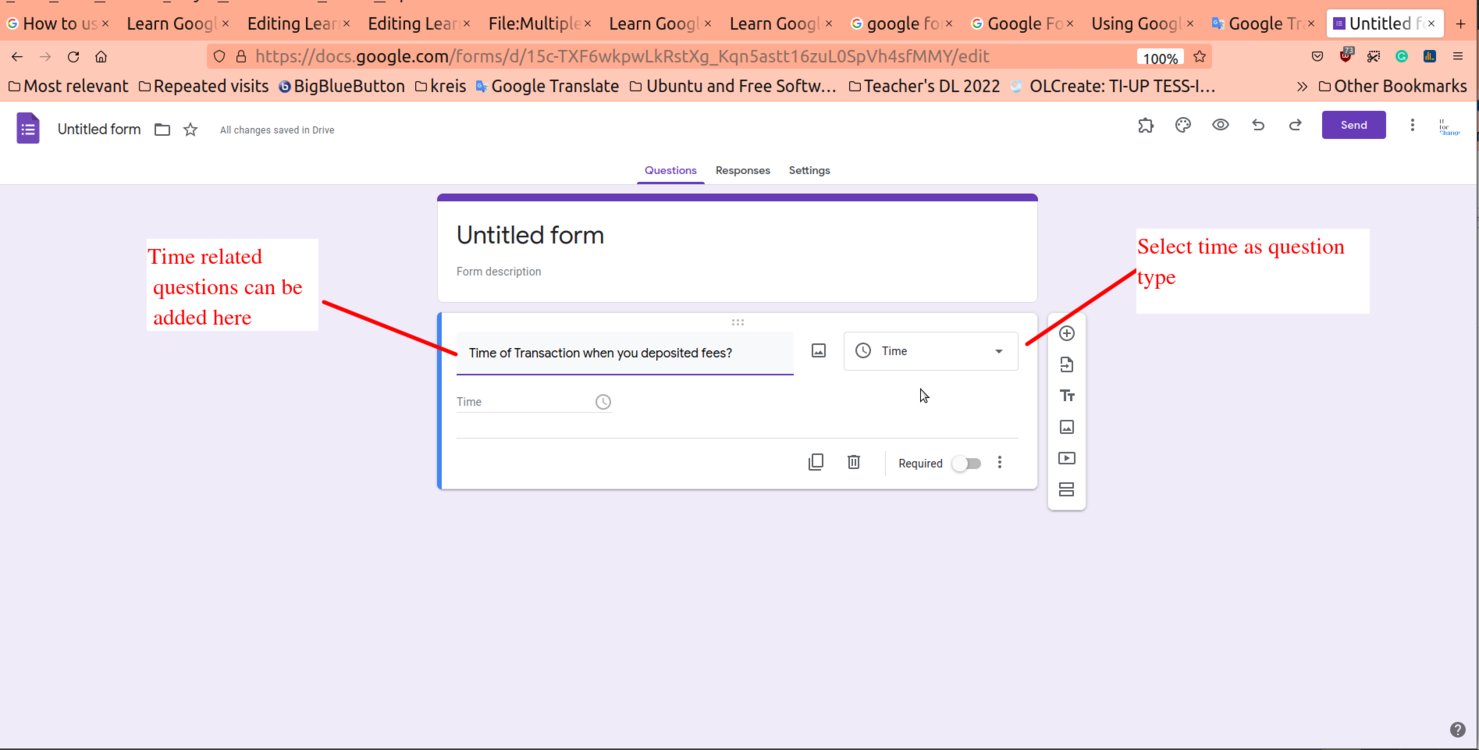Difference between revisions of "Learn Google Form"
| Line 107: | Line 107: | ||
==== Date related questions ==== | ==== Date related questions ==== | ||
| + | Date of birth is the common question found in the forms, which efficiently allows the participants to select the date, month and year in the given options. | ||
To add Date related question, choose Date in question type. Users can fill out specific dates asked by the creator. Specific date, month,year can be added. | To add Date related question, choose Date in question type. Users can fill out specific dates asked by the creator. Specific date, month,year can be added. | ||
<gallery mode="packed" heights="500px"> | <gallery mode="packed" heights="500px"> | ||
Revision as of 12:21, 17 May 2022
Introduction
Google form is platform created by google to collect data and to present, access it in a efficient way.
Basic information
| ICT Competency | Google form is to collect data and present it in efficient service developed by Google. |
| Educational application and relevance | We can use Google forms to collect student, teacher, information etc |
| Version | Not applicable |
| Configuration | No specific configuration requirements but Internet connection is needed to use this application. |
| Other similar applications | Lime survey |
| The application on mobiles and tablets | All our Android version mobile phones will have Google forms application which can be downloaded from playstore |
| Development and community help |
Working with Application
Introduction
- First step is to sign with your Google account in the web browser, Once you sign in click on Google apps button to access google forms
- Now click on blank to create new google form, now you can see the untitled form (Rename form as per your requirement)
In the above image
- Add your question as shown
- Add your form title
- To see questionwise click here
- To see reposes click here
- To change form settings click here
- To choose question type click here
- To add new question to the form click here
- Import question in the form using this button
- Add title and description
- To add image click here
- Add video in the form using this button
- To add new section click here
Short answer question
To add short answer question, choose short answer type as in question type. In this users can type answer in few words or a sentence. The suitable questions for this type is Eg: Name of the person, their native place or any simple one line definition can be asked here.
Long answer questions
Long answers are required when the question need to be answered in a paragraph or many sentences.
For example,
Enter your address, What are various types of computers etc. Here the participant should give the answer in more than one line.
To add long answer question, choose paragraph as in question type. Users can answer to this question in one or more paragraphs.
Multiple choice question
Multiple choice questions are those for which the participant can give ONLY ONE answer.
For example,
What is the capital of Karnataka?
a) Nagpur b) Shimla C) Bengaluru d) Amaravati
The participant can select any ONE answer since a Capital of a state is usually be only ONE.
To add multiple choice question, choose multiple choice in question type. In this question type multiple answers can be chosen if required by the users.
Checkbox questions
Checkbox is a great choice when the participant can answer one OR more than one option in the list.
For example,
What all subjects you studied in your matriculation?
a) Kannada b)Hindi c) Mathematics d) Science e) Social Science f) English
The answer here can be MORE THAN ONE because participant might have studied such number of subjects.
To add Checkbox question, choose Checkbox as in question type. Using this question type multiple answers can be chosen by users. Users can use single option or set of options or other as option using this type of question.
NOTE: Have a clarity about when to use Checkbox and Multiple Choice options. Checkbox is used for multiple selection of options whereas Multiple choice is used when you can select any one among the options.
Dropdown questions
Dropdown works similar to Multiple Choice options, which basically selects any ONE option in the list. Depending on the context of question you can select either Dropdown or Multiple choice options.
When you have to give very broader or lengthier options in such case it is better to use dropdown which saves the space as well as makes it clean presentation.
For example,
Select your State
For this question, the options can be given in dropdown menu rather than multiple choice since it takes much space to display all the 30 states of India.
To add Dropdown question, choose Dropdown as in question type. Dropdowns can be useful to minimize the space covered in the form as all answers will be given dropdown. Users can use single option or set of options using this type of question.
File upload question
Sometimes it may be required to upload some documents to the form such as SSLC marks card, Photograph, Proof of address etc. In such situation you may need to give an option to upload the files onto the form.
To create upload file question, choose File upload in question type. File upload question can be useful as we can ask users to upload photo,signature, documents etc. Using this feature specific files can be uploaded.
Date of birth is the common question found in the forms, which efficiently allows the participants to select the date, month and year in the given options. To add Date related question, choose Date in question type. Users can fill out specific dates asked by the creator. Specific date, month,year can be added.
To add Time related question, choose Time in question type. Users can fill any specific time or duration using this question.